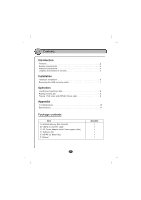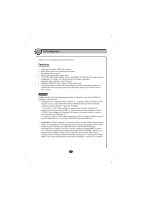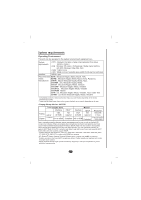LG BE06LU11 Owner's Manual (English) - Page 9
Installation - hardware
 |
UPC - 048231303729
View all LG BE06LU11 manuals
Add to My Manuals
Save this manual to your list of manuals |
Page 9 highlights
Installation Hardware Installation Connecting to computer To AC wall outlet. NOTES • Make sure you have a personal computer with an open USB port before connecting the drive to your computer. • Power for all device should be turn off before attaching the cables. Connect the drive to the computer as shown in figure. 1. Connect the USB converter cable to the External Drive. 2. Connect the other end of the USB converter cable to your computer. 3. Connect the AC adapter plug to the power connector at the rear of the drive. Attach the AC adapter to the AC wall outlet. 4. When the computer is ready, confirm that the drive is detected. And then, insert the supplied software CD into the External Drive and install the software. NOTE • Please do not connect the AC adapter and USB 2.0 converter cable by any means other than specified above. 6