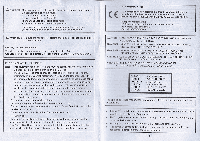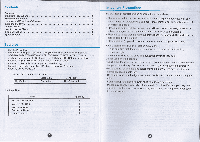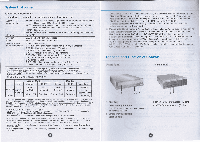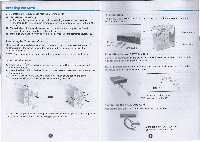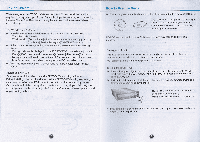LG BH12LS35 Owners Manual - Page 5
Installing the Drive - drivers
 |
View all LG BH12LS35 manuals
Add to My Manuals
Save this manual to your list of manuals |
Page 5 highlights
Installing the Drive Before installing the drive, please note the following points. • You will need the following: • A screw driver of a suitable size to fit the securing screws for the drive unit. • The manual for the computer, so you can find the mounting positions for the SATA cable. • Turn off all peripheral appliances of the computer and the computer itself, and disconnect their power cords from the wall sockets. • Discharge any static electricity on your person by touching the computer covers, etc. Removing the Computer Cover Make sure all peripheral devices of the computer and the computer itself are turned off, and then remove the cover. Refer to the manual for the computer for details about removing the cover. NOTE: There may be sharp edges inside the computer so take care to avoid injury. Mounting the Drive 1. Remove the a 51/4" drive bay panel from the computer. Refer to the manual for the computer for details. 2. Insert the drive unit into the bay. Do not apply excessive pressure to the cables inside the computer. 3. Secure the drive with the screws. If there is not much space behind the drive, connect the SATA and other cables before securing the drive. P '('clIlIlI'l'l ion TI, IIIi I I IY IJI Rewriter connects to the motherboard of the host computer uslno I III II 11111It 11111 ible, Pow r c bl Data c bl 011111'1'1 Ilg 111 • SATA Power Cable COlli 11101 till powr r cable so the projection of the cable connector side to corne to the I It sid ,nl c. III 1111110110 connect upside down, NO L IIIIPIllP( 1 connection may damage the drive and void the warranty. Generally, thl POWII 1:011111 tor can only fit one way, NOTE: This is a general installation guide. If your PC hardware appears different, please consult your hardware manual for installing peripheral devices. Connect to the power --,... connector of the PC. onne ling th SATA Data Cable Conn 01 UIOd I cable. Be careful not to connect upside down. Connect to the SATA connector on the PC's Motherboard,