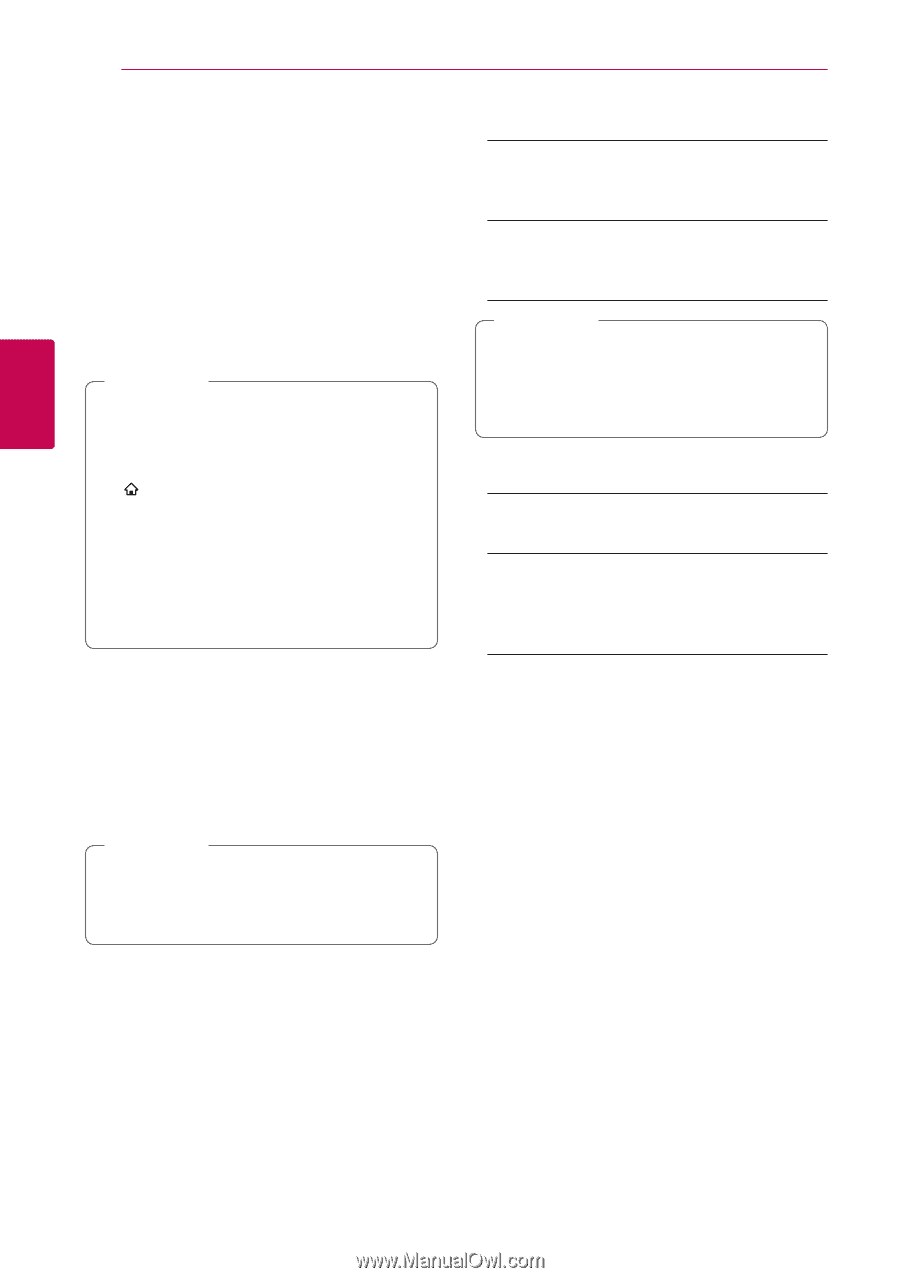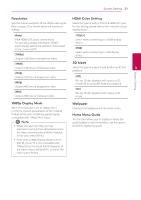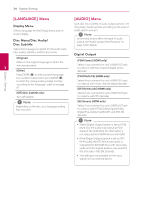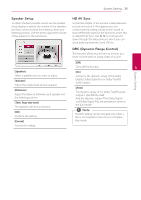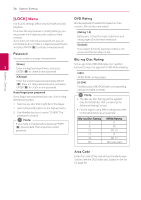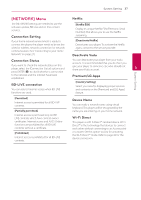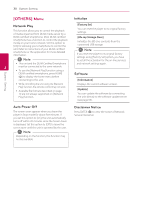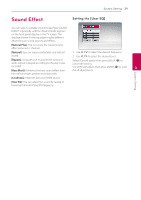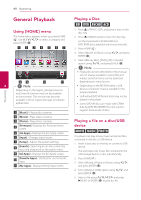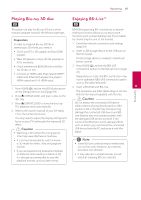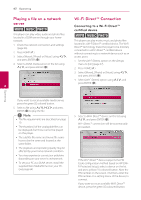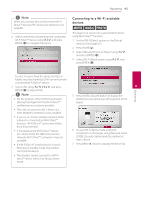LG BH6720S Owners Manual - Page 38
[OTHERS] Menu, Network Play, Auto Power Off, Initialize, Software, Disclaimer Notice - remote
 |
View all LG BH6720S manuals
Add to My Manuals
Save this manual to your list of manuals |
Page 38 highlights
38 System Setting System Setting [OTHERS] Menu Initialize Network Play This function allows you to control the playback of media streamed from DLNA media server by a [Factory Set] You can reset the player to its original factory settings. DLNA certified smartphone. Most DLNA certified [Blu-ray Storage Clear] smartphone has a function to control the playback media on your home network. Set this option to [On] for allowing your smartphone to control this Initializes the BD-Live contents from the connected USB storage. unit. Refer to instructions of your DLNA certified smartphone or the application for more detailed information. ,,Note ,,Note If you reset the player to its original factory settings using [Factory Set] option, you have to set all the activation for the on-line services yy This unit and the DLNA Certified Smartphone and network settings again. 3 must be connected to the same network. yy To use the [Network Play] function using a DLNA certified smartphone, press HOME Software ( ) to display the home menu before connecting to this unit. [Information] yy While controlling the unit using the [Network Play] function, the remote control may not work. yy Available file formats described on page 10 are not always supported on [Network Play] function. Displays the current software version. [Update] You can update the software by connecting the unit directly to the software update server (see page 65). Auto Power Off The screen saver appears when you leave the player in Stop mode for about five minutes. If you set this option to [On], the unit automatically turns off within 20 minutes since the Screen Saver is displayed. Set this option to [Off ] to leave the screen saver until the unit is operated by the user. ,,Note Depending on the function, this function may not be available. Disclaimer Notice Press ENTER (b) to view the notice of Network Service Disclaimer.