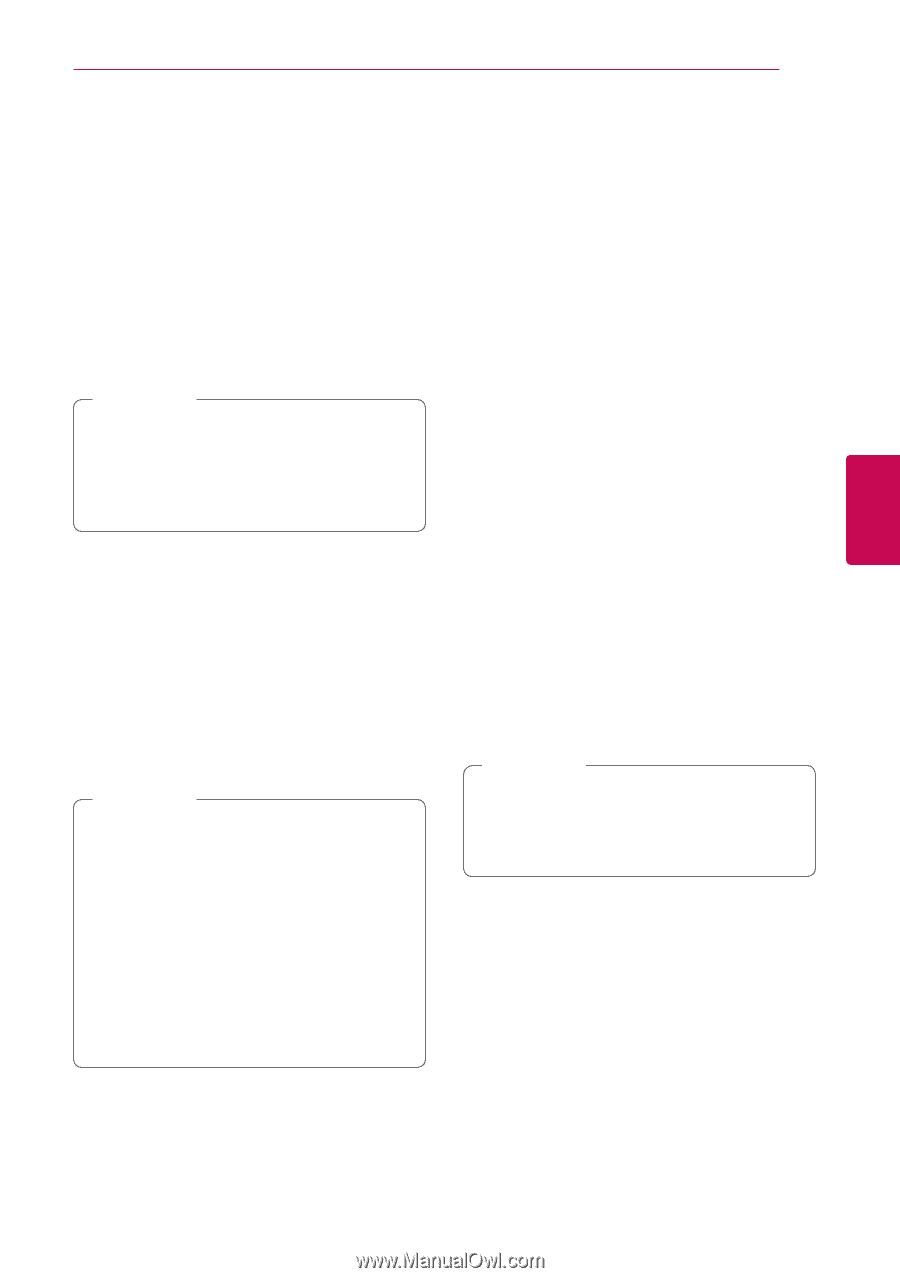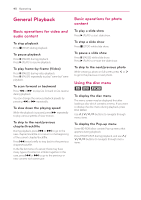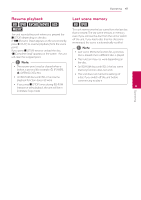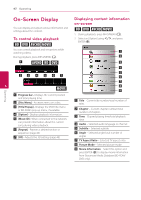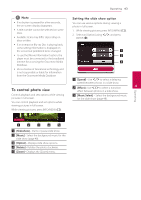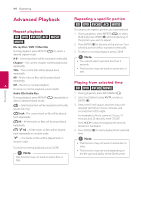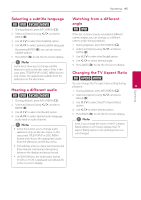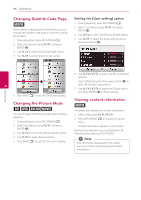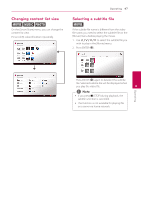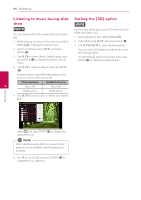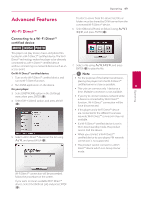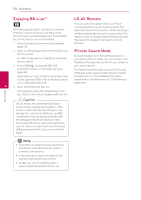LG BH6730S Owners Manual - Page 45
Selecting a subtitle language, Hearing a different audio, Watching from a different angle, Changing
 |
View all LG BH6730S manuals
Add to My Manuals
Save this manual to your list of manuals |
Page 45 highlights
Operating 45 Selecting a subtitle language Watching from a different eroy angle 1. During playback, press INFO/MENU (m). er 2. Select an [Option] using A/D, and press ENTER (b) 3. Use W/S to select the [Subtitle] option. If the disc contains scenes recorded at different camera angles, you can change to a different camera angle during playback. 4. Use A/D to select desired subtitle language. 1. During playback, press INFO/MENU (m). By pressing ENTER (b), you can set various subtitle options. 2. Select an [Option] using A/D, and press ENTER (b) 5. Press BACK (1) to exit the On-Screen display. 3. Use W/S to select the [Angle] option. ,,Note Some discs allow you to change subtitle selections only via the disc menu. If this is the case, press TITLE/POPUP or DISC MENU button and choose the appropriate subtitle from the selections on the disc menu. 4. Use A/D to select desired angle. 5. Press BACK (1) to exit the On-Screen display. Changing the TV Aspect Ratio eoy Hearing a different audio You can change the TV aspect ratio setting during playback. 4 1. During playback, press INFO/MENU (m). Operating eroy 1. During playback, press INFO/MENU (m). 2. Select an [Option] using A/D, and press ENTER (b) 3. Use W/S to select the [Audio] option. 4. Use A/D to select desired audio language, audio track or audio channel. ,,Note yy Some discs allow you to change audio selections only via the disc menu. In this case, press TITLE/POPUP or DISC MENU button and choose the appropriate audio from the selections on the disc menu. 2. Select an [Option] using A/D, and press ENTER (b) 3. Use W/S to select the [TV Aspect Ratio] option. 4. Use A/D to select desired option. 5. Press BACK (1) to exit the On-Screen display. ,,Note Even if you change the value of the [TV Aspect Ratio] option in On-Screen display, the [TV Aspect Ratio] option in the [Settings] menu is not changed. yy Immediately after you have switched sound, there may be a temporary discrepancy between the display and actual sound. yy On BD-ROM disc, the multi audio format (5.1CH or 7.1CH) is displayed with [MultiCH] in the on-screen display.