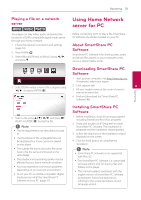LG BP350 Owners Manual - Page 27
Terms of Service, Audio Guidance
 |
View all LG BP350 manuals
Add to My Manuals
Save this manual to your list of manuals |
Page 27 highlights
System Setting 27 [Digital CC] (When [CC Type] is selected to [Digital]) d The language option of the online content can be selected here. (but language option will be supported fully or partially according to contents) [CC Mode] e (When [CC Type] is selected to [Digital]) Selects the closed caption mode between [Custom] and [Auto]. [Digital Option] f (When [CC Mode] is selected to [Custom]) You can adjust detail settings of closed caption. Adjusting the [Digital Option] When [CC Mode] is selected to [Custom], you can adjust detail settings of closed caption. h Adjusts the opacity for the background color. i Selects a window color. j Adjusts the opacity for the window color. ,,Note yy On disc jacket or description page, a CC logo will appear if closed captioning is supported. yy If online contents include closed caption of its own, this setting may not work. yy Some disc and online content support closed caption function, if you want to use closed caption, go to [Settings] > [OTHERS] > [Closed Caption]. 3 System Setting Terms of Service Terms of USE for Blu-ray Disc™ Player is displayed. To use the Premium Service and SW Updates, select [Agree]. Audio Guidance The unit narrates some content displayed on the screen. This function allows the visually impaired to control the playback or adjust various settings. ,,Note yy When you use Audio guidance function, control the unit after listening to the audio guidance. yy This function is activated only when Display Menu is set to [English]. Selects a typeface for the text. Font1 : Default / Font2 : Courier a Font3 : TimesNewRoman / Font4 : Helvetica Font5 : Arial / Font6 : Casual Font7 : Cursive / Font8 : SmallCapital b Selects the font size. c Selects a color for the text. d Adjusts the opacity for the text color. e Selects an edge type. f Selects a color for the edges. g Selects a background color.