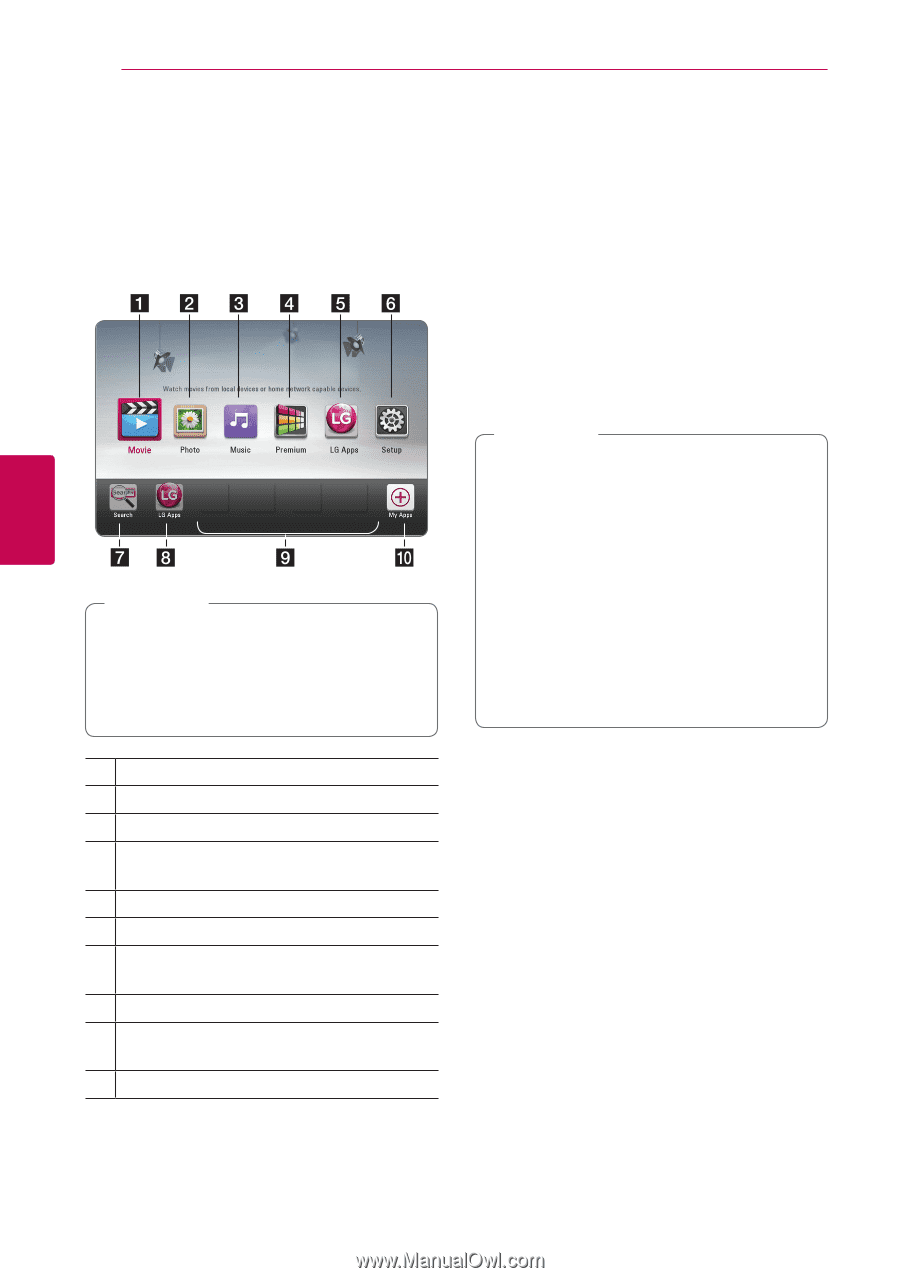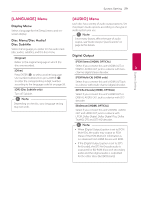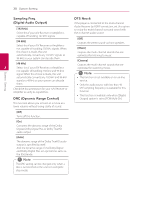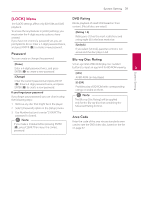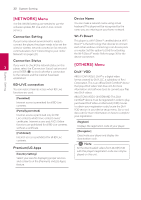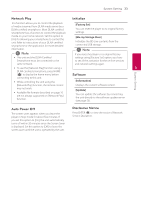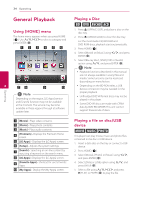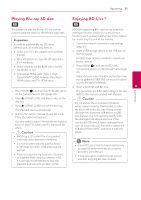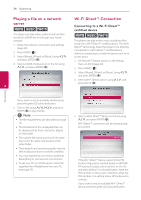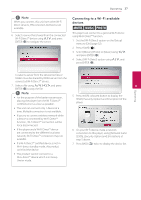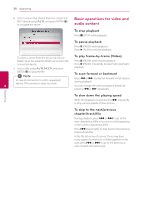LG BP620C Owners Manual - Page 34
Operating, General Playback, Using [HOME] menu, Playing a Disc, Playing a file on disc/USB device
 |
View all LG BP620C manuals
Add to My Manuals
Save this manual to your list of manuals |
Page 34 highlights
34 Operating Operating General Playback Using [HOME] menu The home menu appears when you press HOME (n). Use W/S/A/D to select a category and press ENTER (b). 4 ,,Note Depending on the region, [LG Apps] service and [Search] function may not be available at the moment. The service may become available in these regions through at software update later. Playing a Disc erot 1. Press B (OPEN/CLOSE), and place a disc on the disc tray. 2. Press B (OPEN/CLOSE) to close the disc tray. For the most Audio CD, BD-ROM and DVD-ROM discs, playback starts automatically. 3. Press HOME (n). 4. Select [Movie] or [Music] using A/D, and press ENTER (b). 5. Select [Blu-ray Disc], [DVD], [VR] or [Audio] option using W/S, and press ENTER (b). ,,Note yy Playback functions described in this manual are not always available in every files and media. Some functions can be restricted depending on many factors. yy Depending on the BD-ROM titles, a USB device connection may be needed for the proper playback. yy Unfinalized DVD VR format discs may not be played in this player. yy Some DVD-VR discs are made with CPRM data by DVD RECORDER. This unit cannot support these kinds of discs. a [Movie] - Plays video contents. b [Photo] - Plays photo contents. c [Music] - Plays audio contents. d [Premium] - Displays the Premium Home screen. e [LG Apps] - Displays the [LG Apps] screen. f [Setup] - Adjusts the system settings. g [Search] - Searching an on-line content by inputting a keyword on the search menu. h [LG Apps] - Displays the [LG Apps] screen. i [Favorite Apps] - Shortcut for user's favorite Apps. j [My Apps] - Display the [My Apps] screen. Playing a file on disc/USB device yui This player can play movie, music and photo files contained in the disc or USB device. 1. Insert a data disc on the tray or connect a USB device. 2. Press HOME (n). 3. Select [Movie], [Photo] or [Music] using A/D, and press ENTER (b). 4. Select [Data] or [USB] option using W/S, and press ENTER (b). 5. Select a file using W/S/A/D, and press d(PLAY) or ENTER (b) to play the file.