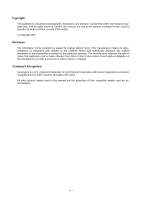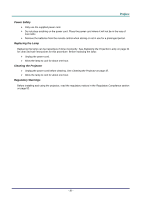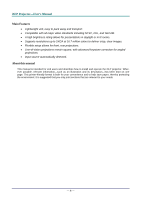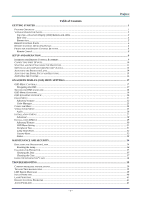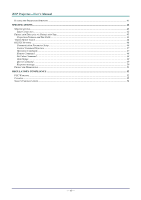LG BS254 User Guide
LG BS254 Manual
 |
View all LG BS254 manuals
Add to My Manuals
Save this manual to your list of manuals |
LG BS254 manual content summary:
- LG BS254 | User Guide - Page 1
under international copyright laws, with all rights reserved. Neither this manual, nor any of the material contained herein, may be reproduced representations or warranties with respect to the contents hereof and specifically disclaims any implied warranties of merchantability or fitness for any - LG BS254 | User Guide - Page 2
Important: It is strongly recommended that you read this section carefully before using the projector. These safety and usage instructions will ensure that you enjoy many years of safe use of the projector. Keep this manual for future reference. Symbols Used Warning symbols are used on the unit and - LG BS254 | User Guide - Page 3
be hazardous if done incorrectly. See Replacing the Projection Lamp on page 34 for clear and safe instructions for this procedure. Before replacing the lamp: Unplug the power cord. Allow the lamp to cool for about one hour. Cleaning the Projector Unplug the power cord before cleaning. See Cleaning - LG BS254 | User Guide - Page 4
A high brightness rating allows for presentations in daylight or in lit rooms. • Supports resolutions up to SXGA at 16.7 million colors to deliver crisp, clear images. About this manual This manual is intended for end users and describes how to install and operate the DLP projector. Wherever - LG BS254 | User Guide - Page 5
CLEANING THE PROJECTOR...37 Cleaning the Lens ...37 Cleaning the Case ...37 USING THE KENSINGTON® LOCK ...38 TROUBLESHOOTING ...39 COMMON PROBLEMS AND SOLUTIONS ...39 TIPS FOR TROUBLESHOOTING ...39 LED ERROR MESSAGES ...40 IMAGE PROBLEMS...40 LAMP PROBLEMS ...41 REMOTE CONTROL PROBLEMS ...41 AUDIO - LG BS254 | User Guide - Page 6
DDLLPP PPrroojjeeccttoorr--UUsseerr''ss MMaannuuaall HAVING THE PROJECTOR SERVICED ...41 SPECIFICATIONS...42 SPECIFICATIONS...42 Input Connectors...42 PROJECTION DISTANCE VS. PROJECTION SIZE...43 Projection Distance and Size Table ...43 TIMING MODE TABLE ...44 RS232C SETTING ...46 Communication - LG BS254 | User Guide - Page 7
ROM (THIS USER'S MANUAL) Contact your dealer immediately if any items are missing, appear damaged, or if the unit does not work. It is recommend that you keep the original packing material should you ever need to return the equipment for warranty service. Caution: Avoid using the projector in dusty - LG BS254 | User Guide - Page 8
Function keys See Top view-On-screen Display (OSD) buttons and LEDs. 3 9. Height adjuster Adjusts level of projector 14 Important: Ventilation openings on the projector allow for good air circulation, which keeps the projector lamp cool. Do not obstruct any of the ventilation openings. - 2 - - LG BS254 | User Guide - Page 9
17 On 2. OVER TEMP LED Off System over temperature Normal State 3. LAMP LED Flashing Error Code (see LED Error Messages on page 40) Green (Right cursor) Navigates and changes settings in the OSD 9. POWER Turns the projector On or Off 11 10. W (Left cursor) / AUTO Navigates and - LG BS254 | User Guide - Page 10
video device Connect the S-VIDEO CABLE from a video device Connect the AUDIO CABLE from the input device Connect the RS-232C CABLE from a computer (CONTROL & SERVICE) Connect the RGB CABLE from a computer or components SEE PAGE: 38 11 10 Note: If your video equipment has both S-VIDEO and RCA jacks - LG BS254 | User Guide - Page 11
support holes DESCRIPTION SEE PAGE: Remove when changing the lamp 34 Adjuster drops down when adjuster button is pushed 14 Push to release adjustor To fasten the lens cap cover Rotate adjuster lever to adjust angle position 14 Contact your dealer for information on mounting the projector - LG BS254 | User Guide - Page 12
is obstructed, you can bounce the signal off certain reflective surfaces such as projector screens. 3. The buttons and keys on the projector have the same functions as the corresponding buttons on the remote control. This user's manual describes the functions based on the remote control. - 6 - - LG BS254 | User Guide - Page 13
bottom Down cursor Left cursor Menu DESCRIPTION SEE PAGE: Navigates and changes settings in the OSD 17 Changes settings in the OSD Turns the projector On or Off 11 Navigates and changes settings in the OSD 17 Increase volume 16 Decrease volume Mutes the built-in speaker Freeze/unfreezes - LG BS254 | User Guide - Page 14
within a radius of about 7 meters (23 feet) and 15 degrees above or below the projector level. If the projector does not respond to the remote control, move a little closer. Projector and Remote Control Buttons The projector can be operated using the remote control or the buttons on the top of the - LG BS254 | User Guide - Page 15
the cover. Caution: 1. Only use a 3V lithium battery (CR2025). 2. Dispose of used batteries according to local ordinance regulations. 3. Remove the battery when not using the projector for prolonged periods. - 9 - - LG BS254 | User Guide - Page 16
projector at the same time. Video devices include DVD, VCD, and VHS players, as well as movie camcorders and digital still cameras. Check the user manual video device. Connect the RS-232C CABLE from a computer (CONTROL & SERVICE) Connect the RGB CABLE from a computer. Connect DVD input YCbCr / YPbPr - LG BS254 | User Guide - Page 17
and use ▲▼ to scroll among devices. (Component is supported through the RGB to COMPONENT ADAPTER.) DDLLPP PPrroojjeeccttoorr -- UUsseerr''ss MMaannuuaall 5. When the "Power Off? /Press Power again" message appears, press the POWER button. The projector turns off. • RGB: Analog RGB Component: DVD - LG BS254 | User Guide - Page 18
18 for help on using OSD menus.) Important: Keep the password in a safe place. Without the password, you will not be able to use the projector. If you lose the password, contact your reseller for information on clearing the password. 1. Press the MENU button to open the OSD menu. 2. Press the - LG BS254 | User Guide - Page 19
the Security Lock is enabled. Enter the password in the order you set it at step 5. In case you forget the password, please contact the service center. Service center will validate the owner and help reset the password. DDLLPP PPrroojjeeccttoorr -- UUsseerr''ss MMaannuuaall - 13 - - LG BS254 | User Guide - Page 20
[A] and press the height-adjuster button [B]. The height adjuster drops down [C]. 2. To lower the level of the projector, press the height-adjuster button and push down on the top of the projector. 3. To adjust the angle of the picture, turn the tilt-adjuster [D] right or left until the desired - LG BS254 | User Guide - Page 21
only) to resize the projected image and screen size B . 2. Use the Image-focus control (on the projector only) to sharpen the projected image A . DDLLPP PPrroojjeeccttoorr -- UUsseerr''ss MMaannuuaall 3. Press the Keystone buttons on the remote control or press S KEYSTONE and use W or X - LG BS254 | User Guide - Page 22
DDLLPP PPrroojjeeccttoorr--UUsseerr''ss MMaannuuaall Adjusting the Volume 1. Press the Volume +/buttons on the remote control or press T VOLUME and use W or X on the keypad to adjust volume. 2. The volume control appears on the display. See page 26. 3. Press the MUTE button to turn off the volume ( - LG BS254 | User Guide - Page 23
to navigate and make changes to the OSD. The following illustration shows the corresponding buttons on the remote control and on the projector. 1. To enter the OSD, press the MENU button. 2. There are five menus. Press the cursor ◄► button to move through the menus. 3. Press the cursor ▲▼ button - LG BS254 | User Guide - Page 24
DDLLPP PPrroojjeeccttoorr--UUsseerr''ss MMaannuuaall Setting the OSD Language Set the OSD language to your preference before continuing. 1. Press the MENU button. Press the cursor ◄► button to navigate to Installation I. 2. Press the cursor ▲▼ button until Language is highlighted. 3. Press the - LG BS254 | User Guide - Page 25
DDLLPP PPrroojjeeccttoorr -- UUsseerr''ss MMaannuuaall OSD Menu Overview Use the following illustration to quickly find a setting or determine the range for a setting. - 19 - - LG BS254 | User Guide - Page 26
DDLLPP PPrroojjeeccttoorr--UUsseerr''ss MMaannuuaall OSD Sub-Menu Overview - 20 - - LG BS254 | User Guide - Page 27
DDLLPP PPrroojjeeccttoorr -- UUsseerr''ss MMaannuuaall Image Menu Press the MENU button to open the OSD menu. Press the cursor ◄► button to move to the Image Menu. Press the cursor ▲▼ button to move up and down in the Image menu. Press ◄► to change values for settings. ITEM Display Mode Brilliant - LG BS254 | User Guide - Page 28
DDLLPP PPrroojjeeccttoorr--UUsseerr''ss MMaannuuaall Advanced Feature Press the Menu button to open the OSD menu. Press ◄► to move to the Image menu. Press ▼▲ to move to the Advanced menu and then press Enter or ►. Press ▼▲ to move up and down in the Advanced1 menu. ITEM Color Space Color - LG BS254 | User Guide - Page 29
DDLLPP PPrroojjeeccttoorr -- UUsseerr''ss MMaannuuaall Color Manager Press (Enter) / ► to enter the Color Manager sub menu. ITEM Red Green Blue Cyan Magenta Yellow White DESCRIPTION Select to enter the Red Color Manager. Press the ◄► buttons to adjust the Hue, Saturation, and Gain. Select to enter - LG BS254 | User Guide - Page 30
DDLLPP PPrroojjeeccttoorr--UUsseerr''ss MMaannuuaall Computer Menu Press the MENU button to open the OSD menu. Press the cursor ◄► button to move to the Computer menu. Press the cursor ▲▼ button to move up and down in the computer menu. Press ◄► to change values for settings. ITEM DESCRIPTION - LG BS254 | User Guide - Page 31
to adjust the video tint/hue. Press the ◄► buttons to select a different film mode. Note: Set up the projector for the best picture appearance for viewing movies. When you operate Film Mode, the projector will adjust 24 fps video from movie to 30 fps video for display. It's not available to use - LG BS254 | User Guide - Page 32
DDLLPP PPrroojjeeccttoorr--UUsseerr''ss MMaannuuaall Audio Press (Enter) / ► to enter the Audio sub menu. ITEM Volume Mute DESCRIPTION Press the ◄► buttons to adjust the audio volume. (Range: 0~8) Press the ◄► buttons to turn on or off the speaker. - 26 - - LG BS254 | User Guide - Page 33
DDLLPP PPrroojjeeccttoorr -- UUsseerr''ss MMaannuuaall Installation I Menu Press the MENU button to open the OSD menu. Press the cursor ◄► button to move to the Installation I menu. Press the cursor ▲▼ button to move up and down in the Installation I menu. Press ◄► to change values for settings. - LG BS254 | User Guide - Page 34
DDLLPP PPrroojjeeccttoorr--UUsseerr''ss MMaannuuaall Advanced Press (Enter) / ► to enter the Advanced sub menu. ITEM Security Lock Keypad Lock Wall Color Presentation Timer DESCRIPTION Press the cursor ◄► button to enable or disable security lock function. Press the cursor ◄► button to enable or - LG BS254 | User Guide - Page 35
cursor ◄► button to enable or disable automatic source detection. (Range: On ~ Off) Press the cursor ◄► button to enable or disable automatic shutdown of lamp when no signal. Press the cursor ◄► button to enable or disable automatic power On when AC power is supplied. Press the cursor ◄► button to - LG BS254 | User Guide - Page 36
press Enter or ►. Press ▲▼ to move up and down in the Advanced menu. Press ◄► to change values for setting. ITEM OSD Menu Setting Peripheral Test Lamp Hour Reset Low Power Mode DESCRIPTION Press (Enter) / ► to enter the OSD setting menu. See page 31 for more information on OSD Menu Setting. Press - LG BS254 | User Guide - Page 37
OSD Menu Setting DDLLPP PPrroojjeeccttoorr -- UUsseerr''ss MMaannuuaall ITEM DESCRIPTION Menu Position Translucent Menu Menu Display Press ◄► button to select different OSD location. Press ◄► button to select OSD background translucent level. Press ◄► button to select OSD timeout delay. - LG BS254 | User Guide - Page 38
DDLLPP PPrroojjeeccttoorr--UUsseerr''ss MMaannuuaall Lamp Hour Reset Please refer to Resetting the Lamp on page 36 to reset the lamp hour counter. Factory Reset Press the cursor ▲▼ button to move up and down in the Installation II menu. Select the Factory Reset sub menu and - LG BS254 | User Guide - Page 39
in the Installation II menu. Select the Installation II sub menu and press (Enter) / ► to enter the Status sub menu. ITEM Active Source Video Information Lamp Hours DESCRIPTION Display the activated source. Displays resolution/video information for RGB source and color standard for Video source - LG BS254 | User Guide - Page 40
, which you can order from your local dealer. Important: a. The fluorescent lamp used in this product contains a small amount of mercury b. Do not dispose Be sure to turn off and unplug the projector at least 30 minutes before replacing the lamp. Failure to do so could result in a severe burn. 1. - LG BS254 | User Guide - Page 41
UUsseerr''ss MMaannuuaall 4. Lift the module handle up. 5. Disconnect the lamp connector. 6. Pull firmly on the module handle to remove the lamp module. 7. Reverse steps 1 to 6 to install the new lamp module. While installing, align the lamp module with the connector and ensure it is level to avoid - LG BS254 | User Guide - Page 42
◄► button to move to the Installation II menu. Press the cursor button to move down to Advanced. 3. Press the cursor ▼▲ button to move down to Lamp Hour Reset. 4. Press the cursor ► or Enter button. A message screen appears. 5. Press buttons to reset the - LG BS254 | User Guide - Page 43
Projector Cleaning the projector to remove dust and grime will help ensure trouble-free operation. Warning: 1. Be sure to turn off and unplug the projector 4. If a lot of water gets into the projector interior when cleaning, have the projector serviced. Cleaning the Lens You can purchase optic lens - LG BS254 | User Guide - Page 44
DDLLPP PPrroojjeeccttoorr--UUsseerr''ss MMaannuuaall Using the Kensington® Lock If you are concerned about security, attach the projector to a permanent object with the Kensington slot and a security cable. Note: Contact your vendor for details on purchasing a suitable Kensington security cable. The - LG BS254 | User Guide - Page 45
encounter while using the projector. If the problem remains unsolved, contact your dealer for assistance. Often after time spent troubleshooting, the problem is traced to something as simple as a loose connection. Check the following before proceeding to the problem-specific solutions. • Use some - LG BS254 | User Guide - Page 46
0 DMD error 8 0 0 Color wheel error 9 0 0 In the event of an error, please disconnect the AC power cord and wait for one (1) minute before restarting the projector. If the Power or Lamp LEDs are still blinking or the Over Temp LED is lit, contact your service center. Image Problems Problem - LG BS254 | User Guide - Page 47
cord. When the Ready LED is on, press the power button. 2. Replace the lamp module. 3. Put the old lamp back in the projector and have the projector serviced. Remote Control Problems Problem: The projector does not respond to the remote control 1. Direct the remote control towards remote sensor on - LG BS254 | User Guide - Page 48
DDLLPP PPrroojjeeccttoorr--UUsseerr''ss MMaannuuaall SPECIFICATIONS Specifications Model Display type Resolution Projection distance Stand By Lamp Audio speaker PC Video Audio Security Input Connectors PC Video Audio Security BS254 BX254 BX324 TI DMD 0.55-inch SVGA TI DMD 0.55-inch - LG BS254 | User Guide - Page 49
Projection Distance vs. Projection Size DDLLPP PPrroojjeeccttoorr -- UUsseerr''ss MMaannuuaall Projection Distance and Size Table ITEM TELE Distance (m) 1.32 3.58 4.39 8.78 1.57 Diagonal (inches) 30 80 100 200 40 Keystone (degree) 12.5 12.5 12.5 12.5 13.9 Image Height (mm) 457 1219 - LG BS254 | User Guide - Page 50
can display several resolutions. The following table outlines the resolutions that can be displayed by the projector. SIGNAL RESOLUTION NTSC PAL/SECAM VESA Apple Macintosh SDTV EDTV - - 640 x350* 640 x350* 640 x400* 640 x 480 640 x 480 640 x 480 640 x 480 800 x - LG BS254 | User Guide - Page 51
mode's frequency accordingly. #2 VGA modes: 1400 x 1050 @60Hz this DPI for system constrain. O: Frequency supported -: Frequency not supported * : Displayable level The resolution of the panel for the BS254 is 800 x 600, 1024 X 768 is for BX254 and BX324. Resolution other than native resolution - LG BS254 | User Guide - Page 52
Connect the RS-232C input jack to an external control device (such as a computer) and control the Projector's functions externally. Use the RS232C cable to control the projector externally. Communication Parameter Setup BAUD RATE: 9600 PARITY CHECK: None DATA BIT: 8 STOP BIT: 1 FLOW CONTROL - LG BS254 | User Guide - Page 53
the return code Operation Command The operation commands execute the basic operation setting of this projector. OPERATION ASCII Power On ※ ~ P N CR ※ Power Off ~ P F CR Auto Image ~ A I CR Lamp Hour Reset ~ R L CR Input Select RGB ~ S R CR Input Select Video ~ S V CR Input Select - LG BS254 | User Guide - Page 54
DDLLPP PPrroojjeeccttoorr--UUsseerr''ss MMaannuuaall Remote Command The remote commands simulate the code send from IR remote handset. BUTTON'S NAME ASCII UP arrow DOWN arrow LEFT arrow RIGHT arrow POWER INPUT AUTO KEYSTONE+ KEYSTONEMENU STATUS MUTE ZOOM+ ZOOMBLANK FREEZE VOLUME+ VOLUMEEnter ~ - LG BS254 | User Guide - Page 55
100 Send Command : ~sB100CR Example 2. Adjust Color Temperature to Warm Send Command : ~sT2CR Query Command ITEM Power State Input Select Lamp Hours Brightness Contrast Color (Video) Tint (Video) Scaling Color Temperature Projection Mode ASCII ~ q P CR ~ q S CR ~ q L CR ~ q B CR ~ q C CR ~ q R CR - LG BS254 | User Guide - Page 56
DDLLPP PPrroojjeeccttoorr--UUsseerr''ss MMaannuuaall Response message ITEM Power State Input Select Lamp Hours RESPONSE MESSAGE EXAMPLES On Off RGB Video S-Video Component 2000 Brightness 100 Contrast 100 Color (Video) 100 Tint (Video) 100 Scaling Fill 4:3 16:9 LetterBox - LG BS254 | User Guide - Page 57
Projector Dimensions DDLLPP PPrroojjeeccttoorr -- UUsseerr''ss MMaannuuaall - 51 - - LG BS254 | User Guide - Page 58
. This equipment generates, uses, and can radiate radio frequency energy and, if not installed and used in accordance with the instruction manual, may cause harmful interference to radio communications. Operation of this equipment in a residential area is likely to cause harmful interference
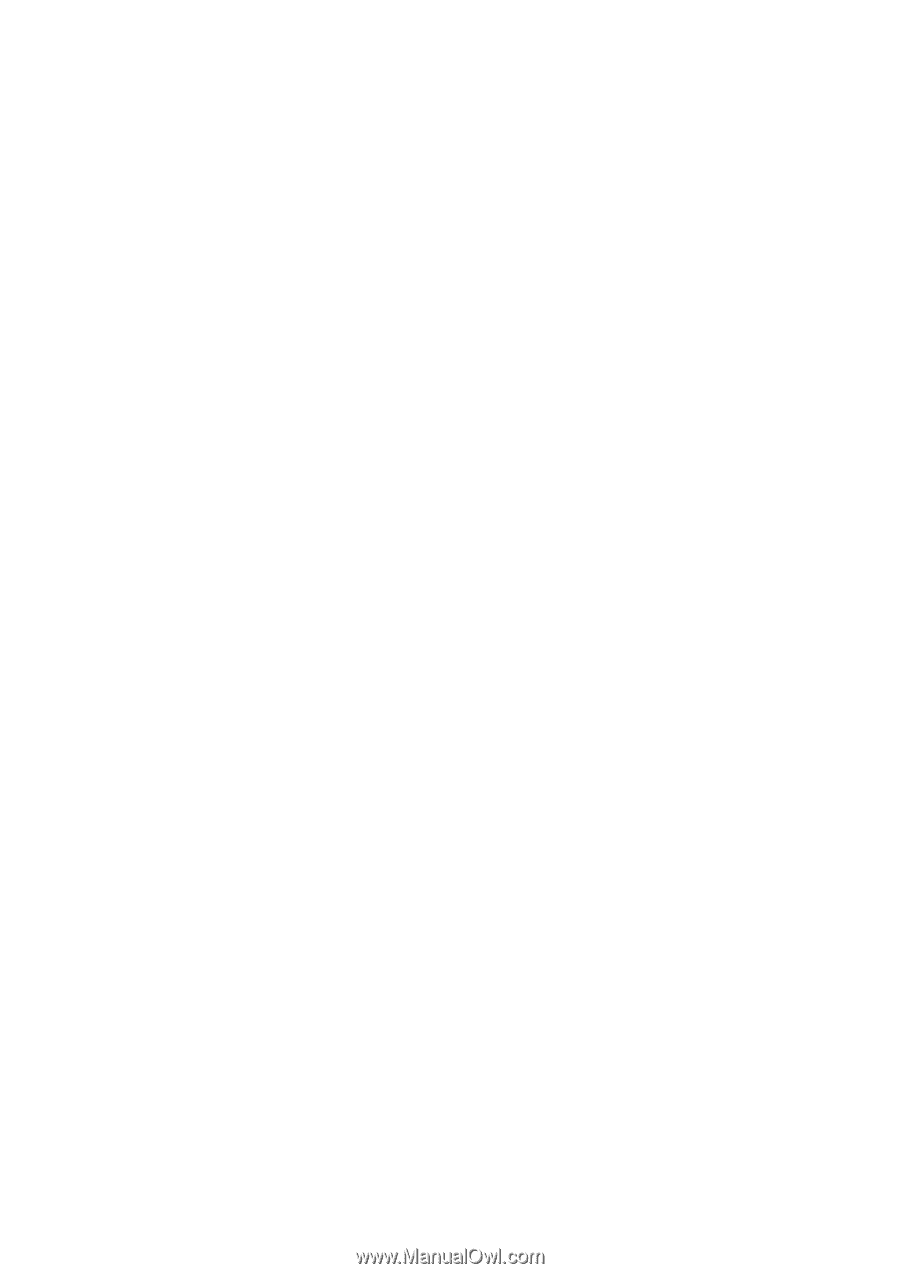
—
i
—
Copyright
This publication, including all photographs, illustrations and software, is protected under international copy-
right laws, with all rights reserved. Neither this manual, nor any of the material contained herein, may be
reproduced without written consent of the author.
© Copyright 2010
Disclaimer
The information in this document is subject to change without notice. The manufacturer makes no repre-
sentations or warranties with respect to the contents hereof and specifically disclaims any implied
warranties of merchantability or fitness for any particular purpose. The manufacturer reserves the right to
revise this publication and to make changes from time to time in the content hereof without obligation of
the manufacturer to notify any person of such revision or changes.
Trademark Recognition
Kensington is a U.S. registered trademark of ACCO Brand Corporation with issued registrations and pend-
ing applications in other countries throughout the world.
All other product names used in this manual are the properties of their respective owners and are ac-
knowledged.