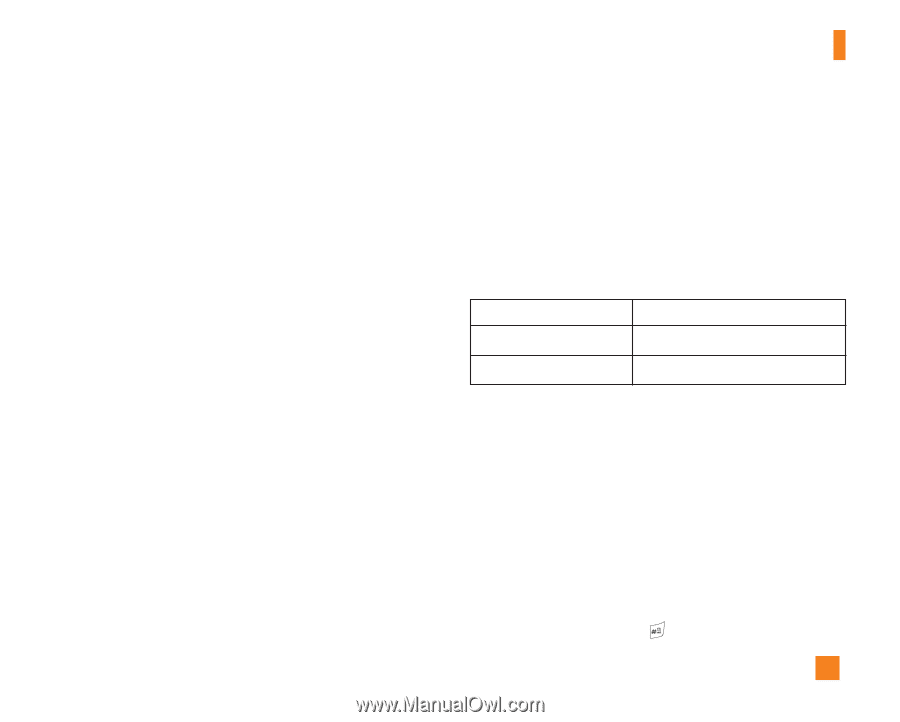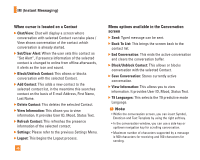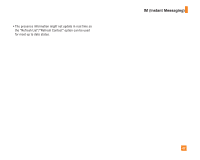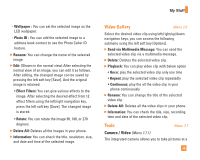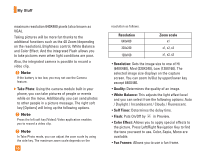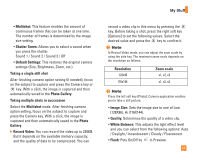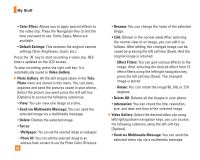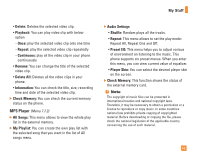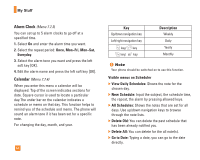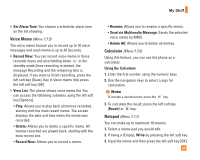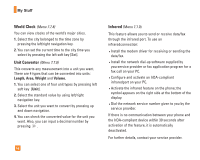LG CE500 Owner's Manual - Page 55
Photo Gallery
 |
View all LG CE500 manuals
Add to My Manuals
Save this manual to your list of manuals |
Page 55 highlights
My Stuff • Multishot: This feature enables the amount of continuous frames that can be taken at one time. The number of frames is determined by the image size setting. • Shutter Tones: Allows you to select a sound when you press the shutter. Sound 1 / Sound 2 / Sound 3 / Off • Default Settings: This restores the original camera settings (Size, Brightness, Zoom, etc.). Taking a single still shot After finishing camera option setting (if needed), focus on the subject to capture and press the Camera key or O key. With a click, the image is captured and then automatically saved in the Photo Gallery. Taking multiple shots in succession Select the Multishot mode. After finishing camera option setting, focus on the subject to capture and press the Camera key. With a click, the image is captured and then automatically saved in the Photo Gallery. ] Record Video: You can record the video up to 230KB. But it depends on the available memory capacity, and the quality of data to be compressed. You can record a video clip in this menu by pressing the O key. Before taking a shot, press the right soft key [Options] to set the following values. Select the desired value and press the O key to confirm it. n Note In Record Video mode, you can adjust the zoon scale by using the side key. The maximum zoom scale depends on the resolution as follows. Resolution 128x96 176x144 Zoom scale x1, x2, x3 x1, x2, x3 n Note Press the left soft key [Photo]: Camera application enables you to take a still picture. • Image Size: Sets the image size to one of Low (128X96), Hi (176X144). • Quality: Determines the quality of a video clip. • White Balance: This adjusts the light effect level and you can select from the following options: Auto / Daylight / Incandescent / Cloudy / Fluorescent. • Flash: Puts On/Off by in Preview. 51