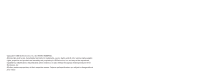LG CU500 Owner's Manual (English)
LG CU500 - LG Cell Phone Manual
 |
UPC - 890552623914
View all LG CU500 manuals
Add to My Manuals
Save this manual to your list of manuals |
LG CU500 manual content summary:
- LG CU500 | Owner's Manual (English) - Page 1
CU500 User Guide CU500 User Guide Some of contents in this manual may differ from your phone depending on the software of the phone or your service provider. MMBB0197501 (1.0) H - LG CU500 | Owner's Manual (English) - Page 2
trademarks, service marks, and all other commercially valuable rights, properties and products are owned by and proprietary to LG Electronics, written permission of LG Electronics, Inc. All other marks are proprietary to their respective owners. Features and specifications are subject to change - LG CU500 | Owner's Manual (English) - Page 3
CU500 User Guide - LG CU500 | Owner's Manual (English) - Page 4
Phone 12 Phone Components 12 Your Phone's Features 13 Task menu key 14 Display Information 15 Getting Started 17 Installing the SmartChip 17 Charging the Battery 18 Memory card slot 19 Inserting the memory card 19 Removing the memory card 19 Turning Your Phone On and Off 20 Access Codes - LG CU500 | Owner's Manual (English) - Page 5
36 Community 37 Music Apps 37 Messaging 38 New Message 38 Inbox 40 IM 41 Drafts 44 Outbox 44 Sent 45 Voicemail 45 Templates 46 Text Templates 46 Multimedia Templates 46 Signature 46 Message Settings 47 Text Message 47 Multimedia Message 47 Voicemail 48 Download Messages 48 3 - LG CU500 | Owner's Manual (English) - Page 6
Pages 52 Go to URL 52 Security 52 Browser Settings 53 Accounts 53 Cache Settings 54 Cookie Settings 54 Character Encoding 54 Scrolling Control 54 Show Image 54 AuthWallet 54 Cingular Mall 56 Shop Tones 56 Shop Games 56 Shop Graphics 56 Shop Multimedia 56 Shop Applications 56 MEdia - LG CU500 | Owner's Manual (English) - Page 7
62 D-Day Counter 62 Camera & Recordings 62 Take Photo 62 Record Video 63 Record Voice 64 Other Files 64 Memory Card 65 Address Book 66 Contact List 66 New Contact 66 Caller Groups 66 Speed Dial List 66 Copy All Contacts 66 Delete All Contacts 67 Service Dial Numbers 67 My Numbers - LG CU500 | Owner's Manual (English) - Page 8
Call 72 Security 75 Connection 76 Flight Mode 77 Software Update 77 Check Memory 77 Handset Information 78 Reset Settings 78 Q&A 79 Accessories 81 Safety Guidelines 82 Glossary 98 Index 100 6 - LG CU500 | Owner's Manual (English) - Page 9
optimal performance and to prevent any damage to or misuse of the phone. Any changes or modifications not expressly approved in this user guide could void your warranty for this equipment. Before You Start Safety Instructions WARNING! To reduce the possibility of electric shock, do not expose your - LG CU500 | Owner's Manual (English) - Page 10
phone while driving. ] Do not use the phone in areas where its use is prohibited. (For example: aircraft). ] Do not expose the battery charger or phone severely. Such actions may harm the internal circuit boards of the phone. ] Do not use your phone in high explosive areas as the phone may generate - LG CU500 | Owner's Manual (English) - Page 11
are within a service area and that the phone is turned on. ] Use accessories, such as earphones and headsets, with caution. Ensure that cables are tucked away safely and do not touch the antenna unnecessarily. Memory card information and care ] Always insert/ remove the memory card while the handset - LG CU500 | Owner's Manual (English) - Page 12
distance of 0.6 inches(1.5cm) must be maintained between the user s body and the back of the phone. Third-party belt-clips, holsters, and similar accessories containing metallic components should not be used. Body-worn accessories that cannot maintain 0.6 inches(1.5cm) separation distance between - LG CU500 | Owner's Manual (English) - Page 13
carrier for recycling. ] Do not dispose in fire or with hazardous or flammable materials. Adapter (Charger) Cautions ] Using the wrong battery charger could damage your phone and void your warranty. ] The adapter or battery charger is intended for indoor use only. Do not expose the adapter or - LG CU500 | Owner's Manual (English) - Page 14
Your Phone Phone Components 1. Earpiece 2. Navigation key 3. Left soft key 4. Side keys 5. Cingular Music key 6. Send key 7. Alpha numeric keys 8. Microphone 12 9. Display screen 10. Message key 11. Right soft key 12. OK key 13. Camera key 14. End /Power key 15. Clear key - LG CU500 | Owner's Manual (English) - Page 15
to retrieve or send text messages. 12. OK key: Press will launch the WAP browser. Allows you to select and confirm menu options. 13. Camera key: Press this key to use the camera feature or to go directly to camera mode. 14. End/Power key: Allows you to power the phone on or off, end calls - LG CU500 | Owner's Manual (English) - Page 16
Phone Headset jack Camera Side key Task menu key Music player hot keys : (on the play list play list) Moves the cursor to the next track. (during playback) Fast forwards the menu key Multitask simultaneously with voice and data - browse the web, make calls, play games, send and receive messages - LG CU500 | Owner's Manual (English) - Page 17
from the menu and press OK. You will be moved to the selected task. Display Information Icon area Text and graphic area Soft key indications Area First line Middle lines Last line Description Displays various icons. Dispaly messages, instructions and any information that you enter, such as - LG CU500 | Owner's Manual (English) - Page 18
that GPRS service is available. Indicates that Flight mode has been activated. Indicates the status of the battery charge. Indicates that a call is in progress. Indicates that the alarm has been set and is on. Indicates the Schedule function. Indicates the receipt of a message. Indicates the - LG CU500 | Owner's Manual (English) - Page 19
when handling, inserting or removing the card. Keep all SmartChips out of the reach of small children. 1. If necessary, switch off the phone by holding down the [END] key until the power-off image appears. 2. Remove the battery. To do so: 3. Slide the SmartChip into the SmartChip socket so - LG CU500 | Owner's Manual (English) - Page 20
until it clicks. Charging the Battery Use of unauthorized accessories could damage your phone and void your warranty. To use the travel charger provided with your phone: 1. With the battery in position in the phone, connect the lead from the travel charger to the bottom of the phone. Check that the - LG CU500 | Owner's Manual (English) - Page 21
fails to charge completely: ] After turning the phone on and off, please attempt to recharge the battery. ] After detaching and reattaching the battery, please attempt to recharge the battery. Memory card slot The CU500 supports the microSD memory card. The memory card can be inserted into the - LG CU500 | Owner's Manual (English) - Page 22
phone entries and to activate the Restore Factory Settings menu. The security code default setting can be modified from the Security Settings menu. Barring Password The barring password function is required when you use the Call Barring function. The password is obtained from the service provider - LG CU500 | Owner's Manual (English) - Page 23
the country code, area code, and the phone number. 3. Press the [SEND] key. Ending a Call When you have finished a call, press the key. [END] Making a Call From the Contacts You can store names and phone numbers dialed frequently in the SmartChip as well as in the phone memory known as the - LG CU500 | Owner's Manual (English) - Page 24
side keys on the left side of the phone. ] If Flip Open has been set as the Answer Mode (Menu 9.5.4), you do not need to press phone's display screen. Entering Text You can enter alphanumeric characters by using the phone's keypad. For example, storing names in the Address Book, writing a message - LG CU500 | Owner's Manual (English) - Page 25
A long press changes the mode to 123. Symbol Mode This mode allows you to enter special characters. n Note You can select a different T9 language from the menu option. The default setting on the phone is ] If the desired word is missing from the word choices list, add it by using the ABC mode. 23 - LG CU500 | Owner's Manual (English) - Page 26
ABC Mode Use the keypad keys to enter your text. 1. Press the key labeled second letter ] And so on 2. To insert a space, press the key once. To k l 5 6 M N O 6 m n o 6 7 P Q R S 7 p q r s 7 8 T U V 8 t u v 8 9 W X Y Z 9 w x y z 9 0 Space Key, 0 (Long press) Space Key, 0 (Long press) 24 - LG CU500 | Owner's Manual (English) - Page 27
enter numbers in a text message (a telephone number, for example) more quickly. Press the keys corresponding to the required digits before manually Settings sub menu under the Options soft key menu. Within the T9 dictionary function, the user can add, modify, delete or reset personal words - LG CU500 | Owner's Manual (English) - Page 28
two soft keys marked the left soft key and the right soft key. Each menu and sub-menu allows you to view and alter the settings of a particular function. Soft key functions vary depending on the mode of the phone. The label on the bottom of the display screen immediately above the soft - LG CU500 | Owner's Manual (English) - Page 29
Menu Your phone provides a number of control functions that you can use during a call. To access these functions during a call, press the right soft key [Options]. During a Call The menu displayed on the handset screen during a call is different from the default main menu A tone sounds supports - LG CU500 | Owner's Manual (English) - Page 30
phone near your ear while the speakerphone is enabled. Conference Calls The conference service can be used only if your network service provider supports this feature. A conference call can only These options are all available from the In-Call menu. The maximum number of callers in a conference - LG CU500 | Owner's Manual (English) - Page 31
In-Call Menu Making a Second Call You can make a second call while currently on a call simply by entering the second number conference call, press the right soft key, and then select the Join Calls sub menu from the Conference Call option. Private Call in a Conference Call To have a private - LG CU500 | Owner's Manual (English) - Page 32
Multimedia Templates 2.8.3 Signature 2.9 Message Settings 2.9.1 Text Message 2.9.2 Multimedia Message 2.9.3 Voicemail 2.9.4 Download Messages 3. Recent Calls (see page 49) 3.1 Missed Calls 3.2 Dialed Calls 3.3 Received Calls 3.4 All Calls 3.5 Call Duration 3.6 Data Counter 3.6.1 Data Time 3.6.2 Data - LG CU500 | Owner's Manual (English) - Page 33
Settings 4.6.4 Character Encoding 4.6.5 Scrolling Control 4.6.6 Show Image 4.6.7 AuthWallet 5. Cingular Mall (see page 56) 5.1 Shop Tones 5.2 Shop Games 5.3 Shop Graphics 5.4 Shop Multimedia 5.5 Shop Applications 5.6 MEdia Net Home Menu Tree 6. Cingular Video (see page 57) 7. My Stuff (see page 58 - LG CU500 | Owner's Manual (English) - Page 34
Other Files 7.9 Memory Card 8. Address Book (see page 66) 8.1 Contact List 8.2 New Contact 8.3 Caller Groups 8.4 Speed Dial List 8.5 Copy All Contacts 8.6 Delete All Contacts 8.7 Service Dial Numbers 8.8 My Numbers 32 9. Settings (see page 68) 9.1 Audio & Ringtones 9.1.1 Shop Tones 9.1.2 Ringtones - LG CU500 | Owner's Manual (English) - Page 35
9.6.4 Change Codes Menu Tree 9. Settings (continued) 9.7 Connection 9.7.1 Network Profiles 9.7.2 USB Connection Mode 9.7.3 Dial Up Networking 9.8 Flight Mode 9.9 Software Update 9.0 Check Memory 9.0.1 Common 9.0.2 Reserved 9.0.3 SmartChip 9.0.4 Memory Card 9.* Handset Information 9.# Reset Settings - LG CU500 | Owner's Manual (English) - Page 36
internal/external memory. ] Playlists: You can create your own playlists by choosing songs from the All Songs menu list. ] battery and insert the microSD™ card* (gold contacts facing down) into the slot at the top of the phone. 3. Power on the phone and connect it to your PC using a USB data cable - LG CU500 | Owner's Manual (English) - Page 37
phone while file transfer is in progress. *microSD card and USB data cable sold separately; go to www.cingular.com. Requirement: Windows 2000 or later Not compatible with Mac OS. n Note The number of files you can store depends on the size and format options of your memory card. Cingular - LG CU500 | Owner's Manual (English) - Page 38
Tones Menu 1.2 This menu option connects to Cingular's music download site. n Note Additional charges may incur when downloading ringtone. Contact your service provider for further information. MusicID Menu 1.3 This menu through the MusicID, you can see the list of songs in this folder. ] help - LG CU500 | Owner's Manual (English) - Page 39
of the hot user communities. This menu allows you to interact with your friends and the community. Music Apps Menu 1.8 Selecting Music Apps from the Cingular Music sub menu launches the browser to an area where the user can purchase music related applications for download. Cingular Music 37 - LG CU500 | Owner's Manual (English) - Page 40
functions related to SMS (Short Message Service), MMS (Multimedia Message Service), voice mail, as well as the network's service messages. New Message Menu 2.1 n Note If you select a graphic or an audio file while writing a multimedia message, the file loading time will take about 5 seconds - LG CU500 | Owner's Manual (English) - Page 41
. zPrimary Storage: You can assign the primary storage to Handset Memory or Memory Card. ] New Video: You can record new video by pressing the center key [Record]. ] Subject: Type a subject into the message. ] Others: Allows you to insert vCard, vCalendar, vNote or vTask. ] Template - Text: You can - LG CU500 | Owner's Manual (English) - Page 42
you have received a multimedia message, you can download the whole multimedia message by selecting it in the Receive menu. For download settings, see (Menu 2.9) for details. The following [Options] are available in the Inbox list. ] Save Contact Info: You can save the sender's phone number in the - LG CU500 | Owner's Manual (English) - Page 43
. ] Delete All: You can delete all messages. IM Menu 2.3 The Instant Messaging feature can only be used with the support of the network operator or communities such as AIM, MSN Messenger, Y! Messenger and ICQ. For Instant Messaging users, a valid User ID and Password will be required in order - LG CU500 | Owner's Manual (English) - Page 44
following menu options will be available. When cursor is located on a Conversations List n Note The Conversations List contains both List, it offers the ability to view or hide conversations. 42 ] Send to Others: This offers the ability to send a message to an unknown contact. When selected, a User - LG CU500 | Owner's Manual (English) - Page 45
on the basis of E-mail Address, First Name, or Last Name. ] Refresh List: This refreshes the present information on the contacts within the contacts. ] Send to Others: This offers the ability to send a message to an unknown contact. When selected, the User ID must be typed in prior to starting an IM - LG CU500 | Owner's Manual (English) - Page 46
Messaging Menu options available in the Conversation screen ] Back To List: This brings the screen back to the contacts. ] Insert: You can insert for scrolling through the conversation. zMaximum number of characters supported by a message is 400 characters for receiving and 128 characters for - LG CU500 | Owner's Manual (English) - Page 47
. ] Delete All: Deletes all messages in the folder. Voicemail Menu 2.7 This menu provides you with a quick way of accessing your voice mailbox (if provided by your network). Before using this feature, you must enter the voice server number obtained from your service provider. This may already be - LG CU500 | Owner's Manual (English) - Page 48
with your network service provider for details of their service in order to configure the handset accordingly. Templates Menu 2.8 Text Templates (Menu 2.8.1) There are 6 predefined messages in the list. You can view and edit the template messages or create new messages. The following [Options - LG CU500 | Owner's Manual (English) - Page 49
can insert your own signature (Menu 2.8.3) that you created. Multimedia Message (Menu 2.9.2) ] Priority: You can set the priority of the message you choose. ] Message Subject: You can enter the MMS Subject when this menu is on. ] Validity Period: This network service allows you to set how long your - LG CU500 | Owner's Manual (English) - Page 50
center number if this feature is supported by the network service provider. Please check with your network service provider for details of their service in order to configure the handset accordingly. Download Messages (Menu 2.9.4) You can set the Service option to determine whether you will - LG CU500 | Owner's Manual (English) - Page 51
, and dialed calls only if the network supports Calling Line Identification (CLI) within the service area. The number and name (if available • Enter a new name for the number and save both in the Address Book • Send a message using this number • Delete the call from the list All Calls Menu 3.4 - LG CU500 | Owner's Manual (English) - Page 52
length of all calls made and incoming calls received since the timer was last reset. Data Counter Menu 3.6 You can check the amount of data transferred over the network by using the GPRS (General Packet Radio Service) information option. In addition, you can also view how much time you are online - LG CU500 | Owner's Manual (English) - Page 53
with your wireless phone. n Note Check the availability of WAP services, pricing and tariffs with your network operator and/or the service provider whose service you wish to use. Service providers will also give you instructions on how to use their services. Please contact your service provider to - LG CU500 | Owner's Manual (English) - Page 54
directly connect to the site you want by entering a specific URL. ] Enter URL: Input the URL manually to connect to the Internet site. ] Recent Pages: You can manage the list of the Internet pages you visited. Security Menu 4.5 A list of the available certificates is shown. ] Certificates: You - LG CU500 | Owner's Manual (English) - Page 55
Menu 4.6 Accounts (Menu account among the list of accounts, so it can be used for future connection. ] View: Allows you to see the specific account information. ] Proxy Port Number: Proxy server's port number 6. Security: Select the secure or non-secure mode. 7. Time Out: Values between 10 to 600 - LG CU500 | Owner's Manual (English) - Page 56
buffer memory, which is used to store data temporarily, especially when it is online. Cookie Settings (Menu 4.6.3) The information or services you . Show Image (Menu 4.6.6) This allows you to view pictures when browsing. AuthWallet (Menu 4.6.7) If set to On, the user's personal information such - LG CU500 | Owner's Manual (English) - Page 57
current page again. ] Home: Moves to the initial homepage. ] Go to URL: Connects to the specific URL after editing. ] Bookmarks: You can add or save the current page to Bookmark or view the list saved under Bookmark. ] Settings: You can set browser related options such as Clear cache, Clear cookies - LG CU500 | Owner's Manual (English) - Page 58
Mall Shop Tones Menu 5.1 This menu option connects to Cingular's ringtone download site. n Note Additional charges may incur when downloading ringtones. Contact your service provider for further information. Shop Games Menu 5.2 This menu option connects to Cingular's game download site. This - LG CU500 | Owner's Manual (English) - Page 59
clips. You can even personalize your homepage for quick access to your favorites. Look for the 3G network icon beside the signal bars on your phone to determine if you are in the Cingular Video coverage area. To access Cingular Video: 1. From standby mode, press the Left Soft Key to access - LG CU500 | Owner's Manual (English) - Page 60
phone environment. J2SE (Java 2 Standard Edition) based programs will only run in a PC environment. ] Shop Games: This menu option connects to Cingular's game download site. ] Games List: You can see the default and downloaded games in the list. Applications Menu 7.2 This menu displays the list - LG CU500 | Owner's Manual (English) - Page 61
Menu 7.4 ] Shop Graphics: This menu option connects to Cingular's graphic download site. n Note Additional charges may be incurred when downloading graphics. Contact your service mode using the navigation key. ] Alarm Tone: Select the alarm sound to use for the alarm using the key. ] Memo: Input - LG CU500 | Owner's Manual (English) - Page 62
enter this menu a calendar will be displayed. The square cursor is used to locate a particular day. The bottom bar on the calendar indicates schedule(s) for that day. This function helps to remind you of the schedule. The phone will sound an alarm tone if it has been set for a specific by Message or - LG CU500 | Owner's Manual (English) - Page 63
. The following [Options] are available in the Task list. ] Status: Allows you to change the status of Via: Enables the selected task to be sent via Message and Bluetooth. ] Edit: Allows you to edit Past Tasks or All Tasks. Stop Watch (Menu 7.6.8) This menu allows you to record the elapsed time of - LG CU500 | Owner's Manual (English) - Page 64
Delete All: Deletes all saved items. Camera & Recordings Menu 7.7 Take Photo (Menu 7.7.1) Using the camera module built into your phone, you can take pictures of people or events while on the move. Additionally, you can send photos to other people in a picture message. The right soft key [Options - LG CU500 | Owner's Manual (English) - Page 65
Tones: Allows you to select a sound when you press the shutter. Tone 1 / Tone 2 / Tone 3 /Off ] Default Settings: This restores the default camera left/right navigation key. Record Video (Menu 7.7.2) You can record a video clip in this menu by pressing the Camera key. Before starting to record, - LG CU500 | Owner's Manual (English) - Page 66
the Left/Right Navigation Keys to find the tone you want to want to use from the . ] Default Settings: This restores the default camera settings (Size, Brightness, Zoom, etc.). n of the recorded audio to the Handset Memory or the memory Card. Other Files Menu 7.8 When you receive files of an - LG CU500 | Owner's Manual (English) - Page 67
. ] Delete All: You can delete all files. ] Multi Delete: You can delete several files at once. ] Information: You can view information about the selected folder. Memory Card Menu 7.9 This function shows the status of the external microSD - LG CU500 | Owner's Manual (English) - Page 68
duplicated during the copying operation, the information is also duplicated. ] SmartChip to Handset: You can copy the entry from the SmartChip card to the phone memory. ] Handset to SmartChip: You can copy the entry from the handset memory to the SmartChip card (not all the data will be copied). - LG CU500 | Owner's Manual (English) - Page 69
8.6 You can delete all entries in the SmartChip and the Handset. Press the [END] key to return to standby mode. Service Dial Numbers Menu 8.7 You can view the list of Service Dialing Numbers (SDN) assigned by your network provider. Such numbers could include the emergency, directory assistance - LG CU500 | Owner's Manual (English) - Page 70
9.1.2) Shows and plays ring tones. These can be downloaded ring tones from Ring tone shops. Volume (Menu 9.1.3) This menu controls Ringtone, Key Tone, Call and Multimedia volume. It is available on Ring tone volume level 1~7. Ring Alert Type (Menu 9.1.4) Supports 3 ring alert types. Ring, Ring - LG CU500 | Owner's Manual (English) - Page 71
via a cordless Bluetooth hands-free phone or browse the Internet, wirelessly connected via a mobile phone. You can also exchange, for example, business cards, calendar items and pictures. Streaming audio or radio is not supported through Stereo Bluetooth. Hands-free profile This icon appears when - LG CU500 | Owner's Manual (English) - Page 72
displayed in the pop-up menu. Select the desired device by pressing the OK key, and entering the password. Bluetooth Files (Menu 9.3.3) This option enables you to view a list of saved application files downloaded via Bluetooth. You can add an application file stored in your phone and memory card. - LG CU500 | Owner's Manual (English) - Page 73
your Bluetooth address. You cannot change the default setting. ] Primary Storage: You can assign the primary storage to Handset Memory or Memory Card. Date & Time Menu 9.4 Set Date (Menu 9.4.1) This allows you to enter the day, month and year. You can change the date format via the Date Format - LG CU500 | Owner's Manual (English) - Page 74
off or out of coverage. ] All Data Calls: Diverts to a number with a PC connection unconditionally. ] All Fax Calls: Diverts to a number with a fax connection unconditionally. 72 Send My Number (Menu 9.5.2) This network service allows you to set your phone number to be displayed On or hidden Off - LG CU500 | Owner's Manual (English) - Page 75
you add a number to the list, you can add the number by entering it directly or by searching for the number in the Contact List. TTY (Menu 9.5.8) Allows you to attach a TTY device enabling you to communicate with parties also using a TTY device. A phone with TTY support is able to translate typed - LG CU500 | Owner's Manual (English) - Page 76
- Users who can hear but cannot talk send a text message and receive voice messages through TTY equipment. Connecting TTY Equipment and a Terminal 1. Connect a TTY cable the TTY connection on the terminal. (the TTY connection location is the same as a hands-free ear socket) 2. Enter the phone menu - LG CU500 | Owner's Manual (English) - Page 77
-frequency) tones of the number on the display during a call. This option is helpful for entering a password or account number when you call an automated system, like a banking service. Security Menu 9.6 Various codes and passwords are used to protect the features and settings of your phone. They - LG CU500 | Owner's Manual (English) - Page 78
PC to the memory in your phone using the Mass Storage. When you connect the phone to a PC using the USB cable, this will be displayed as a removable disk through Windows Explorer. Dial Up Networking (Menu 9.7.3) You can use your phone with a variety of PC connectivity and data communications - LG CU500 | Owner's Manual (English) - Page 79
the status of the reserved memory for the user (Text Message, Contact List, Calendar, Tasks, Memo). SmartChip (Menu 9.0.3) This function shows the status of the SmartChip card user memory. Memory Card (Menu 9.0.4) If your phone has a multimedia memory card in the card slot, you can save images - LG CU500 | Owner's Manual (English) - Page 80
information etc. Reset Settings Menu 9.# This function allows you to restore factory settings. To do this, you need the security code. Clear Memory (Menu 9.#.1) Deletes downloaded/user created contents (e.g.: images, videos) from Handset content and the External Memory card. ] Handset Contents - LG CU500 | Owner's Manual (English) - Page 81
Q&A Please check to see if any problems you have encountered with the phone are described in this section before taking the phone in for a service or calling a service engineer. Q How do I view the list of outgoing calls, incoming calls and missed calls? A Press the [SEND] key. Q How do I view - LG CU500 | Owner's Manual (English) - Page 82
worn out. As time passes, the battery life gradually becomes shorter. If the battery lasts about half the amount of time as when first purchased, it's time to purchase a new battery. Q Why does the battery run out so quickly during normal use? A It is due to the user environment or a large number of - LG CU500 | Owner's Manual (English) - Page 83
hands-free operation. Includes earpiece and microphone. Data Cable Kit * When installing, make sure to connect to the PC after your phone and the cable have been connected. Otherwise, your PC may have a problem. Vehicle Power Adapter You can operate the phone and trickle charge the phone battery - LG CU500 | Owner's Manual (English) - Page 84
from universities, government health agencies, and industry reviewed the available body of research to develop the replacement antenna. Unauthorized antennas, modifications, or attachments could damage the phone and may violate FCC regulations. Phone Operation NORMAL POSITION: Hold the phone - LG CU500 | Owner's Manual (English) - Page 85
phone while driving, please: ] Give full attention to driving - driving safely is your first responsibility; ] Use hands-free from your wireless phone. Pacemakers The Health handheld wireless phone and a , turn your phone OFF immediately. Hearing Aids Some digital wireless phones may interfere with - LG CU500 | Owner's Manual (English) - Page 86
. Your physician may be able to assist you in obtaining this information. Health Care Facilities Turn your phone OFF in health care facilities when any regulations posted in these areas instruct you to do so. Hospitals or health care facilities may use equipment that could be sensitive to external - LG CU500 | Owner's Manual (English) - Page 87
hundred times before replacement. ] Recharge the battery after long periods of non-use to maximize battery life. ] Battery life will vary due to usage patterns and environmental conditions. ] Use of extended backlighting, MEdia Net Browsing, and data connectivity kits affect battery life and talk - LG CU500 | Owner's Manual (English) - Page 88
such as a credit card, phone card, bank book or subway ticket near your phone. The magnetism of the phone may damage the data stored in the magnetic strip. ] Talking on your phone for a long period of time may reduce call quality due to heat generated during use. ] When the phone is not used for - LG CU500 | Owner's Manual (English) - Page 89
battery. If the phone does not work, take it to an LG Authorized Service Centre. ] Do not paint your phone. ] The data saved in your phone might be deleted due to careless use, repair of the phone, or upgrade of the software. Please backup your important phone numbers. (Ring tones, text messages - LG CU500 | Owner's Manual (English) - Page 90
notify users of the health hazard and to repair, replace, or recall the phones so that the hazard no longer exists. Although the existing scientific data do not justify FDA regulatory actions, the FDA has urged the wireless phone industry to take a number of steps, including the following: ] Support - LG CU500 | Owner's Manual (English) - Page 91
are the subject of this update? The term 'wireless phone' refers here to handheld wireless phones with built-in antennas, often called 'cell', 'mobile', or 'PCS' phones. These types of wireless phones can expose the user to measurable radiofrequency energy (RF) because of the short distance between - LG CU500 | Owner's Manual (English) - Page 92
from wireless phone RF exposures. However, none of the studies can answer questions about long-term exposures, since the average period of phone use in a cancer promoting effect if one exists. Epidemiological studies can provide data that is directly applicable to human populations, but 10 or more - LG CU500 | Owner's Manual (English) - Page 93
studies of wireless phone users. The CRADA from wireless telephones is set at a Specific Absorption Rate (SAR) of 1.6 watts per phone so you can find your phone's RF exposure level in the online listing. 8. What has the FDA done to measure the radio frequency energy coming from wireless phones - LG CU500 | Owner's Manual (English) - Page 94
phone away from your body or use a wireless phone connected to a remote antenna. Again, the scientific data do not demonstrate that wireless phones wireless phone use. 10. What about children using wireless phones? The scientific evidence does not show a danger to users of wireless phones, including - LG CU500 | Owner's Manual (English) - Page 95
in 2000. The FDA continues to monitor the use of wireless phones for possible interactions with other medical devices. Should harmful interference be found conduct testing to assess the interference and work to resolve the problem. 12. Where can I find additional information? For additional - LG CU500 | Owner's Manual (English) - Page 96
practice good common sense and remember the following tips: 1. Get to know your wireless phone and its features such as speed dial and redial. Carefully read your instruction manual and learn to take advantage of valuable features most phones offer, including automatic redial and memory. Also, work - LG CU500 | Owner's Manual (English) - Page 97
card, or writing a "to-do" list while driving a car, you are not watching where you are going. It is common free call on your wireless phone! 9. Use your wireless phone to help others in emergencies. Your wireless phone call for emergency services. But you can still use your wireless phone to lend a - LG CU500 | Owner's Manual (English) - Page 98
phones employs a unit of measurement known as the Specific phone model is available for sale user's manual, is 0.612 W/kg. (Body-worn measurements differ among phones models, depending upon available accessories and FCC requirements.) While there may be differences between SAR levels of various phones - LG CU500 | Owner's Manual (English) - Page 99
gov/oet/fccid after searching on FCC ID BEJCU500. Additional information on Specific Absorption Rates (SAR) can be found on the Cellular Telecommunications Industry com * In the United States and Canada, the SAR limit for mobile phones used by the public is 1.6 watts/kg (W/kg) averaged over one - LG CU500 | Owner's Manual (English) - Page 100
a MIDlet. Line Identification Services (Caller ID) Service allowing subscribers to view or block the telephone numbers of callers. Conference Calls Ability to establish a conference call involving up to five additional parties. Phone Password Security code used to unlock the phone when you have - LG CU500 | Owner's Manual (English) - Page 101
services. SmartChip Card containing a chip with all the information required to operate the phone (network and memory information, as well as the subscriber's personal data). The SmartChip fits into a small slot on the back of the phone and is protected by the battery. SMS (Short Message Service - LG CU500 | Owner's Manual (English) - Page 102
Access Codes 20 Address Book 66 Alarm Clock 59 Answer Mode 72 Answering a Call 22 Audio(s 58, 68 AuthWallet 54 Auto Redial 72 B Backlight Timer 68 Battery Disposal 11 Bluetooth 69 C Calculator 60 Calendar 60 Call 72 Caller Groups 66 Call Forwarding 72 Camera key 12, 13 Charging the - LG CU500 | Owner's Manual (English) - Page 103
40 Inserting the memory card 19 Installing the SmartChip 17 K Key Tones 68 L Languages 69 Lock Handset 75 M Making a Call 21 Memory Card 65, 77 Messaging 38 Minute Minder 73 Multitasking 14 Music Player 34 My Numbers 67 N Network Profiles 76 Notepad 60 O Outbox 44 P Phone Components - LG CU500 | Owner's Manual (English) - Page 104
Index R Record Video 63 Removing the memory card 19 Ringtones 68 S Security 52, 75 Security code 20 Service Dial Numbers 67 Shop Games 56 Software Update 77 Speed Dial List 66 Stop Watch 61 T Take Photo 62 Tasks 61 Templates 46 Tip Calculator 61 Transferring Music 34 102 U Unit - LG CU500 | Owner's Manual (English) - Page 105
Memo - LG CU500 | Owner's Manual (English) - Page 106
Memo

MMBB0197501 (1.0)
H
CU500
User Guide
Some of contents in this manual may differ from your phone depending on the software of the phone or
your service provider.
CU500
User Guide