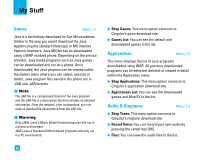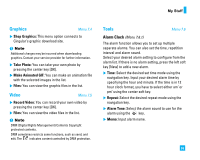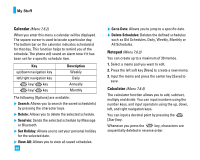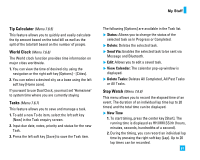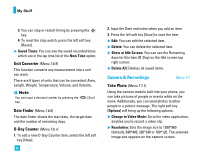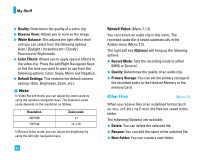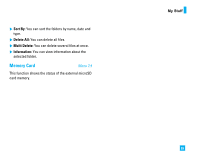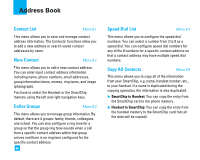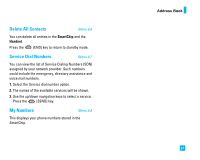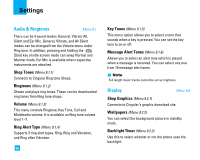LG CU500 Owner's Manual (English) - Page 65
Record Video
 |
UPC - 890552623914
View all LG CU500 manuals
Add to My Manuals
Save this manual to your list of manuals |
Page 65 highlights
My Stuff ] Quality: You can select the desired quality of photo by selecting either Super Fine, Fine or Normal mode by using the navigation keys. ] Reverse View: Allows you to reverse the image by using the Side Keys. ] View Full Image: Allows you to view the subject in full screen. ] Self Timer: Determines the camera timer. ] Advanced Settings - White Balance: This adjusts the Light Effect level and you can select from the following options: Auto / Daylight / Incandescent / Cloudy / Fluorescent / Night Mode - Color - Color Effect: Allows you to apply special effects to the picture. Press the left or right navigation key to find the tone you want to use from the following options: Color, Sepia, Mono and Negative. - Shutter Tones: Allows you to select a sound when you press the shutter. Tone 1 / Tone 2 / Tone 3 /Off ] Default Settings: This restores the default camera settings (Size, Brightness, Zoom, etc.). n Note In Take Photo mode, you can adjust the zoom scale by using the up/down navigation keys. The maximum zoom scale depends on the resolution as follows. Resolution 1280*960 640*480 320*240 160*120 Zoom scale x1 x1~x2 x1~x2 x1~x4 In Take Photo mode, you can adjust the brightness by using the left/right navigation key. Record Video (Menu 7.7.2) You can record a video clip in this menu by pressing the Camera key. Before starting to record, press the right soft key [Options] to set the following values. Select the desired value and press the key to confirm. ] Change to Photo Mode: Go to the camera application which enables you to take a still picture. ] Video Record Mode: Sets the recording mode to either MMS Video Mode or General Mode. 63