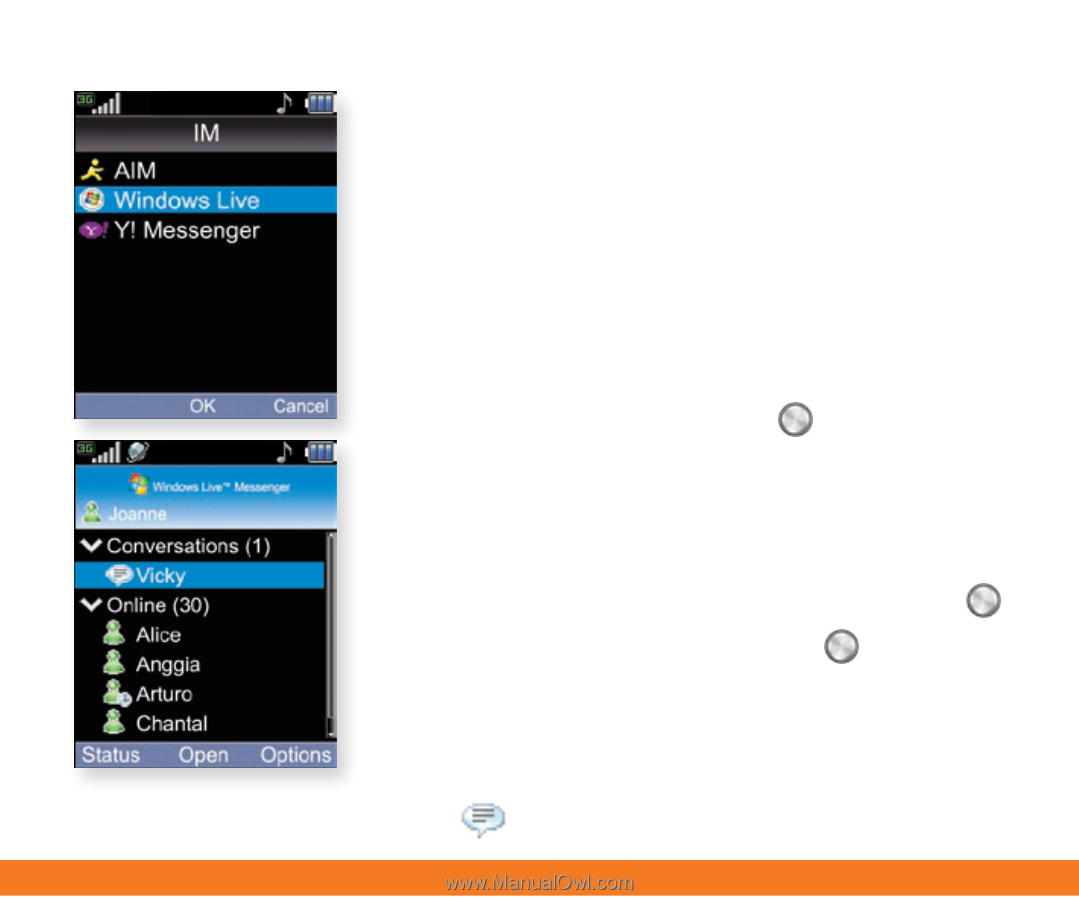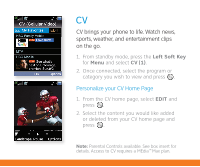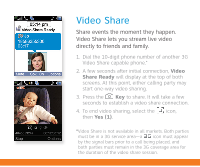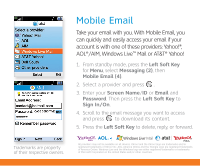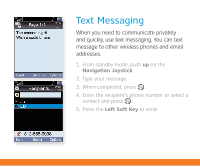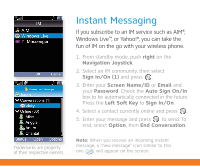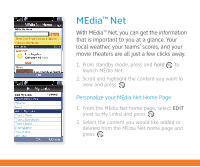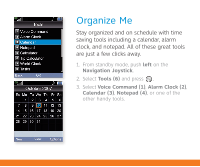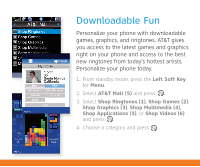LG CU720 Red Quick Start Guide - English - Page 11
Instant Messaging
 |
View all LG CU720 Red manuals
Add to My Manuals
Save this manual to your list of manuals |
Page 11 highlights
Instant Messaging If you subscribe to an IM service such as AIM®, Windows Live™, or Yahoo!®, you can take the fun of IM on the go with your wireless phone. 1. From standby mode, push right on the Navigation Joystick. 2. Select an IM community, then select Sign In/On (1) and press . 3. Enter your Screen Name/ID or Email and your Password. Check the Auto Sign On/In box to be automatically connected in the future. Press the Left Soft Key to Sign In/On. 4. Select a contact currently online and press . 5. Enter your message and press to send. To end, select Option, then End Conversation. Trademarks are property of their respective owners. Note: When you receive an incoming instant message, a "new message" icon similar to this one will appear on the screen.