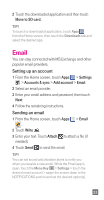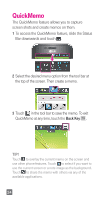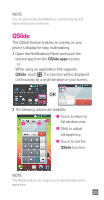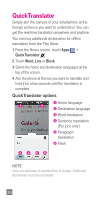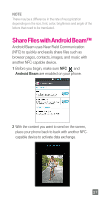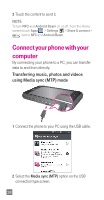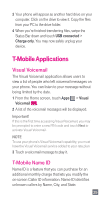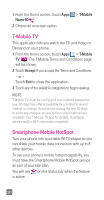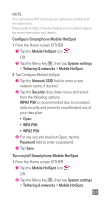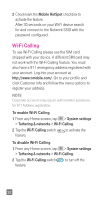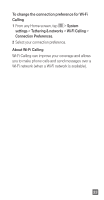LG D520 Quick Start Guide - English - Page 30
Connect your phone with your, computer
 |
View all LG D520 manuals
Add to My Manuals
Save this manual to your list of manuals |
Page 30 highlights
3 Touch the content to send it. NOTE To turn NFC and Android Beam on or off, from the Home screen touch Apps > Settings > Share & connect > next to NFC and Android Beam. Connect your phone with your computer By connecting your phone to a PC, you can transfer data to and from directly. Transferring music, photos and videos using Media sync (MTP) mode 1 Connect the phone to your PC using the USB cable. 2 Select the Media sync (MTP) option on the USB connection type screen. 28
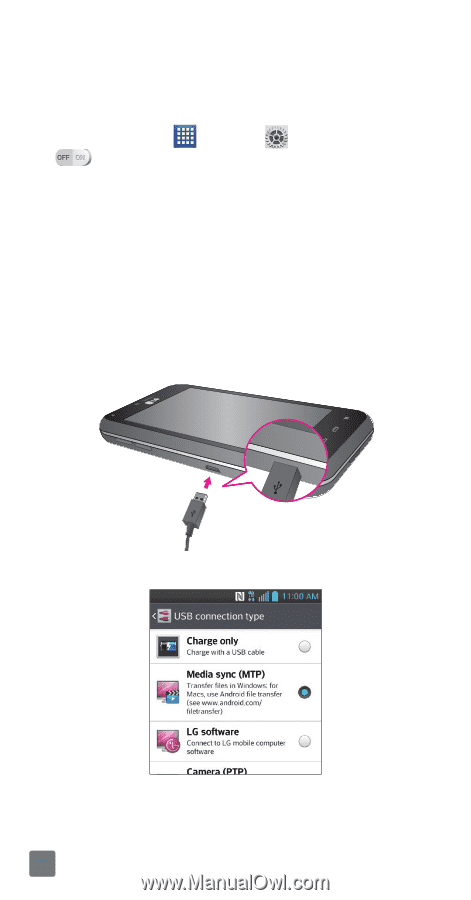
28
3
Touch the content to send it.
NOTE
To turn
NFC
and
Android Beam
on or off, from the Home
screen touch
Apps
>
Settings
>
Share & connect
>
next to
NFC
and
Android Beam
.
Connect your phone with your
computer
By connecting your phone to a PC, you can transfer
data to and from directly.
Transferring music, photos and videos
using Media sync (MTP) mode
1
Connect the phone to your PC using the USB cable.
2
Select the
Media sync (MTP)
option on the USB
connection type screen.