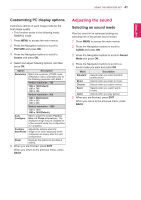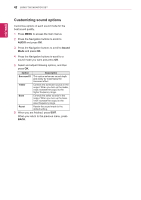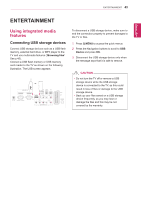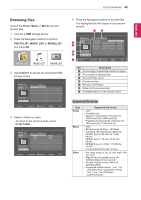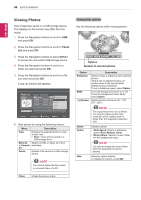LG DM2780D Owners Manual - Page 41
Customizing PC display options, Adjusting the sound, Selecting an sound mode
 |
View all LG DM2780D manuals
Add to My Manuals
Save this manual to your list of manuals |
Page 41 highlights
USING THE MONITOR SET 41 ENGLISH Customizing PC display options Customize options of each image mode for the best image quality. yyThis function works in the following mode: RGB[PC] mode. 1 Press MENU to access the main menus. 2 Press the Navigation buttons to scroll to PICTURE and press OK. 3 Press the Navigation buttons to scroll to Screen and press OK. 4 Select and adjust following options, and then press OK. Option Description Resolution Match the resolution of RGB mode. (Resolution menu is Enabled only for the following resolution with 60Hz.) Vertical resolution : 768 1024 x 768(Default) 1280 x 768 1360 x 768 Vertical resolution : 900 1280 x 960(Default) 1440 x 900 1600 x 900 Vertical resolution : 1050 1400 x 1050 1680 x 1050(Default) Auto Configure Sets to adjust the screen Position, Size and Phase automatically. The displayed image may be unstable for a few seconds while the configuration is in progress. Position/ Size/Phase Adjusts the options when the image is not clear, especially when characters are shaky, after the auto configuration. Reset Restores the options to the default setting. 5 When you are finished, press EXIT. When you return to the previous menu, press BACK. Adjusting the sound Selecting an sound mode Play the sound in its optimized settings by selecting one of the preset sound modes. 1 Press MENU to access the main menus. 2 Press the Navigation buttons to scroll to AUDIO and press OK. 3 Press the Navigation buttons to scroll to Sound Mode and press OK. 4 Press the Navigation buttons to scroll to a sound mode you want and press OK. Mode Description Standard Selects when you want standardquality sound. Music Selects when you listen to music. Cinema Selects when you watch movies. Sport Selects when you watch sports events. Game Selects when you play games. 5 When you are finished, press EXIT. When you return to the previous menu, press BACK.