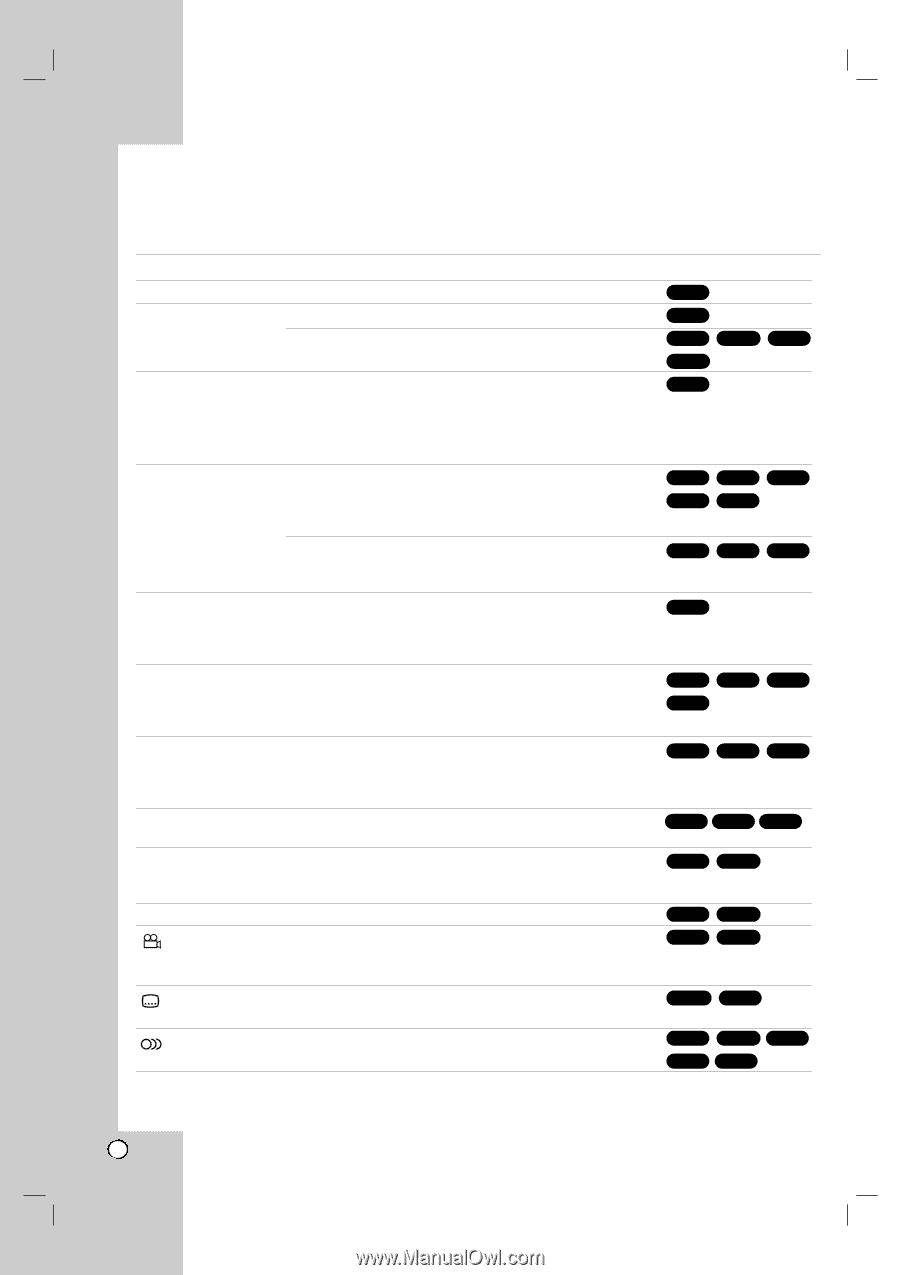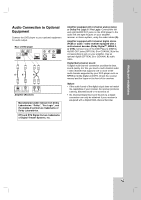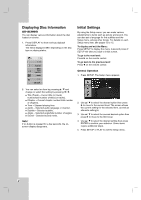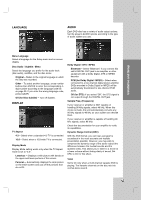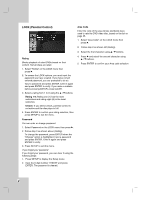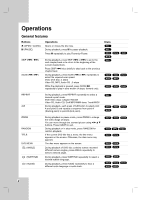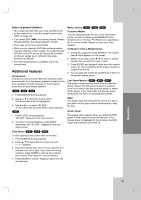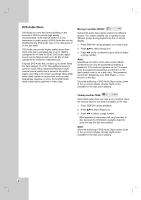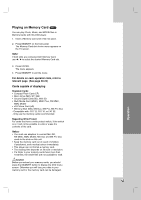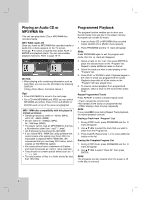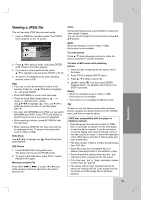LG DN191H Owners Manual - Page 16
Operations
 |
UPC - 074441000127
View all LG DN191H manuals
Add to My Manuals
Save this manual to your list of manuals |
Page 16 highlights
Operations General features Buttons Z (OPEN / CLOSE) X (PAUSE) Operations Opens or closes the disc tray. During playback, press X to pause playback. Press X repeatedly to play Frame-by-Frame. SKIP (. / >) SCAN (m / M) During playback, press SKIP (. or >) to go to the next chapter/track or to return to the beginning of the current chapter/track. Press SKIP . twice briefly to step back to the previous chapter/track. During playback, press SCAN (m or M) repeatedly to select the required scan speed. DVD, DivX disc; 4 steps Video CD, MP3, Audio CD ; 3 steps While the playback is paused, press SCAN M repeatedly to play in slow motion (4 steps, forward only). Discs ALL ALL DVD-V DivX ALL DVD-A VCD DVD-V ACD VCD MP3 DivX DVD-V VCD DivX REPEAT A-B During playback, press REPEAT repeatedly to select a desired repeat mode. DVD Video discs: Chapter/Title/Off Video CD, Audio CD, DivX/MP3/WMA discs: Track/All/Off During playback, each press of A-B button to select point A and point B and repeats a sequence from point A (Starting point) to point B (End point). ALL DVD-V ACD VCD DivX ZOOM RANDOM TITLE DVD MENU (ANGLE) (SUBTITLE) (AUDIO) During playback or pause mode, press ZOOM to enlarge the video image (3 steps). You can move through the zoomed picture using b B v V buttons. Press CLEAR to exit. During playback or in stop mode, press RANDOM for random playback. If the current DVD title has a menu, the title menu appears on the screen. Otherwise, the disc menu may appears. The disc menu appears on the screen. During playback of DVD disc contains scenes recorded different camera angles, press ANGLE repeatedly to select a desired angle. During playback, press SUBTITLE repeatedly to select a desired subtitle language. During playback, press AUDIO repeatedly to hear a different audio language or audio track. DVD-V VCD DIVX ACD MP3 WMA DVD-V DVD-A DVD-V DVD-V DVD-A DVD-A DVD-V DivX DVD-V VCD DVD-A ACD DivX 16