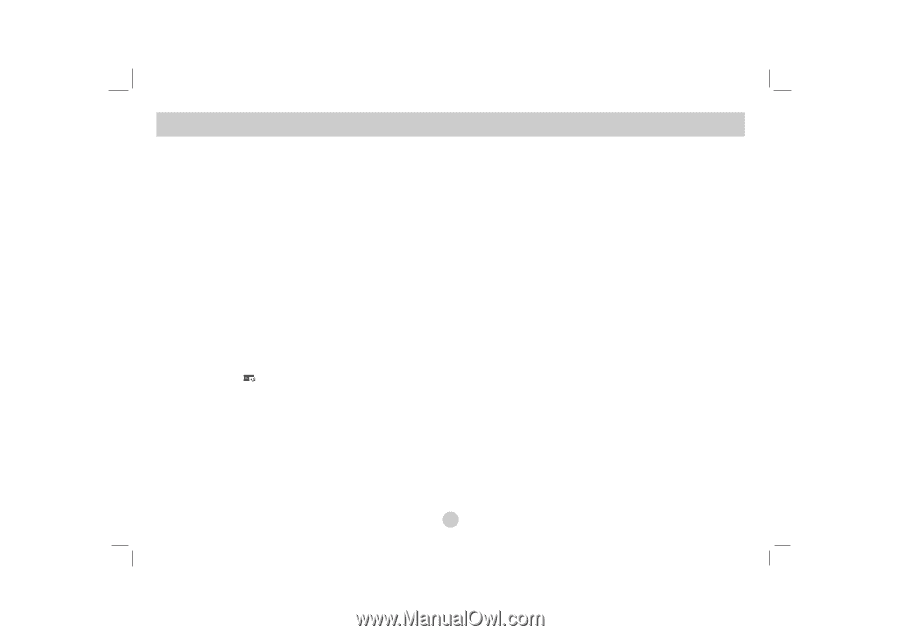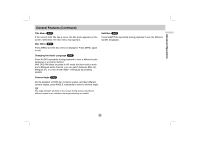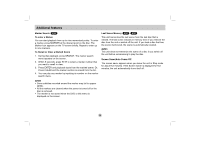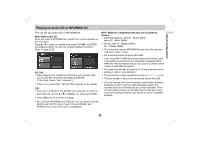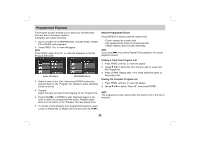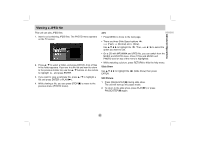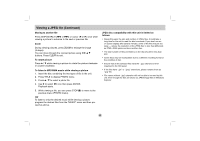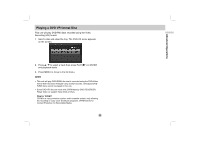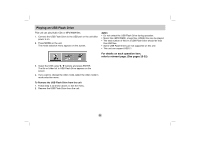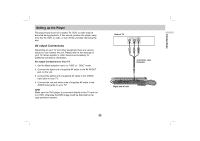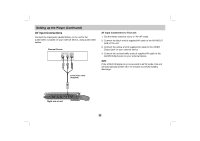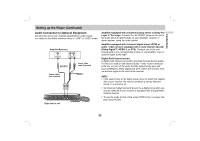LG DP781 Owner's Manual (English) - Page 32
Viewing a JPEG file Continued
 |
UPC - 719192171183
View all LG DP781 manuals
Add to My Manuals
Save this manual to your list of manuals |
Page 32 highlights
Viewing a JPEG file (Continued) Moving to another file Press SKIP/SEARCH (. or >) or cursor (b or B) once while viewing a picture to advance to the next or previous file. Zoom During viewing pictures, press ZOOM to enlarge the image (3 steps). You can move through the zoomed picture using b B v V buttons. Press CLEAR to exit. To rotate picture Press v / V while viewing a picture to rotate the picture clockwise or counter clockwise. To listen to MP3/WMA music while viewing a picture 1. Insert the disc containing the two types of file in the unit. 2. Press TITLE to display PHOTO menu. 3. Press v / V to select a photo file. 4. Use B to select icon then press ENTER. Playback starts. 5. While viewing a file, you can press STOP(x) to move to the previous menu (PHOTO menu). TIP To listen to only the desired music while viewing a picture, program the desired files from the "MUSIC" menu and then proceed as above. JPEG disc compatibility with this unit is limited as follows: • Depending upon the size and number of JPEG files, it could take a long time for the unit to read the disc's contents. If you don't see an on-screen display after several minutes, some of the files may be too large - reduce the resolution of the JPEG files to less than 2M pixels as 2760 x 2048 pixels and burn another disc. • The total number of files and folders on the disc should be less than 650. • Some discs may be incompatible due to a different recording format or the condition of disc. • Ensure that all the selected files have the ".jpg" extensions when copying into the CD layout. • If the files have ".jpe" or ".jpeg" extensions, please rename them as ".jpg" file. • File names without ".jpg" extension will not be able to be read by this unit. Even though the files are shown as JPEG image files in Windows Explorer. 32