LG DVR413 Operation Guide
LG DVR413 Manual
 |
View all LG DVR413 manuals
Add to My Manuals
Save this manual to your list of manuals |
LG DVR413 manual content summary:
- LG DVR413 | Operation Guide - Page 1
DR4812ML_LGEUS Installation and Operating Guide | Warranty Model Number | DVR413 | DVD Recorder Call us and we will guide you through your first recording, for free. Call 1-877-9Zenith (1-877-993-6484) © Copyright 2004, LG Electronics U.S.A., Inc. - LG DVR413 | Operation Guide - Page 2
and maintenance (servicing) instructions in the DVR413 Serial No. CAUTION: This DVD Recorder employs a Laser System. To ensure proper use of this product, please read this owner's manual carefully and retain for future reference. Should the unit require maintenance, contact an authorized service - LG DVR413 | Operation Guide - Page 3
not contain any parts that can be repaired by the user. DO NOT REMOVE THE CABINET COVER, OR YOU MAY BE EXPOSED TO DANGEROUS VOLTAGE. REFER SERVICING TO QUALIFIED SERVICE PERSONNEL ONLY. 1. Read these instructions. - All these safety and operating instructions should be read before the product is - LG DVR413 | Operation Guide - Page 4
About the symbol display 7 • About the disc symbols for instructions . . . . 7 About DVD-R and DVD-RW discs 10 Remote Control Operating Range 10 Remote Control Battery Installation 10 Reset the DVD from Memory . 21 • Auto Clock Set 21 • Manual Clock Set 22 • TV Aspect 22 • Display Mode - LG DVR413 | Operation Guide - Page 5
a Disc 56 REFERENCE Language Code List 57 Country Code List 58 Controlling Your TV with the Supplied Remote . 59 Troubleshooting 60-61 Specifications 62 About the symbols for instructions Indicates hazards likely to cause harm to the unit itself or other material damage. Indicates special - LG DVR413 | Operation Guide - Page 6
designed by the software manufacturer, some playback features of the unit may not be available or other functions may be added. Refer also to the instructions supplied with the DVDs. Some DVDs made for business purposes may not be played on the unit. 6 - LG DVR413 | Operation Guide - Page 7
on the TV screen during operation. This icon means the function explained in this owner's manual is not available on that specific disc, or at that time. About the disc symbols for instructions A section whose title has one of the following symbols are applicable only to those discs represented - LG DVR413 | Operation Guide - Page 8
approved by the DVD Forum in 2000. You may therefore experience problems playing recordable DVD discs in some players. Symptoms include video according to the Playlist. About word 'Original' and 'Playlist' Throughout this manual, you will often see the words Original and Playlist to refer to the - LG DVR413 | Operation Guide - Page 9
INTRODUCTION DVD Recorder Overview (Continued) About DVD recording otes • This Recorder cannot make recordings on CD-R or CD-RW discs. • Our company takes no responsibility for recording fail- ure due to power outages, defective discs, or damage to the Recorder. • Fingerprints and small scratches - LG DVR413 | Operation Guide - Page 10
Remote Control, and insert two R03 (size AAA) batteries with and matched correctly. Caution Do not mix old and new batteries. Never mix different types of batteries (standard, alkaline, etc.). Resetting Recorder is not operating normally. ...you can reset the DVD Recorder as follows: Press and hold - LG DVR413 | Operation Guide - Page 11
INTRODUCTION DVD Recorder Overview (Continued) Precautions Handling the unit When shipping the unit The original shipping carton and packing materials come in handy. For maximum protection, re-pack the unit as it was originally packaged at the factory. Notes on Discs Handling discs Do not touch - LG DVR413 | Operation Guide - Page 12
a disc here. CHANNEL (+ / -) Scans up or down through memorized channels. Display window Shows the current status of the DVD Recorder. Remote Sensor Point the DVD Recorder Remote Control here. m/. Go to beginning of current chapter/ track or to previous chapter/track. Press and hold for two seconds - LG DVR413 | Operation Guide - Page 13
INTRODUCTION Function Display Window Disc type indicators Indicates the type of disc loaded. REC The Recorder is recording. Indicates that the Recorder is timer recording or that a timer recording is programmed. HQ, SQ, LQ, EQ Indicates recording mode. ST Indicates a stereo broadcast is being - LG DVR413 | Operation Guide - Page 14
Remote Control Key Functions Overview POWER Turns the Recorder ON and OFF. PIP Turns PIP function on and off. 0-9 numerical buttons Selects numbered options in a menu. - LG DVR413 | Operation Guide - Page 15
INTRODUCTION Rear Panel Connections ANT. IN Connect the antenna to this terminal. COAXIAL (Digital audio out jack) Connect to digital (coaxial) audio equipment. COMPONENT VIDEO OUT (Y Pb Pr) Connect to a TV with Y Pb Pr inputs. VIDEO OUT/AUDIO OUT (Left/Right) Connect to a TV with video and audio - LG DVR413 | Operation Guide - Page 16
this connection, you can receive all midband, super band, and hyperband channels. (All cable channels.) Cable Service With Cable Box If a converter is required in your cable system, follow the instructions below: The cable hookup permits both TV and DVD Recorder operation. To view or record a CATV - LG DVR413 | Operation Guide - Page 17
wish to connect, there are various ways you could connect the Recorder. Use only one of the connections described below. Please refer to the manuals of your TV, VCR, Stereo System or other devices as necessary to make the best connections. For better sound reproduction, connect the Recorder's AUDIO - LG DVR413 | Operation Guide - Page 18
the best sound quality. For this you need a multi-channel Audio/Video Receiver that supports one or more of the audio formats supported by your DVD Recorder (MPEG 2, Dolby Digital and DTS). Check the receiver manual and the logos on the front of the Receiver. Caution: Due to the DTS Licensing - LG DVR413 | Operation Guide - Page 19
DVR HOOKUP Connections (Continued) Accessory Audio/Video (A/V) Connections to DVD Recorder Connect the input jacks (AV1, AV2) from the DVD Recorder to the audio/video out jacks on your Accessory Component, using audio/video cables. ote If you use the S-VIDEO IN jack on the front panel, the VIDEO - LG DVR413 | Operation Guide - Page 20
press of SETUP will take you back to initial screen. To go to the next level: Press B on the Remote Control. To go back to the previous level: Press b on the Remote Control. Standard Menu Operation 1 Press SETUP. The Setup menu appears. 2 Use v / V to select the desired option. 3 While the desired - LG DVR413 | Operation Guide - Page 21
the DVD Recorder looks for a channel carrying XDS (Extended Data Services) information. XDS updates the clock using the Coordinated Universal Time. v / V to choose your Time Zone. You can set your local Time Zone manually. When Timezone is set to Auto, the DVD Recorder will use XDS information to - LG DVR413 | Operation Guide - Page 22
Press B to move to the third level. 6 Use v / V to select the Manual option then press ENTER. Tuning Band EZ Channel Scan Ch. Add/Del Clock Set TV Aspect Display TV or monitor. If you set Progressive Scan to ON in error, you must reset the unit. 1) Remove any disc from the unit and close the disc tray. - LG DVR413 | Operation Guide - Page 23
the Recorder to all its factory settings. Select ''Factory Set'' icon then press ENTER. ote Some options can not be reset. (Rating, Password, and Country Code) Language Display Language Select a language for the Setup menu and on-screen display. Tuning Band EZ Channel Scan Ch. Add/ - LG DVR413 | Operation Guide - Page 24
Pre-operation Setup (Continued) Audio Each DVD disc has a variety of audio output options. Set the Recorder's Audio Output according to the type of audio system you use. Dolby Digital PCM: Select if connected to a 2-channel digital stereo amplifier. The DVD Recorder's digital audio outputs sound - LG DVR413 | Operation Guide - Page 25
DVR SETUP Pre-operation Setup (Continued) Lock (Parental Control) Set Password Changing the 4-digit code Set Password Rating Country Code Change New Password Delete 1 Press SETUP. The Setup menu appears. 2 Use v / V to select the Lock option. 3 While the Lock option is selected, press B to move - LG DVR413 | Operation Guide - Page 26
Pre-operation Setup (Continued) Country Code Enter the code of a country/area whose standards were used to rate the DVD video disc, referring to the list (See "Country Code List", page 58.). Set Password Rating Country Code US Recording Record Mode Set You can set the picture quality for - LG DVR413 | Operation Guide - Page 27
DVR SETUP Pre-operation Setup (Continued) DV Rec Audio You need to set this if you have a camcorder using 32kHz/12-bit sound connected to the front panel DV IN port. Some digital camcorders have two stereo tracks for audio. One is recorded at the time of shooting; the other is for over-dubbing - LG DVR413 | Operation Guide - Page 28
: Inserts a space at the cursor position. • Delete: Deletes the previous character at the cursor position. • b / B: Moves cursor to left or right. Remote control buttons for entering a name N (PLAY): Inserts a space at the cursor position. X (PAUSE/STEP): Deletes the next character from the cur- sor - LG DVR413 | Operation Guide - Page 29
DVR SETUP Pre-operation Setup (Continued) Overview for the On-Screen Display This manual gives basic instructions for operating the DVD Recorder. Some DVDs require specific operation or allow only limited operation during playback. When this occurs, the symbol appears on the - LG DVR413 | Operation Guide - Page 30
Pre-operation Setup (Continued) Disc Information On-screenDisplay (Continued) DVD Shows the current title/chapter number and total number of titles/chapters. Shows the elapsed playing time and total time. TITLE: 1/4 CHAPTER: 3/28 0:06:32 / 2:12:10 Shows the Current mode. Menu Options Function - LG DVR413 | Operation Guide - Page 31
DVR SETUP Pre-operation Setup (Continued) Disc Information On-screenDisplay (Continued) Video +RW +R Shows the title name, recording date, recording mode, etc. Shows the elapsed playing time and total time. TITLE : 1/17 C20H/0A8PTER : 3/28 SQ 0:06:32 / 2:12:10 Shows the Current mode. Menu - LG DVR413 | Operation Guide - Page 32
different from your Recorder. The region code for this Recorder is 1 (one). General Features ote Unless stated otherwise, all operations described use the Remote Control. Some features may also be available on the Setup menu. TITLE Selection 1/6 DVD Video VR +RW +R If a disc has more than one - LG DVR413 | Operation Guide - Page 33
PLAY BACK DVD Operation (Continued) General Features (Continued) Slow Motion DVD Video VR +RW +R 1. Press PAUSE/STEP (X) during playback. The Recorder will enter PAUSE mode. 2. Press SCAN (m or M) during PAUSE mode. The DVD Recorder will enter SLOW mode. 3. Use the SCAN (m or M) to select the - LG DVR413 | Operation Guide - Page 34
4. Use b / B to select "Yes" then press ENTER. 5. Repeat steps 2-4 to erase additional Marked scene. 6. To remove the Marker Search menu, press RETURN (O). Reviewing the Contents of DVD Video Discs: Menus DVDs may contain menus that allow you to access special features. To open the disc menu, press - LG DVR413 | Operation Guide - Page 35
PLAYBACK DVD Operation (Continued) Audio Channel Selection 1. STEREO D 2CH Video VR +RW +R Press AUDIO then press b / B repeatedly during playback to hear a different audio channel (STEREO, LEFT or RIGHT). 3D Surround 3D SUR. DVD Video VR +RW +R This unit can produce a 3D Surround effect, - LG DVR413 | Operation Guide - Page 36
Audio CD and MP3 Operation Audio CD or MP3 Disc Playback CD MP3 The DVD Recorder can play Audio CDs. Also, the DVD Recorder can play MP3 formatted recordings on CD-ROM, CD-R, or CD-RW discs. Before playing MP3 recordings, read the notes on MP3 Recordings on page 37. 1 Insert a disc and close the - LG DVR413 | Operation Guide - Page 37
PLAYBACK Audio CD and MP3 Operation (Continued) Pause CD MP3 1. Press PAUSE/STEP (X) during playback. 2. To return to playback, press N (PLAY) or press PAUSE/STEP (X) again. Track Selection CD MP3 Press SKIP . or > briefly during playback to go to the next track or to return to the beginning of - LG DVR413 | Operation Guide - Page 38
Audio CD and MP3 Programmed Playback The Program function enables you to store your favorite tracks from any disc in the Recorder memory. Program can contain 99 tracks (Audio CD) or 256 tracks (MP3). 1 Insert an Audio CD or MP3 disc. Audio CD or MP3 CD menu will appear. 2 Use v / V to select a - LG DVR413 | Operation Guide - Page 39
left side of the menu. ip If you are in a file list and want to return to the Folder list, use the v / V buttons on the remote to highlight the icon and press ENTER. You can select TV channels or a video input source by pressing INPUT repeatedly. If you want to return - LG DVR413 | Operation Guide - Page 40
Basic Recording Basic Recording from TV channels Instant Timer Recording Follow the instructions below to record a TV program. Recording starts immediately and continues until the disc is full or you stop the recording. 1 Switch on the Recorder and - LG DVR413 | Operation Guide - Page 41
active. • You must press POWER to stop the timer recording. Reviewing Timer Recording Details Programming can be checked whenever the DVD Recorder is you can still cancel the program. • Press POWER. Timer Recording Troubleshooting Even though the timer is set, the Recorder will not record when - LG DVR413 | Operation Guide - Page 42
IN port on the front panel of this Recorder. Using the Recorder's remote, you can control both the Camcorder and this Recorder. Before recording, make to record. • Depending on your Camcorder, you can use this Recorder's remote to control the Camcorder using the STOP, PLAY and PAUSE functions. 5 - LG DVR413 | Operation Guide - Page 43
signal is not present, DV Rec Audio will be reset to Audio 1 automatically. DV-Related Messages You may IN port on this Recorder supports connection to just one Camcorder. mode Camcorder is set to camera mode. Troubleshooting If you can't get a picture Remote Control supplied with this Recorder. 43 - LG DVR413 | Operation Guide - Page 44
Title List and Chapter List Menu Using the Title List-Original menu VR The Title List-Original is where you build and edit your Playlist, and where you can delete titles and make other changes to the Original content of the disc. You can also play individual titles directly from the Title - LG DVR413 | Operation Guide - Page 45
EDITING Title List and Chapter List Menu (Continued) Using the Title List-Playlist Menu VR 1 Press MENU/LIST repeatedly to display the Title List-Playlist menu. • Use the v / V buttons to display the previous/ next page if there are more than 6 titles. • To exit the Title List-Playlist, press - LG DVR413 | Operation Guide - Page 46
Title List and Chapter List Menu (Continued) Using the Title List menu Video From the Title List display you can play, name, and delete titles. After a Video mode disc is finalized, the Title List screen changes its appearance and all you can do is select titles to play. 1 Press MENU/LIST to - LG DVR413 | Operation Guide - Page 47
EDITING Title List and Chapter List Menu (Continued) Using the Title List menu +RW The Title List is where you can see the all recorded titles, and where you can delete titles and make other changes to the Original content of the disc. You can also play titles directly from the Title List menu. - LG DVR413 | Operation Guide - Page 48
Title List and Chapter List Menu (Continued) Using the Title List menu +R The Title List is where you can see the all recorded titles, and where you can delete titles and make other changes to the Original content of the disc. You can also play titles directly from the Title List menu. The Recorder - LG DVR413 | Operation Guide - Page 49
EDITING Title and Chapter Editing Edits you make to the Original content change the actual content of the disc. For example, if you delete a title or chapter from the Original content (Title or Chapter), that title or chapter is deleted from the disc, freeing up extra recording time. When you edit - LG DVR413 | Operation Guide - Page 50
Title and Chapter Editing (Continued) Making a New Playlist VR Use this function to add an Original title or chapter to the Playlist. When you do this, the whole title is put into the Playlist (you can delete bits you don't need later - see Deleting an Original or Playlist title/chapter on page 52 - LG DVR413 | Operation Guide - Page 51
EDITING Title and Chapter Editing (Continued) Deleting a Title/Chapter VR +RW +R If you erase a title or chapter from the Playlist menu on DVD-RW discs formatted in VR mode, you only remove it from the Playlist; the title/chapter remains in the Original menu. If you choose to delete a title or - LG DVR413 | Operation Guide - Page 52
Title and Chapter Editing (Continued) Undoing/Redoing the Last Deletion VR If you make a mistake while deleting, you can undo it. There is one level of undo (in other words, you can undo the last one deletion you made). 1 Select 'Undo' from the Title List-Original or Chapter List-Original menu then - LG DVR413 | Operation Guide - Page 53
EDITING Title and Chapter Editing (Continued) Combining Two Chapters Into One VR +RW +R Use this function to combine two adjacent Playlist or Original chapters into one. ote This function is not available if there is only one chapter within the title. 1 On the Chapter List menu, select the second - LG DVR413 | Operation Guide - Page 54
Title and Chapter Editing (Continued) Protect a Title VR +RW +R Use this function to protect against accidental recording, editing or deleting of the title. 1 Press MENU/LIST to display the Title List menu. 2 Use v V b B to choose a title you want to protect then press ENTER. Options appear on the - LG DVR413 | Operation Guide - Page 55
EDITING Title and Chapter Editing (Continued) Dividing One Title Into Two +RW Use this command to split a title up into two new titles. 1 On the Title List menu, select a title you want to divide then press ENTER. The menu options appears on the left side of the screen. 2 Select 'Divide' from - LG DVR413 | Operation Guide - Page 56
mode, finalized DVD+R or DVD+RWs. A small number of players can also play DVD-RW discs recorded in VR mode, finalized or not. Check the manual that came with the other player to check what formats of discs it will play. Finalizing 'saves' the recordings and editings in place so that - LG DVR413 | Operation Guide - Page 57
REFERENCE Language Code List Enter the appropriate code number for the initial settings "Disc Audio", "Disc Subtitle" and/or "Disc Menu" (See page 23). Code Language 6566 Abkhazian 6565 Afar 6570 Afrikaans 8381 Albanian 6577 Amharic 6582 Arabic 7289 Armenian 6583 Assamese 6588 Aymara 6590 - LG DVR413 | Operation Guide - Page 58
Country Code List Enter the appropriate code number for the initial setting "Country Code" (See page 26). Code Country AD Andorra AE United Arab Emirates AF Afghanistan AG Antigua and Barbuda AI Anguilla AL Albania AM Armenia AN Netherlands Antilles AO Angola AQ Antarctica AR Argentina AS American - LG DVR413 | Operation Guide - Page 59
other TVs with the remote You can control the sound level, input source, and power switch of non-LG TVs as well. If TATUNG TEKNIKA TELERENT THOMSON YORX TOSHIBA WARDS XR1000 ZENITH Code Number 01,06,08,09 23,24, the remote, the code number you have set may be reset to the default setting. Re- - LG DVR413 | Operation Guide - Page 60
Troubleshooting Check the following guide for the possible cause of a problem before contacting service. Symptom No power. Cause with the playback side down. Place the disc on the disc tray correctly inside the guide. Clean the disc. Cancel the Rating function or change the rating level. You - LG DVR413 | Operation Guide - Page 61
Troubleshooting (Continued) Symptom Can't play a disc recorded using this Recorder on another player. Cannot record or did not record successfully. Timer recording is not possible. Stereo Audio Record and/or Playback is not present. The Remote See "Auto Clock Set" or "Manual Clock Set" on pages 21- - LG DVR413 | Operation Guide - Page 62
Optical connector x 1 2.0 Vrms (1 KHz, 0 dB), 600 Ω, RCA jack (L, R) x 1 Accessories: Video Cable 1 RF Coaxial Cable 1 Batteries 2 Audio Cables (L, R 1 Remote Control 1 Design and specifications are subject to change without notice. Manufactured under license from Dolby Laboratories. "Dolby - LG DVR413 | Operation Guide - Page 63
Notes 63 REFERENCE - LG DVR413 | Operation Guide - Page 64
remaining portion of the original warranty period. HOW SERVICE IS HANDLED: Call 1-877-993-6484 for instructions on getting the defective unit repaired or replaced. Please retain dated sales receipt and your box to return the unit to Zenith for repair or replacement. Shipping both ways will be paid

Installation and Operating Guide | Warranty
Model Number
|
DVR413
|
DVD Recorder
© Copyright 2004, LG Electronics U.S.A., Inc.
DR4812ML_LGEUS
Call us and we will
guide you through your
first recording, for free.
Call 1-877-9Zenith
(1-877-993-6484)









