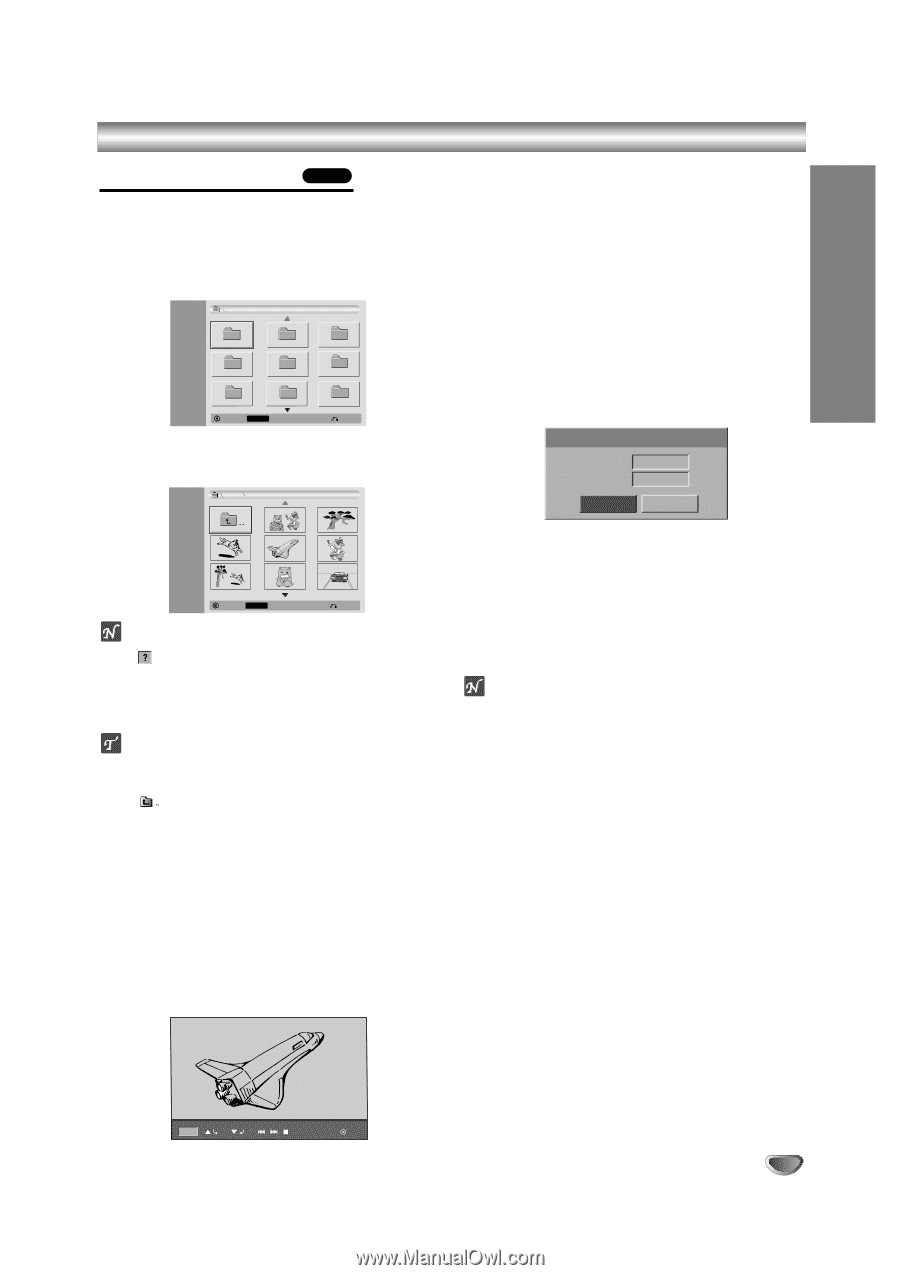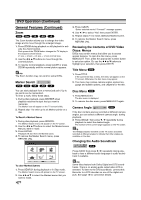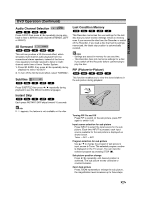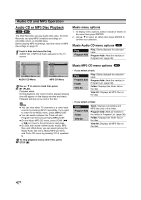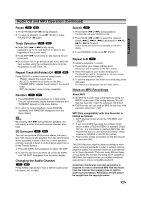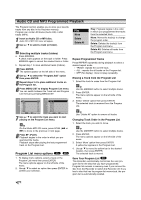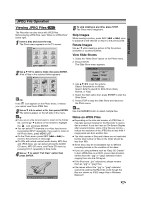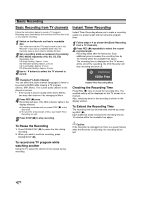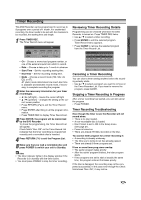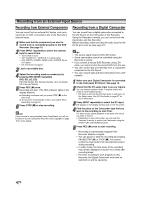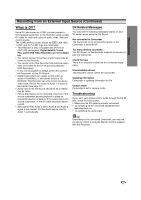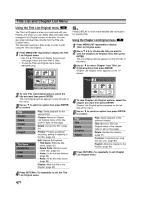LG DVR413 Operation Guide - Page 39
Viewing JPEG Files, JPEG File Operation
 |
View all LG DVR413 manuals
Add to My Manuals
Save this manual to your list of manuals |
Page 39 highlights
JPEG File Operation PLAYBACK Viewing JPEG Files JPEG The Recorder can play discs with JPEG files. Before playing JPEG files, read "Notes on JPEG Files" below right. 1 Insert a disc and close the tray. The Photo menu appears on the TV screen. Photo JPEG Folder 03 Folder 01 Folder 04 Folder 02 Folder 05 Folder 06 Folder 07 Select MARKER Mark Folder 08 Close 2 Use v V b B to select a folder, then press ENTER. A list of files in the selected folder appears. Photo JPEG 5 To stop viewing at any time, press STOP. The Photo menu reappears. Skip Images While viewing a picture, press SKIP (. or >) once to advance to the next file or return to the previous file. Rotate Images Use v / V while viewing a picture to flip the picture clockwise or counterclockwise. View Slide Shows 1. Select the "Slide Show" option on the Photo menu. 2. Press ENTER. The Slide Show menu appears. Slide Show Object Speed Start All Normal Cancel Select MARKER Mark Close ote If the icon appears on the Photo menu, it means you cannot view those JPEG files. 3 Use v V b B to select a file, then press ENTER. The options appear on the left side of the menu. ip If you are in a file list and want to return to the Folder list, use the v / V buttons on the remote to highlight the icon and press ENTER. You can select TV channels or a video input source by pressing INPUT repeatedly. If you want to return to the Photo menu, press MENU/LIST. On the Photo menu, press SKIP (. or >) to move to the previous or next page. On CDs with mixed content (audio tracks, MP3 files and JPEG files), you can select among the AUDIO CD menu, MP3 CD menu, and Photo CD menu by pressing TITLE repeatedly in Stop mode. 4 Use v / V to select "Full View" option then press ENTER. File 03.jpg 4/20 90 90 Stop Hide 3. Use v V b B to set the options. Object: Selected file or All files. Speed: Sets the speed for Slide Show (Slow, Normal, or Fast) 4. Select the Start option then press ENTER to start the Slide Show. 5. Press STOP to stop the Slide Show and returns to the Photo menu. ote Use the MARKER button to select multiple files. Notes on JPEG Files Depending on the size and number of JPEG files, it may take several minutes for the Recorder to read a disc's content. If you don't see an On-Screen Display after several minutes, some of the files are too big - reduce the resolution of the JPEG files to less than 4 mega pixels and burn another disc. The total number of files and folders are not restricted but the total number of files on the folder should be less than 999. Some discs may be incompatible due to different recording formats or the condition of the discs. If you are using software such as "Easy CD Creator" to burn JPEG files on a CD-R, ensure that all selected files have the ".jpg" or ".jpeg" extension before copying them into the CD layout. If the files have ".jpe" extensions, please rename them as ".jpg" or ".jpeg" files. File names without the ".jpg" or ".jpeg" extension cannot be read by this Recorder, even though the files are shown as JPEG image files in Windows Explorer®. 39