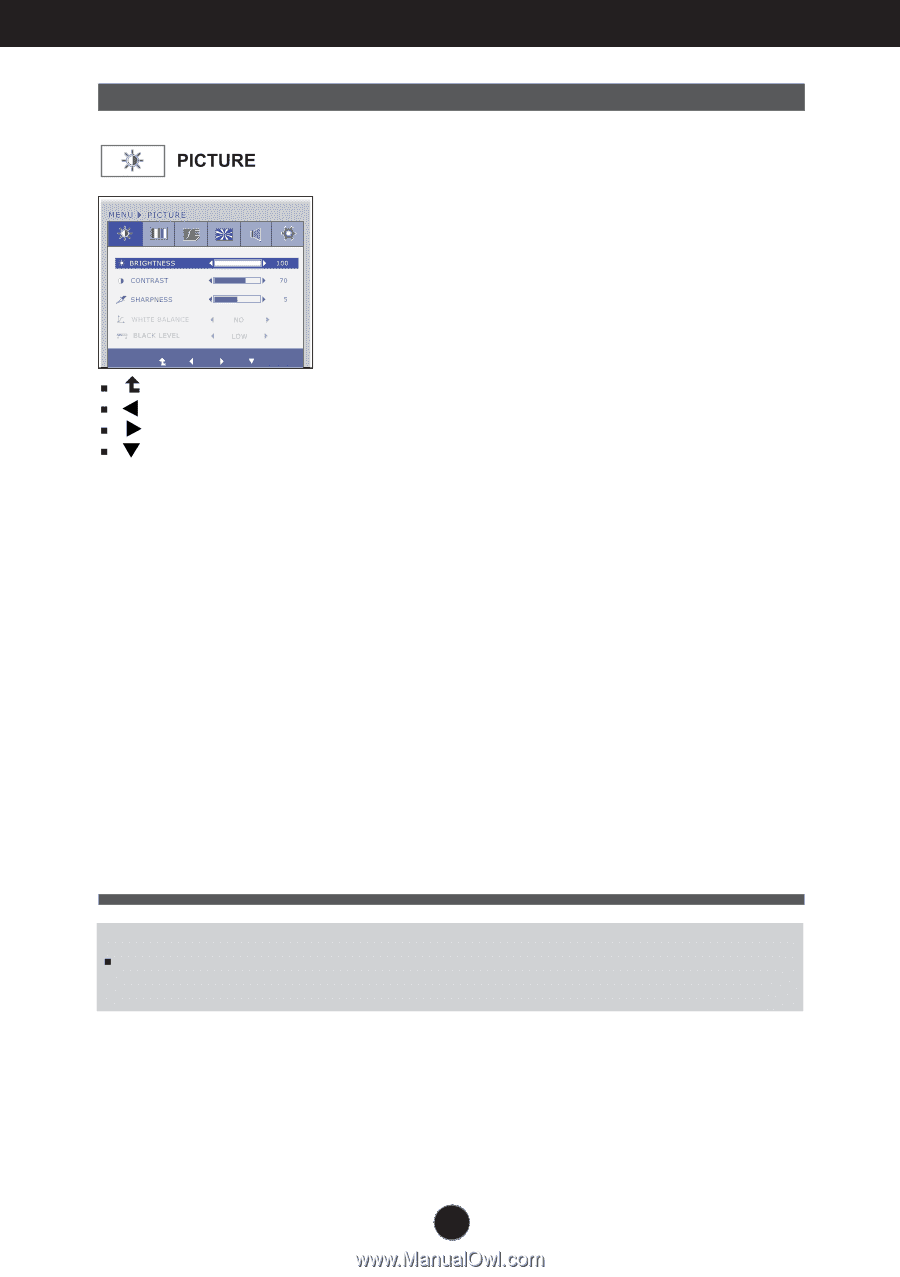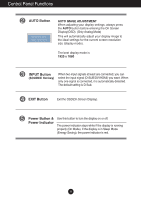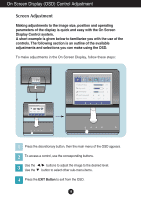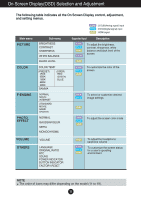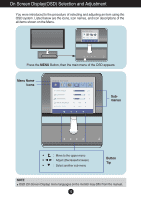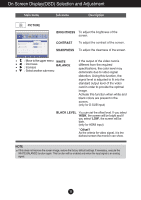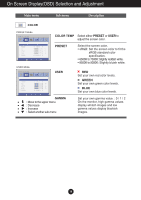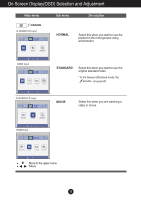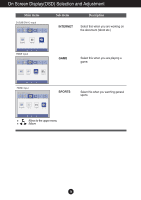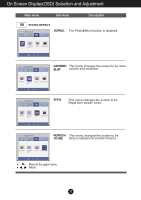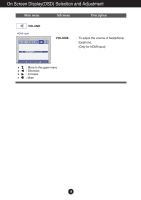LG E2290V Owner's Manual - Page 14
Picture, Brightness, Contrast, Sharpness, White, Balance, Black Level, Offset? - specification
 |
View all LG E2290V manuals
Add to My Manuals
Save this manual to your list of manuals |
Page 14 highlights
On Screen Display(OSD) Selection and Adjustment Main menu Sub menu Description BRIGHTNESS To adjust the brightness of the screen. CONTRAST To adjust the contrast of the screen. SHARPNESS To adjust the clearness of the screen. : Move to the upper menu WHITE : Decrease BALANCE : Increase : Select another sub-menu If the output of the video card is different from the required specifications, the color level may deteriorate due to video signal distortion. Using this function, the signal level is adjusted to fit into the standard output level of the video card in order to provide the optimal image. Activate this function when white and black colors are present in the screen. (only for D-SUB input) BLACK LEVEL You can set the offset level. If you select 'HIGH', the screen will be bright and if you select 'LOW', the screen will be dark. (only for HDMI input) * Offset? As the criteria for video signal, it is the darkest screen the monitor can show. NOTE If this does not improve the screen image, restore the factory default settings. If necessary, execute the WHITE BALANCE function again. This function will be enabled only when the input signal is an analog signal. 13