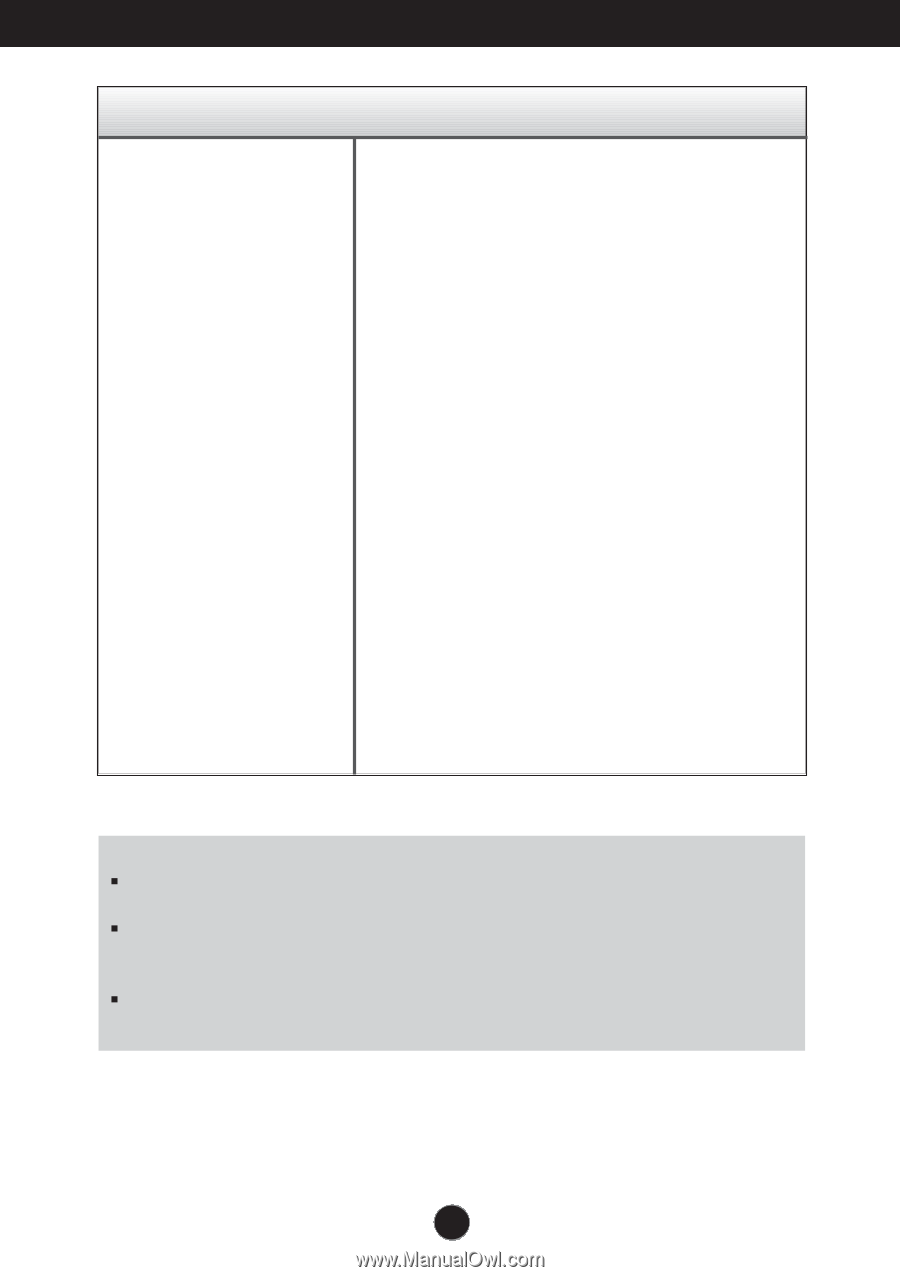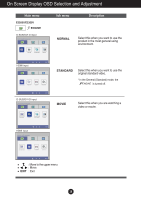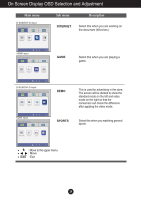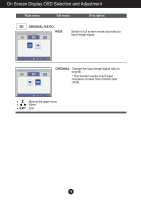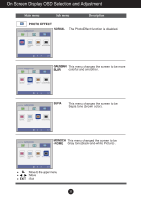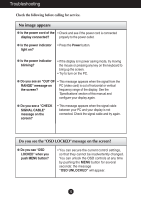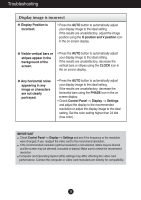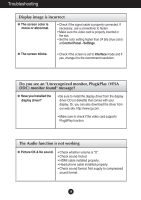LG E2360V Owners Manual - Page 34
Display image is incorrect, Display Position is
 |
View all LG E2360V manuals
Add to My Manuals
Save this manual to your list of manuals |
Page 34 highlights
Troubleshooting Display image is incorrect G Display Position is incorrect. • Press the AUTO button to automatically adjust your display image to the ideal setting. If the results are unsatisfactory, adjust the image position using the H position and V position icon in the on screen display. G Visible vertical bars or stripes appear in the background of the screen. • Press the AUTO button to automatically adjust your display image to the ideal setting. If the results are unsatisfactory, decrease the vertical bars or stripes using the CLOCK icon in the on screen display. G Any horizontal noise appearing in any image or characters are not clearly portrayed. • Press the AUTO button to automatically adjust your display image to the ideal setting. If the results are unsatisfactory, decrease the horizontal bars using the PHASE icon in the on screen display. • Check Control Panel --> Display --> Settings and adjust the display to the recommended resolution or adjust the display image to the ideal setting. Set the color setting higher than 24 bits (true color). IMPORTANT Check Control Panel --> Display --> Settings and see if the frequency or the resolution were changed. If yes, readjust the video card to the recommend resolution. If the recommended resolution (optimal resolution) is not selected, letters may be blurred and the screen may be dimmed, truncated or biased. Make sure to select the recommend resolution. Computer and Operating Systen (OS) settings may differ effecting the video card performance. Contact the computer or video card manufacturer directly for compatibility. 33