LG E2750VR-SN Owner's Manual
LG E2750VR-SN Manual
 |
View all LG E2750VR-SN manuals
Add to My Manuals
Save this manual to your list of manuals |
LG E2750VR-SN manual content summary:
- LG E2750VR-SN | Owner's Manual - Page 1
User's Guide E2250VR E2350VR E2750VR Make sure to read the Important Precautions before using the product. Keep the User's Guide(CD) in an accessible place for future reference. See the label attached on the product and give the information to your dealer when you ask for service. - LG E2750VR-SN | Owner's Manual - Page 2
following basic rules for its installation, use, and servicing. On Safety Use only the power cord supplied power source indicated in the specifications of this manual or listed on the display. If you product screen. It can cause injury to human, problem to product and damage the display. To Prevent - LG E2750VR-SN | Owner's Manual - Page 3
image burn-in. Make sure to use a screen saver on the product. Burn-in and related problems are not covered by the warranty on this product. Do not shock or scratch the front and electric shock or fire. Contact an authorized the service center for repair. Avoid high temperatures and humidity. 2 - LG E2750VR-SN | Owner's Manual - Page 4
Important Precautions On Cleaning Unplug the display before cleaning the face of the display screen. Use a slightly damp (not wet) cloth. Do not use an aerosol directly on the display screen because over-spraying may cause electrical shock. When cleaning the product, unplug the power cord and scrub - LG E2750VR-SN | Owner's Manual - Page 5
Accessories !!! Thank for selecting LGE products !!! Please make sure the following items are included with your monitor. If any items are missing, contact your dealer. User's Guide/Cards 15-pin D-Sub Signal Cable (To set it up, this signal cable may be attached to this product before shipping out - LG E2750VR-SN | Owner's Manual - Page 6
from the stand base, use a coin to turn the screw counterclockwise. Important This illustration depicts the general model of connection. Your monitor may differ from the items shown in the picture. Do not carry the product upside down holding only the stand base. The product may fall - LG E2750VR-SN | Owner's Manual - Page 7
facing downward on a soft cloth. 2. Press the button as shown, and pull the stand body up. P ress 3. After pull the stand body up,take the monitor up carefully and face the front side. (Once you pull the stand body up, please keep pressing the button.If you don't press the button - LG E2750VR-SN | Owner's Manual - Page 8
of the stand base and turn the screw clockwise to tighten. 6. Once assembled take the monitor up carefully and face the front side. Important This illustration depicts the general model of connection. Your monitor may differ from the items shown in the picture. Do not carry the product upside down - LG E2750VR-SN | Owner's Manual - Page 9
Range : -5˚ to 15˚ Do not touch or press the screen when adjusting the angle of the monitor. When adjusting the angle of the screen, do not put your finger(s) in between the head of the monitor and the stand body. You can hurt your finger(s). ERGONOMIC It is recommended that in order - LG E2750VR-SN | Owner's Manual - Page 10
Connecting the Display Before setting up the monitor, ensure that the power to the monitor, the computer system, and other attached devices is turned off. Positioning your display * Without stand base Ergonomic It is recommended that in order to maintain - LG E2750VR-SN | Owner's Manual - Page 11
with the PC 1. Before setting up the monitor, ensure that the power to the monitor, the computer system, and other attached devices , Video Game Console) * HDMI is optimized on the AV equipment. * Not supported PC Wall-outlet type OR Wall-outlet type Varies according to model. Headphone/Earphone - LG E2750VR-SN | Owner's Manual - Page 12
Press the power button on the front panel to turn the power on. When monitor power is turned on, the 'Self Image Setting Function' is executed automatically. for individual input signals. 'AUTO' Function? When you encounter problems such as blurry screen, blurred letters, screen flicker or tilted - LG E2750VR-SN | Owner's Manual - Page 13
RATIO, F-ENGINE,DUAL WEB,CINEMA MODE menus. For more information, refer to page 22 to 26. SUPER+ RESOLUTION Button For more information, refer to page 27 to 28. 12 - LG E2750VR-SN | Owner's Manual - Page 14
adjust your display image to the ideal settings for the current screen resolution size (display mode). The best display mode is E2250VR/E2350VR/E2750VR : 1920 x 1080 INPUT Button (SOURCE Hot key) Use this button to select source from input. When two input signals at least are connected - LG E2750VR-SN | Owner's Manual - Page 15
On Screen Display (OSD) Control Adjustment Screen Adjustment Making adjustments to the image size, position and operating parameters of the display is quick and easy with the On Screen Display Control system. A short example is given below to familiarize you with the use of the controls. The - LG E2750VR-SN | Owner's Manual - Page 16
DSUB : D-SUB(Analog signal) input DVI-D : DVI-D(Digital signal) input HDMI : HDMI signal Main menu Sub-menu Supported input Description PICTURE BRIGHTNESS CONTRAST SHARPNESS BLACK LEVEL DSUB DVI-D HDMI HDMI To adjust the brightness, contrast and sharpness of the screen COLOR COLOR TEMP - LG E2750VR-SN | Owner's Manual - Page 17
On Screen Display(OSD) Selection and Adjustment SUPER+ RESOLUTION NORMAL LOW MEDIUM HIGH DEMO DSUB DVI-D HDMI The image is inevitably damaged during the data processing to enlarge the image. SUPER+ Resolution can maintain the resolution to show the clear video image even with the enlargement - LG E2750VR-SN | Owner's Manual - Page 18
Submenus Exit Adjust (Decrease/Increase) Select another sub-menu Restart to select sub-menu Button Tip NOTE OSD (On Screen Display) menu languages on the monitor may differ from the manual. 17 - LG E2750VR-SN | Owner's Manual - Page 19
adjust the contrast of the screen. SHARPNESS To adjust the clearness of the screen. BLACK LEVEL You can set the offset level. If you select 'HIGH', the screen video signal, it is the darkest screen the monitor can show. Exit : Exit : Decrease : Increase : Select another sub-menu : Restart to select - LG E2750VR-SN | Owner's Manual - Page 20
own blue color levels. Exit : Exit GAMMA : Decrease : Increase : Select another sub-menu : Restart to select sub-menu Set your own gamma value. : 0 / 1 / 2 On the monitor, high gamma values display whitish images and low gamma values display blackish images. 19 - LG E2750VR-SN | Owner's Manual - Page 21
On Screen Display(OSD) Selection and Adjustment Main menu Sub menu Description HORIZONTAL To move image left and right. VERTICAL To move image up and down. CLOCK Exit : Exit : Decrease PHASE : Increase : Select another sub-menu : Restart to select sub-menu OVERSCAN To minimize any - LG E2750VR-SN | Owner's Manual - Page 22
Use this function to set the power indicator on the front side of the monitor to ON or OFF. If you set OFF, it will be turned off. in order to provide the optimal image. Activate this function when white and black colors are present in the screen. Restore all factory default settings except "LANGUAGE - LG E2750VR-SN | Owner's Manual - Page 23
the OSD appears. Menu Name Icons Submenus Exit Move Restart to select sub-menu Button Tip NOTE OSD (On Screen Display) menu languages on the monitor may differ from the manual. 22 - LG E2750VR-SN | Owner's Manual - Page 24
mode according to input image signal. ORIGINAL Change the input image signal ratio to original. *This function works only if input resolution is lower than monitor ratio (16:9). 23 - LG E2750VR-SN | Owner's Manual - Page 25
On Screen Display(OSD) Selection and Adjustment Main menu Sub menu Description D-SUB/DVI-D input NORMAL Select this when you want to use the product in the most general using environment. HDMI input D-SUB/DVI-D input STANDARD Select this when you want to use the original standard video. * In - LG E2750VR-SN | Owner's Manual - Page 26
On Screen Display(OSD) Selection and Adjustment Main menu Sub menu Description D-SUB/DVI-D input INTERNET Select this when you are working on the document (Word etc.) HDMI input GAME Select this when you are playing a game. HDMI input SPORTS Select this when you watching general sports. - LG E2750VR-SN | Owner's Manual - Page 27
On Screen Display(OSD) Selection and Adjustment Main menu Sub menu Description * Before using below functions, please install Easy Set Packge programme. D-SUB/DVI-D input ON Help user to browse web efficiently by dividing in half. Help to arrange and move windows on screen. Help user to - LG E2750VR-SN | Owner's Manual - Page 28
the OSD appears. Menu Name Icons Submenus Exit Move Restart to select sub-menu Button Tip NOTE OSD (On Screen Display) menu languages on the monitor may differ from the manual. 27 - LG E2750VR-SN | Owner's Manual - Page 29
On Screen Display(OSD) Selection and Adjustment Main menu Sub menu Description NORMAL Select this when you want to use the product in the most general using environment. In the General mode, the SUPER+ RESOLUTION is turned off. LOW When the user wants a natural video screen with soft image, - LG E2750VR-SN | Owner's Manual - Page 30
Troubleshooting Check the following before calling for service. No image appears G Is the power cord of or vertical the screen? frequency range of the display. See the 'Specifications' section of this manual and configure your display again. G Do you see a "CHECK SIGNAL CABLE" message on the - LG E2750VR-SN | Owner's Manual - Page 31
Troubleshooting Display image is incorrect G Display Position is incorrect. • Press the AUTO can differ by computer and O/S (Operation System), and resolution mentioned above may not be supported by the video card performance. In this case, please ask to the computer or the video card - LG E2750VR-SN | Owner's Manual - Page 32
, Plug&Play (VESA DDC) monitor found" message? G Have you installed the display driver? • Be sure to install the display driver from the display driver CD (or diskette) that comes with your display. Or, you can also download the driver from our web site: http://www.lg.com. • Make sure to check - LG E2750VR-SN | Owner's Manual - Page 33
Resolution Max Recommend VESA 1920 x 1080 @60 Hz VESA 1920 x inch) Depth 3.99 cm ( 1.57 inch) Weight(excl. packing) 2.8 kg (6.17 lb) Range Tilt : -5˚ to 15˚ Power Input 12 V 3.0 A AC-DC Adapter Type FSP036-DGAA1,manufactured by FSP Group or type LCAP07F,manufactured by Lien Chang Electronic - LG E2750VR-SN | Owner's Manual - Page 34
, HDMI Resolution Max Recommend VESA 1920 x 1080 @60 Hz VESA 1920 x 1080 @60 Hz inch) Depth 3.99 cm ( 1.57 inch) 3.3 kg (7.28 lb) Range Tilt : -5˚ to 15˚ Power Input 12 V 3.0 A AC-DC Adapter Type FSP036-DGAA1,manufactured by FSP Group or type LCAP07F,manufactured by Lien Chang Electronic - LG E2750VR-SN | Owner's Manual - Page 35
Specifications E2750VR Display 68.6 cm (27.0 inch) Flat Panel Active matrix-TFT LCD Anti-Glare coating D connector (Digital) 19 pin HDMI Connector Analog (0.7 Vp-p/ 75 ohm), Digital, HDMI VESA 1920 x 1080 @60 Hz VESA 1920 x 1080 @60 Hz Plug&Play DDC 2AB (Analog),DDC 2B (Digital,HDMI) Power - LG E2750VR-SN | Owner's Manual - Page 36
33.75 56.25 67.50 Vertical Freq. (Hz) 60 50 50 60 50 60 50 60 Indicator MODE On Mode Sleep Mode Off Mode LED Color Blue (front view) Blue Blinking (front view) Off 35 - LG E2750VR-SN | Owner's Manual - Page 37
Digitally yours
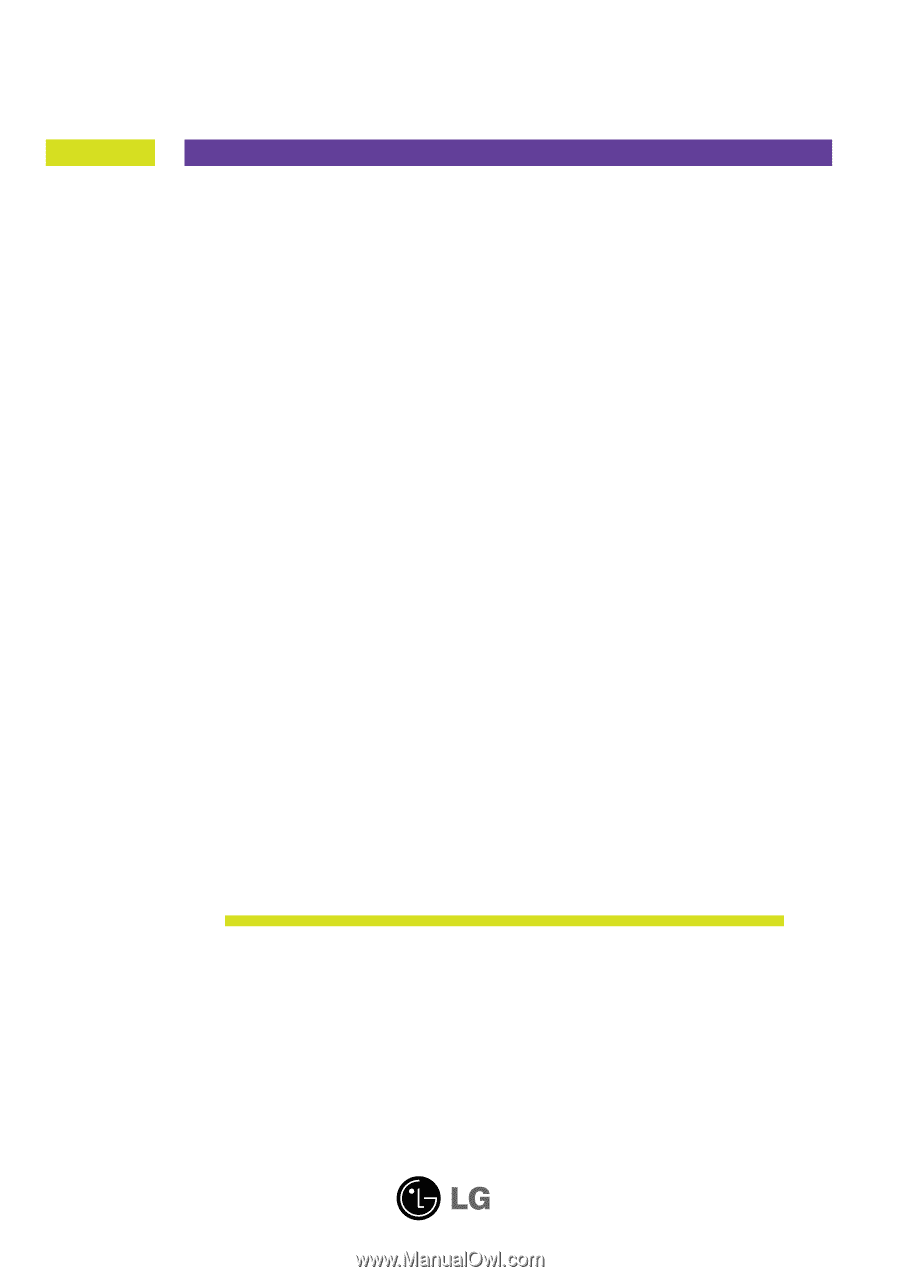
M
ake sure to read the
Important Precautions
before using the
product. Keep the User's Guide(CD) in an accessible place for future
reference.
S
ee the label attached on the product and give the information to
your dealer when you ask for service.
E2250VR
E2350VR
E2750VR
User’s Guide









