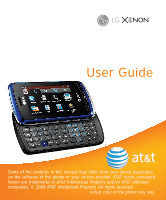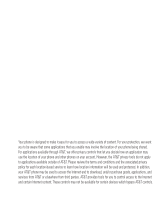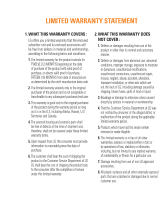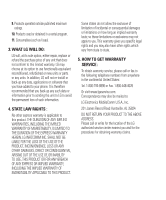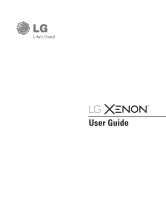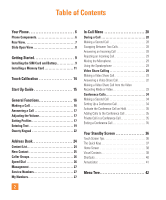LG GR500 User Guide
LG GR500 Manual
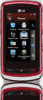 |
View all LG GR500 manuals
Add to My Manuals
Save this manual to your list of manuals |
LG GR500 manual content summary:
- LG GR500 | User Guide - Page 1
User Guide Some of the contents in this manual may differ from your phone depending on the software of the phone or your service provider. AT&T marks contained herein are trademarks of AT&T Intellectual Property and/or AT&T affiliated companies. © 2009 AT&T Intellectual Property. All rights reserved - LG GR500 | User Guide - Page 2
not apply to applications available outside of AT&T. Please review the terms and conditions and the associated privacy policy for each location-based service to learn how location information will be used and protected. In addition, your AT&T phone may be used to access the Internet and to download - LG GR500 | User Guide - Page 3
manufacture date code. 2. The external housing and cosmetic parts shall be free of repair Service Department at LG was not notified by consumer of the alleged defect or malfunction of the product during the applicable limited warranty period. 5. Products which have had the serial number removed - LG GR500 | User Guide - Page 4
, at its sole option, either repair, replace or refund the purchase price of any unit that does not conform to this limited warranty. LG may choose at its option to use functionally equivalent reconditioned, refurbished or new units or parts or any units. In addition, LG will not re-install or back - LG GR500 | User Guide - Page 5
User Guide - LG GR500 | User Guide - Page 6
Table of Contents Your Phone 6 Phone Components 6 Rear View 7 Slide Open View 8 Getting Started 9 Installing the SIM Card and Battery 9 Installing a Memory Card 11 Touch Calibration 14 Start Up Guide 15 General Functions 16 Making a Call 16 Answering a Call 17 Adjusting the Volume 17 - LG GR500 | User Guide - Page 7
65 MEdia Net Home 65 AT&T Music 66 Music Player 66 Additional Music Services 72 CV 73 Applications 74 Shop Applications 74 MobiTV 74 Mobile Banking 74 My-Cast Weather 74 Games 75 Multimedia 76 Camera 76 Take Photo 76 Record Video 79 Album 81 Web Pages 81 RSS Reader 81 Bookmarks - LG GR500 | User Guide - Page 8
98 Wallpapers 98 Fonts 98 Brightness 98 Backlight Timer 98 Themes 98 Touch 99 Phone 99 Languages 99 Auto Screen Lock 99 Set Flight Mode 100 Security 100 Auto Rotation 102 Reset Settings 102 Bluetooth 103 More 105 Connection 105 Start Up Guide 106 Touch Calibration 106 Memory 106 - LG GR500 | User Guide - Page 9
Applications 107 Software Update 110 Phone Information 111 Q&A 112 Accessories 113 For Your Safety 114 Safety Guidelines 118 Glossary 136 Index 138 5 - LG GR500 | User Guide - Page 10
to quickly access the most recent, missed, dialed and received calls. 5. END / Power: Ends or rejects a call. Turns the phone on/off. Press once to return to the standby screen. 6. Multi-tasking key 7. microSD™ memory card socket 8. Lock/Unlock key 9. Camera key: Press to start the Camera function - LG GR500 | User Guide - Page 11
Rear View Your Phone Battery cover Flash External camera lens microSD™ memory card socket Battery SIM card socket 7 - LG GR500 | User Guide - Page 12
Your Phone Slide Open View Text Msg Mobile Email IM Contact list Caps Press to change between Upper Case and Lower Case. Fn Press to input symbols and numbers on Qwerty key pad. 8 - LG GR500 | User Guide - Page 13
at the bottom of the phone and slide the cover. The battery cover should slide and lift off easily. 2. Remove the battery Hold the top edge of the battery and using your fingernail, lift the battery from the battery compartment. n Warning Do not remove the battery when the phone is switched on, as - LG GR500 | User Guide - Page 14
on the card is facing downward. To remove the SIM card, pull it gently in the opposite direction. 4. Install the battery Insert the top of the battery first into the top edge of the battery compartment. Ensure that the battery contacts align with the terminals on the phone. Press the bottom of the - LG GR500 | User Guide - Page 15
has to be facing up when connecting to the phone) and then plug into the wall socket. Your LG Xenon will need to be charged until a message reading "Battery full. Please unplug charger to save energy." appears on the screen. Important! You should insert the battery before charging. n Warning Use of - LG GR500 | User Guide - Page 16
Getting Started n Note If your memory card has existing content it will automatically be filed in the correct folder. For example, videos will be accessible from the Videos folder. If your memory card has protected content (i.e. content such as songs or graphics with Digital Rights Management - LG GR500 | User Guide - Page 17
Icons The table below describes various display indicators or icons that appear on the phone's display screen. ICON/ INDICATOR DESCRIPTION Multitasking Network signal strength (number of bars will vary) No network signal Battery empty New text message New email An alarm is set Normal profile in - LG GR500 | User Guide - Page 18
Touch Calibration Set your touch screen for ease of use. Touch and press the '+' markers to calibrate the screen. ] Once you've finished calibrating your screen, Save the settings. n Note To reset the touch calibration, touch , and the tab. Touch , and choose Touch Calibration. 14 - LG GR500 | User Guide - Page 19
After you install SIM card and battery, and turn on the LG Xenon, you will see Start Up Guide on the screen. ] How to Unlock Your Phone ] How to Open Menu and Select Item ] How to Scroll ] How to Navigate Between Items ] How to Rotate Screen Orientation ] How to Open Keypad and Enter Text ] How - LG GR500 | User Guide - Page 20
will appear. When using the touch pad to dial, touch and hold . 2. Enter the country code, area code and the phone number. 3. Press the [SEND] key to call the number. Or touch on the pad. Ending a Call When you have finished a call, press the [END] key. Making a Call from the Contacts You can - LG GR500 | User Guide - Page 21
General Functions Answering a Call When you receive a call, the phone rings and the phone icon appears on the screen. If the caller can be identified, the caller's phone number (or name if stored in your Address Book) is displayed. 1. Press the [SEND] or unlock the screen and touch . If Any - LG GR500 | User Guide - Page 22
General Functions You can also adjust the touchtone sound and vibration volume from the Touchtone tab. Vibration Mode (Quick) Vibration Mode can be activated by touching and holding from the dial pad. You can also set Vibration Mode by pressing and holding down side volume key as well. 18 - LG GR500 | User Guide - Page 23
you better reception. You can see the strength of your signal by the signal indicator on your phone's display screen. Entering Text You can enter alphanumeric characters by using the phone's touch pad. For example, storing names in the Address Book, writing a message or scheduling events in the - LG GR500 | User Guide - Page 24
pressing the Text Input Mode toggle button on the touch screen. Using the T9 Mode The T9 predictive text input mode allows you to enter words easily with a minimum number of key presses. As you touch each key, the phone begins to display the characters that it thinks you are typing based on a built - LG GR500 | User Guide - Page 25
entry. n Note Pressing the [END] key will save your unsaved message in the Drafts folder. Using the ABC Mode Use the touch pad keys to enter your text. 1. Touch the touch key labeled with the required letter: ] Once for the first letter ] Twice for the second letter ] And so on 2. To insert - LG GR500 | User Guide - Page 26
quickly. Touch the keys corresponding to the required digits before manually switching reset personal words. n Note You can select a different T9 language from the same Options menu. The default setting on the phone press the key and select a symbol from touch screen. Or to enter a symbol from the qwerty - LG GR500 | User Guide - Page 27
easily input the letters. To input , touch and touch . To input , touch and touch . When you use Qwerty Keypad Open the slide and touch . Choose Text Entry Settings and Show Key Guide. You can see the Korean key guide on the monitor. To input numbers, touch . Touch once, and you can see the Korean - LG GR500 | User Guide - Page 28
person's name. If you input 'At', it will show all contacts beginning with 'At' in its name. From the standby screen, you can directly search for a contact by touching and . ] : Search a contact. ] : Shows your contacts by first letter/ character. ] : Shows your contacts designated as Favorites. 24 - LG GR500 | User Guide - Page 29
address information, including: name, phone numbers, email addresses, group information, pictures, ringtone and a memo. 1. From the standby screen, Touch and touch . 2. Touch to set a Picture ID for a contact by using a saved picture from Pictures or taking a new picture of the contact person - LG GR500 | User Guide - Page 30
contact address. ] This will open your address book. Touch the contact you would like to assign to that number twice. ] To call an assigned speed dial number, touch from the Standby Screen. Then touch and hold the assigned number; the call will be placed to the assigned number automatically. 26 - LG GR500 | User Guide - Page 31
in the SIM card and the Handset. 1. Select the Service dial number option. 2. The names of the available services will be shown. 3. Touch a service number. Press the [SEND] key. My Numbers This displays your own phone numbers stored in your phone/SIM card. You can edit its name and number by - LG GR500 | User Guide - Page 32
In-Call Menu Your phone provides a number of control functions that you can use during a call. To access these functions during a call, touch to unlock the screen and then touch . During a Call The menu displayed on the handset screen during a call is different from the default main menu displayed - LG GR500 | User Guide - Page 33
the integrated Speakerphone during a call by touching . The loudspeaker is automatically deactivated when you end the call. Video Share Calling Making a Video Share Call You can make or answer a Video Share call with other 3G video phones. In order to start a Video Share call, both sides must have - LG GR500 | User Guide - Page 34
" prompt will appear on the screen once the other party is ready to use the Video Share service. If the Audio alert in the Video Share setting (See Application Setting) is set to , audio alert will sound along with the prompt. 3. To Share Video with another party, touch the Video icon or press - LG GR500 | User Guide - Page 35
In-Call Menu You can choose from the following: ] Brightness: You can adjust the brightness of the screen by selecting Brightness. ] Zoom: You can zoom in/out the video by selecting Zoom. ] Audio to Bluetooth®/Audio to Phone: When Audio to Bluetooth® is selected, you can have a conversation using - LG GR500 | User Guide - Page 36
call/ second call during a Video Share Call. • When the voice call is placed on hold. • When moving out of an AT&T 3G service area. Answering a Video Share Call 1. Touch to Phone: When Audio to Bluetooth® is selected, you can have a conversation using Bluetooth®. When Audio to Phone is selected - LG GR500 | User Guide - Page 37
Call to a person in your Contact List. 1. Start Video Share call as follows: ] In Record Video Mode, Touch . ] In Video Gallery, touch and choose Video Share Call live Video Share call. 2. Ending Video Share call. Recorded video will be saved in [My Stuff] > [Videos] folder in the phone. n Note If - LG GR500 | User Guide - Page 38
conversation with more than one caller. The conference call feature can be used only if your network service provider supports this feature. Once a conference call is set up, calls may be added, disconnected or separated (that is, removed from the conference call but still connected to you) by the - LG GR500 | User Guide - Page 39
Calls to the Conference Call To add a call to an existing conference call, touch and then select the Join Calls from the Conference Call option. Private Call in a Conference Call To have a private call with one caller from a conference call, touch and select Private Call from the Conference Call - LG GR500 | User Guide - Page 40
access all menu options, make a quick call and view the status of your phone - as well as many other things. Touch Screen Tips The standby screen is also a great place to get accustomed to the touch screen. To select an item, touch the icon accurately. Your LG Xenon can be set to vibrate slightly - LG GR500 | User Guide - Page 41
Quick Keys The quick keys on your standby screen provide easy, one-touch access to your most used functions. Touch to bring up the touch dialling pad to make a call. Input the number as you would using a normal key pad and touch or press the hard key. Touch to open your contacts and search for the - LG GR500 | User Guide - Page 42
. ] Click again to close the Home Screen. Visual Contacts Allows you to easily contact your friends and family by displaying your favorite contacts on the standby screen. ] First, touch from the standby screen. Touch and hold down . ] Select to choose a contact. You can choose up to 6 contacts - LG GR500 | User Guide - Page 43
a contact from this screen, touch . n Note Touch and the contact will have a slight shadow around it. If you slightly shake or move the phone, the contacts will float in the screen. Touch again and the contacts will be fixed and not be moved by the phone's status. ] Touch to align the contacts - LG GR500 | User Guide - Page 44
to finish editing the Contacts on this screen. Then to access your Contacts, simply touch on their corresponding icon. Touch to call, to send a message and to check messages received from that person. Shortcuts Add your favorite menu on the standby screen. ] Touch and hold down any of the - LG GR500 | User Guide - Page 45
Annunciator With LG Xenon's Annunciator, you can quickly connect to the Music Player, Bluetooth service and more. Touch the top side of the standby screen. Your Standby Screen ] You can use Music Player to edit a playlist or turn on Bluetooth. ] You can set your profile by touching . You can set - LG GR500 | User Guide - Page 46
Book Recent Calls Messaging Mobile Email IM AT&T GPS YELLOWPAGES.COM Multimedia MEdia Net MEdia Mall AT&T Music CV Applications Games Camera Web Pages My Stuff Audio Pictures Video Tools Calendar Alarm Clock Calculator More 42 Settings Call Date & Time Sound Display Touch Phone Bluetooth More - LG GR500 | User Guide - Page 47
Messaging This menu includes functions related to SMS (Short Message Service), MMS (Multimedia Message Service), voice mail as well as the network's service messages. New Message 1. In the standby screen, select . 2. Touch Create Message. n Note If you attach a graphic or an audio file while - LG GR500 | User Guide - Page 48
Inserting Multimedia files in outgoing messages is easy. Press the button and select an option from below: ] Picture: You can preview the selected picture. Touch to insert the selected picture. ] Audio: You can insert from your saved Audio files. ] Video: You can insert from your saved - LG GR500 | User Guide - Page 49
Go to the corresponding sections for more detailed information. Using Options Touch to use the options below. • Text Entry Settings - Text type. - Show/Hide Next Word - T9 Dictionary: Here you can add/delete/ reset/modify words to the T9 Dictionary. • Delivery Options - Delivery Receipt: If this - LG GR500 | User Guide - Page 50
(s) number using the Touch keypad or Qwerty keypad. - Enter Email: You can enter an Email address instead of a phone number. - Caller Groups: Displays Contact Groups. - Recent Messages: Choose a contact from recent messages. - Recent Calls: Choose a contact from recent calls - LG GR500 | User Guide - Page 51
Messaging Message folders The folder structure on your LG Xenon was designed to be fast and easy to use. ] . To reach the Inbox, from the Standby screen, touch and touch Inbox. The following options are available when you select a message and touch . Conversation View This mode allows you to view - LG GR500 | User Guide - Page 52
] Add to Address Book: You can save the sender's phone number in the Contact List. ] Select Slide: If the to the desired slide. ] Extract Data: You can make a voice call or send a message. You can save the number As New contact or touch the . Quick key from the Standby screen, then touch Drafts. 48 - LG GR500 | User Guide - Page 53
press the [SEND] key, you can make a call to the number of the recipient number of the along with a Message Sending Failure notice on the screen. Another attempt will be made to send the failed to send the message that has failed, you must touch to resend the message. After the maximum number of - LG GR500 | User Guide - Page 54
for details of their service in order to configure the handset accordingly. Message Settings To configure Messaging settings, touch the Quick key from the Standby screen, then touch Message Settings. Message Alert You can set the Sounds and Alert Type here. Save to Choose between Phone and SIM Card - LG GR500 | User Guide - Page 55
Ask Always: You can download a multimedia message manually. - Discard: Used when the user rejects download of the Multimedia Message. ] Message supported by AT&T. Please check with AT&T for details of their service in order to configure the handset correctly. Service Message You can set the Service - LG GR500 | User Guide - Page 56
exchange messages as well as checking the online status. To access the IM feature 1. Touch and touch . 2. You can see available IM clients. The menu items below might not appear as not all IM communities support the various options. In addition, the menu strings may appear differently. This depends - LG GR500 | User Guide - Page 57
Instant Messaging Client Information such as Client Name and Version Number. General Options Touch . Online Menu / 1-to-1 conversation After a successful Login, a list of contacts with Screen Names will appear on the screen. Touch and hold each item, it will show various menu pop up. ] My Status - LG GR500 | User Guide - Page 58
- Set Sound: Allows you to turn on/off an alert for the Contact when they have activity on their session - Auto Sign In Touch and hold a conversation. ] End Conversation: This closes the selected conversation. If an unknown contact was selected, that contact is deleted. ] Block/Unblock Contact - LG GR500 | User Guide - Page 59
and hold the contact List. ] Refresh: This refreshes the current information on the contacts within the list. Touch and hold a contact. ] Delete Contact: This deletes the selected Contact. ] Move Contact: Allows you to move a Contact to another Contact List. ] Block/Unblock Contact: This - LG GR500 | User Guide - Page 60
. This feature is accessed by pressing the left soft key. ] Back to Contacts: This brings the screen back to the contacts. ] My Communities: Displays the list of Email providers. ] Block/Unblock Contact: This allows you to block/unblock a conversation with the selected - LG GR500 | User Guide - Page 61
. • The maximum number of characters supported by a message is 800 characters, phone. So, now you can quickly and easily check your email while you are away from your computer. To Set Up Mobile Email ] Open Mobile Email: From the standby screen, Touch , and touch . ] Select an Email Provider: Touch - LG GR500 | User Guide - Page 62
message. When the email is open, select Options to reply, forward or delete. ] Deleting an Email: Scroll down to the email you want to delete, touch the subject line to highlight it, press Options, and then Delete. 58 - LG GR500 | User Guide - Page 63
Touch , then touch . The AT&T Navigator application on your device uses GPS position determination technology and access to your carrier's data network to provide you with driving directions and a host of other services can read ratings and reviews for businesses and easily call the business that you - LG GR500 | User Guide - Page 64
high rising building, underground, or location surrounded by metal or concrete. • Use near the window indoors for better GPS antenna sensitivity. • For battery durability, please use vehicle power adapter in your car. • It could take 2~3 minutes to get your GPS position depending on the condition of - LG GR500 | User Guide - Page 65
.COM Touch , then touch . Unleash the power of YELLOWPAGES.COM local search on your mobile phone. Find a business, get maps and directions, and save your favorites: our mobile app gives you what you need, whenever and wherever you need it. ] Search for local businesses. ] View ratings and call - LG GR500 | User Guide - Page 66
the touch screen or the qwertykey pads. Using the WAP Browser Menu Using the Browser Tool Bar n Note Check the availability of WAP services, pricing and tariffs with your network operator and/or the service provider whose service you wish to use. Service providers will also give you instructions on - LG GR500 | User Guide - Page 67
Landscape mode, you can access the Options Menu by tapping any part of the browser screen that does not contain a link. ] Home: Moves to the View Full Screen/View Normal Screen: Hold your phone horizontally and you can view full screen, If you hold the phone vertically, you can view normal screen. ] - LG GR500 | User Guide - Page 68
MEdia Mall To launch MEdia Mall while in the Standby screen, touch the Quick key , touch tab and then touch . Color Graphics This menu option connects to AT&T's graphics download site. Ringtones This menu option connects to AT&T's ringtone download site. n Note Additional charges may - LG GR500 | User Guide - Page 69
MEdia Mall Cool Tools/Apps This menu option connects to AT&T's application download site. This allows users to download the various applications by connecting to the Internet. n Note Additional charges may incur when downloading applications. Contact AT&T for additional information. MEdia Net Home - LG GR500 | User Guide - Page 70
you adhere to the applicable Terms of Use of materials laws prior to downloading or copying files. Playing Music To listen to music in your phone or the external memory, follow these quick easy steps: 1. From the Standby screen, touch then open the Multimedia tab by - LG GR500 | User Guide - Page 71
Touch the song you wish to play. ] Touch to pause the selected song. While playing, touch to adjust the volume. Touch and to skip to the next song or previous song. ] Touch to Minimize the music player and access other phone PC using other music subscription services, such as Napster or eMusic. 67 - LG GR500 | User Guide - Page 72
phone. n Note Some sites are data intensive (i.e. previews via streaming) so the user should be enrolled in an unlimited data plan before using these services music management software such as Napster or eMusic ] A microSD™ card* (supports up to 16GB cards) ] USB data cable* * microSD™ card and USB - LG GR500 | User Guide - Page 73
AT&T Music Transferring Music from the Digital Music Service 1. Using your computer, open your preferred PC and the computer screen then shows the LG Xenon device. If the detection does not occur, skip to Changing USB Connection Settings section on page 71. 6. Follow the instruction in the program - LG GR500 | User Guide - Page 74
then listed on the left side of the application. 5. Choose the destination location for the media files. The LG Xenon Music Sync Player appears in a drop-down list on the right side of the screen. n Note If there are no items present in the playlist, click the Edit Playlist button and begin adding - LG GR500 | User Guide - Page 75
Mode. 5. Touch Music Sync (if using Windows Media® Player or other Digital Music Services) or Mass Storage (if you are going to drag or drop files). 6. Reconnect the device to a PC. Deleting Music Files The following are the three options available to delete Music from your Phone: 1. Delete - LG GR500 | User Guide - Page 76
Phone > Reset Settings > Master Clear > Memory Card function in the Settings menu. • Format external memory using Mass Storage. Additional Music Services music news and information. ] Cut custom-made ringtones from the favorite parts of your favorite songs, etc. n Note Some sites are data intensive - LG GR500 | User Guide - Page 77
Touch . CV brings you quick, on-demand access to news, sports, weather and entertainment video clips. Catch up on TV's hottest shows, funniest comedians, biggest headlines and latest sports scores. You can even personalize your homepage for quick access to your favorites. In addition, the CV service - LG GR500 | User Guide - Page 78
To launch Applications while in the Standby screen, touch the Quick key , touch tab and then touch . This menu displays the list of applications by connecting to the Internet. Mobile Banking This application provides easy access to your banking account from your phone where you can view your account - LG GR500 | User Guide - Page 79
LG Xenon or Browse the catalog of games available to buy and download new ones. To launch Games while in the Standby screen, touch the Quick key , touch and then touch J2ME (Java 2 Micro Edition) based programs will run in a phone environment. J2SE (Java 2 Standard Edition) based programs will only - LG GR500 | User Guide - Page 80
Multimedia Camera Touch , then choose tab. Touch . Take Photo Using the camera module built into your phone, you can take pictures of people or events while on the move. Additionally, you can send photos to other people in a picture message. Press to go to camera mode directly. Or choose from - LG GR500 | User Guide - Page 81
Multimedia Getting to know the viewfinder Back: Touch here to return to the previous screen. Camera mode: Camera mode is selected. Image Size Flash status Album Capture: Take the picture Flash Settings: Touch this icon to open the settings menu. See Using the advanced settings on page 78 for - LG GR500 | User Guide - Page 82
tab ] View Mode: Choose between Full Image and Full Screen. ] Image Size: The resolution of the image can be Call. For more details, refer to Video Share Calling (page 29). ] Save to: Choose to save a photo to Phone or Memory Card. ] Shutter Tones: Can be set to Tone 1/ Tone 2/Tone 3/Off. ] Reset - LG GR500 | User Guide - Page 83
When recording video, you have many of the same Settings options as with taking a photo. One additional option is using Video Share: Getting to know the viewfinder Back: Touch here to return to the standby screen. Video mode: Video mode is selected. Video Size Flash status Album Recording start - LG GR500 | User Guide - Page 84
The selected size appears on the capture screen. ] Brightness: Adjust brightness by adjusting Night Mode: This is useful to take a photo at dark place. ] Video Quality: Determines the Phone or Memory Card. ] Voice: Mute or unmute the voice. ] Recording Tones: Set Recording Tones On or Off. ] Reset - LG GR500 | User Guide - Page 85
Pictures and Videos. For more available options, touch . One by One View/Sort by/Send/Print via Bluetooth/Delete/Slide Show/Delete All. Web Pages Touch then choose . tab and touch to another person. ] New Folder: Add a new folder manually. ] Update schedule: You can change the schedule for updating - LG GR500 | User Guide - Page 86
Multimedia ] New Folder: Allows you to add a new folder, manually. ] List View: You can view the preset bookmarks list. Saved Pages This saves the page on display as an offline file. A maximum of 20 pages - LG GR500 | User Guide - Page 87
Recorder: You can record your own audio by touching . ] You can view the audio files in the list. Pictures Touch and the tab, then choose . This allows you to view pictures when browsing. ] Shop Graphics: Connects to AT&T's graphic download site. ] Take Photo: It takes you to move to the camera - LG GR500 | User Guide - Page 88
download videos. ] Record Video: You can record your own video. ] You can view the video files in the list. Tools From the Standby screen, touch , and the tab, then choose . Voice Recorder Use the Voice Recorder to record voice memos or other sounds. n Note DRM sometimes restricts some functions - LG GR500 | User Guide - Page 89
Economy. • Select Storage Defaults: You can assign the default storage to Phone Memory or Memory Card. ] Touch to start recording. Touch to pause recording. To continue recording, touch again. To stop recording, touch . The recording will be saved automatically. ] To start a new recording - LG GR500 | User Guide - Page 90
command is activated when the user says the words "Missed Calls". The mobile phone presents missed call lists. • commands available to user - yes: make the phone call - no: moves to the next missed call list - cancel: go back to the main voice command menu - exit: terminate voice command 4. Messages - LG GR500 | User Guide - Page 91
is activated when the user says the words "time and date". The phone displays the current local time and date. The Voice Command function also has options accessible by pressing when in the Voice Command screen. They are: • Mode - Speed: voice command is abbreviated - Normal: voice command is - LG GR500 | User Guide - Page 92
phone is away from the ear, at a distance. - Off: When this option is selected, sound is quieter, and can only be heard through the Earpiece. • Call Alert - Ring only: Ring repeatedly when you receive a call see the local time, touch and select New City. 2. Touch the City in the red box, a list of - LG GR500 | User Guide - Page 93
My Stuff ] To make it easier, touch and It will show the Globe. Touch the continent and choose city you want to know the time. ] You will see its date and time of that city on the bottom side of the screen. Touch and touch . 89 - LG GR500 | User Guide - Page 94
second). 2. During the timing, you can record an individual lap time by touching . Up to 20 lap times can be recorded. 3. You can stop timing by touching or restart by touching . 4. To reset the stop watch, touch . ] Saved Times: You can see the saved recorded times. ] Show Last: Displays - LG GR500 | User Guide - Page 95
. To input decimal number, touch . Calendar When you enter this menu, a calendar will be displayed. The red square cursor is used to phone will sound an alarm tone if it has been set for a specific schedule item. The following options are available when you open the Calendar function and touch - LG GR500 | User Guide - Page 96
time is in the 12 hour format, you have to select either or by touching it. ] Repeat: Select the desired repeat mode using the select. ] Alarm 5 Minutes, 15 Minutes, 30 Minutes, 45 Minutes or I Hour. Now, Touch to save your new Alarm. Calculator The calculator function allows you to add, - LG GR500 | User Guide - Page 97
, the files are saved in this folder. The following options are available by touching the menu. ] Send: Send the selected file via Bluetooth® or MMS. move selected files to the Phone Memory or Memory Card (if applicable). ] Copy To: You can copy selected files to the Phone Memory or Memory Card (if - LG GR500 | User Guide - Page 98
options, for example, select If Busy to divert voice calls when your number is busy or when you reject an incoming call. The following options are available: ] All Voice Calls: Diverts voice calls unconditionally. ] If Busy: Diverts voice calls when the phone is in use. ] If No Answer: Diverts voice - LG GR500 | User Guide - Page 99
or calls from specific phone numbers. When the Reject All Calls option is set, all incoming calls are routed directly to Voicemail. Reject on List allows you to enable Call Reject for the numbers saved on your Call Reject List. ] Call Reject List: After touching , you can add to the call reject list - LG GR500 | User Guide - Page 100
Full/TTY Talk/TTY Hear/TTY Off. Time & Cost You can check Call Duration and Data Counter. ] Set Time: This allows you to enter . ] Auto Update: Select to set the phone to automatically update the time and date according to the current local time zone. Date & Time Touch , and the tab, then choose . - LG GR500 | User Guide - Page 101
type which is played when you receive an incoming call. You can elect to turn this and . Message Tone ] Sounds: Shows and plays message tones. You can select your preferred Ringtone by touching the ringtone listed. ] Alert Type: Supports 6 message alert types: Ring Once, Ring Every 2 Min., Ring - LG GR500 | User Guide - Page 102
a picture for a background or no background at all. Fonts You can configure the font size and color of the numbers which appear in the Dialing screen when you make a call. Brightness You can set the brightness of the display screen. Backlight Timer Use this to set the duration of the touch screen - LG GR500 | User Guide - Page 103
type, you can choose sound type and adjust its volume. Phone Touch , and the . tab, then choose Languages You can change the language for the display text on your phone. This change will also affect the Language Input mode. Auto Screen Lock This allows you to set the amount of time before - LG GR500 | User Guide - Page 104
make (or receive) any calls, including emergency calls or use other features that require network coverage. ] : Deactivates Flight Mode and reestablishes your wireless connections. Security Various codes and passwords are used to protect the features and settings of your phone. They are described in - LG GR500 | User Guide - Page 105
you switch it on. ] Fixed Dial Number: This allows you to restrict your outgoing calls to selected phone numbers, if this function is supported by your SIM Card. The PIN2 code is required. • FDN On/Off - : You can only call phone numbers stored in the FDN List. You must enter your PIN2. - : You can - LG GR500 | User Guide - Page 106
Landscape Mode). Please note that the phone may not always rotate, depending on what function may be currently running. Reset Settings This function allows you to restore factory settings. To do this, you need the security code. ] Master Reset: Restores the settings (e.g.: Audio, Display, Language - LG GR500 | User Guide - Page 107
mobile phone. You can also exchange, for example, business cards, calendar items and pictures. MobiTV, XMRadio or Music Playing is supported through a Bluetooth® headset. Hands-free profile This icon appears when the hands-free profile is used between the hands-free device. This allows you to call - LG GR500 | User Guide - Page 108
manual that comes with the device. n Note We recommend that your phone and the Bluetooth® device you are communicating with should be no more than 10 meters apart. The connection may be improved if there are no solid objects between your phone your phone. 1. Touch to search for the device that - LG GR500 | User Guide - Page 109
® devices. - Supported Services: Shows you all services that the handset supports. USB Connection Mode You can transfer files from a compatible PC to the memory in your phone using the Mass Storage. When you connect the phone to a PC using the USB cable, this will be displayed as a removable disk - LG GR500 | User Guide - Page 110
LG Xenon. For the complete list of Guides in this menu, see page 15. Touch Calibration This menu option will allow you to calibrate your touch screen. Follow the instructions on the screen external memory card in the Memory status menu. ] Phone Reserved: This function shows the status of the reserved - LG GR500 | User Guide - Page 111
save files from Camera, Internet Download, Bluetooth and Voice Recorder, set Phone Memory or Memory card. You can set each case separately or choose Share. Messaging To set the message settings from standby screen, touch . Touch Message Settings. For more information regarding Message Settings, - LG GR500 | User Guide - Page 112
Settings The following options will be available when you touch : ] Delete: Allows you to delete the account. ] Java Script). Cache The web pages you have accessed are stored in the memory of the phone. ] Clear Cache: Remove all cached data in the memory. n Note A cache is a buffer memory, which - LG GR500 | User Guide - Page 113
of services you have accessed are stored in what is called a Cookie. Rendering You can set the Rendering mode to Standard or Text Only. Security A list of the available certificates is shown. ] Certificates: You can see the list of certificates and view them in detail. ] Clear Session: Removes the - LG GR500 | User Guide - Page 114
away from the ear, at a distance - Off: When this option is selected, sound is quieter, and cannot be heard when the phone is away from the ear, at a distance - Call Alert: Allows you to select an alert type between Ring Only, Ring After Name and Name Repeat. Software Update If new software - LG GR500 | User Guide - Page 115
Phone Information This menu is used to view My Numbers, Manufacturer, Model Name, Device ID, Hardware Version, Software Version, Language and DM Client Version. Settings 111 - LG GR500 | User Guide - Page 116
other areas. Q Why won't the LCD turn on? A Remove the battery, then replace it. Then turn on the power. If there is no change, fully charge the battery and try again. Q Why does the phone heat up? A The phone may get hot when there is a very long call duration, when games are played or even when - LG GR500 | User Guide - Page 117
accessories available for your mobile phone, some of which may be sold separately. You can select these options according to your personal communication requirements. Consult your local dealer for availability. Travel Adapter This adapter allows you to charge the battery. It supports standard US 120 - LG GR500 | User Guide - Page 118
page 118 before using your phone. Safety Information Read these simple guidelines. Breaking the rules may be dangerous or illegal. Further detailed information is given in this user guide. ] Do not disassemble this unit. Take it to a qualified service technician when repair work is required. ] Keep - LG GR500 | User Guide - Page 119
the information on the magnetic strips. ] Do not tap the screen with a sharp object; otherwise, it may damage the phone. ] Do not expose the phone to liquid or moisture. ] Use the accessories like an earphone cautiously. Do not touch the antenna unnecessarily. Memory card information and care ] The - LG GR500 | User Guide - Page 120
call quality, damage the phone, void your warranty and/or result in violation of FCC regulations. Do not use the phone with a damaged antenna. If a damaged antenna comes into contact with skin, a minor burn may result. Contact your local dealer for a replacement pursuant to Part 15 of instructions, - LG GR500 | User Guide - Page 121
Adapter (Charger) Cautions ] Using the wrong battery charger could damage your phone and void your warranty. ] The adapter or battery charger is intended or off the handset close to your ear. We also recommend that music and call volumes are set to a reasonable level. ] If you are listening to music - LG GR500 | User Guide - Page 122
from universities, government health agencies, and industry reviewed the available body of research to develop the replacement antenna. Unauthorized antennas, modifications, or attachments could damage the phone and may violate FCC regulations. Phone Operation NORMAL POSITION: Hold the phone - LG GR500 | User Guide - Page 123
Safety Guidelines Tips on Efficient Operation For your phone to operate most efficiently: ] Do not touch the antenna unnecessarily when the phone is in use. Contact with the antenna affects call quality and may cause the phone to operate at a higher power level than otherwise needed. Driving Check - LG GR500 | User Guide - Page 124
phone OFF in health care facilities when any regulations posted in these areas instruct you to do so. Hospitals or health care facilities may use equipment that could be sensitive to external RF energy. Vehicles RF signals may affect improperly installed or inadequately shielded electronic - LG GR500 | User Guide - Page 125
of your phone and to prevent damage. Also, keep the user guide in an battery or charger may present a risk of fire, explosion, leakage, or other hazard. ] Do not short circuit a battery or allow metallic conductive objects to contact battery terminals. ] Replace the battery only with another battery - LG GR500 | User Guide - Page 126
chargers specific to your phone model since they are designed to maximize battery life. ] Do not disassemble or impact the battery as it may cause electric shock, short-circuit, and fire. Store the battery in a place out of reach of children. ] Keep the battery's metal contacts clean. ] Replace - LG GR500 | User Guide - Page 127
. Please contact an LG Authorized Service Centre to replace the damaged antenna. ] Do not immerse your phone in water. If this happens, turn it off immediately and remove the battery. If the phone does not work, take it to an LG Authorized Service Centre. ] Do not paint your phone. ] The data saved - LG GR500 | User Guide - Page 128
Consumer Update on Mobile Phones. 1. Do wireless phones pose a health hazard? The available scientific evidence does not show that any health problems are associated with using wireless phones. There is no proof, however, that wireless phones are absolutely safe. Wireless phones emit low levels - LG GR500 | User Guide - Page 129
Guidelines ] Support needed research into possible biological effects of RF of the type emitted by wireless phones; ] Design wireless phones in a way that minimizes any RF exposure to the user that is not necessary for device function; and ] Cooperate in providing users of wireless phones with the - LG GR500 | User Guide - Page 130
are the subject of this update? The term 'wireless phone' refers here to handheld wireless phones with built-in antennas, often called 'cell', 'mobile', or 'PCS' phones. These types of wireless phones can expose the user to measurable radiofrequency energy (RF) because of the short distance between - LG GR500 | User Guide - Page 131
to a cancercausing agent and the time tumors develop 6. What is the FDA doing to find out more about the possible health effects of wireless phone RF? The FDA is working with the U.S. National Toxicology Program and with groups of investigators around the world to ensure that high priority animal - LG GR500 | User Guide - Page 132
by the Institute of Electrical and Electronic Engineering (IEEE) and the National Council on Radiation Protection and Measurement. The exposure limit takes into consideration the body's ability to remove heat from the tissues that absorb energy from the wireless phone and is set well below levels - LG GR500 | User Guide - Page 133
on the same phone. SAR is the measurement of the amount of energy absorbed in tissue, either by the whole body or a small part of the body wireless phone away from your body or use a wireless phone connected to a remote antenna. Again, the scientific data do not demonstrate that wireless phones are - LG GR500 | User Guide - Page 134
(RF) from wireless phones can interact with some electronic devices. For this reason, the FDA helped develop a detailed test method to measure electromagnetic interference (EMI) of implanted cardiac pacemakers and defibrillators from wireless telephones. This test method is now part of a standard - LG GR500 | User Guide - Page 135
conduct testing to assess the interference and work to resolve the problem. 12. Where can I find additional information? For additional instruction manual and learn to take advantage of valuable features most phones offer, including automatic redial and memory. Also, work to memorize the phone - LG GR500 | User Guide - Page 136
phone within easy reach. Make sure you place your wireless phone within easy reach and where you can reach it without removing your eyes from the road. If you get an incoming call calls before you begin your trip or attempt to coincide your calls with times you may be stopped at a stop sign, red - LG GR500 | User Guide - Page 137
necessary. Certain situations you encounter while driving may require attention, but are not urgent enough to merit a call for emergency services. But you can still use your wireless phone to lend a hand. If you see a broken-down vehicle posing no serious hazard, a broken traffic signal, a minor - LG GR500 | User Guide - Page 138
standard for wireless mobile phones employs a unit of for LG Xenon phone when tested for use at manual, is 1.46 W/kg. (Body-worn measurements differ among phones models, depending upon available accessories and FCC requirements.) While there may be differences between SAR levels of various phones - LG GR500 | User Guide - Page 139
on the Cellular Telecommunications Industry Association (CTIA) website at http://www.wow-com.com * In the United States and Canada, the SAR limit for mobile phones used by the public is 1.6 watts/kg (W/kg) averaged over one gram of tissue. The standard incorporates a substantial margin of safety to - LG GR500 | User Guide - Page 140
Divert The ability to reroute calls to another number. Call Waiting The ability to inform users that they have an incoming call when engaged on another call. GPRS (General Packet Radio Service) GPRS guarantees continuous connection to the Internet for mobile phone and computer users. It is based - LG GR500 | User Guide - Page 141
Glossary Line Identification Services (Caller ID) Service allowing subscribers to view or block the telephone numbers of callers. Conference Calls Ability to establish a conference call involving up to five additional parties. Phone Password Security code used to unlock the phone when you have - LG GR500 | User Guide - Page 142
17 Answer Mode 95 Audio 83 Auto Redial 94 Auto Screen Lock 99 B Backlight Timer 98 Battery Disposal 117 Bluetooth 103 Brightness 98 C Calculator 92 Calendar 91 Call 94 Caller Groups 26 Changing the Text Input Mode 20 Charging your phone 11 CV 73 D Date & Time 96 Display 98 Drafts - LG GR500 | User Guide - Page 143
My Numbers 27 N Notepad 88 Stopwatch 90 T Take Photo 76 Tasks 90 Template 45 Tip Calculator 91 TTY 96 O Outbox 49 U Unit Converter 91 P Phone Components 6 Playing Music 66 R Record Video 79 Ringtones 64 S Security 100, 109 Service Numbers 27 Set Flight Mode 100 Slide Open View - LG GR500 | User Guide - Page 144
- LG GR500 | User Guide - Page 145
- LG GR500 | User Guide - Page 146
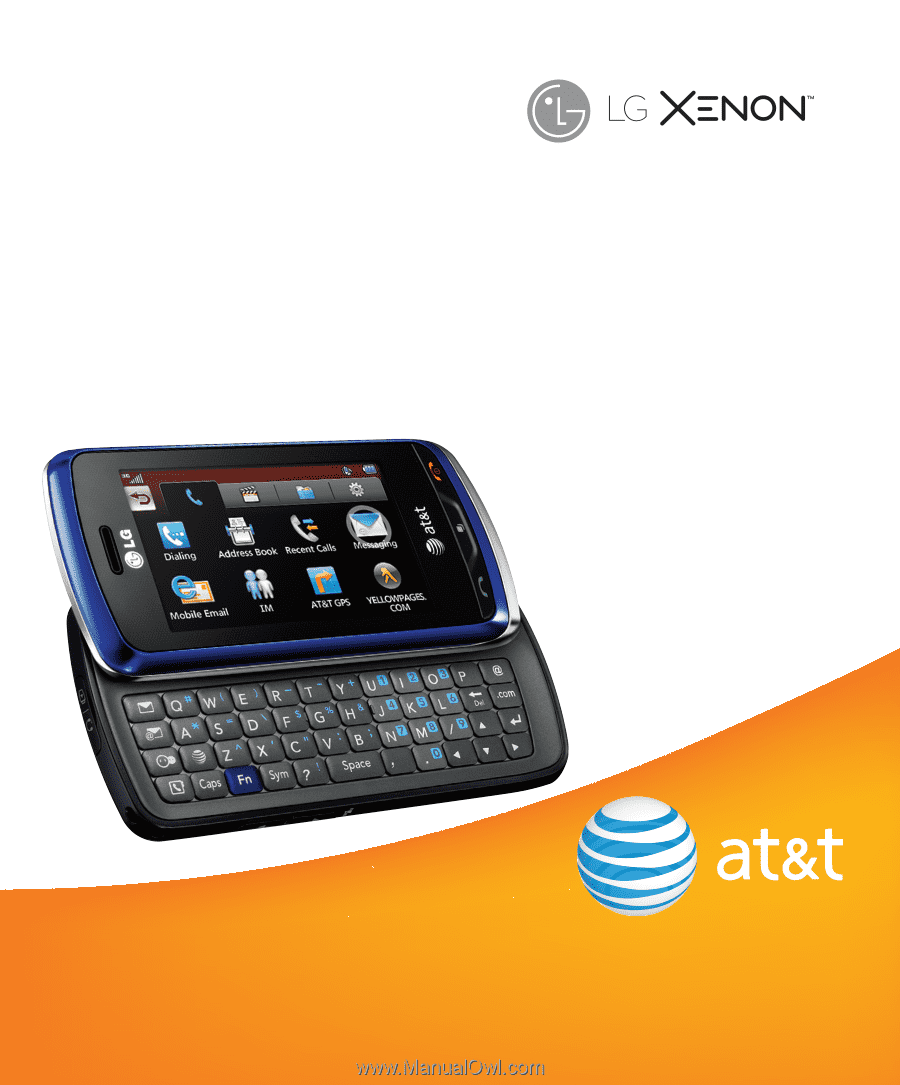
Some of the contents in this manual may differ from your phone depending
on the software of the phone or your service provider. AT&T marks contained
herein are trademarks of AT&T Intellectual Property and/or AT&T affiliated
companies. © 2009 AT&T Intellectual Property. All rights reserved.
Actual color of the phone may vary.
User Guide