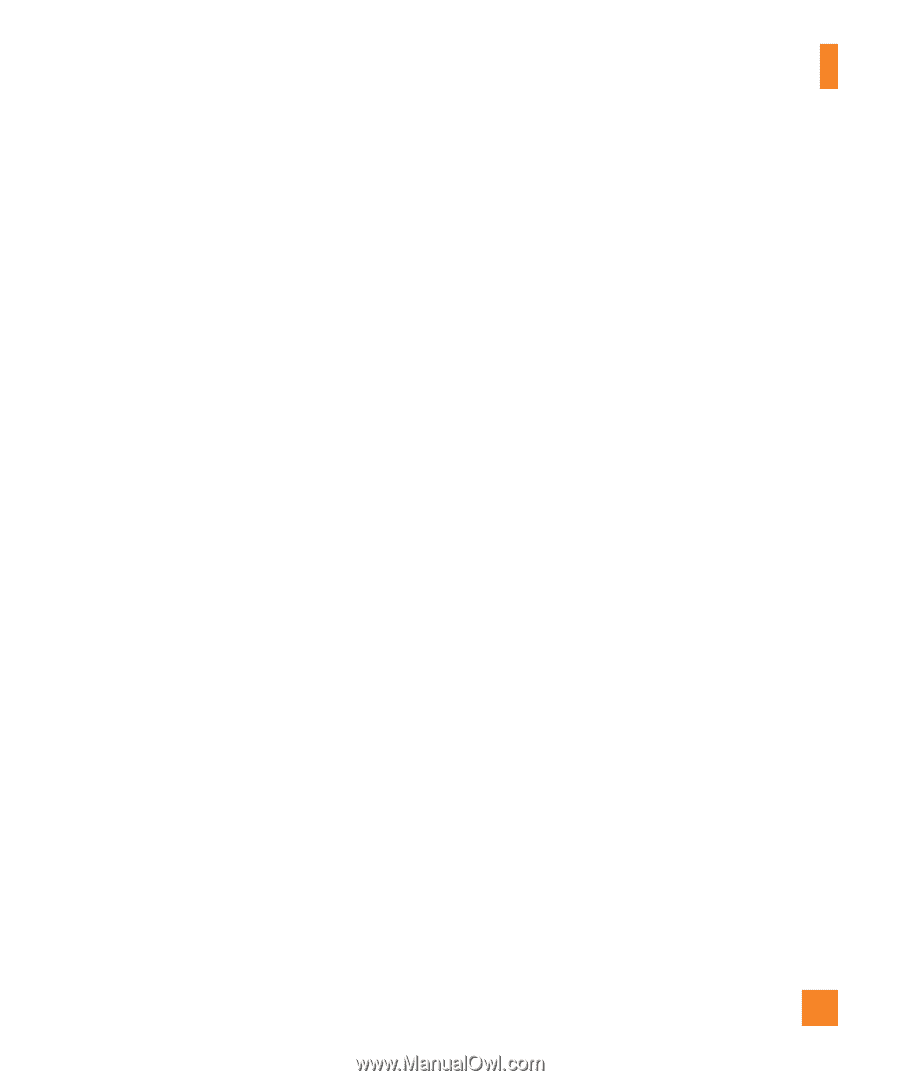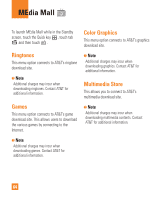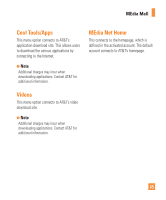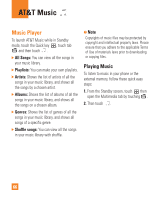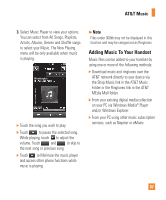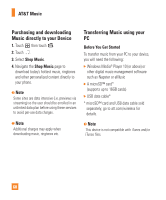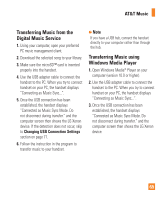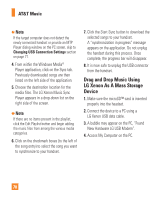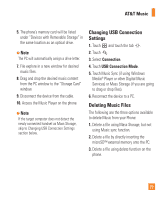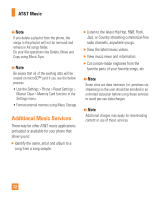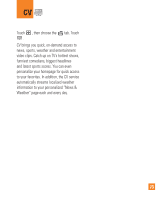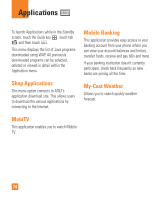LG GR500 User Guide - Page 73
Transferring Music from the, Digital Music Service, Transferring Music using, Windows Media Player - xenon settings
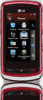 |
View all LG GR500 manuals
Add to My Manuals
Save this manual to your list of manuals |
Page 73 highlights
AT&T Music Transferring Music from the Digital Music Service 1. Using your computer, open your preferred PC music management client. 2. Download the selected song to your library. 3. Make sure the microSD™ card is inserted properly into the handset. 4. Use the USB adapter cable to connect the handset to the PC. When you try to connect handset on your PC, the handset displays "Connecting as Music Sync...". 5. Once the USB connection has been established, the handset displays "Connected as Music Sync Mode. Do not disconnect during transfer." and the computer screen then shows the LG Xenon device. If the detection does not occur, skip to Changing USB Connection Settings section on page 71. 6. Follow the instruction in the program to transfer music to your handset. n Note If you have a USB hub, connect the handset directly to your computer rather than through the hub. Transferring Music using Windows Media Player 1. Open Windows Media® Player on your computer (version 10.0 or higher). 2. Use the USB adapter cable to connect the handset to the PC. When you try to connect handset on your PC, the handset displays "Connecting as Music Sync...". 3. Once the USB connection has been established, the handset displays "Connected as Music Sync Mode. Do not disconnect during transfer." and the computer screen then shows the LG Xenon device. 69