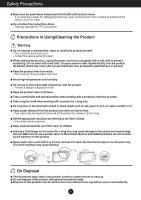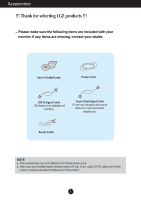LG IPS231B-BN User Manual
LG IPS231B-BN Manual
 |
View all LG IPS231B-BN manuals
Add to My Manuals
Save this manual to your list of manuals |
LG IPS231B-BN manual content summary:
- LG IPS231B-BN | User Manual - Page 1
ENGLISH OWNER'S MANUAL LCD MONITOR Please read this manual carefully before operating your set and retain it for future reference. LCD MONITOR MODEL IPS231P IPS231B www.lg.com - LG IPS231B-BN | User Manual - Page 2
Safety Precautions Please read these safety precautions carefully before using the product. Warning Failure to follow those warnings may result in death, serious product or other property. injury or damage to the Electrical Power Related Precautions Warning Use only the power cord supplied with - LG IPS231B-BN | User Manual - Page 3
the product unplug the power cord and contact the service center. - If you continue to use without taking product. - It can cause injury to humans, problems to the product and damage the display. Keep out flat and stable surface that is large enough to support the product. - If the product is dropped - LG IPS231B-BN | User Manual - Page 4
electric shock or fire. Contact an authorized the service center for repair. Do not place the product the appropriate resolution by referring to the User's Guide. - Your vision can be impaired. Keep saver on the product. Burn-in and related problems are not covered by the warranty on this product - LG IPS231B-BN | User Manual - Page 5
installation. This equipment generates, uses and can radiate radio frequency energy and, if not installed and used in accordance with the instructions, may cause harmful interference to radio communications. However, there is no guarantee that interference will not occur in a particular installation - LG IPS231B-BN | User Manual - Page 6
Accessories !!! Thank for selecting LGE products !!! Please make sure the following items are included with your monitor. If any items are missing, contact your dealer. User's Guide/Cards Power Cord DVI-D Signal Cable (This feature is not available in all countries.) 15-pin D-Sub Signal Cable ( - LG IPS231B-BN | User Manual - Page 7
make the Stand Base direction as shown. Stop Pin Stand Body Stand Base WARNING The tape and locking pin may only be removed from those monitors equipped with a standing base when the base is pulled up. Otherwise, you may be injured by the protruding sections of the stand. Product Handling with - LG IPS231B-BN | User Manual - Page 8
the cable you're attaching. 5. When you desire to disintegrate the monitor from the stand base, use a coin to turn the screw counterclockwise. IMPORTANT This illustration depicts the general model of connection. Your monitor may differ from the items shown in the picture. Do not carry - LG IPS231B-BN | User Manual - Page 9
of the screen, do not put your finger(s) in between the head of the monitor and the stand body. You can hurt your finger(s). When adjusting the height of the screen, do not put your finger(s) in between the head of the monitor and the stand base. You can hurt your finger(s). WARNING You do not need - LG IPS231B-BN | User Manual - Page 10
Connecting the Display Using the Pivot function -The pivot function allows you to rotate the screen 90 degrees clockwise. 1. Lift the monitor to its highest height to utilize the Pivot function. 2. Landscape & Portrait : You can rotate the panel 90o clockwise. Please be cautious and avoid contact - LG IPS231B-BN | User Manual - Page 11
Press the power button on the front panel to turn the power on. When monitor power is turned on, the 'Self Image Setting Function' is executed automatically. (Only individual input signals. 'AUTO' Function? When you encounter problems such as blurry screen, blurred letters, screen flicker or tilted - LG IPS231B-BN | User Manual - Page 12
Control Panel Functions Front Panel Controls MENU Button OSD LOCKED/UNLOCKED This function allows you to lock the current control settings, so that they cannot be inadvertently changed. Press and hold the MENU button for several seconds. The message "OSD LOCKED" should appear. You can unlock the - LG IPS231B-BN | User Manual - Page 13
will automatically adjust your display image to the ideal settings for the current screen resolution size (display mode). The best display mode is IPS231P/IPS231B : 1920 x 1080 INPUT Button (SOURCE Hot key) When two input signals are connected, you can select the input signal (D-SUB/DVI) you want - LG IPS231B-BN | User Manual - Page 14
On Screen Display (OSD) Control Adjustment Screen Adjustment Making adjustments to the image size, position and operating parameters of the display is quick and easy with the On Screen Display Control system. A short example is given below to familiarize you with the use of the controls. The - LG IPS231B-BN | User Manual - Page 15
menu PICTURE COLOR DISPLAY VOLUME OTHERS DSUB : D-SUB(Analog signal) input DVI-D : DVI-D(Digital signal) input Sub-menu BRIGHTNESS CONTRAST SHARPNESS Supported signals Description DSUB DVI-D Standard image settings. COLOR TEMP (PRESET) WARM MEDIUM COOL (USER) SIX COLOR (RED/GREEN/ BLUE/CYAN - LG IPS231B-BN | User Manual - Page 16
ueOn Screen Display(OSD) Selection and Adjustment Main menu MODE Sub-menu USER MOVIE TEXT PHOTO sRGB Supported input Description DSUB DVI-D It is a mode that the user can adjust each element. It can adjust the color mode of the Main Menu. It - LG IPS231B-BN | User Manual - Page 17
Submenus Exit Adjust (Decrease/Increase) Select another sub-menu Restart to select sub-menu Button Tip NOTE OSD (On Screen Display) menu languages on the monitor may differ from the manual. 16 - LG IPS231B-BN | User Manual - Page 18
On Screen Display(OSD) Selection and Adjustment Main menu Sub menu Description BRIGHTNESS To adjust the brightness of the screen. CONTRAST To adjust the contrast of the screen. SHARPNESS To adjust the clearness of the screen. EXIT : Exit : Decrease : Increase : Select another sub-menu : Restart - LG IPS231B-BN | User Manual - Page 19
: Exit : Decrease : Increase COLOR RESET : Select another sub-menu : Restart to select sub-menu Set your own gamma value. : 1.8/2.0/2.2/2.4/2.6 On the monitor, high gamma values display whitish images and low gamma values display blackish images. Resets the color settings to the factory default - LG IPS231B-BN | User Manual - Page 20
On Screen Display(OSD) Selection and Adjustment Main menu Sub menu Description HORIZONTAL To move image left and right. VERTICAL CLOCK EXIT : Exit : Decrease : Increase PHASE : Select another sub-menu : Restart to select sub-menu To move image up and down. To minimize any vertical bars or - LG IPS231B-BN | User Manual - Page 21
the power indicator on the front side of the monitor to ON or OFF. If you set OFF, this function when white and black colors are present in the screen. SUPER ENERGY LG accumulate those values using integrated function with 10 minutes broadcast video signal. ORIGINAL RATIO Sets the screen size. - WIDE - LG IPS231B-BN | User Manual - Page 22
of the OSD appears. Menu Name Icons Submenus Exit Move Select another sub-menu Button Tip NOTE OSD (On Screen Display) menu languages on the monitor may differ from the manual. 21 - LG IPS231B-BN | User Manual - Page 23
On Screen Display(OSD) Selection and Adjustment Main menu Sub menu Description USER It is a mode that the user can adjust each element. It can adjust the color mode of the Main Menu. MOVIE It is a mode that the screen is adjusted to the best to view the videos. TEXT It is a mode that the - LG IPS231B-BN | User Manual - Page 24
Troubleshooting Check the following before calling for service. No image appears q Is the the screen? frequency range of the display. See the 'Specifications' section of this manual and configure your display again. q Do you see a "CHECK SIGNAL CABLE" message UNLOCKED" will appear. 23 - LG IPS231B-BN | User Manual - Page 25
Troubleshooting Display image is incorrect q Display Position is incorrect. • Press the AUTO can differ by computer and O/S (Operation System), and resolution mentioned above may not be supported by the video card performance. In this case, please ask to the computer or the video card - LG IPS231B-BN | User Manual - Page 26
q Have you installed the display driver? • Be sure to install the display driver from the display driver CD (or diskette) that comes with your display. Or, you can also download the driver from our web site: http://www.lg.com. • Make sure to check if the video card supports Plug&Play function. 25 - LG IPS231B-BN | User Manual - Page 27
Specifications Display TFT (Thin Film Transistor) LCD (Liquid Crystal Display) Panel, Anti-Glare coating 23 inch visible diagonal (58.4 cm) 0.265 x 0.265 mm (Pixel pitch) Sync Input Horizontal Freq. Vertical Freq. Input Form 30 kHz to 83 kHz (Automatic) 56 - LG IPS231B-BN | User Manual - Page 28
67.500 75 63.981 60 79.976 75 65.290 60 67.500 60 *Recommend Mode Indicator MODE On Mode Sleep Mode Off Mode LED Color Blue Blue Blinking Off 27 - LG IPS231B-BN | User Manual - Page 29
Installing the Wall mount plate This monitor satisfies the specifications of the Wall mount plate or the interchange device. 1. After moving the product to face downward, make sure to place it on a - LG IPS231B-BN | User Manual - Page 30
mount plate(Separate purchase) This is stand-type or wall mount type and is connectable with Wall mount plate. Please refer to the installation guide for more details, which is provided when Wall mount plate is purchased. Wall Mount pad Hole spacing : 75 mm x 75 - LG IPS231B-BN | User Manual - Page 31
Precautions before using the product. Keep the OWNER'S MANUAL(CD) in an accessible place for furture reference. The model and serial number of the SET is located on the back or one side of the SET. Record it below should you ever need service. MODEL SERIAL ENERGY STAR is a set of power

www.lg.com
OWNER’S MANUAL
LCD MONITOR
LCD MONITOR MODEL
Please read this manual carefully before operating your set and
retain it for future reference.
ENGLISH
IPS231P
IPS231B