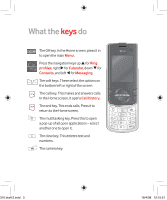LG KF310 User Guide
LG KF310 Manual
 |
View all LG KF310 manuals
Add to My Manuals
Save this manual to your list of manuals |
LG KF310 manual content summary:
- LG KF310 | User Guide - Page 1
Welcome to your new phone, designed for Vodafone live! with 3G. Life is short, so we'll assume that you've used a mobile phone before. This quick guide will just focus on the things that might be different. We'll also show you some of the other features and services that you can use to make the - LG KF310 | User Guide - Page 2
your new phone, you'll need to set it up. • Insert your Vodafone SIM card as shown. Make sure the gold contacts and the cut-off corner are positioned correctly. • Replace the battery as shown, and charge it if necessary. See the User Guide for full details on charging. • Insert a memory card as - LG KF310 | User Guide - Page 3
What the keys do The OK key. In the Home screen, press it in to open the main Menu. Press the navigation keys up p for Ring profiles, right u for Calendar, down q for Contacts, and left t for Messaging. The soft keys. These select the options on the bottom left or right of the screen. The call key. - LG KF310 | User Guide - Page 4
What the keys do Charger/headphones port 310 draft 2.indd 4 Volume keys also adjust keypad volume 18/4/08 12:15:51 - LG KF310 | User Guide - Page 5
Entering text Switching text entry modes Symbols and numbers • To switch between predictive text [T9] press the * key. • Press the 0 key for a space. • Press and hold a number key to enter that number. • To see the other word or letter options, press the * key. 310 draft 2.indd 5 18/4/08 12:15: - LG KF310 | User Guide - Page 6
video calls, you should also find that downloads are significantly quicker, videos and music can be streamed straight to your phone, and browsing in Vodafone live! and the mobile internet should be much snappier. • To find out if you're in a 3G area, look for the 3G symbol in the upper menu bar of - LG KF310 | User Guide - Page 7
3G mobile to receive a video call, and you must be in a 3G area). • Press the key. This opens your call history, so you can choose a recent number. • Enter the camera on and off. Answer a call • Open the phone. • Press the key if the phone's already open. Make a voice call • Press the key to - LG KF310 | User Guide - Page 8
• Press the OK key to take the photo. • The photo is automatically saved on your phone in Menu > My Files > Pictures. Send your photo You can send your photo in a message to another mobile, or to an email address. See the Messaging section for more details. • To send the photo, press Options > Send - LG KF310 | User Guide - Page 9
through the different setting options. • Large photo sizes may be automatically resized when sending in a message. Take a video • To turn on the video recorder, go to Menu > Camera > Video camera, or press u if you are already in camera mode. • Press the OK key to start recording, and press it - LG KF310 | User Guide - Page 10
you see this! Start a new message • Press t in the Home screen, or go to Menu > Messaging. Choose Create new > Message. Add text • Just write add anything else. • You can also add sounds or new pictures and videos using Insert. • To see how your message will appear, press Options > Preview. • To - LG KF310 | User Guide - Page 11
new, select Number, and just enter a mobile number (or email address) in the To1 field. • Then press Send. Email Picking up and sending emails from your phone has never been so easy, so you can always keep in touch. • To find the email set up wizard, go to Menu > Messaging > Messaging settings - LG KF310 | User Guide - Page 12
Exploring Vodafone live! Vodafone live! is your home page on the mobile internet. In most cases it's free to look around, and you'll find everything from news, sport and weather to downloads, music and TV gossip there. The simplest way to see how it works is just to browse around it. Connect to - LG KF310 | User Guide - Page 13
, you never need to miss a bargain Keep the conversation going in your favourite blogs, chat rooms, and forums 310 draft 2.indd 13 Search with Google™ to find pretty much anything Download full music tracks and videos, as well as ringtones, games, and wallpapers Watch TV, movie trailers and YouTube - LG KF310 | User Guide - Page 14
stuff while browsing Vodafone live!, or by using your phone's built-in links. Either way, the process is simple, as any charges are billed to your phone. Download from a built-in link Each folder in My Files contains links to the appropriate downloads section in Vodafone live!. For example, to - LG KF310 | User Guide - Page 15
Music player Your phone is also a portable music player. You can download music from Vodafone live! or transfer it to the memory card. • Go to Menu > Music > Music store to download and own more music. • To create a new playlist, press Menu > Music > My music > Playlists > Add. Enter a name for it - LG KF310 | User Guide - Page 16
, and you'll be ready to go! • Simply connect your phone to your PC using the supplied USB cable. • Select Start to install the Via the phone software on your PC from your phone, then follow the instructions. • The Vodafone Mobile Connect software will start automatically. When it's found

Welcome
to your new phone,
designed for Vodafone live!
with 3G.
Life is short, so we’ll assume
that you’ve used a mobile
phone before. This quick guide
will just focus on the things
that might be different.
We’ll also show you some of
the other features and services
that you can use to
make the
most of now
.
If you need more help, see
the User Guide or your local
Vodafone website.
310 draft 2.indd
1
18/4/08
12:15:49