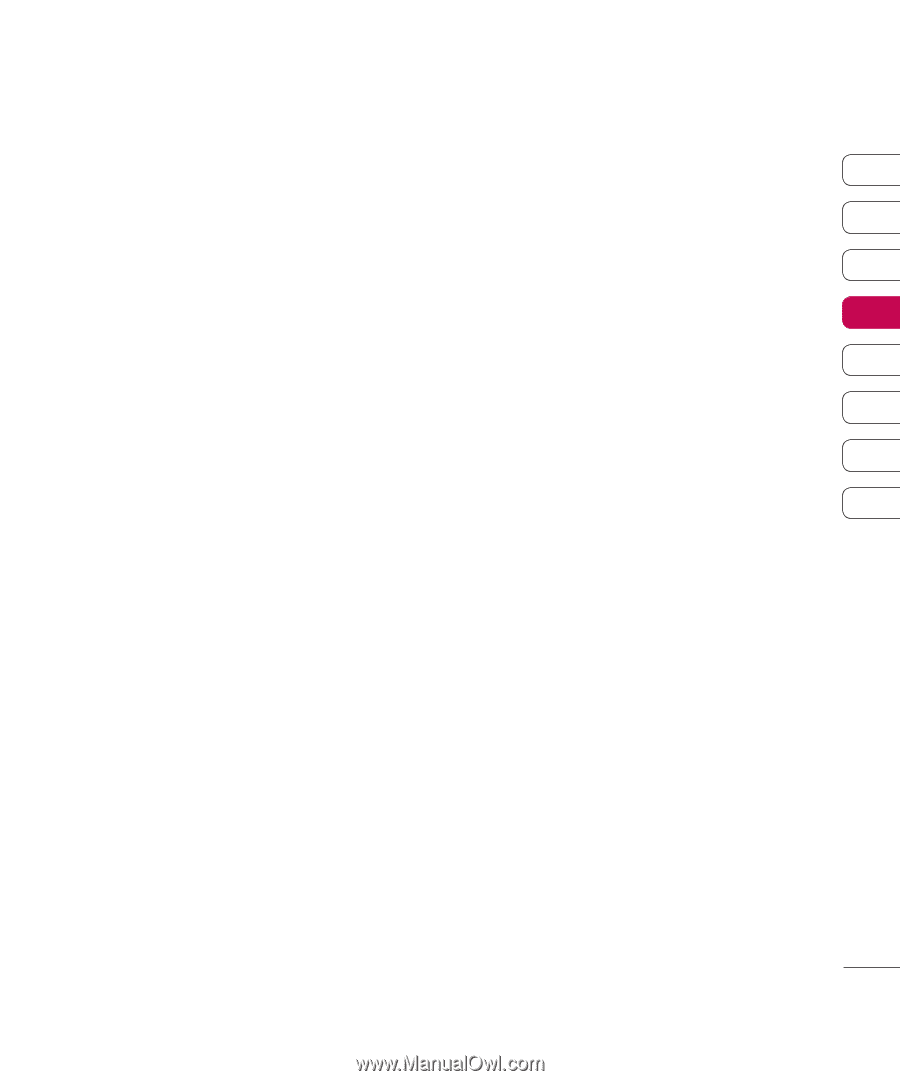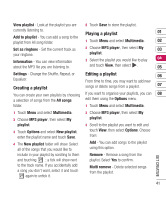LG KF510 User Guide - Page 45
Images, Images options menu - free
 |
View all LG KF510 manuals
Add to My Manuals
Save this manual to your list of manuals |
Page 45 highlights
My stuff You can store any multimedia files into your phone's memory so that you have easy access to all of your pictures, sounds, videos and games. You can also save your files to a memory card. The advantage of using a memory card is that you can free up space on your phone's memory. All your multimedia files will be saved in My stuff. Touch Menu then select My stuff to open a list of folders. Images Images contains a folder of default images and default flash files pre-loaded onto your phone, images downloaded by you and images taken on your phone's camera. Images options menu The options which are available to you in Images depend on what type of image you have selected. All of the options will be available for pictures you have taken on the phone's camera. Only the View, Set as, File information, Slide show, Sort by and List view / Thumbnail view options are available for default images. In the Images folder, touch Options to bring up your list of options. 01 Delete - Delete the selected image. 02 Set as - Set the selected image as your Wallpaper or as a Picture ID. 03 Send via - Send the selected image to a 04 friend via Multimedia message, Bluetooth or Email. 05 Note: The image may need to be resized 06 before it can be sent by MMS. File - Edit, rename, make animation or view 07 the information (Name, Size, Date, Resolution, 08 Type and Copyright) of the selected image. If you have an external memory card inserted two additional options will show: Move to external memory and Copy to external memory. Print via - Print an image file via Bluetooth® or PictBridge. Slide show - See Creating a slide show on page 47. New folder - Create a new folder within the main Images folder. GET CREATIVE Mark/Unmark - Select more than one image to delete or Copy/Move to another folder. Delete all - Delete all the photos in your Images folder. 45