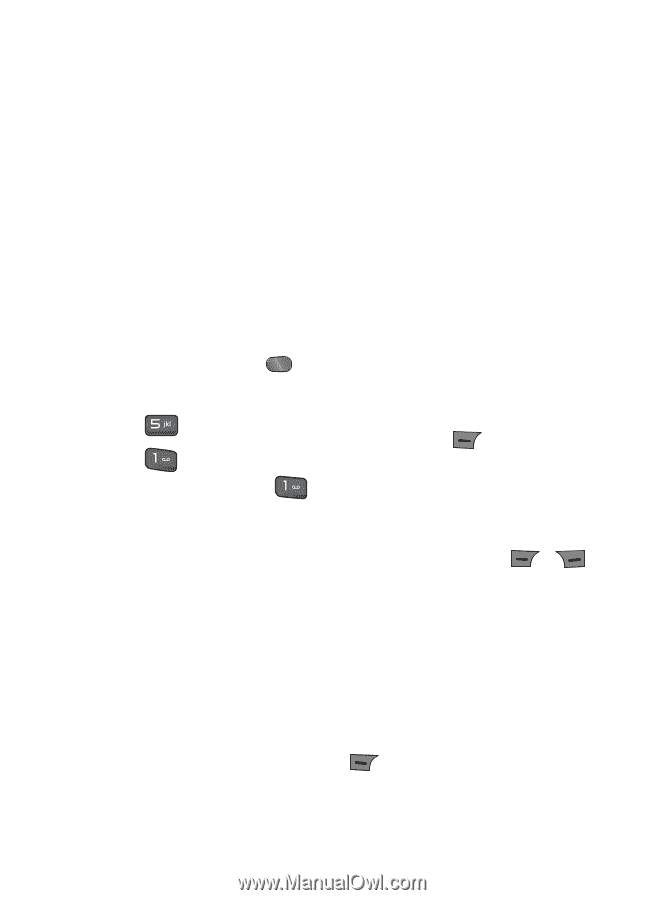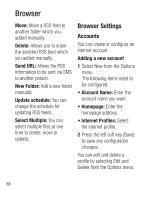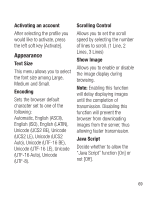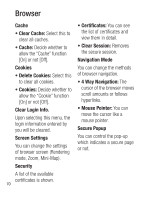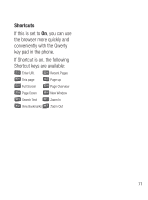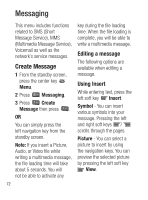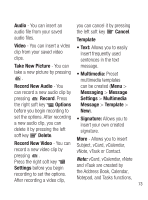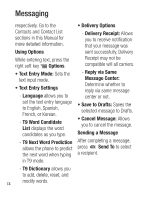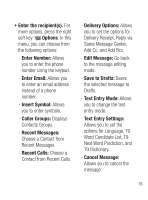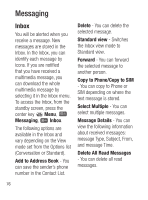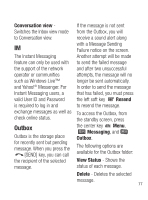LG KG290 User Guide - Page 74
Messaging
 |
View all LG KG290 manuals
Add to My Manuals
Save this manual to your list of manuals |
Page 74 highlights
Messaging This menu includes functions related to SMS (Short Message Service), MMS (Multimedia Message Service), Voicemail as well as the network's service messages. Create Message 1 From the standby screen, press the center key Menu. 2 Press Messaging. 3 Press Create Message then press . OR You can simply press the left navigation key from the standby screen. Note: If you insert a Picture, Audio, or Video file while writing a multimedia message, the file loading time will take about 5 seconds. You will not be able to activate any 72 key during the file loading time. When the file loading is complete, you will be able to write a multimedia message. Editing a message The following options are available when editing a message. Using Insert While entering text, press the left soft key Insert. Symbol - You can insert various symbols into your message. Pressing the left and right soft keys / scrolls through the pages. Picture - You can select a picture to insert by using the navigation keys. You can preview the selected picture by pressing the left soft key View.