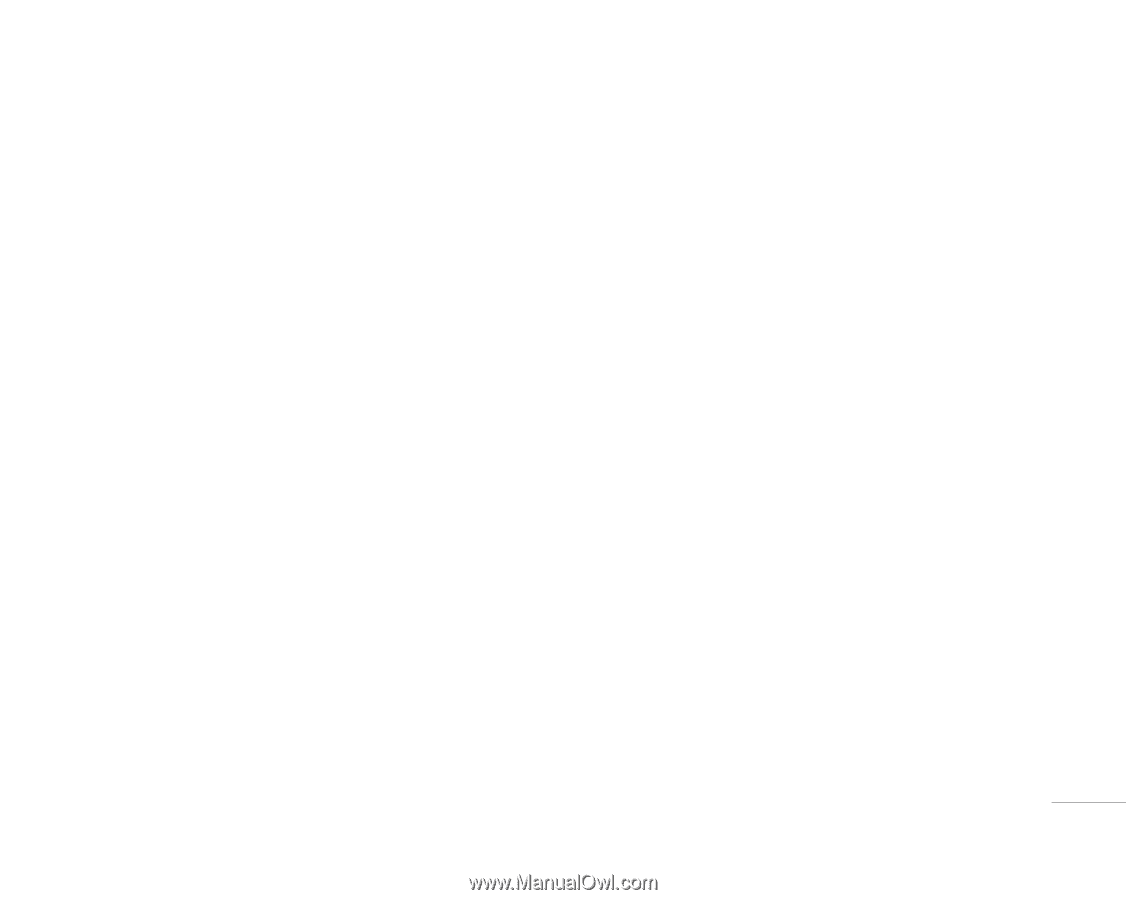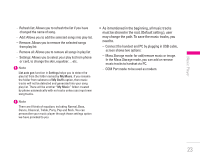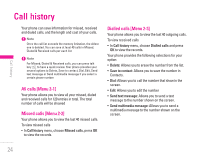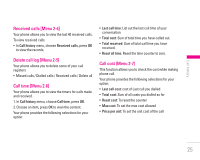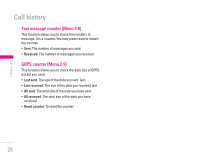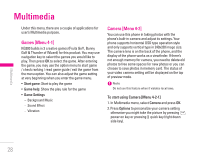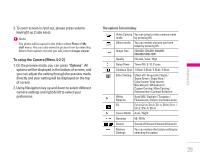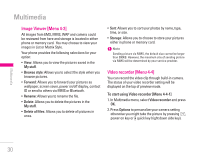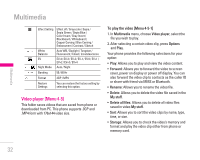LG KG300 User Guide - Page 27
Calendar [Menu 3-1], To do [Menu 3-2] - specification of
 |
View all LG KG300 manuals
Add to My Manuals
Save this manual to your list of manuals |
Page 27 highlights
Organiser Calendar [Menu 3-1] To quick jump to the wish date, you may This feature allows you to keep track of your schedule and tasks that are saved in calendar.You can also switch on alarm with the task for reminding. To make a note and reminder in Calendar first time • In Organiser menu, choose Calendar and press OK • Press Options, select Jump to date and press OK Key in year, month and day you wish to jump followed by pressing OK. 1. In Organiser menu, choose Calendar and press OK ! Note | Organiser 2. Choose a day, press Options, choose View tasks and press OK. 3. Key-in the time and the note, followed by pressing Add. You could press number 1 and number 3 key to go to previous and next year. You could also press number 7 and number 9 key to go to previous and next month. 4. Select Alarm to be turned on or off and select days of ringing, then press Done to either save or not to save the task. Your phone provides the following selections for your option: To do [Menu 3-2] This feature list out all your tasks you have added from calendar option. You can also view, edit or delete the tasks from the options under this feature. For first time use, you will need to do the following • View: To view the task that is stored in specified day. steps: • Add: To add new task in specified day. 1. Press Add in the Task List • Edit task: To edit the task in specified day. 2. Edit your to do list by entering time, data, note. • Delete task: To delete the specific task. 3. You can choose to turn on the alarm as the reminder • Delete all: To delete all tasks and schedule of alarm. • Send vCalendar: To send the task by SMS and MMS, 4. Finally, select "Yes" to save your to-do list. or save to file Your to-do list will then be shown in this sub-menu and will be highlighted in your Calendar. Your phone provides the same options as Calendar described in the above. 27