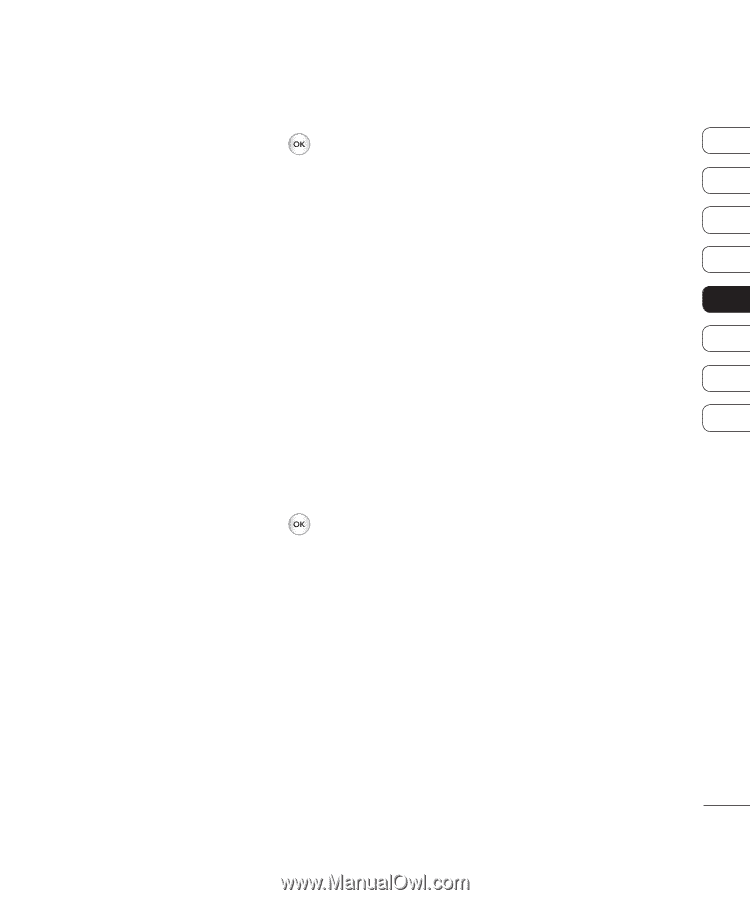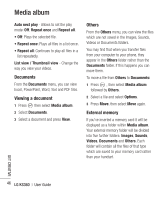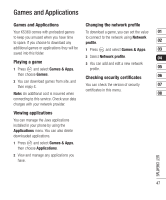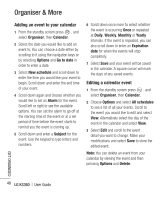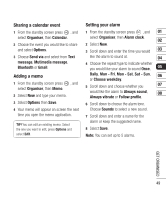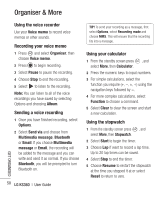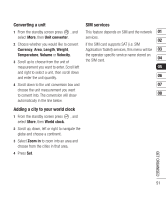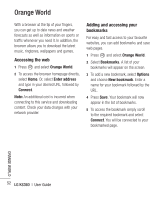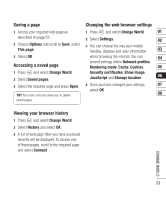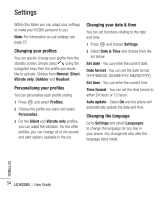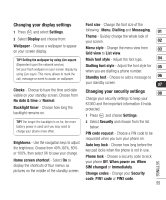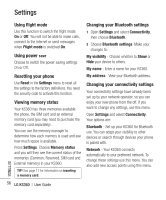LG KS360 User Manual - Page 261
Converting a unit, Adding a city to your world clock, SIM services
 |
View all LG KS360 manuals
Add to My Manuals
Save this manual to your list of manuals |
Page 261 highlights
Converting a unit SIM services 1 From the standby screen press , and select More, then Unit converter. 2 Choose whether you would like to convert Currency, Area, Length, Weight, Temperature, Volume or Velocity. 3 Scroll up to choose from the unit of measurement you want to enter. Scroll left and right to select a unit, then scroll down and enter the unit quantity. This feature depends on SIM and the network 01 services. 02 If the SIM card supports SAT (i.e. SIM Application Toolkit) services, this menu will be 03 the operator specific service name stored on the SIM card. 04 05 06 4 Scroll down to the unit conversion box and 07 choose the unit measurement you want to convert into. The conversion will show 08 automatically in the line below. Adding a city to your world clock 1 From the standby screen press , and select More, then World clock. 2 Scroll up, down, left or right to navigate the globe and choose a continent. 3 Select Zoom in to zoom into an area and choose from the cities in that area. 4 Press Set. GET ORGANISED 51