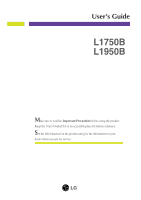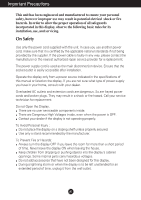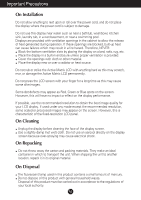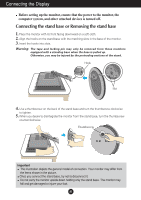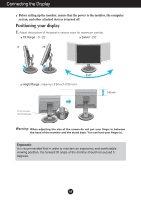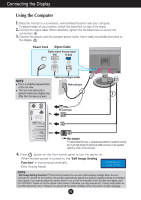LG L1750S User Manual
LG L1750S Manual
 |
View all LG L1750S manuals
Add to My Manuals
Save this manual to your list of manuals |
LG L1750S manual content summary:
- LG L1750S | User Manual - Page 1
User's Guide L1750B L1950B Make sure to read the Important Precautions before using the product. Keep the User's Guide(CD) in an accessible place for furture reference. See the label attached on the product and give the information to your dealer when you ask for service. - LG L1750S | User Manual - Page 2
nearest authorized repair service provider for a replacement. The power supply cord is used as the main disconnection device. Ensure that the socket-outlet is easily accessible after installation. Operate the display only from a power source indicated in the specifications of this manual or listed - LG L1750S | User Manual - Page 3
not allow anything to rest upon or roll over the power cord, and do not place the display where the power cord is subject to damage. Do not use this the recommended resolution to obtain the best image quality for your LCD display. If used under any mode except the recommended resolution, some scaled - LG L1750S | User Manual - Page 4
downward on a soft cloth. 2. Align the hooks on the stand base with the matching slots in the base of the monitor. 3. Insert the hooks into slots. Warning: The tape and locking pin may only be removed from those monitors equipped with a standing base when the base is pulled up. Otherwise, you may - LG L1750S | User Manual - Page 5
the Display Before setting up the monitor, ensure that the power to the monitor, the computer system, and other 100 mm First, remove the locking pin. Warning: When adjusting the size of the screen do not put your finger in between the head of the monitor and the stand base. You can hurt your - LG L1750S | User Manual - Page 6
location near your computer. To adjust height of your monitor, unlock the stand lock on top of the stand. 2. Connect the signal cable. When attached, tighten the thumbscrews to secure the connection. 1 3. Connect the power cord into a proper power outlet that is easily accessible and close to the - LG L1750S | User Manual - Page 7
Panel Functions Front Panel Controls Control MENU Button Function Use this button to enter or exit the On Screen Display. OSD LOCKED/UNLOCKED This function allows you to lock the current control settings, so that they cannot be inadvertently changed. Press and hold the MENU button for several - LG L1750S | User Manual - Page 8
before entering the On Screen Display(OSD). This will automatically adjust your display image to the ideal settings for the current screen resolution size (display mode). The best display mode is 17 inch monitor : 1280 x 1024 19 inch monitor : 1280 x 1024 Power Button Use this button to turn - LG L1750S | User Manual - Page 9
familiarize you with the use of the controls. The following section is an outline of the available adjustments and selections you can make using the OSD. NOTE Allow the display to stabilize for at least 30 minutes before making image adjustments. To make adjustments in the On Screen Display, follow - LG L1750S | User Manual - Page 10
the position of the screen To improve the clarity and stability of the screen SETUP LANGUAGE OSD HORIZONTAL POSITION VERTICAL WHITE BALANCE POWER INDICATOR FACTORY RESET FLATRON MOVIE / TEXT F-ENGINE(- ) USER NORMAL To customize the screen status for a user's operating environment To select - LG L1750S | User Manual - Page 11
the icons, icon names, and icon descriptions of the all items shown on the Menu. Press the MENU Button, then the main menu of the OSD appears. Menu Name PICTURE Icons Sub-menus Button Tip MENU : Exit - + : Adjust (Decrease/Increase) SET : Enter : Select another sub-menu NOTE - LG L1750S | User Manual - Page 12
On Screen Display(OSD) Selection and Adjustment Main menu PICTURE PICTURE Sub menu Description BRIGHTNESS the contrast of the screen. Set your own gamma value. : -50/0/50 On the monitor, high gamma values display whitish images and low gamma values display high contrast images. COLOR COLOR - LG L1750S | User Manual - Page 13
the language in which the control names are displayed. OSD To adjust position of the OSD window POSITION on the screen. MENU - SETUP + SET WHITE BALANCE If the output of the video card is different the required specifications, the color level may deteriorate due to video signal distortion - LG L1750S | User Manual - Page 14
OSD) Selection and Adjustment A A A The OSD screen will appear when you touch the side of the monitor. Menu Name Icons Sub-menu Name (-) button on the right FLATRON processing etc.) USER User You can manually adjust brightness, ACE or RCM. You can save or restore the adjusted value even when - LG L1750S | User Manual - Page 15
the 'Specifications' section of this manual and configure your display again. q Do you see a "CHECK SIGNAL CABLE" message on the screen? • This message appears when the signal cable between your PC and your display is not connected. Check the signal cable and try again. Do you see a "OSD LOCKED - LG L1750S | User Manual - Page 16
Troubleshooting Display image is incorrect q Display Position is incorrect. • Press at Control Panel - Settings. • Check if the screen is set to interlace mode and if yes, change it to the recommend resolution. • Make sure the power voltage is high enough, It has to be higher than AC100-240V 50/ - LG L1750S | User Manual - Page 17
from the display driver CD (or diskette) that comes with your display. Or, you can also download the driver from our web site: http://www.lge.com. q Do you see an "Unrecognized monitor, Plug&Play (VESA DDC) monitor found" message? • Make sure to check if the video card supports Plug&Play function - LG L1750S | User Manual - Page 18
Specifications 17 inch Display Sync Input Video Input Resolution Plug&Play Power Consumption Dimensions &Weight (with tilt/ swivel stand) Tilt/Swivel Range Power Input Environmental Conditions Tilt/Swivel Stand Signal cable Power cord 17 inches (43.2 cm) Flat Panel Active matrix-TFT LCD Anti- - LG L1750S | User Manual - Page 19
Vp-p/ 75 ohm), Digital Resolution Max Recommend Analog : VESA 1280 x 1024 @75 Hz Digital : VESA 1280 x 1024 @60 Hz VESA 1280 x 1024 @60Hz Plug&Play DDC 2B Power Consumption On Mode Sleep Mode Off Mode ≤ 39 W ≤ 1W ≤ 1W Dimensions &Weight (with tilt/ swivel stand) Width Height Depth Net 41 - LG L1750S | User Manual - Page 20
Specifications Preset Modes (Resolution) Display Modes (Resolution) 1 VGA 640 x 350 2 VGA 720 x 400 3 VGA 640 x 480 4 VESA 640 x 480 5 VESA 800 x 600 6 VESA 800 x 60.023 68.681 61.805 63.981 79.976 *13 Mode : Only Analog Mode. Vertical Freq. (Hz) 70 70 60 75 60 75 75 60 75 75 65 60 75 Indicator - LG L1750S | User Manual - Page 21
Specifications Signal Connector Pin Assignment 1 8 9 16 17 24 DVI-D Connector Pin Signal(DVI-D) Pin Signal(DVI-D) 1 T. M. D. S. Data2- 16 Hot Plug Detect 2 T. M. D. S. Data2+ 17 M. D. S. Data3- 13 T. M. D. S. Data3+ 14 +5V Power 15 Ground (return for +5V, H. Sync. and V. Sync.) T. - LG L1750S | User Manual - Page 22
mounting interface pad specifications. VESA wall mounting Connected to another object (stand type and wallmounted type. This monitor accepts a VESAcompliant mounting interface pad.- optional) For further information, refer to the VESA Wall Mounting Instruction Guide. Kensington Security Slot - LG L1750S | User Manual - Page 23
Digitally yours
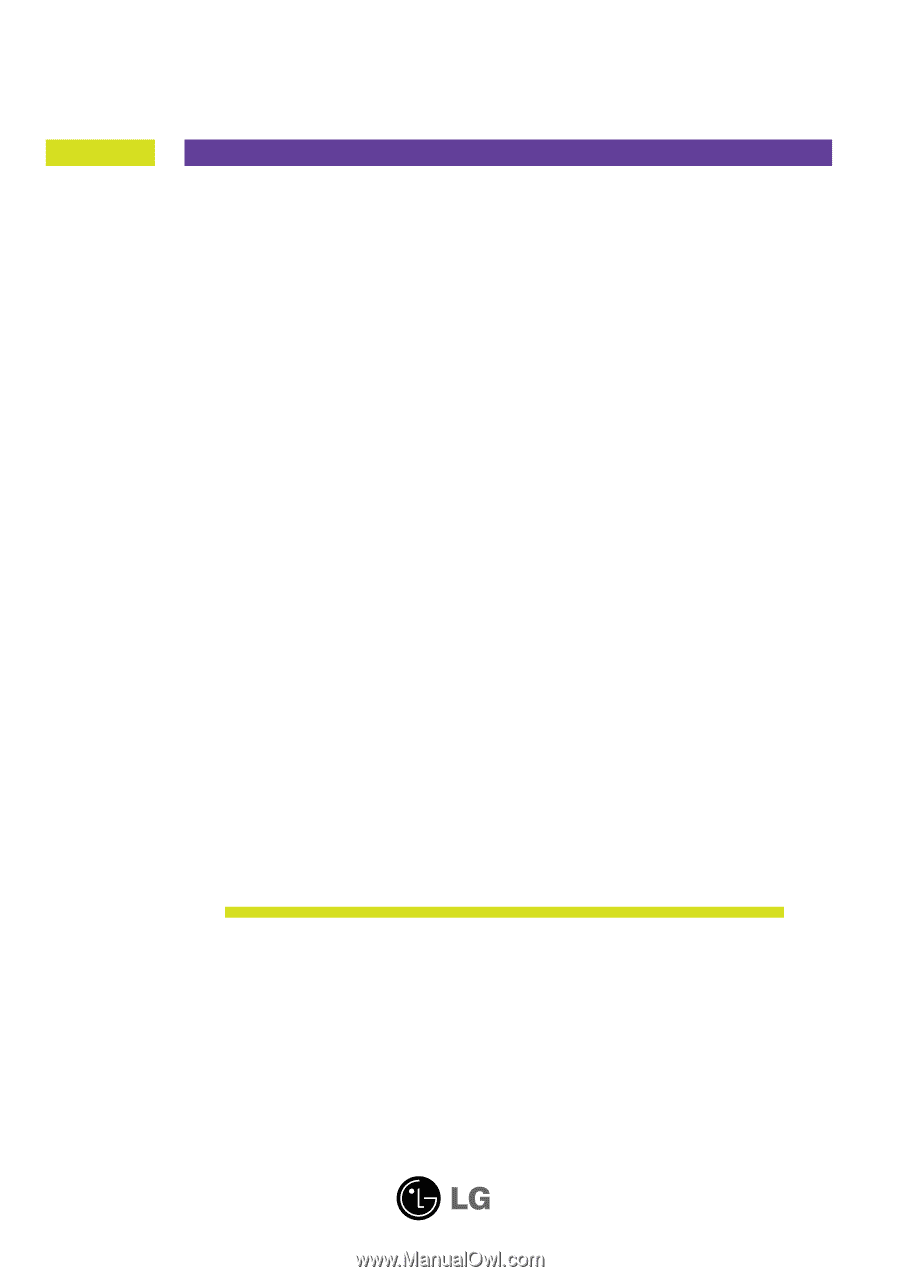
M
ake sure to read the
Important Precautions
before using the product.
Keep the User's Guide(CD) in an accessible place for furture reference.
S
ee the label attached on the product and give the information to your
dealer when you ask for service.
L1750B
L1950B
User’s Guide