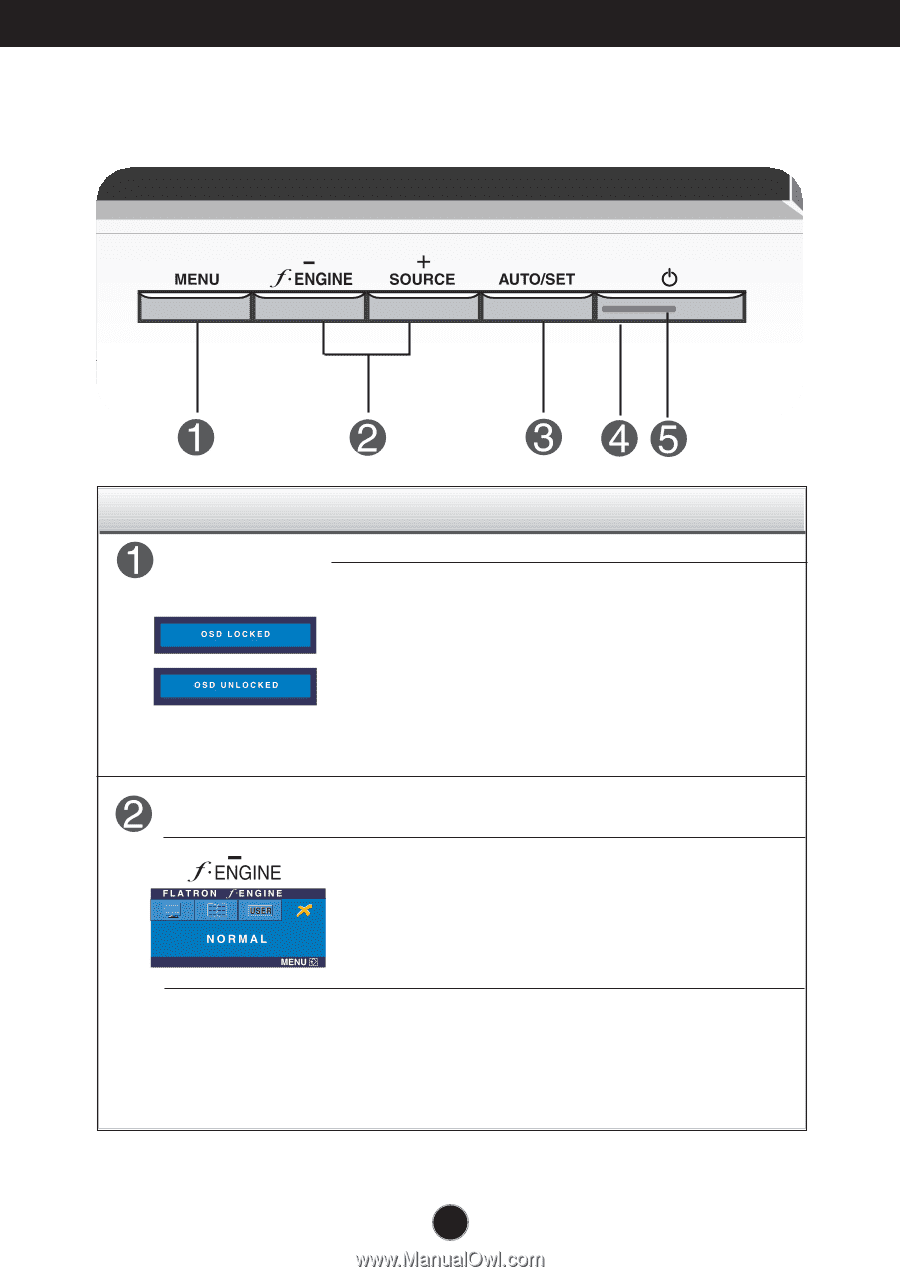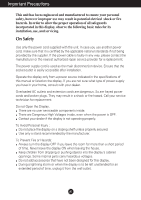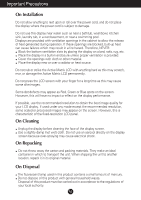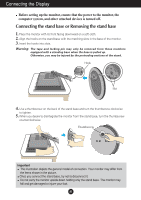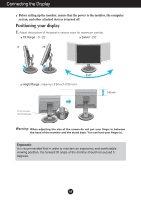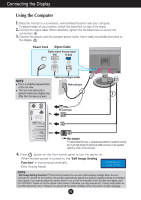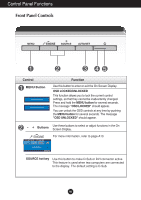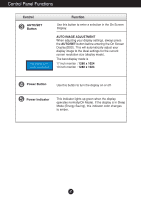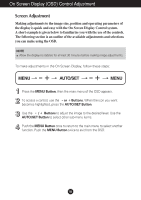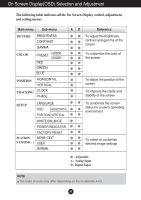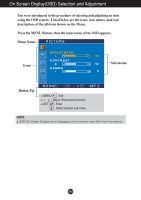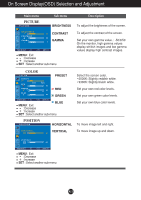LG L1750S User Manual - Page 7
Control Panel Functions, Front Panel Controls
 |
View all LG L1750S manuals
Add to My Manuals
Save this manual to your list of manuals |
Page 7 highlights
Control Panel Functions Front Panel Controls Control MENU Button Function Use this button to enter or exit the On Screen Display. OSD LOCKED/UNLOCKED This function allows you to lock the current control settings, so that they cannot be inadvertently changed. Press and hold the MENU button for several seconds. The message "OSD LOCKED" should appear. You can unlock the OSD controls at any time by pushing the MENU button for several seconds. The message "OSD UNLOCKED" should appear. - + Buttons Use these buttons to select or adjust functions in the On Screen Display. For more information, refer to page A13. SOURCE hot key Use this button to make D-Sub or DVI connector active. This feature is used when two computers are connected to the display. The default setting is D-Sub. A6