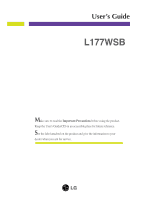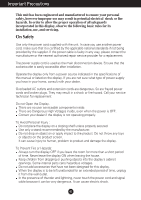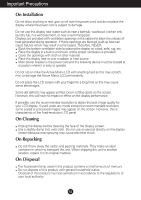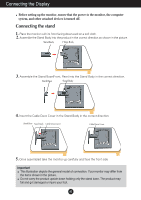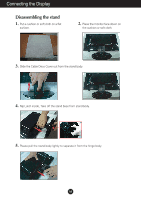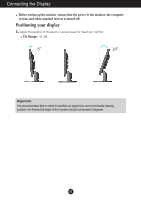LG L177WSB-PF Owner's Manual
LG L177WSB-PF Manual
 |
View all LG L177WSB-PF manuals
Add to My Manuals
Save this manual to your list of manuals |
LG L177WSB-PF manual content summary:
- LG L177WSB-PF | Owner's Manual - Page 1
User's Guide L177WSB Make sure to read the Important Precautions before using the product. Keep the User's Guide(CD) in an accessible place for future reference. See the label attached on the product and give the information to your dealer when you ask for service. - LG L177WSB-PF | Owner's Manual - Page 2
nearest authorized repair service provider for a replacement. The power supply cord is used as the main disconnection device. Ensure that the socket-outlet is easily accessible after installation. Operate the display only from a power source indicated in the specifications of this manual or listed - LG L177WSB-PF | Owner's Manual - Page 3
to obtain the best image quality for your LCD display. If used under any mode except the recommended resolution, some scaled or processed images may appear on the screen. However, this is characteristic of the fixed-resolution LCD panel. On Cleaning Unplug the display before cleaning the face - LG L177WSB-PF | Owner's Manual - Page 4
Cover Cable Deco Cover 5. Once assembled take the monitor up carefully and face the front side Important This illustration depicts the general model of connection. Your monitor may differ from the items shown in the picture. Do not - LG L177WSB-PF | Owner's Manual - Page 5
Connecting the Display Disassembling the stand 1. Put a cushion or soft cloth on a flat surface. 2. Place the monitor face down on the cushion or soft cloth. 3. Slide the Cable Deco Cover out from the stand body. 4. Nip Latch inside, Take off the stand - LG L177WSB-PF | Owner's Manual - Page 6
Connecting the Display Before setting up the monitor, ensure that the power to the monitor, the computer system, and other attached devices is turned off. Positioning your maintain an ergonomic and comfortable viewing position, the forward tilt angle of the monitor should not exceed 5 degrees. A5 - LG L177WSB-PF | Owner's Manual - Page 7
3. Press button on the front switch panel to turn the power on. When monitor power is turned on, the 'Self Image Setting Function' is executed automatically. ( problems such as blurry screen, blurred letters, screen flicker or tilted screen while using the device or after changing screen resolution, - LG L177WSB-PF | Owner's Manual - Page 8
current screen resolution size (display mode). The best display mode is: 1440 x 900 Use this button to enter or exit the On Screen Display. OSD LOCKED/UNLOCKED This function allows you to lock the current control settings, so that they cannot be inadvertently changed. Press and hold the MENU button - LG L177WSB-PF | Owner's Manual - Page 9
Display. For more information, refer to page A15. SET Button Use this button to enter a selection in the On Screen Display. Power Button Use this button to turn the display on or off. Power Indicator This Indicator lights up blue when the display operates normally( - LG L177WSB-PF | Owner's Manual - Page 10
the display to stabilize for at least 30 minutes before making image adjustments. To make adjustments in the On Screen Display, follow these steps: MENU SET MENU Press the MENU Button, then the main menu of the OSD appears. To access a control, use the or Buttons. When the icon you want becomes - LG L177WSB-PF | Owner's Manual - Page 11
the On Screen Display control, adjustment, and setting menus. Main menu Sub-menu PICTURE BRIGHTNESS FLATRON F-ENGINE MOVIE / TEXT USER NORMAL A Reference To adjust the brightness, contrast and gamma of the screen To customize the color of the screen To adjust the position of the screen - LG L177WSB-PF | Owner's Manual - Page 12
on the Menu. Press the MENU Button, then the main menu of the OSD appears. Menu Name PICTURE Icons Sub-menus Button Tip MENU : Exit : Adjust (Decrease/Increase) SET : Enter : Select another sub-menu NOTE OSD (On Screen Display) menu languages on the monitor may differ from the manual. A11 - LG L177WSB-PF | Owner's Manual - Page 13
On the monitor, high gamma values display whitish images and low gamma values display high contrast images. COLOR COLOR PRESET RED GREEN MENU : Exit : Decrease BLUE : Increase SET : Select another sub-menu • sRGB: Set the screen color to fit the SRGB standard color specification. • 6500K - LG L177WSB-PF | Owner's Manual - Page 14
and right. To move image up and down. MENU : Exit : Decrease : Increase SET : Select another sub-menu TRACKING TRACKING CLOCK To minimize any vertical bars or stripes visible on the screen background. The horizontal screen size will also change. PHASE To adjust the focus of the display. This - LG L177WSB-PF | Owner's Manual - Page 15
Adjustment Main menu Sub menu Description SETUP SETUP LANGUAGE OSD POSITION To choose the language in which the control names are displayed. To adjust position of the OSD window on the screen. SETUP WHITE BALANCE If the output of the video card is different the required specifications, the - LG L177WSB-PF | Owner's Manual - Page 16
Display(OSD) Selection and Adjustment The OSD screen will appear when you touch the of the monitor. Menu Name Icons Sub-menu Name button at the bottom FLATRON F-ENGINE When you execute F-ENGINE, two tones will appear on the screen as shown. The applied screen will appear on the left side, whereas - LG L177WSB-PF | Owner's Manual - Page 17
horizontal or vertical the screen? frequency range of the display. See the 'Specifications' section of this manual and configure your display screen? ● Do you see "OSD LOCKED" when you push MENU button? • You can secure the current control settings, so that they cannot be inadvertently changed - LG L177WSB-PF | Owner's Manual - Page 18
10 (for instance, 16:9, 5:4, 4:3), you might encounter problems such as blurred letters, blurry screen, cut-off screen display or tilted screen. The setting method can differ by computer and O/S (Operation System), and resolution mentioned above may not be supported by the video card performance. In - LG L177WSB-PF | Owner's Manual - Page 19
and if yes, change it to the recommend resolution. Have you installed the display driver? ● Have you installed the display driver? • Be sure to install the display driver from the display driver CD (or diskette) that comes with your display. Or, you can also download the driver from our web site - LG L177WSB-PF | Owner's Manual - Page 20
Specifications Display Sync Input Video Input Resolution Plug&Play Power Consumption Dimensions &Weight Tilt Range Power Input Environmental Conditions Stand Base Power cord 17 inches (43.3 cm) Flat Panel Active matrix-TFT LCD Anti-Glare coating 17 inches is subject to change without notice. A19 - LG L177WSB-PF | Owner's Manual - Page 21
Specifications Preset Modes (Resolution) Display Modes (Resolution) 1 640 x 350 2 720 x 400 3 640 x 480 4 640 x 480 5 800 x 600 6 800 x 600 7 832 x 624 8 1024 x 768 9 1024 x 768 10 1152 x 870 11 1152 x 900 12 - LG L177WSB-PF | Owner's Manual - Page 22
Digitally yours
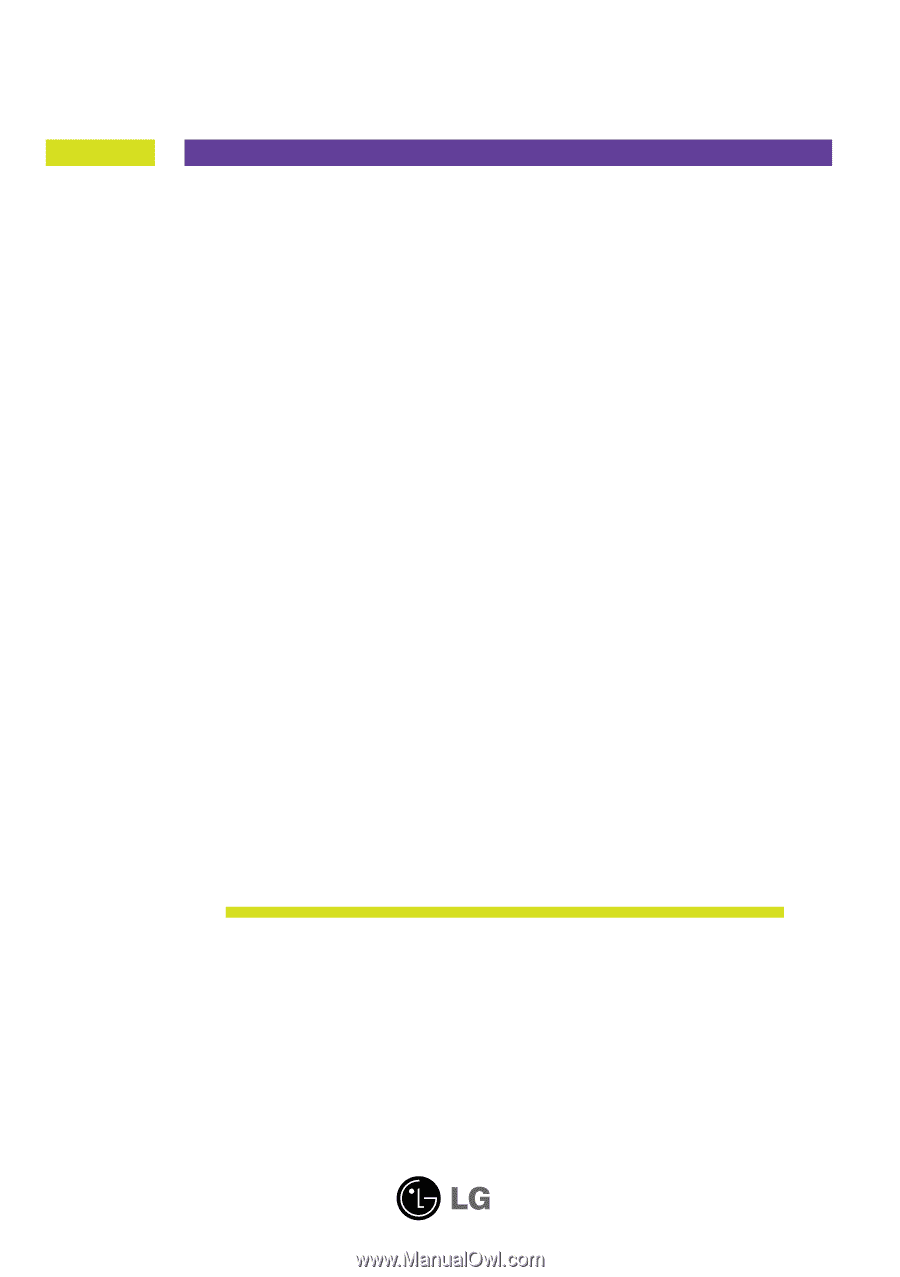
M
ake sure to read the
Important Precautions
before using the product.
Keep the User's Guide(CD) in an accessible place for future reference.
S
ee the label attached on the product and give the information to your
dealer when you ask for service.
L177WSB
User’s Guide