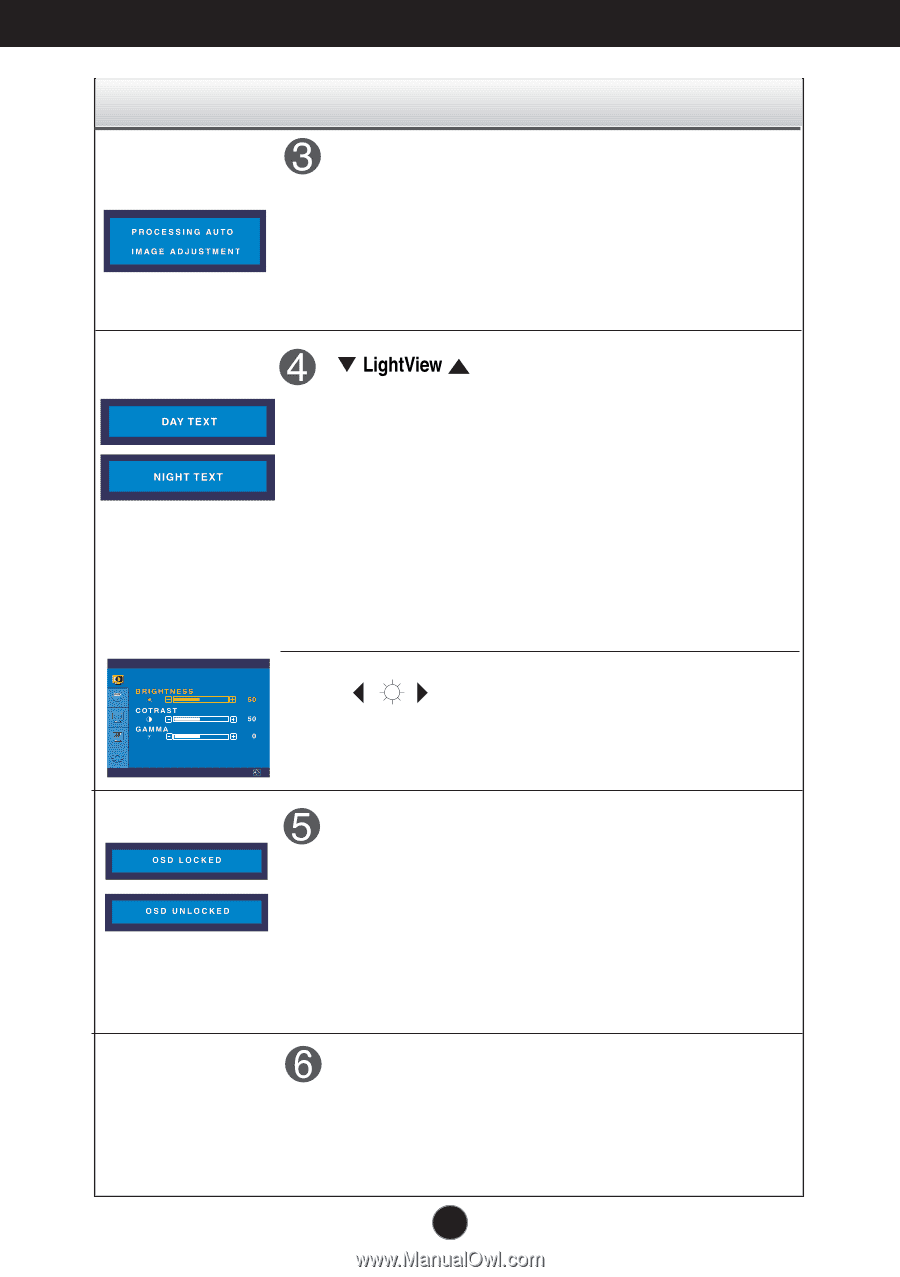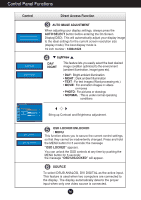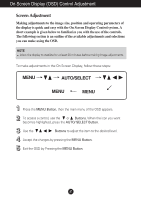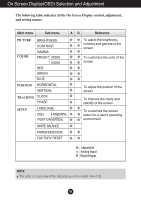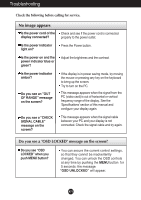LG L1920P User Manual - Page 7
Control Panel Functions, Control, Direct Access Function - 19
 |
View all LG L1920P manuals
Add to My Manuals
Save this manual to your list of manuals |
Page 7 highlights
Control Panel Functions Control Direct Access Function AUTO IMAGE ADJUSTMENT When adjusting your display settings, always press the AUTO/SELECT button before entering the On Screen Display(OSD). This will automatically adjust your display image to the ideal settings for the current screen resolution size (display mode).The best display mode is 19 inch monitor : 1280x1024 PICTURE DAY NIGHT This feature lets you easily select the best desired image condition optimized to the environment (ambient illumination, image types etc). • DAY : Bright ambient illumination • NIGHT : Dark ambient illumination • TEXT : For text images (Word processing etc.) • MOVIE : For animation images in videos or movies • PHOTO : For pictures or drawings • NORMAL : This is under normal operating conditions Bring up Contrast and Brightness adjustment. MENU OSD LOCKED/UNLOCKED : MENU This function allows you to secure the current control settings, so that they cannot be inadvertently changed. Press and hold the MENU button for 5 seconds: the message "OSD LOCKED" appears. You can unlock the OSD controls at any time by pushing the MENU button for 5 seconds: the message "OSD UNLOCKED" will appear. SOURCE To select DSUB ANALOG, DVI DIGITAL as the active input. This feature is used when two computers are connected to the display. The display automatically detects the proper input when only one video source is connected. A6