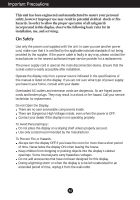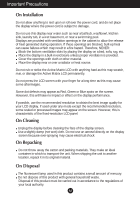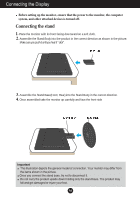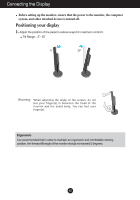LG L194WTX-BF Owner's Manual - Page 7
Using the Computer, 19 inch monitor
 |
View all LG L194WTX-BF manuals
Add to My Manuals
Save this manual to your list of manuals |
Page 7 highlights
Connecting the Display Using the Computer 1. Place the monitor in a convenient, well-ventilated location near your computer. 2. Connect the signal cable. When attached, tighten the thumbscrews to secure the connection. 1 3. Connect the power cord into a proper power outlet that is easily accessible and close to the display. 2 19 inch monitor NOTE This is a simplified representation of the rear view. This rear view represents a general model; your display may differ from the view as shown. Power Cord Wall-outlet type 2 1 PC-outlet type PC MAC Mac adapter For Apple Macintosh use, a separate plug adapter is needed to change the 15 pin high density (3 row) D-sub VGA connector on the supplied cable to a 15 pin 2 row connector. PC DVI-D(This feature is not available in all countries.) Signal Cable Analog signal Digital signal D-sub DVI Varies according to model. A6