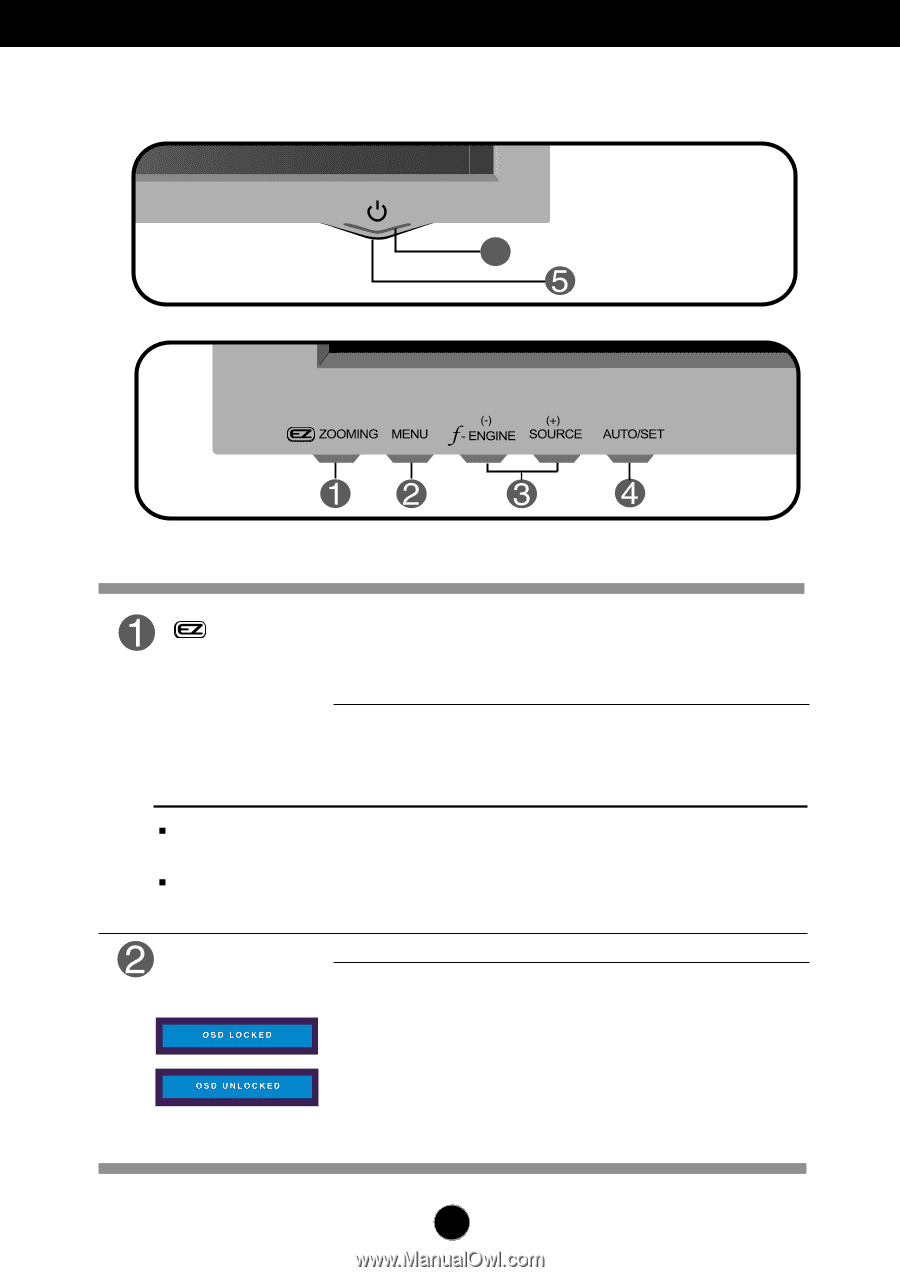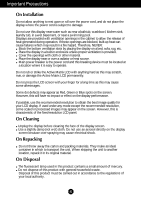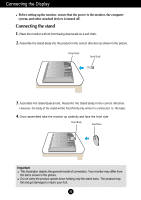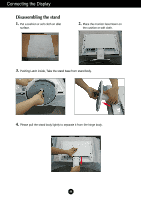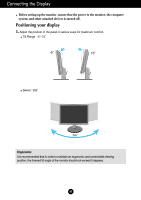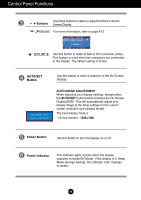LG L196WTY-BF Owner's Manual (English) - Page 8
Control Panel Functions, Front Panel Controls - 19
 |
UPC - 719192184091
View all LG L196WTY-BF manuals
Add to My Manuals
Save this manual to your list of manuals |
Page 8 highlights
Control Panel Functions Front Panel Controls 6 ZOOMING At the current display, Use 'ez Zooming' Key, then the display resolution is transferred to the one step low resolution. Use 'ez Zooming' Key one more, the display is back to the original display. *Only One touch of ez-zoom, you can fine the best resolution you want and it is possible to magnify the size of characters and pictures for the old not having good eye sight, housewives not dealing with computer well and children. The resolutions at which the EZ ZOOMING operates are as follows: For the 19 inch monitor, 1440 x 900, 1280 x 1024, 1024 x 768, 800 x 600 The setting method can differ by O/S or video card. In this case, Please ask to the computer or the video card manufacturer. MENU Button Use this button to enter or exit the On Screen Display. OSD LOCKED/UNLOCKED This function allows you to lock the current control settings, so that they cannot be inadvertently changed. Press and hold the MENU button for several seconds. The message "OSD LOCKED" should appear. You can unlock the OSD controls at any time by pushing the MENU button for several seconds. The message "OSD UNLOCKED" should appear. A7