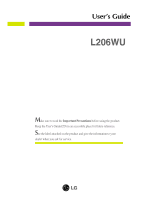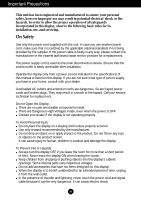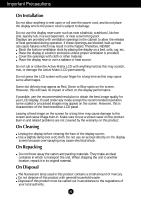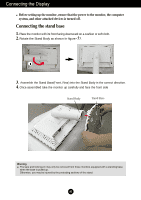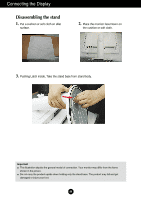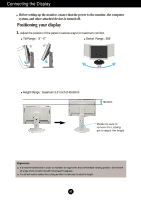LG L206WU-PF Owner's Manual (English)
LG L206WU-PF - LG - 20" LCD Monitor Manual
 |
UPC - 719192184695
View all LG L206WU-PF manuals
Add to My Manuals
Save this manual to your list of manuals |
LG L206WU-PF manual content summary:
- LG L206WU-PF | Owner's Manual (English) - Page 1
User's Guide L206WU Make sure to read the Important Precautions before using the product. Keep the User's Guide(CD) in an accessible place for future reference. See the label attached on the product and give the information to your dealer when you ask for service. - LG L206WU-PF | Owner's Manual (English) - Page 2
this manual or listed on the display. If you are not sure what type of power supply you have in your home, consult with your dealer. Overloaded AC outlets and extension cords are dangerous. So are frayed power cords and broken plugs. They may result in a shock or fire hazard. Call your service - LG L206WU-PF | Owner's Manual (English) - Page 3
fixed-resolution LCD panel. Leaving a fixed image on the screen for a long time may cause damage to the screen and cause image burn-in. Make sure to use a screen saver on the product. Burn-in and related problems are not covered by the warranty on this product. On Cleaning Unplug the display before - LG L206WU-PF | Owner's Manual (English) - Page 4
Connecting the Display Before setting up the monitor, ensure that the power to the monitor, the computer system, and other attached devices is turned off. Connecting the stand base 1. Place the monitor with its front facing downward on a cushion or soft cloth. 2. Rotate the Stand Body as shown in - LG L206WU-PF | Owner's Manual (English) - Page 5
the Display Disassembling the stand 1. Put a cushion or soft cloth on aflat surface. 2. Place the monitor face Down on the cushion or soft cloth. 3. Pushing Latch inside, Take the stand base from stand body. Important This illustration depicts the general model of connection. Your monitor may - LG L206WU-PF | Owner's Manual (English) - Page 6
that the power to the monitor, the computer system, and other attached devices is turned off. Positioning your display 1. Adjust the position of the panel in various ways for maximum comfort. Tilt Range : -3˚~17˚ Swivel Range : 356˚ Height Range : maximum 5.51 inch (140.0mm) 140.0mm * Please - LG L206WU-PF | Owner's Manual (English) - Page 7
display to optimal settings for individual input signals. If you want to adjust the monitor while in use, or wish to manually run this function once again, push the 'AUTO/SET' button on the front panel of the monitor. Otherwise, you may execute the ' Factory reset' option on the OSD adjustment menu - LG L206WU-PF | Owner's Manual (English) - Page 8
connectors of desktop or laptop computers, mouse, memory stick or USB hard disk. (However, the computer must support USB and have the USB port.) Two USB Downstream ports Tidying USB (Universal Serial Bus) Cable 1. Elevate the monitor as far as possible follow the arrow to rotate, and plug - LG L206WU-PF | Owner's Manual (English) - Page 9
on the front of the monitor to select the main display. 2. "LG USB Easy Connection" driver installation automatically starts. Before installation, make sure your computer meets the minimum system requirements of Windows 2000 (Service Pack 4) and Windows XP (Service Pack 2). If your computer fails - LG L206WU-PF | Owner's Manual (English) - Page 10
on the resolution that the USB supports. I Color Quality : You can choose 16 bit or 32 bit colors. Screen Rotation : You can set the direction to display USB images. (Pivot function) ❈ When there is an input USB signal, you can use Pivot programs on GUI. 1. Lift the monitor to its highest height - LG L206WU-PF | Owner's Manual (English) - Page 11
not have any trouble using the PC. Monitor and USB Display connectors support USB 2.0 High Speed. Does not support DOS game (StarCraft) and other 3D games. For more information on USB, visit the following web site.(http://www.usb.org) 'LG USB Easy Connection' program may be changed without notice - LG L206WU-PF | Owner's Manual (English) - Page 12
input signal (DVI, D-Sub or USB). The default input signal is analogue (D-Sub). MENU Button Use this button to enter or exit the On Screen Display. OSD LOCKED/UNLOCKED This function allows you to lock the current control settings, so that they cannot be inadvertently changed. Press and hold the - LG L206WU-PF | Owner's Manual (English) - Page 13
size (display mode). The best display mode is 1680 x 1050 Power Button Use this button to turn the display on or off. Power Indicator This Indicator lights up blue when the display operates normally(On Mode). If the display is in Sleep Mode (Energy Saving), this indicator color changes to amber - LG L206WU-PF | Owner's Manual (English) - Page 14
to stabilize for at least 30 minutes before making image adjustments. To make adjustments in the On Screen Display, follow these steps: - + - + MENU AUTO/SET MENU Press the MENU Button, then the main menu of the OSD appears. To access a control, use the - or + Buttons. When the icon you want - LG L206WU-PF | Owner's Manual (English) - Page 15
all the On Screen Display control, adjustment, and setting menus. Main menu Sub-menu A D USB Reference PICTURE BRIGHTNESS CONTRAST for a user's operating environment WHITE BALANCE POWER INDICATOR 4:3 IN WIDE FLATRON F-ENGINE FACTORY RESET MOVIE / TEXT USER NORMAL To select or customize - LG L206WU-PF | Owner's Manual (English) - Page 16
the Menu. Press the MENU Button, then the main menu of the OSD appears. Menu Name PICTURE Icons Sub-menus Button Tip MENU : Exit - + : Adjust (Decrease/Increase) SET : Enter : Select another sub-menu NOTE OSD (On Screen Display) menu languages on the monitor may differ from the manual. A15 - LG L206WU-PF | Owner's Manual (English) - Page 17
screen. Set your own gamma value. : -50/0/50 On the monitor, high gamma values display whitish images and low gamma values display high contrast images. COLOR COLOR MENU : Exit - : Decrease + : Increase SET : Select another sub-menu PRESET RED GREEN BLUE Select the screen color. • sRGB: Set the - LG L206WU-PF | Owner's Manual (English) - Page 18
or stripes visible on the screen background. The horizontal screen size will also change. PHASE To adjust the focus of the display. This item allows you to remove any horizontal noise and clear or sharpen MENU : Exit - : Decrease + : Increase the image of characters. SHARPNESS To adjust the - LG L206WU-PF | Owner's Manual (English) - Page 19
(OSD) Selection and Adjustment Main menu Sub menu Description SETUP SETUP SETUP MENU : Exit - : Adjust + : Adjust SET : Select another sub-menu LANGUAGE To choose the language in which the control names are displayed. OSD To adjust position of the OSD window POSITION on the screen. WHITE - LG L206WU-PF | Owner's Manual (English) - Page 20
On Screen Display(OSD) Selection and Adjustment The OSD screen will appear when you touch the the monitor. Menu Name Icons Sub-menu Name button on the front of FLATRON F-ENGINE When you execute F-ENGINE, two tones will appear on the screen as shown. The applied screen will appear on the left side - LG L206WU-PF | Owner's Manual (English) - Page 21
Troubleshooting Check the following before calling for service. No image appears G Is the power cord of the • Check and see if the power cord is connected display connected? properly to the power outlet. G Is the power on and the • Adjust the brightness and the contrast. power indicator blue - LG L206WU-PF | Owner's Manual (English) - Page 22
color). Important Check Control Panel --> Display --> Settings and see if the frequency or the resolution were changed. If yes, readjust the instance, 16:9, 5:4, 4:3), you might encounter problems such as blurred letters, blurry screen, cut-off screen display or tilted screen. The setting method can - LG L206WU-PF | Owner's Manual (English) - Page 23
the display driver from the display driver CD (or diskette) that comes with your display. Or, you can also download the driver from our web site: http://www.lge.com. G Do you see an "Unrecognized monitor, Plug&Play (VESA DDC) monitor found" message? • Make sure to check if the video card supports - LG L206WU-PF | Owner's Manual (English) - Page 24
Display Sync Input Video Input Resolution Plug&Play Power Consumption Dimensions & Weight Range Power Input Environmental Conditions 20.1 inches (51.113 cm) Flat Panel Active matrix-TFT LCD DVI-D Connector (Digital) USB Connector (Digital) RGB Analog (0.7 Vp-p/ 75 ohm) Digital, USB Max VESA 1680 x - LG L206WU-PF | Owner's Manual (English) - Page 25
Specifications Stand Base Power cord USB Attached ( ), Detached ( O ) Wall-outlet type or PC-outlet type Standard USB 2.0, Self-Power Data Rate Max 480 Mbps Power Consumption Max 2.5W x 2 NOTE Information in this document is subject to change without notice. A24 - LG L206WU-PF | Owner's Manual (English) - Page 26
981 60 10 1280 x 1024 79.976 75 11 1680 x 1050 64.674 60 *12 1680 x 1050 65.290 60 *Recommend Mode USB supporting mode Display Modes (Resolution) 1 640 x 480 2 720 X 400 3 800 x 600 4 832 x 624 5 1024 x 768 6 1152 x 864 7 1152 X 870 8 1280 x 960 9 1280 x 1024 10 1440 - LG L206WU-PF | Owner's Manual (English) - Page 27
the Wall mount plate or the interchange device. 1. Place the monitor with its front facing downward on a soft cloth. 2. Separate type and is connectable with Wall mount plate. Please refer to the installation guide for more details, which is provided when Wall mount plate is purchased. Kensington - LG L206WU-PF | Owner's Manual (English) - Page 28
Digitally yours
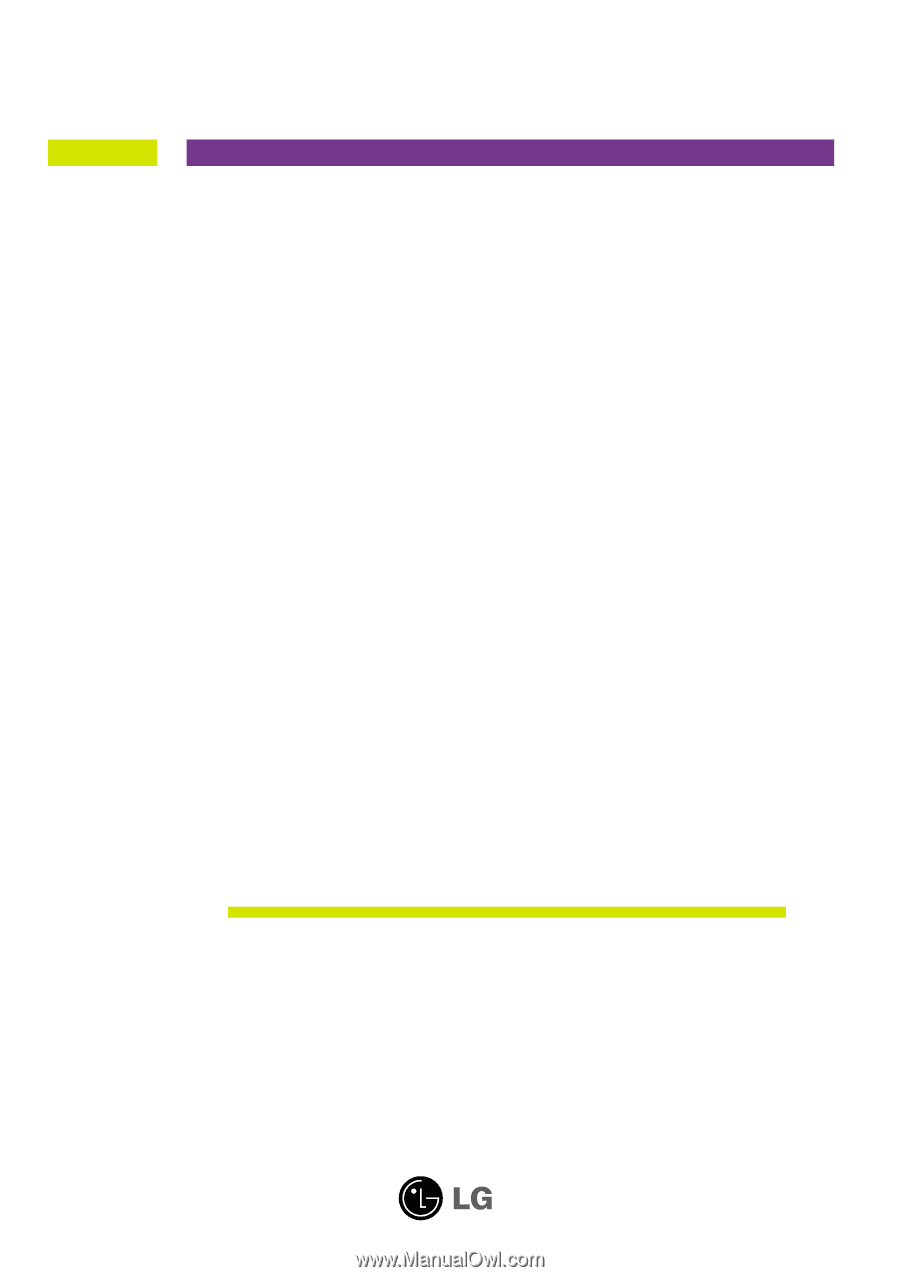
M
ake sure to read the
Important Precautions
before using the product.
Keep the User's Guide(CD) in an accessible place for future reference.
S
ee the label attached on the product and give the information to your
dealer when you ask for service.
L206WU
User’s Guide