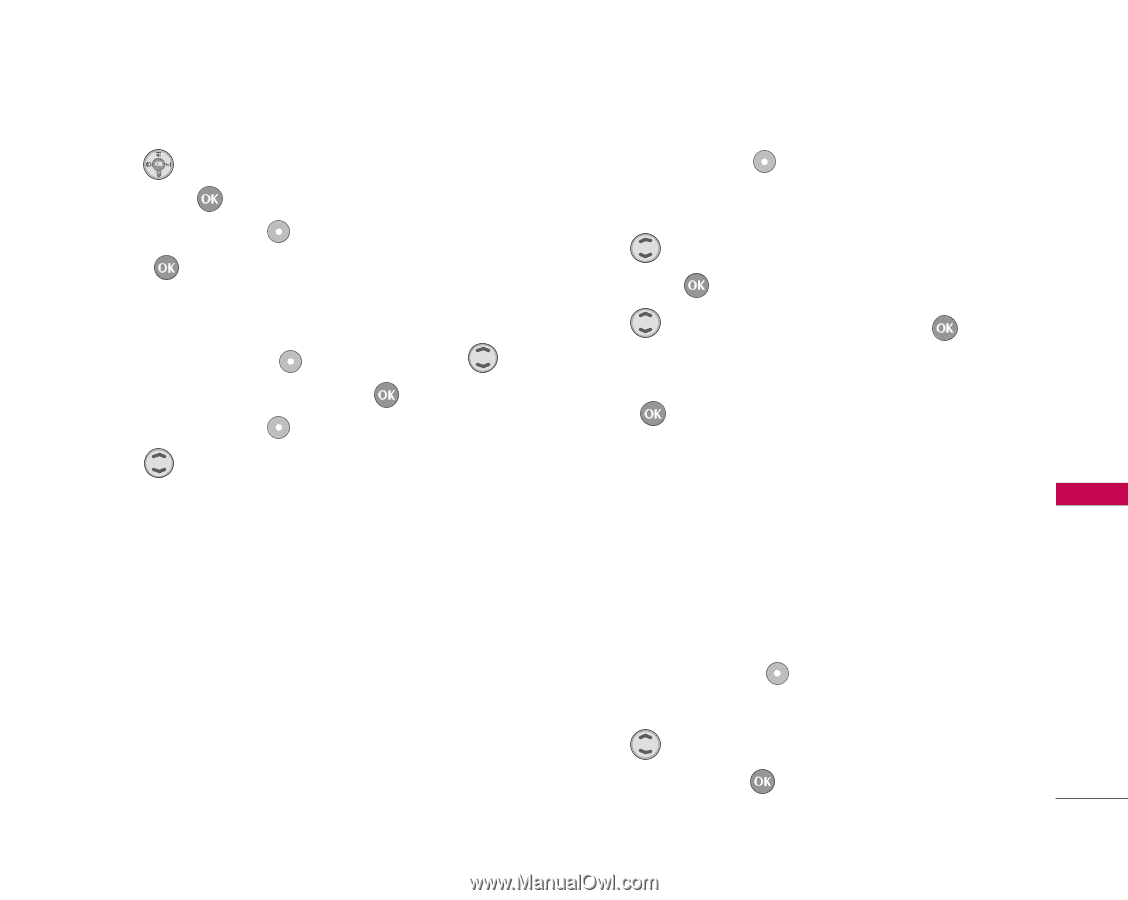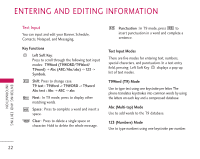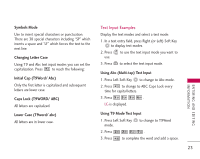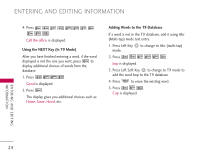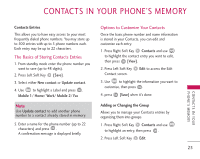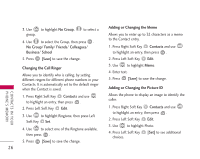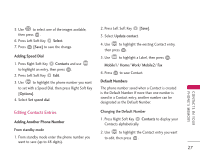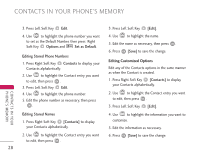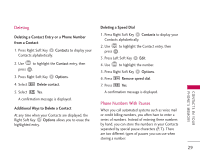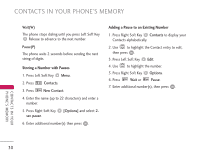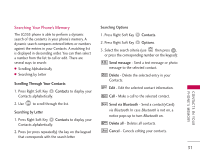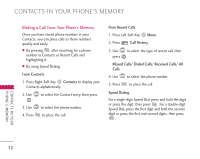LG LG355 Owner's Manual - Page 29
Editing Contacts Entries
 |
View all LG LG355 manuals
Add to My Manuals
Save this manual to your list of manuals |
Page 29 highlights
5. Use to select one of the images available, then press . 6. Press Left Soft Key Select. 7. Press [Save] to save the change. Adding Speed Dial 1. Press Right Soft Key Contacts and use to highlight an entry, then press . 2. Press Left Soft Key Edit. 3. Use to highlight the phone number you want to set with a Speed Dial, then press Right Soft Key [Options]. 4. Select Set speed dial. 2. Press Left Soft Key [Save]. 3. Select Update contact. 4. Use to highlight the existing Contact entry, then press . 5. Use to highlight a Label, then press . Mobile1/ Home/ Work/ Mobile2/ Fax 6. Press to save Contact. Default Numbers The phone number saved when a Contact is created is the Default Number. If more than one number is saved in a Contact entry, another number can be designated as the Default Number. C O N TAC T S I N YO U R PHONE'S MEMORY Editing Contacts Entries Changing the Default Number Adding Another Phone Number 1. Press Right Soft Key Contacts to display your Contacts alphabetically. From standby mode 1. From standby mode enter the phone number you want to save (up to 48 digits). 2. Use to highlight the Contact entry you want to edit, then press . 27