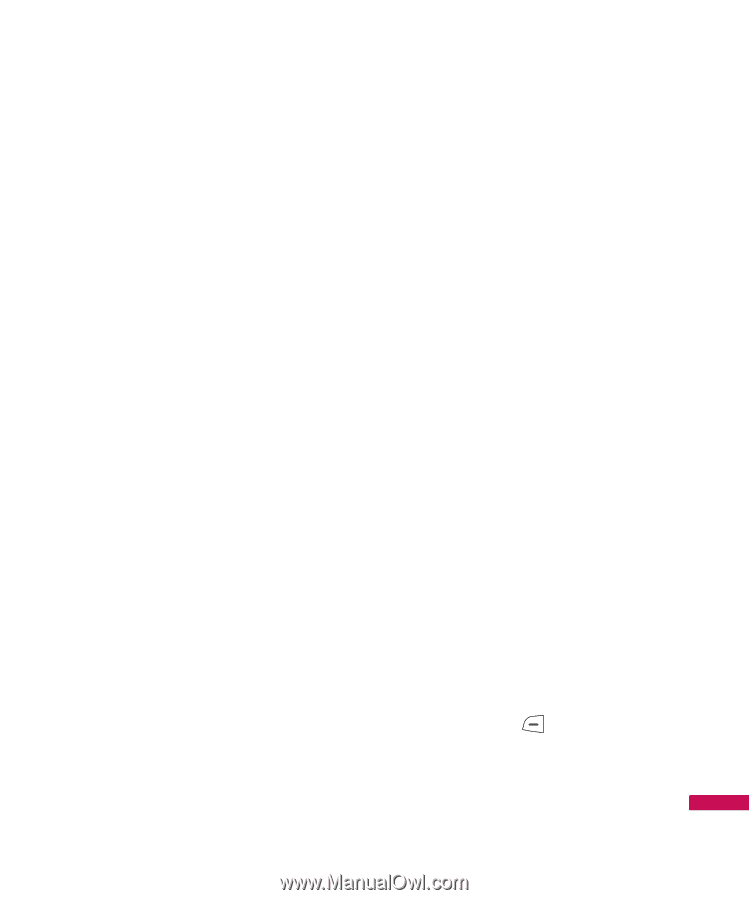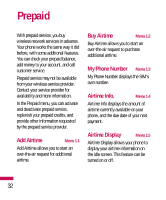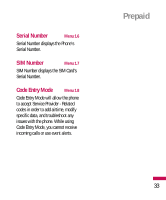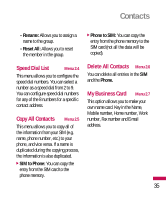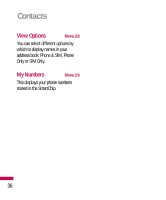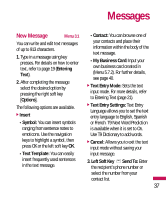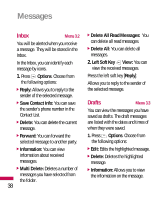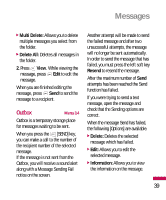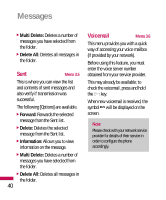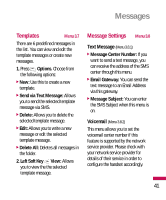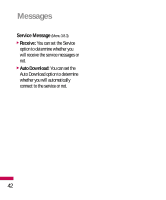LG LG410G User Guide - Page 40
Messages
 |
View all LG LG410G manuals
Add to My Manuals
Save this manual to your list of manuals |
Page 40 highlights
Messages New Message Menu 3.1 You can write and edit text messages of up to 913 characters. 1. Type in a message using key presses. For details on how to enter text, refer to page 19 (Entering Text). 2. After completing the message select the desired option by pressing the right soft key [Options]. The following options are available. ] Insert • Symbol: You can insert symbols ranging from sentence notes to emoticons. Use the navigation keys to highlight a symbol, then press OK or the left soft key OK. • Text Template: You can easily insert frequently used sentences in the text message. • Contact: You can browse one of your contacts and place their information within the body of the text message. • My Business Card: Input your own business card created in (Menu 5.7.2). For further details, see page 40. ] Text Entry Mode: Sets the text input mode. For more details, refer to Entering Text (page 21). ] Text Entry Settings: Text Entry Language allows you to set the text entry language to English, Spanish or French. T9 Next Word Prediction is available when it is set to On. Use T9 Dictionary to add words. ] Cancel: Allows you to exit the text input mode without saving your input message. 3. Left Soft Key Send To: Enter the recipient's phone number or select the number from your contact list. 37