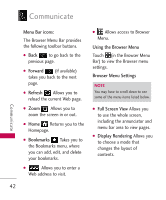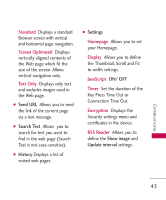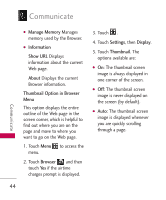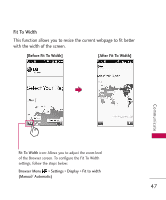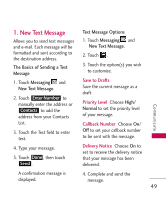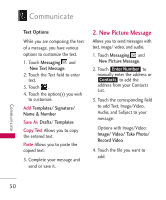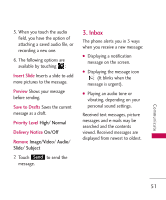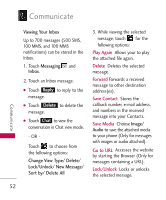LG LGAN510 Owners Manual - Page 49
Fit To Width, This function allows you to resize the current web to fit better
 |
View all LG LGAN510 manuals
Add to My Manuals
Save this manual to your list of manuals |
Page 49 highlights
Fit To Width This function allows you to resize the current webpage to fit better with the width of the screen. [Before Fit To Width] [After Fit To Width] Communicate Fit To Width icon: Allows you to adjust the zoom level of the Browser screen. To configure the Fit To Width settings, follow the steps below: Browser Menu > Settings > Display > Fit to width (Manual/ Automatic) 47
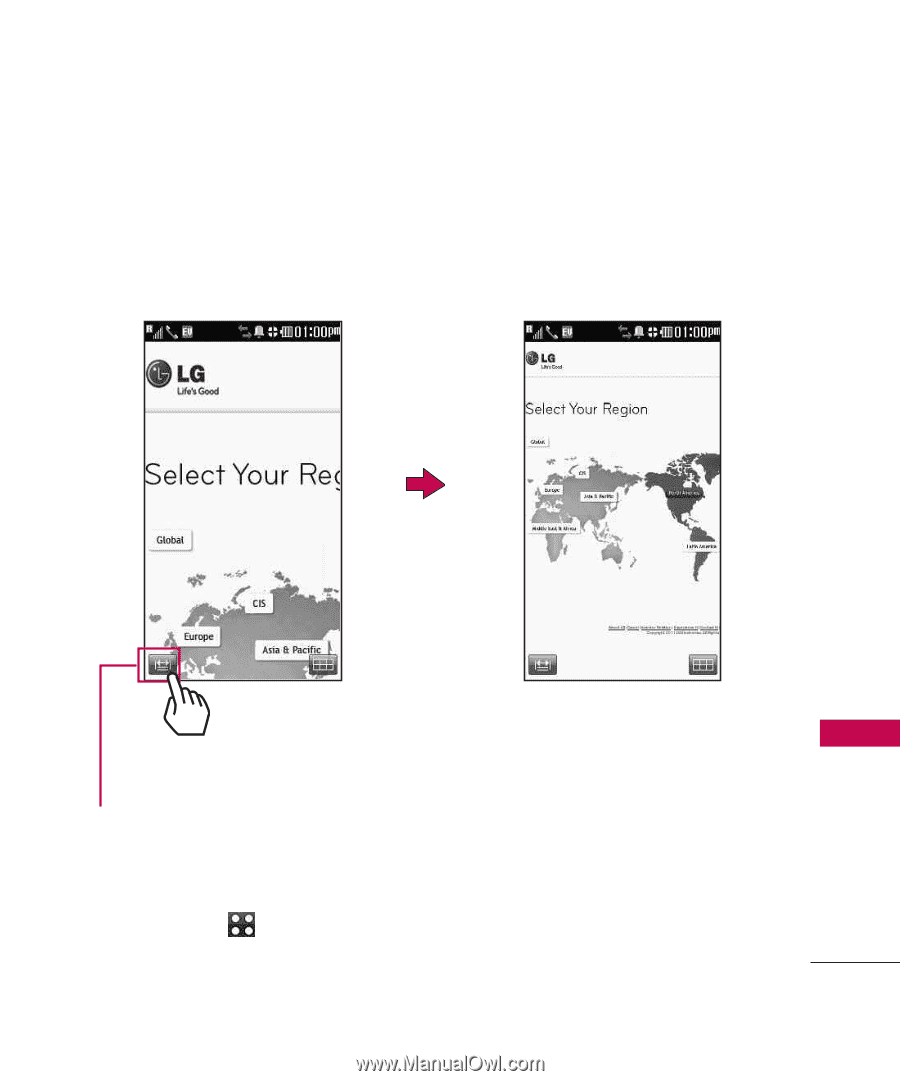
47
Communicate
Fit To Width
This function allows you to resize the current webpage to fit better
with the width of the screen.
Fit To Width
icon: Allows you to adjust the zoom level
of the Browser screen. To configure the Fit To Width
settings, follow the steps below:
Browser Menu
> Settings > Display > Fit to width
(Manual/ Automatic)
[Before Fit To Width]
[After Fit To Width]