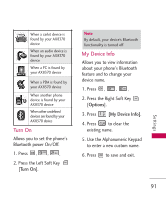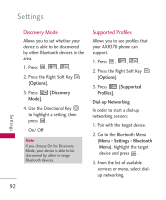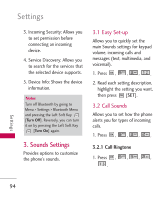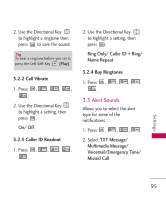LG LGAX8370 Owners Manual - Page 92
Icon Reference in, Adding New Device, Always Ask, Always Connect
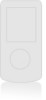 |
View all LG LGAX8370 manuals
Add to My Manuals
Save this manual to your list of manuals |
Page 92 highlights
Settings 2. Press , , , . 3. Read the message on the screen and press . 4. The device will appear in Add New Device menu once it has been located. Highlight the device and press . 5. The handset will prompt you to confirm matching codes. If codes are not automatically provided, enter the target device's passcode. Consult the Bluetooth accessory instructions for the appropriate passcode (typically "0000" - 4 zeroes). Enter the passcode and press . 6. When pairing is successful, highlight either Always Ask or Always Connect and press to connect with the device. 90 7. Once connected, you will see the device listed in the Bluetooth Menu and Bluetooth indicator will show up on your screen when communicating with the device. 2.1.2 Icon Reference in Adding New Device When the Bluetooth wireless connection is built and paired devices are found, the following icons are displayed. G Icon References When a Bluetooth Wireless Connection is Searched (neither connected nor paired). Settings