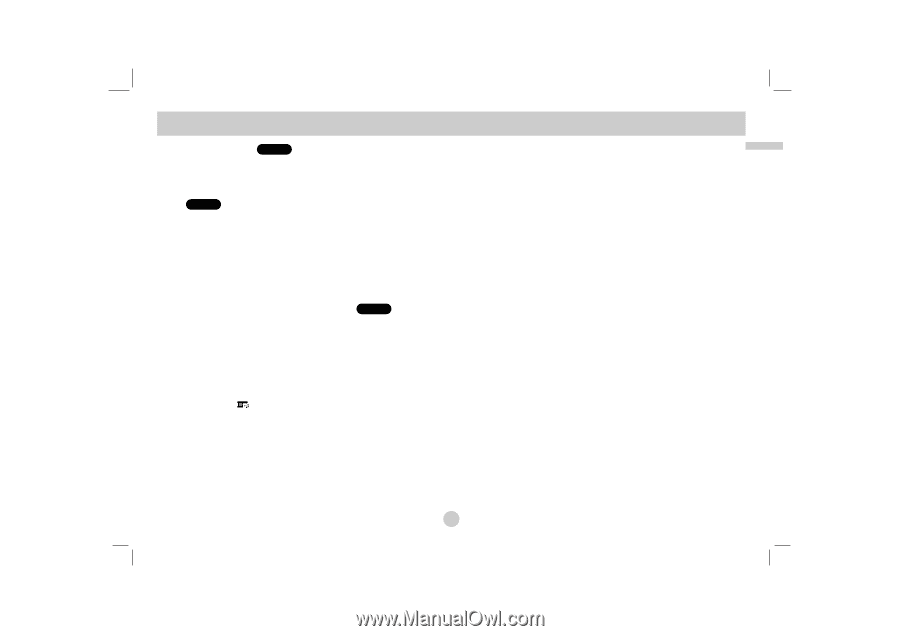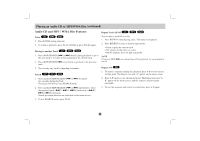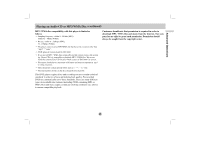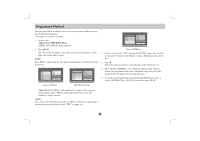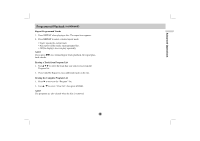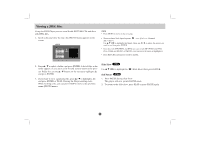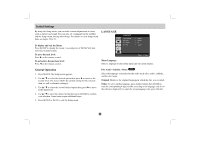LG LGDVP7772 Owners Manual - Page 31
Viewing a JPEG Disc, continued
 |
View all LG LGDVP7772 manuals
Add to My Manuals
Save this manual to your list of manuals |
Page 31 highlights
Advanced Operations Viewing a JPEG Disc (continued) Moving to another File JPEG Press SKIP/SEARCH (. or >) or cursor (b or B) once while viewing a picture to advance to the next or previous file. Zoom JPEG Use zoom to enlarge the photo image. (see 23 page) To rotate picture Press v / V during showing a picture to rotate the picture clockwise or counter clockwise. To listen to MP3/WMA music watching picture JPEG You can display files while listening to MP3/WMA music files recorded on the same disc. 1. Insert the disc containing the two types of file in the player. 2. Press TITLE to display PHOTO menu. 3. Press v / V to select a photo file. 4. Use B to select icon then press ENTER. Playback starts. The playback will continue until STOP is pressed. TIP To listen to only the desired music watching picture, programmed the desired tracks from the "MUSIC" menu and then proceed as above. JPEG disc compatibility with this player is limited as follows: • Depending upon the size and number of JPEG files, it could take a long time for the DVD player to read the disc's contents. If you don't see an on-screen display after several minutes, some of the files may be too large - reduce the resolution of the JPEG files to less than 2M pixels as 2760 x 2048 pixels and burn another disc. • The total number of files and folders on the disc should be less than 650. • Some discs may be incompatible due to a different recording format or the condition of disc. • Ensure that all the selected files have the ".jpg" extensions when copying into the CD layout. • If the files have ".jpe" or ".jpeg" extensions, please rename them as ".jpg" file. • File names without ".jpg" extension will not be able to be read by this DVD player. Even though the files are shown as JPEG image files in Windows Explorer. 31