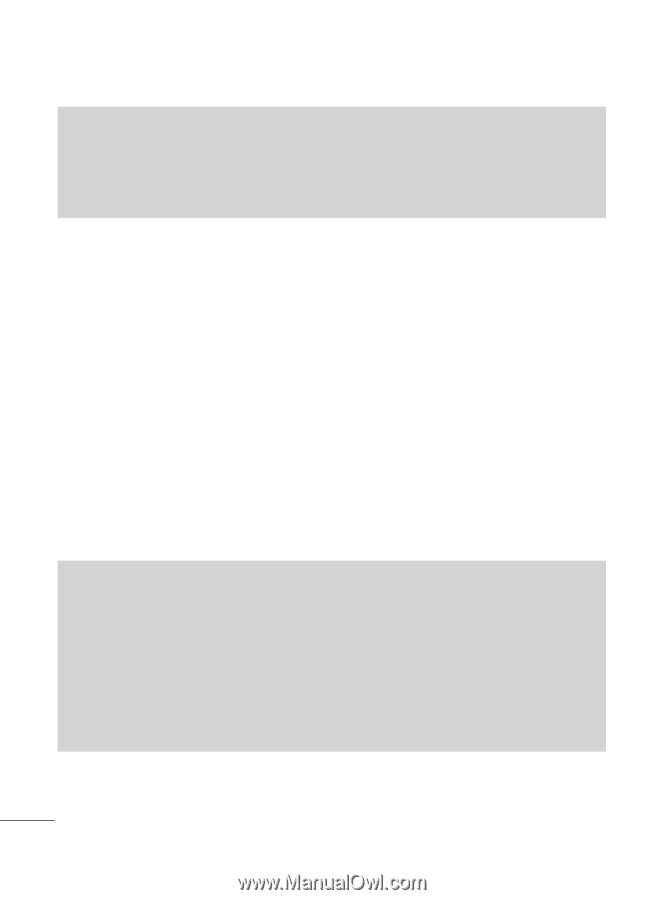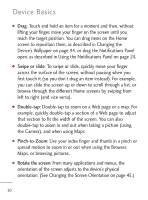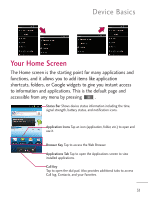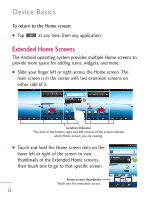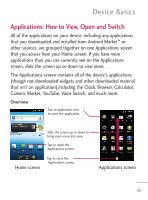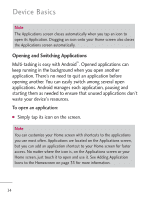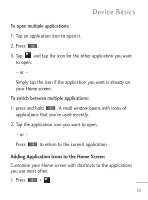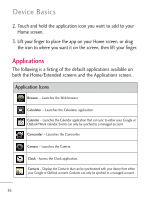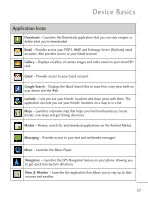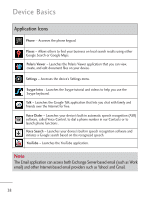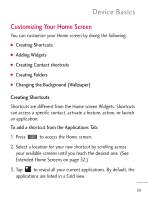LG LGL45C Owners Manual - English - Page 36
Opening and Switching Applications, starting them as needed to ensure that unused applications don't
 |
View all LG LGL45C manuals
Add to My Manuals
Save this manual to your list of manuals |
Page 36 highlights
Device Basics Note The Applications screen closes automatically when you tap an icon to open its Application. Dragging an icon onto your Home screen also closes the Applications screen automatically. Opening and Switching Applications Multi-tasking is easy with Android™. Opened applications can keep running in the background when you open another application. There's no need to quit an application before opening another. You can easily switch among several open applications. Android manages each application, pausing and starting them as needed to ensure that unused applications don't waste your device's resources. To open an application: G Simply tap its icon on the screen. Note You can customize your Home screen with shortcuts to the applications you use most often. Applications are located on the Applications screen, but you can add an application shortcut to your Home screen for faster access. No matter where the icon is, on the Applications screen or your Home screen, just touch it to open and use it. See Adding Application Icons to the Homescreen on page 35 for more information. 34