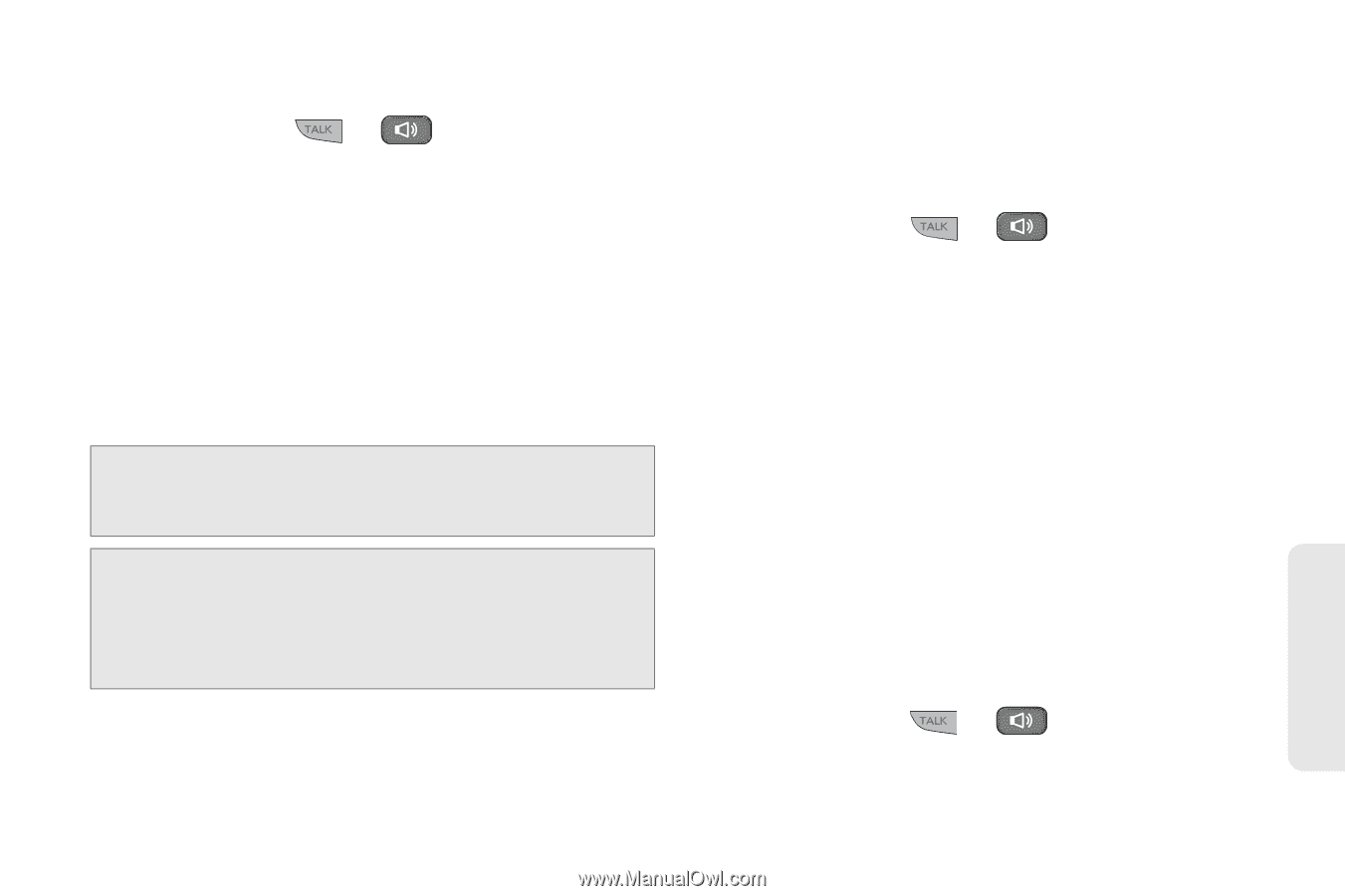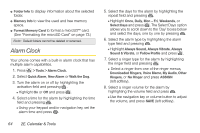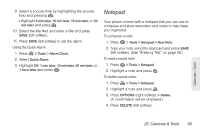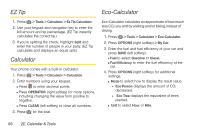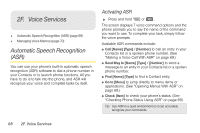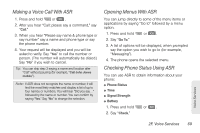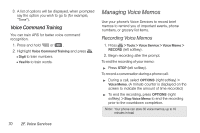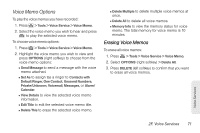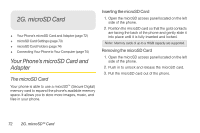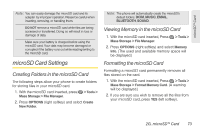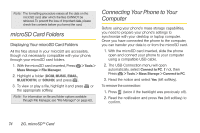LG LGLN240 Brochure - Page 79
Making a Voice Call With ASR, Opening Menus With ASR, Checking Phone Status Using ASR
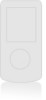 |
View all LG LGLN240 manuals
Add to My Manuals
Save this manual to your list of manuals |
Page 79 highlights
Making a Voice Call With ASR 1. Press and hold or . 2. After you hear "Call: please say a command," say "Call." 3. When you hear "Please say name & phone type or say number" say a name and phone type or say the phone number. 4. Your request will be displayed and you will be asked to verify. Say "Yes" to call the number or person. (The number will automatically be dialed.) Say "No" if you wish to cancel. Tip: You can skip step 3 saying a name and location after "Call" without pausing (for example, "Call John Jones mobile"). Note: If ASR does not recognize the name or number, it will find the most likely matches and display a list of up to four names or numbers. You will hear "Did you say..." followed by the name or number. You can confirm by saying "Yes." Say "No" to change the selection. Opening Menus With ASR You can jump directly to some of the menu items or applications by saying "Go to" followed by a menu option. 1. Press and hold or . 2. Say "Go To." 3. A list of options will be displayed, when prompted say the option you wish to go to (for example, "Messaging"). 4. The phone opens the selected menu. Checking Phone Status Using ASR You can use ASR to obtain information about your phone: ⅷ Phone Status ⅷ Time ⅷ Signal Strength ⅷ Battery 1. Press and hold or . 2. Say "Check." Voice Services 2F. Voice Services 69