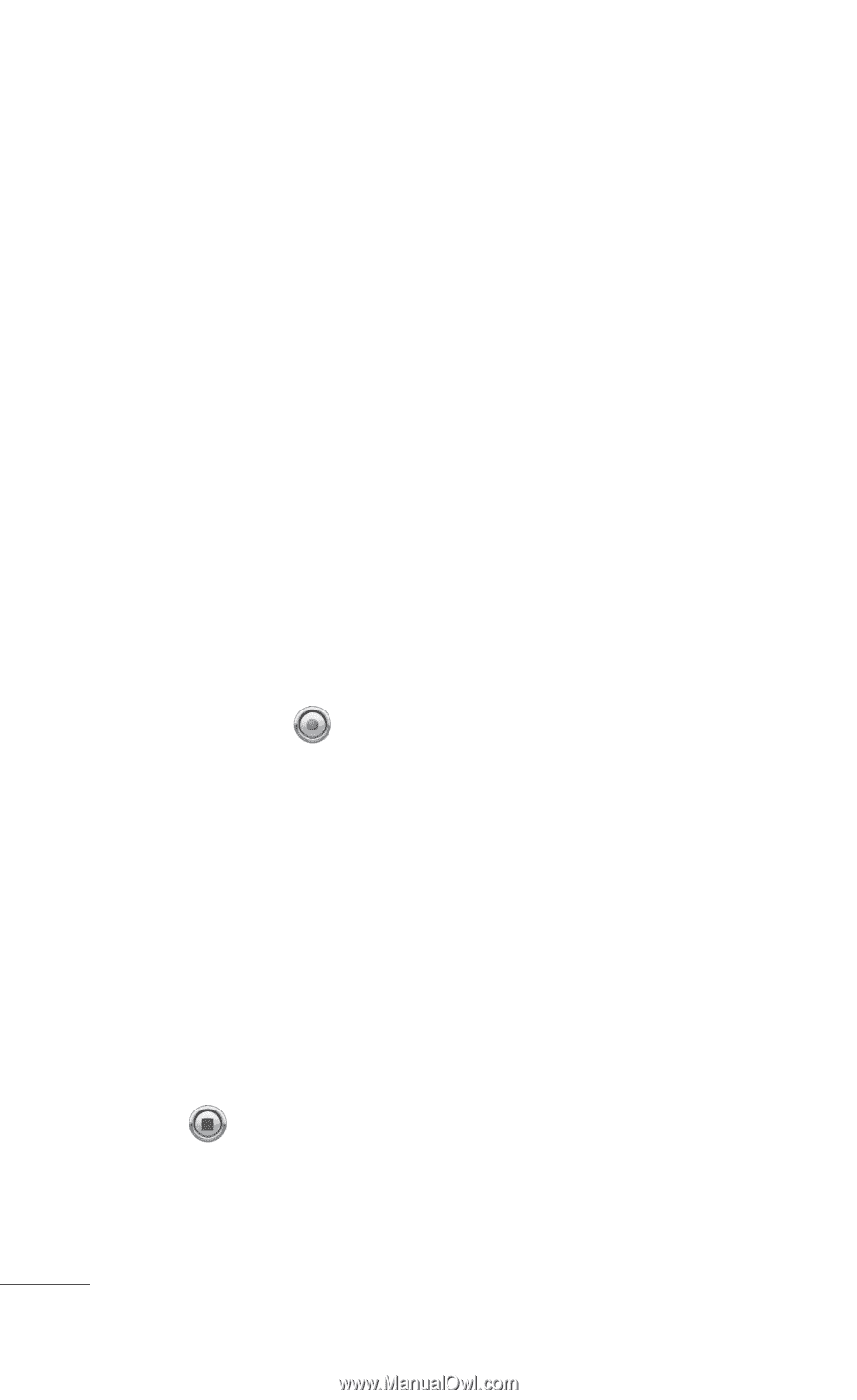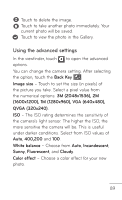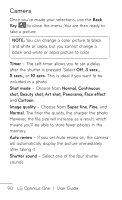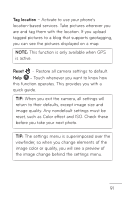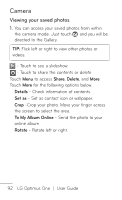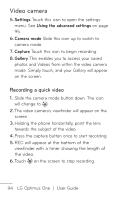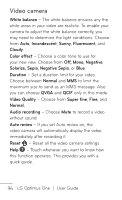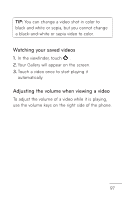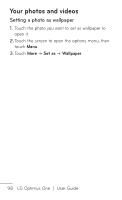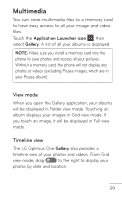LG LGP504 Owners Manual - English - Page 94
Recording a quick video, Settings, Using the advanced settings, Camera mode, Capture, Gallery
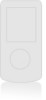 |
View all LG LGP504 manuals
Add to My Manuals
Save this manual to your list of manuals |
Page 94 highlights
Video camera 5. Settings Touch this icon to open the settings menu. See Using the advanced settings on page 95. 6. Camera mode Slide this icon up to switch to camera mode. 7. Capture Touch this icon to begin recording. 8.Gallery This enables you to access your saved photos and Videos from within the video camera mode. Simply touch, and your Gallery will appear on the screen. Recording a quick video 1. Slide the camera mode button down. The icon will change to . 2. The video camera's viewfinder will appear on the screen. 3. Holding the phone horizontally, point the lens towards the subject of the video. 4.Press the capture button once to start recording. 5. REC will appear at the bottom of the viewfinder with a timer showing the length of the video. 6. Touch on the screen to stop recording. 94 LG Optimus One | User Guide