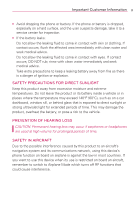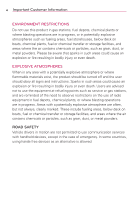LG LGVS910 Owner's Manual
LG LGVS910 Manual
 |
View all LG LGVS910 manuals
Add to My Manuals
Save this manual to your list of manuals |
LG LGVS910 manual content summary:
- LG LGVS910 | Owner's Manual - Page 1
USER GUIDE - LG LGVS910 | Owner's Manual - Page 2
Copyright©2011 LG Electronics, Inc. All rights reserved. LG and the LG logo are registered trademarks of LG Group and its related entities. RevolutionTM is a trademark of LG Electronics, Inc. All other trademarks are the property of their respective owners. - LG LGVS910 | Owner's Manual - Page 3
product is equipped with a USB cable for connecting to a desktop and grounded in accordance with all local codes and ordinances. SAFETY PRECAUTIONS FOR POWER service provider or local power company. For a product that operates from battery power or other sources, refer to the operating instructions - LG LGVS910 | Owner's Manual - Page 4
above 60°C (140°F), or dispose of in fire or water. Replace only with specified batteries. Recycle or dispose of used batteries according to the local regulations or reference guide supplied with your product. Take extra precautions ● Keep the battery or device dry and away from water or any liquid as - LG LGVS910 | Owner's Manual - Page 5
Important Customer Information 3 ● Avoid dropping the phone or battery. If the phone or battery is dropped, especially on a hard surface, and the user suspects damage, take it to a service center for inspection. ● If the battery leaks: Do not allow the leaking fluid to come in contact with skin or - LG LGVS910 | Owner's Manual - Page 6
product should be turned off and the user should obey all signs and instructions. Sparks in such areas could cause an explosion or fire resulting in dust, or metal powders. ROAD SAFETY Vehicle drivers in motion are not permitted to use communication services with handheld devices, except in the case - LG LGVS910 | Owner's Manual - Page 7
this information. Turn your phone OFF in health care facilities when any regulations posted in these areas instruct you to do so. Hospitals phones may interfere with some hearing aids. In the event of such interference, you may want to consult your service provider, or call the customer service - LG LGVS910 | Owner's Manual - Page 8
with the antenna area when the phone is IN USE optimizes the antenna performance and the battery life. HAC This phone has been tested and rated for use you hear any interfering noise. Consult your service provider or the manufacturer of this phone for information on hearing aid compatibility. If - LG LGVS910 | Owner's Manual - Page 9
Table of Contents 7 Important Customer Information 1 Table of Contents 7 TechnicalD etails 8 TheB asics 13 Connecting to Networks and Devices 45 microSD Card 55 Calls ...57 Web...68 Communication 78 Entertainment 129 Tools...163 Settings 177 Safety 196 Specifications 219 FAQ ...221 LIMITED - LG LGVS910 | Owner's Manual - Page 10
MAS-BS PCSC-RS Intersystem Operations Non-Signaling Data Communications Service TIA/EIA/IS-96-B TIA/EIA/IS-637 TIA/EIA/IS-657 IS-801 TIA/EIA/IS-707-A Speech CODEC Short Message Service Packet Data Position Determination Service (gpsOne) High Speed Packet Data 1x EV-DO Related Interface - LG LGVS910 | Owner's Manual - Page 11
Technical Details 9 LTE Standard Designator Basic Air Interface TS 36.101 TS 36.104 TS 36.521-1 Conformance Test TS 36.521-2 TS 36.521-3 Description Evolved Universal - LG LGVS910 | Owner's Manual - Page 12
not be used. Avoid the use of accessories that cannot maintain 0.39 inches (1.0 cm) distance between the user's body and the back of the phone and have not been tested for compliance with FCC RF exposure limits. Vehicle-Mounted External Antenna (Optional, if available.) To satisfy FCC RF exposure - LG LGVS910 | Owner's Manual - Page 13
. Any changes or modifications not expressly approved in this user guide could void your warranty for this equipment. Use only the supplied . Don't use the phone with a damaged antenna. A damaged antenna could cause a minor skin burn. Contact your local dealer for a replacement antenna. Part 15.21 - LG LGVS910 | Owner's Manual - Page 14
, if not installed and used in accordance with the instructions, may cause harmful interference to radio communications. However, radio/TV technician for help. The Revolution™ by LG operates on Verizon's 4G network, based on Long Term Evolution (LTE) technology and Mobile Broadband 4G networks - LG LGVS910 | Owner's Manual - Page 15
Key - Apps Key Touchscreen Menu Key Home Key Search Key Back Key Microphone NOTES All screen shots in this guide are simulated. Actual displays may vary. Instructions to perform tasks in this guide are based on the default phone settings and may change depending on the software version on your - LG LGVS910 | Owner's Manual - Page 16
7. Search Key Opens the Quick Search BoxTM from the Home screen to search the phone and the web. 8. Touchscreen Displays all the information needed to operate your phone, such as applications, call status, date, time, signal status, and battery strength. 9. Front Camera Lens Use to take pictures and - LG LGVS910 | Owner's Manual - Page 17
videos. Keep clean for optimal performance. 14. Back Cover Encloses the battery compartment. Side View Accessory/ Charger Port Volume Keys HDMI Port 15. Accessory/Charger Port Allows you to connect the phone charger, USB cable, or other compatible accessories. 16. Volume Keys Allow you to - LG LGVS910 | Owner's Manual - Page 18
into place. 3 Replace the battery cover over the back of the phone (as demonstrated). Apply a steady downward pressure until the back cover clicks into place. Removing the battery Turn the power off. Remove the battery cover (as demonstrated in the previous instructions). Then flip the phone to its - LG LGVS910 | Owner's Manual - Page 19
the card. 1. Touch the Apps Key . 2. Touch Settings > SD card & phone storage. 3. Touch Unmount External SD card. Installing the 4G SIM card Turn the power off. Remove the battery cover and the battery (as demonstrated in the previous instructions). Locate the 4G SIM card slot (a SIM card graphic is - LG LGVS910 | Owner's Manual - Page 20
18 The Basics Charging the Phone Your Revolution™ by LG comes with a wall/USB charger and a USB cable which connect together to charge your phone. To charge your phone: NOTICE Please use only an approved charging accessory to charge your LG phone. Improper handling of the accessory/charger port, as - LG LGVS910 | Owner's Manual - Page 21
Key > Settings > About phone > Battery use. The screen will display battery usage time. Either how long since last connected to a power source, if connected to a power source, and how long you were last running on battery power. The list of applications or services using battery power are displayed - LG LGVS910 | Owner's Manual - Page 22
Setup Wizard guides you through signing in to your Google Account. If you don't have one, don't worry, the Setup Wizard will help you create one. You can also set up social networking accounts, such as Facebook for LG or Twitter for LG. NOTE This phone supports several applications and services. It - LG LGVS910 | Owner's Manual - Page 23
to turn off the phone. To unlock the phone If you don't use the phone for a while, the screen and backlight will shut off to conserve battery power. To unlock the phone: 1. Press the Power/Lock Key . Your Lock Screen will appear. 2. Slide the screen up to unlock. The last screen you were working on - LG LGVS910 | Owner's Manual - Page 24
for LG, etc.). 5. Select the Location Consent (Verizon Location Services/ Standalone GPS Services/ Google Location Services). NOTE A successful set up message is displayed. You can choose to view options that teach you about your new phone including Watch & Learn / My Verizon Mobile / Guided Tours - LG LGVS910 | Owner's Manual - Page 25
advantage of other Google services on your phone. IMPORTANT ● If you want to restore your settings to this phone, from another phone that was running Android through your company or other organization, your IT department may have special instructions on how to sign into that account. ● When you sign - LG LGVS910 | Owner's Manual - Page 26
's Status Icons The Status Bar appears at the top of every screen. It displays icons indicating that you've received notifications (on the left) and icons indicating the phone's status (on the right), along with the current time. Notification icons Status icons If you have more notifications than - LG LGVS910 | Owner's Manual - Page 27
Using 4G network Connected to a 3G network Downloading data GPS on Acquiring GPS access Airplane mode is on Roaming Location service off Verizon email sending failed Sending message failed New Gmail message received New voice mail received Silent mode Wired headset connected Download through - LG LGVS910 | Owner's Manual - Page 28
inserted Google sync started Error during Google sync Battery empty Battery full Battery charging Battery status unknown(error) No SIM card Unknown SIM card Getting answers about how to use Revolution™ by LG Touch the Apps Key > Guided tours to get information about using RevolutionTM by - LG LGVS910 | Owner's Manual - Page 29
27 Getting to Know the Home Screen The Home screen is your starting point to access all the features on your phone. It displays application shortcuts, icons, widgets, and other features. Status Bar Shows device status information, including the time, signal strength, battery status, and notification - LG LGVS910 | Owner's Manual - Page 30
Pane Indicator The dots indicate which Home screen pane you are viewing. Touchscreen Your touchscreen provides an excellent way to interact with and use your Android phone. With the touch of your finger, you can download and use available applications, make menu selections, and access data saved - LG LGVS910 | Owner's Manual - Page 31
section of a web page to zoom that section to fit the width of the screen. You can also double-tap to control the zoom in Bing Maps and in other a map, or pictures. Rotate the screen From many applications, the orientation of the screen rotates with the phone as you turn it from upright to sideways and - LG LGVS910 | Owner's Manual - Page 32
Keyboard You can easily enter text using the on-screen keyboard. The on-screen keyboard displays automatically on the screen when you need to enter text. To manually display the keyboard, simply touch a text field where you want to enter text. Toggles between different languages. Toggles from - LG LGVS910 | Owner's Manual - Page 33
to View, Open and Switch All of the applications on your phone, including any applications that you downloaded and installed from Android MarketTM or other sources, are grouped together on the Apps screen, which you access from your Home screen. If you have more applications than can fit on the Apps - LG LGVS910 | Owner's Manual - Page 34
Basics Opening and Closing the Apps screen Opening the Apps screen With your Revolution™ by LG, it's easy to access the Apps screen no matter what feature you're currently using. Simply touch the Apps Key . Closing the Apps screen To manually close the Apps screen, touch the Home Key Home . or - LG LGVS910 | Owner's Manual - Page 35
. Opening multiple applications 1. Touch an application icon to open it. 2. Touch the Home Key . NOTE If the application icon you want is on your Home screen, simply touch the icon to open and use it. 3. Touch the Apps Key . 4. Touch the icon for the other application you want to open. Switching - LG LGVS910 | Owner's Manual - Page 36
you've used recently. Adding application icons to the Home screen Customize your Home screen with the applications you use most often. 1. Open the Apps screen. 2. Touch and hold the application icon you want to add to your Home screen. Your Apps screen will close so that you can place the icon on - LG LGVS910 | Owner's Manual - Page 37
. To open the available options menu, touch the Menu Key . Not all applications have Options menus; if you touch the Menu Key on a screen that has no Options menu, nothing will happen. Some applications have more Options menu items than can fit in the options menu. To view the additional - LG LGVS910 | Owner's Manual - Page 38
fications. Depending on your settings, you may hear a notification sound and/or the phone may vibrate. To open the Notifications panel # Touch and drag the Status Bar to the bottom of the screen. OR # From the Home screen, touch the Menu Key > Notifications. The Notifications panel displays your wireless - LG LGVS910 | Owner's Manual - Page 39
list. To close the Notifications panel Touch and drag the tab at the bottom of the Notifications panel to the top of the screen or just press the Back Key . The panel will also close when you touch a notification. - LG LGVS910 | Owner's Manual - Page 40
suggestions so you don't necessarily have to type out your full request. Phone and Web search using text entry 1. Touch the Search Key . When you touch the Search Key on the Home screen or in other applications that support this, the Quick Search Box will open automatically. Voice Search Touch to - LG LGVS910 | Owner's Manual - Page 41
the Quick Search Box. As you type, search results from your phone, previous search terms, and web search suggestions appear. Touch an item whether it makes suggestions below the Quick Search Box as you type), and what phone features you want to include in searches. To access Bing settings, open the - LG LGVS910 | Owner's Manual - Page 42
the Apps Key > Settings > Location & security. 2. Touch Set up screen lock (under the Screen unlock section of the settings). 3. Touch Pattern, PIN, or Password. Pattern: The first time you set an unlock pattern, you will see a tutorial with instructions on how to create it. Read the tutorial and - LG LGVS910 | Owner's Manual - Page 43
to enter the sequence and touch OK to unlock the screen. NOTES ● You have 5 opportunities to enter your unlock pattern, PIN or password. If you unlock your phone. - If you haven't created a Google Account on the phone, you need to perform a factory reset (Caution: If you perform a factory reset - LG LGVS910 | Owner's Manual - Page 44
shortcuts available depend on the applications you have installed. Folders Add a folder where you can organize other Home screen shortcuts and icons, or folders that contain all your contacts, contacts with phone numbers, or starred contacts. Your folders' contents are kept up-to-date automatically. - LG LGVS910 | Owner's Manual - Page 45
it as your wallpaper. # Touch Live Wallpapers to open a list of animated wallpapers installed on your phone. Live wallpapers can change according to the time of day, respond to touching the screen, tell the time, or offer other information. # Touch any available wallpaper and it will automatically - LG LGVS910 | Owner's Manual - Page 46
Connecting Quickly With Your Contacts As you build up your list of contacts on your phone, you can use Quick Contact for Android to quickly chat, email, text message, open. If you add a shortcut for a contact to your Home screen, you will be able to use it to open Quick Contact for that contact. - LG LGVS910 | Owner's Manual - Page 47
Connecting to Mobile Networks When you buy your phone and sign up for service, your phone is configured to use your provider's also configure your phone to access a different set of networks entirely, or to behave in specific ways when roaming. Connected to the 4G network (LTE) Connected to the 3G - LG LGVS910 | Owner's Manual - Page 48
. Others are hidden or implement other security features, so you must configure your phone so it can connect to them. Turn off Wi-Fi when you're not using it, to extend the life of your battery. The following Status Bar icons indicate your Wi-Fi status. Connected to a Wi-Fi - LG LGVS910 | Owner's Manual - Page 49
Bar when your phone detects an open Wi-Fi network. 1. Turn on Wi-Fi, if it's not already on. 2. From the Wi-Fi settings screen, touch Network phone will remember it, along with any security credentials, and connect to it automatically when it is in range. You can also add a Wi-Fi network manually - LG LGVS910 | Owner's Manual - Page 50
multimedia files from the PC to the phone. Follow the process below to connect to Media Sync: 1. Connect the USB cable and touch the Apps Key > Music > Menu Key > More > Sync. OR From the Home screen, drag the Notifications panel down and touch USB connected > Media Sync > Done. Follow the process - LG LGVS910 | Owner's Manual - Page 51
before using it (but it's not necessary). USB Autorun USB Autorun is a feature that allows your Revolution™ by LG to connect to a PC using a USB cable and set it up on a PC without a physical CD-ROM. # Automatically installs the LG USB Modem driver. # Allows the phone to be used as Mass Storage when - LG LGVS910 | Owner's Manual - Page 52
you want to be asked to confirm the USB connection mode when the phone is connected to a computer. Using the Status Bar to change the display a screen where you can change the USB connection mode. NOTE If the Always ask checkbox is marked, the screen is only provided during USB connection, but - LG LGVS910 | Owner's Manual - Page 53
phone to PC # Connect your phone to your PC with a compatible USB cable (supplied). LG Autorun starts automatically. # Click 'I accept the terms in the agreement' and 'Yes'. NOTES ● Autorun is only supported the LG USB Modem Driver. NOTES ● If a previous version of the LG USB Modem driver is - LG LGVS910 | Owner's Manual - Page 54
LG USB Modem Driver. Step 4. Installing the Utility Application. Launching V Cast Media Manager After installing the utility application, you will see the tray icon "VZW Utility Application - LG only in Mass Storage mode when Only when my phone is in V Cast Media Manager Compatible Mode is selected - LG LGVS910 | Owner's Manual - Page 55
Connecting to Networks and Devices 53 Make Your Device a 4G Mobile Hotspot 4G Mobile Hotspot can share the phone's 4G data connection with any Wi-Fi capable devices. WARNING! There are security risks associated with creating a Wi-Fi network open to the public. It - LG LGVS910 | Owner's Manual - Page 56
54 Connecting to Networks and Devices 2. Touch the 4G Mobile Hotspot checkbox to enable this feature. 3. Read the disclaimers and Help information, then touch OK. Portable Wi-Fi hotspot is active 4. Your portable hotspot is now created. You can use this menu to enable and disable the connection. - LG LGVS910 | Owner's Manual - Page 57
rst you need to unmount the microSD card before removing it from the phone. WARNING! On the Android OS 2.2, you can download applications from can safely remove the microSD card. 2. Turn off the phone, remove the back cover, and remove the battery. 3. Gently push the exposed edge of the microSD card - LG LGVS910 | Owner's Manual - Page 58
phone to a USB port on your computer. 2. Open the Notifications panel and then touch USB connected. 3. Touch the connection mode you want to use to connect to the PC. Choose from the following options: Charge Only, Mass Storage, Media Sync, or Internet Connection. Device memory The RevolutionTM by LG - LG LGVS910 | Owner's Manual - Page 59
You can place calls using the Phone application. Calls can be manually dialed using the Phone tab. You can also dial from your phone's memory using the Call log tab, the Contacts tab, or the Groups tab. To open the Phone application # From the Home screen, touch the Phone Key bar. in the Quick - LG LGVS910 | Owner's Manual - Page 60
other options. NOTE If you opened other applications while on a call, you'll need to return to the Call screen to end the call. You can touch the Home Key , then the Phone Key or drag the Notifications panel down and touch the Call icon. Airplane mode Some locations may require - LG LGVS910 | Owner's Manual - Page 61
Calls When you receive a phone call, the Incoming call screen opens with the caller ID and any additional information about the caller that you have saved in the Contacts list. All incoming calls are recorded in the Call log. To answer a call # If the screen is unlocked, simply touch the Answer - LG LGVS910 | Owner's Manual - Page 62
caller is sent directly to your voicemail box to leave a message. Unlocked Screen Locked Screen Touch the Ignore Key to decline the call and send the caller open the Call log # Touch the Phone Key (from the Quick Keys bar) > the Call log tab at the top of the screen. Calls are listed in the Call - LG LGVS910 | Owner's Manual - Page 63
and choose an existing contact to add the new number to. To take other actions on a Call log entry # Touch a Call log entry to open a screen from where you can call the contact, send the contact a message, add the number to your Contacts list, and learn more about the original call - LG LGVS910 | Owner's Manual - Page 64
the screen. Touch the Menu Key > Delete all. Or touch Multiselect, choose the call entries you wish to delete, then touch Delete > OK. You can also touch and hold an entry in the log. In the menu that opens, touch Remove from call log > OK. Calling Your Contacts Instead of manually dialing phone - LG LGVS910 | Owner's Manual - Page 65
can use the Voice Dialer application to place a phone call by speaking the name of a contact or a phone number. To place a call by speaking 1. Touch Voice Dialer in the Apps screen or on the Home screen. If you have a Bluetooth headset that supports "voice-recognition" or "voice dialing," you may be - LG LGVS910 | Owner's Manual - Page 66
to indicate that the microphone is muted. Touch to switch between a Bluetooth headset and the phone. To mute the microphone during a call # Touch the Mute Key. The Mute Key is turned off. When viewing the in-call screen, you can unmute the microphone by touching the Mute Key again. The microphone - LG LGVS910 | Owner's Manual - Page 67
the sound from your call is played through the phone's speaker. When viewing the in-call screen, you can turn the speakerphone off by touching the headset to the phone, or vice versa. Managing Multiple Calls Contact your wireless service provider to learn whether they support conference calls and - LG LGVS910 | Owner's Manual - Page 68
will be placed on hold and you will be connected with the other call. To set up a conference call Contact your wireless service provider to learn whether they support conference calls and how many participants you can include. 1. Place a call to the first participant. 2. When you're connected, touch - LG LGVS910 | Owner's Manual - Page 69
voicemail. The first time you call your voicemail, it also guides you through the process of recording greetings, setting a password, etc. To set up your Voicemail 1. Touch the Phone Key from the Quick Keys bar on the Home screen or Apps screen. 2. Touch to dial your voice mailbox. 3. If you hear - LG LGVS910 | Owner's Manual - Page 70
. Widget searchable items Show suggestions from searchable items installed on your phone. Clear history Removes any recent searches and locations. Restore defaults Restores all Bing settings to the default values. Reset This allows you to remove recent searches, favorites, locations and changes - LG LGVS910 | Owner's Manual - Page 71
feature allows you to access the internet from your Verizon Wireless device. Access and selections within this feature are dependent upon your service provider. For specific information on Browser access through your phone, contact your service provider. Internet Learn to access and bookmark your - LG LGVS910 | Owner's Manual - Page 72
70 Web # To bookmark the current web page, touch Bookmarks > Add. Enter the name for the bookmark and touch OK. # When a web page finishes loading, the RSS Indicator will appear if an RSS feed is available. Touch the Menu Key > Add RSS Feed and select the feed you want to save. # To view the - LG LGVS910 | Owner's Manual - Page 73
your favorite web pages If you know the web address of the web page, you can manually add a bookmark. To add a bookmark: 1. Touch the Apps Key > Browser . touch Edit bookmark. # To add the bookmark shortcut to one of the Home screen panes, touch Add shortcut to Home. # To send the web address (URL) - LG LGVS910 | Owner's Manual - Page 74
Orange markers indicate search matches on the map. You can touch a marker to open a balloon that contains a label. Touch the balloon to open a screen with more information about the location, as well as options for obtaining directions. To get directions 1. Touch the Apps Key > Bing > Maps. 2. Touch - LG LGVS910 | Owner's Manual - Page 75
Web 73 Checking the weather The Weather application provides weather forecasts. You can place a Weather widget on your Home screen for a summary of your local weather. Access the Weather application for more detailed weather information. To get details about the weather Touch the Weather widget - LG LGVS910 | Owner's Manual - Page 76
also affect the display of the Weather widget application. # To open the Weather settings screen, touch the Menu Key > Settings. Weather settings City list You can add, edit, for increased data use and decreased battery life between charges. Temperature unit Allows you to use Fahrenheit or Celsius. - LG LGVS910 | Owner's Manual - Page 77
Assistant If you didn't set up Backup Assistant when you turned on your phone for the first time, you can enable it in Settings. 1. Touch information provided on the screen and touch Start. 4. Enter your PIN code and confirm it, then touch Submit. 5. The Registration complete screen appears and your - LG LGVS910 | Owner's Manual - Page 78
application checks with your phone's address book to see sleeps until the next daily automatic backup is triggered. Manually backing up your contacts 1. Touch the Apps Key Backup now at the bottom of the Settings screen or Last backup status screen. Changing the backup schedule 1. Touch the Apps - LG LGVS910 | Owner's Manual - Page 79
Web 77 Change your PIN code 1 Touch the Apps Key > Settings > Accounts & sync. 2. Touch Backup Assistant . 3. Touch Change PIN code on the Backup Assistant settings screen. 4. Enter your current PIN and touch Next. 5. Enter your new PIN. Then reenter it for confirmation and touch Next. - LG LGVS910 | Owner's Manual - Page 80
name and password and touch Sign In. NOTE Mobile IM only operates over the Verizon Wireless network. Contacts The Contacts application allows you to store names, phone numbers and other information in your phone's memory. Using Your Contacts Use the Contacts application to add, view, and communicate - LG LGVS910 | Owner's Manual - Page 81
Communication 79 To open a list of your favorite contacts # Open your Contacts application and touch the Groups tab at the top of the screen. Then touch Favorites. Favorites lists the contacts you've added to the list, followed by a list of your most frequently called contacts. To view details - LG LGVS910 | Owner's Manual - Page 82
one account with contacts, touch Contact type at the top of the screen and choose the account to which you want to add the contact. 4. Enter the contact's name. 5. Touch a category of contact information, such as phone number and email address, to enter that kind of information about your contact - LG LGVS910 | Owner's Manual - Page 83
contacts stored in vCard format on a microSD card you can import them into your Contacts application on your phone. You can also export contacts in vCard format onto a microSD card. Export to back them up to contacts, touch Select All in the top left corner of the screen. Then touch Export and OK. - LG LGVS910 | Owner's Manual - Page 84
82 Communication To share a contact You can share a contact with someone by sending it to them as a vCard file. 1. Open the Contacts application. 2. Touch the contact you want to share to view the contact details. 3. Touch the Menu Key > Share. 4. Choose the method for sending. 5. Enter the necessary - LG LGVS910 | Owner's Manual - Page 85
calls from specific contacts are diverted to your voicemail. Some contact entries contain information from multiple sources: information that you added manually, information that Contacts joined from multiple accounts to consolidate duplicates, etc. If you find duplicate entries in Contacts, you can - LG LGVS910 | Owner's Manual - Page 86
the menu that opens, touch Edit contact. 3. Edit the contact information. 4. Touch Save to save the changes. To change a contact's default phone number The default phone number is used when you initiate a call or send a text message using the context menu (by touching and holding a contact). 1. Open - LG LGVS910 | Owner's Manual - Page 87
with Your Contacts From the Contacts or Groups tab, you can quickly call or send a text (SMS) or multimedia message (MMS) to a contact's default phone number. You can also open a list of all the ways you can communicate with that contact. This section describes ways to initiate communication when - LG LGVS910 | Owner's Manual - Page 88
. To communicate with a contact 1. Open the Contacts application. 2. Touch the contact with whom you want to communicate. 3. In the contact's details screen, touch the way to start communicating with the contact. # The Dial icon places a call to the number. # The Message icon starts a message - LG LGVS910 | Owner's Manual - Page 89
contact you wish to message. 3. Touch Text contact in the menu that opens. Selecting Which Contacts are Displayed You can hide contacts that don't have phone numbers. You can also configure which groups of contacts you want to display in the Contacts list. To set whether contacts without - LG LGVS910 | Owner's Manual - Page 90
88 Communication To change which groups are displayed 1. Open the Contacts application. 2. Touch the Menu Key > More > Display options. 3. Touch an account to open its list of available groups. 4. Touch each group whose contacts you want to view in your Contacts application. Contact types with a - LG LGVS910 | Owner's Manual - Page 91
duplication by joining contact information automatically. You can also join contacts manually. To join contacts 1. Open the Contacts application. 2. Touch one contact entry. Separating Contact Information Each contact entry on your phone may contain 'joined' information from a variety of sources. If - LG LGVS910 | Owner's Manual - Page 92
Email Opening Email and the Accounts Screen You can use the Email application to read email from services other than GmailTM. The Email application supports the following account types: Microsoft Exchange, Windows Live Hotmail, Yahoo! Mail, Gmail, AOL Mail, Verizon and other accounts. To open the - LG LGVS910 | Owner's Manual - Page 93
, or even just delete it. To reply to or forward a message # While reading a message, touch Reply or Reply all (available at the bottom of the screen). # While reading a message, touch the Menu Key forward the message. > Forward to To mark a message as unread You can set a message to appear as - LG LGVS910 | Owner's Manual - Page 94
92 Communication Facebook for LG The Facebook for LG application on your phone lets you keep up and account. Using the Facebook for LG application 1. Touch the Apps Key > Facebook for LG . 2. If this is your first time to use Facebook for LG, follow the on-screen instructions to sign in to your - LG LGVS910 | Owner's Manual - Page 95
. To add the My status and Social Feeds widgets, touch and hold a spot on a Home screen pane where you want to place the widget, then touch Widgets > My status or Social Feeds. Facebook for LG Home screen 1. Shows all updates from your friends. Touch and hold an update and touch Like in the - LG LGVS910 | Owner's Manual - Page 96
send a friend request to. Sending a Facebook message You can only send a Facebook message to your friends. 1. Make sure you are on the Facebook for LG home screen. If you're not, touch the Menu Key > Home. 2. Touch Inbox > New message. You can also send a Facebook message from your friend's profile - LG LGVS910 | Owner's Manual - Page 97
95 Setting Facebook for LG options 1. Touch the Menu Key from any of the Facebook screens. 2. Touch Settings. Auto message to listen to or delete, without having to dial into their mailbox, listen to voice instructions, or prior messages. To able to use Visual Voice Mail 1. Touch the Apps Key > - LG LGVS910 | Owner's Manual - Page 98
96 Communication 4. After entering the password, you are allowed to see voice mail entries in your Inbox. While viewing the voicemail list, you can select an entry (see step 5). For additional options, touch the Menu Key > New, Delete, Save as, Set as Heard, Sort by, or More (Saved messages, Refresh - LG LGVS910 | Owner's Manual - Page 99
Communication 97 6. If you decide to reply with a voicemail or forward it, record a message. The buttons at the bottom of the screen allow you to play, stop, or cancel the message. NOTE To send a voice message to a number in your Contacts list, use the To: field to - LG LGVS910 | Owner's Manual - Page 100
the Gmail application on your phone or by using a web read a message in Gmail on your phone, it will be marked as read is visible in Gmail on the phone. Gmail is conversation-based: Each message both. Gmail for the phone is optimized for mobile use Gmail application on the phone to create the labels - LG LGVS910 | Owner's Manual - Page 101
to any email address, and anyone can send email to you at your Gmail address. But if you want to read messages from another email service provider (using your AOL, Yahoo!, or other email account), you must use the Email application. Opening Gmail and Your Inbox When you open the Gmail - LG LGVS910 | Owner's Manual - Page 102
switch accounts Gmail displays conversations and messages from one Google Account at a time. If you have more than one account, you can open the Accounts screen to view how many unread messages you have in each account and to switch accounts. 1. From your Gmail Inbox, touch the Menu Key > Accounts - LG LGVS910 | Owner's Manual - Page 103
in a conversation, you can use the buttons at the bottom of the screen to archive the entire conversation or delete it. After you delete a conversation, can touch Undo in the green bar that appears at the top of the screen to undo the last action and restore the message to its previous location. - LG LGVS910 | Owner's Manual - Page 104
102 Communication To reread a message When you open a conversation, messages that you've already read are minimized into a tab that indicates the number of hidden messages. 1. Touch the Apps Key > Gmail . Then touch the conversation you want to view and the tab indicating minimized messages. 2. - LG LGVS910 | Owner's Manual - Page 105
drafts). If you aren't connected to a network - for example, if you're working in Airplane mode - the messages that you send are stored on your phone with the Outbox label until you connect to a network again. - LG LGVS910 | Owner's Manual - Page 106
messages without changing the subject adds your reply to the current conversation. Changing the subject starts a new conversation. The message will open in a new screen where you can add or remove addresses, edit the subject, and add or remove text or attachments. You can add one or more people to - LG LGVS910 | Owner's Manual - Page 107
the messages you want to include in the batch. When you checkmark a conversation, the Archive, Labels, and Delete buttons appear at the bottom of the screen. 2. Touch Archive, Delete, or Labels or touch the Menu Key > Add star, Report spam, Mute, Mark unread, or Deselect all. Your action affects the - LG LGVS910 | Owner's Manual - Page 108
more conversations at once. 1. From your Inbox, or a folder with another label, checkmark the conversations to select a batch. 2. Touch Labels at the bottom of the screen. 3. In the dialog box that opens, check the labels you want to assign to the conversation. 4. Touch OK. - LG LGVS910 | Owner's Manual - Page 109
Communication 107 Starring a Message You can star an important message or conversation to make it easy to locate again. To star a message # When reading a message, touch the star in its header. OR # When viewing a list of conversations, touch its star to star the newest message in the conversation. - LG LGVS910 | Owner's Manual - Page 110
can view the messages you've marked as spam by viewing messages with the Spam label. Synchronizing Your Messages The Gmail service has the resources to store all the messages you've ever sent or received; your phone does not. To save space, Gmail downloads only some of your messages to your - LG LGVS910 | Owner's Manual - Page 111
a Signature to Your Messages You can add information to every email you send, such as your name, contact information, or even "Sent from my AndroidTM phone". 1. Touch the Apps Key > Gmail . 2. Touch the Menu Key > More > Settings > Signature. 3. Enter a signature or other information. 4. Touch OK - LG LGVS910 | Owner's Manual - Page 112
the default action for responding to messages. Auto-advance Allows you to choose what screen to display after you delete or archive a conversation. Message text size Allows you cation. Vibrate Allows you to set the phone to vibrate when you receive a new email notification. Notify once Checkmark this - LG LGVS910 | Owner's Manual - Page 113
Key Keys bar. , then touch Messaging Key in the Quick The Messaging screen will open, where you can create a new message or open an ongoing You can send text messages (SMS) of up to 160 characters to another mobile phone. If you keep typing after the limit, your message is delivered as a series - LG LGVS910 | Owner's Manual - Page 114
To send a text message 1. On the Messaging screen, touch New message. 2. Enter a mobile phone number in the To field. As you enter the mobile phone number, matching contacts appear. You can touch a suggested recipient or continue entering the phone number. 3. Touch the text field to start - LG LGVS910 | Owner's Manual - Page 115
send a multimedia message 1. On the Messaging screen, touch New message. 2. Enter a mobile phone number or email address in the To field to attach to the message. Use the buttons in the Compose Message screen to preview the message, replace a picture, or remove a slide. Touch Done when you finish - LG LGVS910 | Owner's Manual - Page 116
in the Status Bar. When you touch the new message notification, the Message screen opens where you can reply to the message. If Auto-retrieve is uncheckmarked, you Storage settings Delete old messages Checkmark this setting to allow the phone to delete older messages in a thread when the Text message - LG LGVS910 | Owner's Manual - Page 117
to download only the heading of multimedia messages, allowing you to manually download the whole message when you're ready. This is multimedia messages. Notification settings Notifications Checkmark this setting to allow your phone to receive a notification in the Status Bar whenever you receive a - LG LGVS910 | Owner's Manual - Page 118
type of keyboard you want 1. Touch and hold a text field. 2. Touch Input method. 3. Choose between Swype and LG Keyboard. You will now be able to enter text using the new keyboard. Touch and hold the composing area Touch Input the friends you've added by using Google Talk on the web or on the phone. - LG LGVS910 | Owner's Manual - Page 119
Google Talk conversations to your computer. Also, signing out can extend your battery life. # From your Friends list, touch the Menu Key > Sign message then touch Send. The messages that you exchange are displayed on the screen and include information about the chat, such as whether it's on-the- - LG LGVS910 | Owner's Manual - Page 120
chat going, you can switch between chats. # From the Friends list, touch the name of the person you want to chat with. OR # From a chat screen, touch the Menu Key > Switch chats and then the friend you want to chat with. OR # While chatting with a friend, swipe left or right across - LG LGVS910 | Owner's Manual - Page 121
your Friends list, touch and hold the friend you want to stop chatting with. In the menu that opens, touch End chat. OR # From a chat screen, touch the Menu Key > End chat. Changing and Monitoring Online Status Google Talk allows you to change how you appear to others; you can change - LG LGVS910 | Owner's Manual - Page 122
status message. To change your picture 1. Touch your email address the top of your Friends list. 2. Touch your picture at the top left of the screen. 3. Touch Remove to remove your picture or Change to change it. 4. Choose an image from your Gallery. 5. Crop the picture and touch Save. - LG LGVS910 | Owner's Manual - Page 123
Communication 121 Managing Your Friends List Your Google Talk Friends list contains the friends you've invited to become friends or whose invitations you've accepted in Google Talk. Friends can invite each other to chat in Google Talk and see each others' online status in Google Talk and other - LG LGVS910 | Owner's Manual - Page 124
of each message that you receive in a chat, and also to sound a ringtone or vibrate the phone. You can also configure Google Talk to sign you in automatically when you turn on your phone, and you can set whether the mobile indicator is displayed next to your name in other people - LG LGVS910 | Owner's Manual - Page 125
in their Friends list when you're signed into Google Talk on an Android phone. To set whether you sign into Google Talk automatically 1. From the Friends list checkmarked, you are signed into Google Talk when you turn on your phone. To set Google Talk to change your status 1. From the Friends list - LG LGVS910 | Owner's Manual - Page 126
Key > Twitter for LG. If you did not sign in to your Twitter account when you first turned on the phone, follow the on-screen instructions to sign into your Twitter account. 2. Twitter for LG opens in the You + Friends screen. Twitter for LG home screen The Twitter for LG home screen displays all of - LG LGVS910 | Owner's Manual - Page 127
direct messages you have received. Sending a tweet 1. On the You + Friends screen, touch the text field with the words "What's happening?". 2. Enter your tweet. Searching for Twitter users to follow 1. While on the Twitter for LG home screen, touch People you follow. 2. Touch the Menu Key > New. 3. - LG LGVS910 | Owner's Manual - Page 128
you enter will appear. Touch the name when you see it. 4. Enter your message and touch Send. Setting Twitter for LG options 1. From the Twitter for LG home screen, touch the Menu Key > Settings. 2. The following settings are available: General Settings Sets the frequency to run auto refresh for - LG LGVS910 | Owner's Manual - Page 129
has four tabs across the top of the screen: Phone, Call log, Contacts, and Groups. Using these tabs, you can dial manually or make calls automatically from information you've stored in your phone. Phone This tab allows you to dial a phone number manually. You can also call voicemail using this - LG LGVS910 | Owner's Manual - Page 130
You can call numbers directly by saying the contact's name or number. 1. Touch the Apps Key > Voice Dialer . 2. Say "Call" or "Dial" then a name or a phone number. Or, you can say "Redial" to redial the last number dialed. 3. If a list of results is displayed, touch the one you want to use - LG LGVS910 | Owner's Manual - Page 131
. Capture - Takes a photo. Gallery - Accesses your saved photos from within camera mode. Simply touch this icon and your Gallery will appear on the screen. Settings - Opens the settings menu. See "Photo options". Flash Mode - Allows you to set the flash mode. NOTE Default resolution is 5M(2592X1944 - LG LGVS910 | Owner's Manual - Page 132
shot, Panorama, Face effect, or Cartoon. ● Focus: Auto, Macro, Face tracking, or Manual. ● Image Quality: Super fine, Fine, or Normal. ● Auto review: On or Tone 1~ 4, Off. ● Tag location: Off or On. ● SD card & phone storage: Determines where the file is saved. Choose from Internal memory or SD card - LG LGVS910 | Owner's Manual - Page 133
focus manually. Taking a quick photo 1. Open the Camera application. 2. Holding the phone horizontally, point the lens toward the subject you want to photograph. 3. Touch and hold the Capture button lightly and a focus box will appear in the center of the viewfinder screen. 4. Position the phone so - LG LGVS910 | Owner's Manual - Page 134
LG, Gmail, Messaging, Picasa, Twitter for LG, or any other application you've downloaded that supports or videos. While viewing a photo, touch the screen to access the following options: Slideshow Touch to see or sets it as your phone wallpaper. Crop Allows you to manually crop the photo. Use your - LG LGVS910 | Owner's Manual - Page 135
Entertainment 133 Video Camera To open the Video Camera, touch the Apps Key Camera mode icon down for Video mode. > Camera . Slide the Getting to know the viewfinder Brightness - Defines and controls of the amount of sunlight entering the lens. Slide the brightness indicator along the bar, toward - LG LGVS910 | Owner's Manual - Page 136
Video mode. The Camera mode icon changes to and the Capture button changes to . 3. The Video camera's viewfinder will appear on the screen. 4. Holding the phone horizontally, point the lens toward the subject of the video. 5. Touch the Capture button once to start recording. 6. REC will appear at the - LG LGVS910 | Owner's Manual - Page 137
it is playing, use the Volume Keys on the right side of the phone. Setting a photo as wallpaper 1. Touch the photo you want to set as wallpaper to open it. 2. Touch Menu at the bottom of the screen to open the Options menu. If Menu disappears, touch the screen to redisplay it. 3. Touch More > Set as > - LG LGVS910 | Owner's Manual - Page 138
order (except from Camera). # Touch a picture or video in an album to view it. # Return to the main Gallery screen at any time by touching at the top left of the screen. Working with Albums Albums are groups of images and videos in folders on your microSD card and internal memory or - LG LGVS910 | Owner's Manual - Page 139
scroll by date. # You can also scroll through an album by swiping the screen left or right. To change how the contents of an album are displayed You can switch album views with the Album View switch at the top right of the screen. # Drag the Album View switch the album in stacks. to the right - LG LGVS910 | Owner's Manual - Page 140
Apps Key > Gallery . 2. Touch the Menu Key . 3. Checkmark or uncheckmark the album(s) you want to share. 4. Touch Share at the bottom left of the screen and touch the application you would like to use to share the selected albums. 5. Enter the necessary information and share it. To get details about - LG LGVS910 | Owner's Manual - Page 141
album(s) you want to delete. 4. Touch Delete at the bottom center of the screen. Touch Confirm Delete in the pop-up menu. Working with Pictures Use 1. Touch the Apps Key > Gallery > touch a picture. # Turn the phone to view the picture in vertical (portrait) or horizontal (landscape) orientation. The - LG LGVS910 | Owner's Manual - Page 142
the picture. 3. Touch Rotate Left or Rotate Right. The picture is saved with the new orientation. To use a picture as a contact icon or as Home screen wallpaper 1. Touch the picture you want to use then touch Menu. 2. Touch More. 3. Touch Set as. 4. Touch Contact icon to set the picture to identify - LG LGVS910 | Owner's Manual - Page 143
to resize it with fixed proportions. 5. Touch Save to save a copy of the picture as you cropped it. The original uncropped version remains in your phone's memory. To get details about a picture 1. Touch the picture you want then touch Menu. 2. Touch More. 3. Touch Details. - LG LGVS910 | Owner's Manual - Page 144
share them with friends. To play videos # Open a Gallery album then touch a video. The video plays in the orientation you recorded it in. # Touch the screen while the video is playing to view the playback controls. - LG LGVS910 | Owner's Manual - Page 145
Entertainment 143 To share a video You can share your videos in a variety of ways, including sending it by email or multimedia message (MMS), or via a Bluetooth device. You even have the option to share your videos publicly by uploading it to the YouTubeTM website. 1. Touch the Apps Key > Gallery , - LG LGVS910 | Owner's Manual - Page 146
Android Market application for the first time, you must read and accept the terms of service to continue. To get help with Android Market Android Market Help webpages are available from all Android Market screens. # Touch the Menu Key > Help. The Browser application opens to the Android Market Help - LG LGVS910 | Owner's Manual - Page 147
in different ways. 1. On the Android Market home page, touch a top-level category. These are displayed as tab buttons near the top of the screen and include Apps, Games, and Verizon. 2. Scroll to view subcategories and touch the one you want to explore. 3. Touch an application to open its details - LG LGVS910 | Owner's Manual - Page 148
Market. # Touch the Market icon at the top left of the screen. OR # Touch the Menu Key > Home. Downloading and Installing Applications When you find an application you want, you can install it on your phone. To download and install an application NOTE Before you can download a paid application - LG LGVS910 | Owner's Manual - Page 149
have access to many functions or to a significant amount of your data. Once you touch OK on this screen, you are responsible for the results of using this item on your phone. 4. If you agree to the application's access requirements, touch OK. # If you selected a paid application, you're redirected to - LG LGVS910 | Owner's Manual - Page 150
from Android Market. # On your computer, go to http://checkout.google.com to establish a Google Checkout account. OR # The first time you use your phone to buy an item from Android Market, you're prompted to enter your billing information to set up a Google Checkout account. WARNING! When you've - LG LGVS910 | Owner's Manual - Page 151
you open the Music application. The Music application supports audio files in numerous formats, including MP3, M4A (DRM-free AAC files, from iTunes®), AMR, MIDI, and OGG Vorbis. NOTE The LG USB driver needs to be installed on your PC before connecting your phone to transfer music. To copy music files - LG LGVS910 | Owner's Manual - Page 152
a few seconds to several minutes, depending on how may files you have copied onto the microSD card. When the catalog is complete, the Music library screen opens with tabs that you can touch to view your music library organized by Artists, Albums, Songs, or Playlists. You can return to the main - LG LGVS910 | Owner's Manual - Page 153
# On the Playback screen, touch the Menu Key > Delete. You can also delete music files from the microSD card when your phone is connected to the listen to music using the phone's built-in speaker, through a wired headset, or through a wireless Bluetooth stereo headset that supports the A2DP profile. - LG LGVS910 | Owner's Manual - Page 154
from any other application by opening the Notifications panel and touching the ongoing music notification. To control playback The Playback screen contains several icons that you can touch to control the playback of songs, albums, and playlists: Touch to pause playback. Touch to resume playback. Touch - LG LGVS910 | Owner's Manual - Page 155
can control the volume of music in the Music application. # Press the phone's up/down Volume Keys. A panel opens to show the current media playlist that Party Shuffle is playing by touching the Playlist icon on the Playback screen. # Add a track to the end of the Party Shuffle playlist by touching - LG LGVS910 | Owner's Manual - Page 156
ringtone, in place of one of the ringtones that come with the phone. # Touch and hold a song in a Library list. In the menu that opens, touch Use as ringtone. OR # On the Playback screen, touch the Menu Key ringtone. > More > Use as Working with Playlists You can create playlists to organize - LG LGVS910 | Owner's Manual - Page 157
add the song to. You can also add the song that is playing in the Playback screen to a playlist by pressing the Menu Key > Add to playlist. To remove a the Options menu then touch Delete or Rename. To sync from your phone To sync your phone from the Music application, touch the Menu Key > More > - LG LGVS910 | Owner's Manual - Page 158
DLNA (Digital Living Network Alliance) technology to share digital content through a wireless network. Both devices must be DLNA certified to support this feature. To turn SmartShare on and allow sharing contents 1. Touch the Apps Key > Settings > Wireless & networks > SmartShare settings. 2. Touch - LG LGVS910 | Owner's Manual - Page 159
Entertainment 157 To share contents from your phone to your renderer device (e.g., TV) NOTE Make sure that your renderer device is properly configured. 1. While browsing your pictures or videos using the Gallery - LG LGVS910 | Owner's Manual - Page 160
158 Entertainment Video player You can play a wide variety of videos using the Video player. The video player supports the following file formats: 3gp, mp4, avi, wmv, mov, mkv (Codec: MPEG4, H.263, Sorenson H.263, H.264, VC-1, DivX/XviD). s - LG LGVS910 | Owner's Manual - Page 161
Entertainment 159 YouTubeTM Opening YouTube and Watching Videos You can browse, search for, view, upload, and rank YouTube videos on your phone with the YouTube application. To open the YouTube application # Touch the Apps Key > YouTube . Touch a video to watch it or touch to take other actions - LG LGVS910 | Owner's Manual - Page 162
, My Channel, Upload, and Settings. For details about these features, visit the YouTube website. To search for videos 1. At the top of the main YouTube screen, touch or the Search Key . 2. Enter the text to search for or touch the Microphone icon to search by voice. 3. Touch a suggestion below the - LG LGVS910 | Owner's Manual - Page 163
First, you must create a YouTube account and sign into it on your phone. You can also share the videos you record with the Camera application by Touch at the top right of main YouTube screen. 2. If you want to set any configurations manually, touch the screen to open the video camera settings. 3. - LG LGVS910 | Owner's Manual - Page 164
162 Entertainment Voice Recorder The Voice Recorder application records audible files for you to use in a variety of ways. Use them simply to remind you about something you don't want to forget (like a grocery list) or record sound effects that you can attach to a message or set as a ringtone for - LG LGVS910 | Owner's Manual - Page 165
created or that others have invited you to. When you first set up your phone, you configured it to use an existing Google Account or you created a new account. The first time you open the Calendar application on your phone, it displays any existing calendar events from your Google Account on the web. - LG LGVS910 | Owner's Manual - Page 166
each day. To switch to Agenda view # Touch the Agenda tab above the calendar. To learn more about events in Agenda view # Touch an event. A screen with details about the event opens. - LG LGVS910 | Owner's Manual - Page 167
Tools 165 Working in Day View Day view displays a chart of the events of one day, in a table of one-hour rows. The current time will be highlighted. All-day and multi-day events are displayed at the top. Part of the title of each event is displayed in the rows that correspond to when it occurs. To - LG LGVS910 | Owner's Manual - Page 168
166 Tools Working in Week View Week view displays a chart of the events of one week. All-day and multi-day events are displayed at the top. To switch to Week view # Touch the Week tab above the calendar. To learn more about events in Week view # Touch an event to view its details. # Touch and hold - LG LGVS910 | Owner's Manual - Page 169
Tools 167 Working in Month View Month view displays a chart of the events of the month. Segments of each day with scheduled events are green in the day's vertical bar. To switch to Month view # Touch the Month tab above the calendar. To view more information about events in Month view # Touch a day - LG LGVS910 | Owner's Manual - Page 170
168 Tools Viewing Event Details You can view more information about an event in a number of ways, depending on the current view. To view information about an event # In Agenda, Day, or Week view, touch an event to view its details. # In Month view, touch a day to display the events below the - LG LGVS910 | Owner's Manual - Page 171
phone to create events that appear on your phone and in Google Calendar on the web. To create an event 1. In any Calendar view, touch the Menu Key Event details screen menu that opens, touch New event to open the Event details screen with that day and time already entered. 2. Add details about the - LG LGVS910 | Owner's Manual - Page 172
You can edit or delete an event that you created on the phone or on the web. You can also edit or delete events an event to view its details. 2. Touch the Menu Key > Edit event. The Event Details screen opens. Touch the Menu Key > Show extra options additional event details. 3. Make your changes to - LG LGVS910 | Owner's Manual - Page 173
Tools 171 Setting an Event Reminder You can set one or more reminders for an event, whether or not you created the event or have permission to edit its other details. To set an event reminder 1. Touch an event to view its details. 2. If no reminder is set, touch to automatically add a reminder for - LG LGVS910 | Owner's Manual - Page 174
172 Tools Calculator Allows you to perform simple mathematical calculations. To open and use the Calculator # Touch the Apps Key > Calculator . # Enter numbers and arithmetic operators on the Basic panel. # Drag the Basic panel to the left to open the Advanced panel. # Touch and hold the Calculator - LG LGVS910 | Owner's Manual - Page 175
to modify it. 2. Touch the time to set the alarm time then touch Set. # Enter the alarm time manually by scrolling the hour (or minutes) field. # Scroll to AM or PM to set for morning or 5. Touch Vibrate to checkmark the setting and have the phone vibrate, in addition to playing the ringtone. - LG LGVS910 | Owner's Manual - Page 176
or Second fields. 3. Touch Vibrate to checkmark the setting and have the phone vibrate when the set time expires. 4. Touch Alert Tone to select an the one you want. Using Stopwatch This feature allows you to use your phone as a Stopwatch. 1. Open the Clock application and touch the Stopwatch tab. - LG LGVS910 | Owner's Manual - Page 177
to automatically start when the HDMI cable is connected, touch HDMI to checkmark the option. 2. Connect an HDMI cable to the HDMI port on your phone and set an external input port on your TV monitor to HDMI. 3. You can view contents on the TV monitor via HDMI when the HDMI - LG LGVS910 | Owner's Manual - Page 178
176 Tools Polaris Office Polaris Office 3.0 is a professional Mobile Office Solution which enables users to conveniently view or edit various types of office documents including Word, Excel, and PowerPoint file extensions anywhere, anytime, using their mobile device. Managing Files Polaris Office 3.0 - LG LGVS910 | Owner's Manual - Page 179
Settings application contains most of the tools for customizing and configuring your phone. All of the settings in the Settings application are described in this section. To open Settings # From the Home screen, touch the Menu Key OR # Touch the Apps Key > Settings . > Settings . Changing Browser - LG LGVS910 | Owner's Manual - Page 180
-in and default view. Landscape-only display Checkmark to display pages in landscape (horizontal) orientation on your screen, regardless of how you are holding the phone. Enable JavaScript Uncheckmark to prevent JavaScript from running on webpages. Many webpages function correctly only if they can - LG LGVS910 | Owner's Manual - Page 181
all saved passwords. Show security warnings Checkmark to show a warning if there is a problem with a site's security. Advanced settings Website settings Allows you to manage advanced settings for individual websites. Reset to default Allows you to restore the Browser settings to default. Wireless - LG LGVS910 | Owner's Manual - Page 182
Wi-Fi settings screen The Wi-Fi battery power. MAC address Displays the Media Access Control (MAC) address of your phone when connecting to Wi-Fi networks. IP settings If you checkmark Use static IP, you can use IP settings to enter an IP address and other network settings for your phone manually - LG LGVS910 | Owner's Manual - Page 183
automatically. Device name Allows you to view and edit the name your phone displays to other devices when trying to share contents. # Sharing contents devices. Bluetooth QD ID: B017359 Bluetooth settings # Bluetooth settings screen Bluetooth Checkmark to turn on Bluetooth so you can connect to - LG LGVS910 | Owner's Manual - Page 184
phone last scanned for Bluetooth devices. Tethering Allows you to configure your phone's mobile data connection to share it via USB. VPN settings # VPN settings screen you to set up data services while roaming. System select Allows you to change CDMA roaming mode between LTE/CDMA or CDMA Only. Network - LG LGVS910 | Owner's Manual - Page 185
phone call settings. Voicemail Voicemail service Allows you to select your carrier's voicemail service or another service, such as Google VoiceTM. Voicemail settings If you are using your carrier's voicemail service after the phone number. If you are using Google Voice, this opens a screen where you - LG LGVS910 | Owner's Manual - Page 186
. Volume Opens a dialog box where you can set the volume of ringtones that sound when you receive a phone call or notification, media (music, videos, and so on), and alarms. If you uncheckmark the option play a sound when you touch buttons, icons, and other on-screen items that react to your touch. - LG LGVS910 | Owner's Manual - Page 187
screen. For the best battery performance, use the dimmest comfortable brightness. Auto-rotate screen Checkmark to automatically switch the orientation of the screen as you turn the phone for all supported effects (including when navigating from screen to screen), or to enjoy a phone without any - LG LGVS910 | Owner's Manual - Page 188
phone. Intended for personal safety in urgent situations, this setting cannot be altered by the user. Verizon Location Services Checkmark to enable Verizon Google's location service. Screen unlock Set up screen lock Opens a set of screens that guide you through drawing a screen unlock pattern or - LG LGVS910 | Owner's Manual - Page 189
lock Allows you to set if you want to require a PIN to use the phone. Passwords Visible passwords Checkmark to briefly show each character of passwords as you enter secure credentials Checkmark to allow applications to access your phone's encrypted store of secure certificates and related passwords - LG LGVS910 | Owner's Manual - Page 190
screen. Running services Allows you to view and control currently running services and applications. This option displays what processes each running service phone via a USB connection. Stay awake Checkmark to prevent the screen from dimming and locking when it is connected to a charger or to a USB - LG LGVS910 | Owner's Manual - Page 191
not you're actively working in them. Removing the checkmark can save battery power and lowers (but does not eliminate) data use. Auto-sync you've added to the phone. If you touch an account in this screen, its account screen opens. # Account screen This screen contains different options, depending - LG LGVS910 | Owner's Manual - Page 192
storage, including information about your Google Account, any other accounts, your system and application data and settings, and any downloaded applications. Resetting the phone does not erase any system software updates you've downloaded or any files on your microSD card, such as music or photos - LG LGVS910 | Owner's Manual - Page 193
& keyboard settings to select the language for the text on your phone and for configuring the on-screen keyboard, including words that you've added to its dictionary. Select language Opens a dialog box to choose a language to use on your phone. Input method Opens a dialog box to choose the text input - LG LGVS910 | Owner's Manual - Page 194
tolerance. Swype help Opens user manual for Swype. Tutorial Learn about Swype. LG Keyboard Allows you to use the on-screen touch keyboard and adjust its settings. The LG Keyboard settings apply to the on-screen keyboard that is included with your phone. The correction and capitalization features - LG LGVS910 | Owner's Manual - Page 195
set the default speech synthesis engine to be used for spoken text. Install voice data If your phone does not have speech synthesizer data installed, this option connects to Android Market and guides you through the process of downloading and installing the data. This setting is not available if the - LG LGVS910 | Owner's Manual - Page 196
configure the settings for the Pico TTS engine. Connectivity Default connection mode Opens a dialog box to choose the default connection mode when connecting your phone to a PC via USB. Choose from Charge Only, Mass Storage, Media Sync, or Internet Connection. Always ask Checkmark to have the - LG LGVS910 | Owner's Manual - Page 197
power use and, if available, touch a button to open a settings or information screen for that component or application. Legal information Allows you to view legal information about the software included with your phone. Version information Lists details about the model numbers and versions of your - LG LGVS910 | Owner's Manual - Page 198
reviewed the available body of research to develop the ANSI Standard (C95.1). The design of your phone complies with the FCC guidelines (and those standards). Antenna Care Use only the supplied or an approved replacement antenna. Unauthorized antennas, modifications, or attachments could damage the - LG LGVS910 | Owner's Manual - Page 199
equipment is shielded from RF signals. However, certain electronic equipment may not be shielded against the RF signals from your wireless phone. Pacemakers The Health Industry Manufacturers Association recommends that a minimum separation of six (6) inches be maintained between a handheld wireless - LG LGVS910 | Owner's Manual - Page 200
phones may interfere with some hearing aids. In the event of such interference, you may want to consult your service provider (or call the customer service Health Care Facilities Turn your phone OFF in health care facilities when any regulations posted in these areas instruct you to do so. Hospitals - LG LGVS910 | Owner's Manual - Page 201
" or in areas posted: "Turn off two-way radio". Obey all signs and instructions. Potentially Explosive Atmosphere Turn your phone OFF when in any area with a potentially explosive atmosphere and obey all signs and instructions. Sparks in such areas could cause an explosion or fire resulting in bodily - LG LGVS910 | Owner's Manual - Page 202
or battery. If the phone or battery is dropped, especially on a hard surface, and the user suspects damage, take it to a service center for inspection. ● Improper battery use may result in a fire, explosion or other hazard. ● For those host devices that utilize a USB port as a charging source, check - LG LGVS910 | Owner's Manual - Page 203
need to be empty before recharging. ● Use only LG-approved chargers specific to your phone model since they are designed to maximize battery life. ● Do not disassemble or short-circuit the battery. ● Keep the battery's metal contacts clean. ● Replace the battery when it no longer provides acceptable - LG LGVS910 | Owner's Manual - Page 204
or radio) may cause interference to the phone. ● Do not use the phone if the antenna is damaged. If a damaged antenna contacts skin, it may cause a slight burn. Please contact an LG Authorized Service Center to replace the damaged antenna. ● Do not immerse your phone in water. If this happens, turn - LG LGVS910 | Owner's Manual - Page 205
battery. If the phone does not work, take it to an LG Authorized Service Center. ● Do not paint your phone. ● The data saved in your phone might be deleted due to careless use, repair of the phone, or upgrade of the software. Please backup your important phone potential hearing problems varies. The - LG LGVS910 | Owner's Manual - Page 206
204 Safety ● Set the volume in a quiet environment and select the lowest volume at which you can hear adequately. ● When using headphones, turn the volume down if you cannot hear the people speaking near you or if the person sitting next to you can hear what you are listening to. ● Do not turn the - LG LGVS910 | Owner's Manual - Page 207
Safety 205 American Academy of Audiology 11730 Plaza American Drive, Suite 300 Reston, VA 20190 Voice: (800) 222-2336 Email: [email protected] Internet: www.audiology.org National Institute on Deafness and Other Communication Disorders National Institutes of Health 31 Center Drive, MSC 2320 - LG LGVS910 | Owner's Manual - Page 208
and to repair, replace, or recall the phones so that the hazard no longer exists. Although the existing scientific data does not justify FDA regulatory actions, the FDA has urged the wireless phone industry to take a number of steps, including the following: ● Support needed research into possible - LG LGVS910 | Owner's Manual - Page 209
any RF exposure to the user that is not necessary for device function; and ● Cooperate in providing users of wireless phones with the best possible information on possible effects of wireless phone use on human health. The FDA belongs to an interagency working group of the federal agencies that have - LG LGVS910 | Owner's Manual - Page 210
of the FDA and other federal health and safety agencies. When the phone is located at greater distances from the user, the exposure to RF . These conditions are not similar to the conditions under which people use wireless phones, so we do not know with certainty what the results of such studies - LG LGVS910 | Owner's Manual - Page 211
day-to-day use of wireless phones. Many factors affect this measurement, such as the angle at which the phone is held, or which model of phone is used. 6. What is And Development Agreement (CRADA) to do research on wireless phone safety. The FDA provides the scientific oversight, obtaining input - LG LGVS910 | Owner's Manual - Page 212
research developments around the world. 7. How can I find out how much Radio Frequency energy exposure I can get by using my wireless phone? All phones sold in the United States must comply with Federal Communications Commission (FCC) guidelines that limit Radio Frequency (RF) energy exposures. The - LG LGVS910 | Owner's Manual - Page 213
RF source will reduce RF exposure. Some groups sponsored by other national governments have advised that children be discouraged from using wireless phones at all. For example, the government in the United Kingdom distributed leaflets containing such a recommendation in December 2000. They noted that - LG LGVS910 | Owner's Manual - Page 214
IEEE in 2000. The FDA continues to monitor the use of wireless phones for possible interactions with other medical devices. Should harmful interference be found will conduct testing to assess the interference and work to resolve the problem. 12. Where can I find additional information? For additional - LG LGVS910 | Owner's Manual - Page 215
Protection Agency (http://www.hpa.org.uk/) 10 Driver Safety Tips Your wireless phone gives you the powerful ability to communicate by voice instruction manual and learn to take advantage of valuable features most phones offer, including automatic redial and memory. Also, work to memorize the phone - LG LGVS910 | Owner's Manual - Page 216
Certain situations you encounter while driving may require attention, but are not urgent enough to merit a call for emergency services. But you can still use your wireless phone to lend a hand. If you see a broken-down vehicle posing no serious hazard, a broken traffic signal, a minor traffic accident - LG LGVS910 | Owner's Manual - Page 217
. Such laws or other regulations may prohibit or otherwise restrict the manner in which a driver may use his or her phone while operating a vehicle. Consumer Information on SAR (Specific Absorption Rate) This model phone meets the Government's requirements for exposure to radio waves. Your wireless - LG LGVS910 | Owner's Manual - Page 218
in this user's manual, is 0.95 W/kg. While there may be differences between SAR levels of various phones and at various positions phone. Sometimes it may be necessary to remove the battery pack to find the number. Once you have the FCC ID number for a particular phone, follow the instructions - LG LGVS910 | Owner's Manual - Page 219
be compatible with hearing-aids. The intent of the HAC Act is to ensure reasonable access to telecommunications services for persons with hearing disabilities. While some wireless phones are used near some hearing devices (hearing aids and cochlear implants), users may detect a buzzing, humming, or - LG LGVS910 | Owner's Manual - Page 220
to the left, if a hearing aid meets the M2 level rating and the wireless phone meets the M3 level rating, the sum of the two values equal M5. This user with "normal usage" while using their hearing aid with the particular wireless phone. "Normal usage" in this context is defined as a signal quality - LG LGVS910 | Owner's Manual - Page 221
Specifications 219 The Revolution™ by LG phone and AndroidTM 2.2 mobile phone storage: 1.32GB 4.3 inch (diagonal) widescreen 320 x 480 pixels Removable 1500 mAH Li-Ion Polymer (Optional: 2200 mAH Li-Ion extended battery) Talk time: Up to 7 hours Standby time: Up to 20 days 800 MHz CDMA, 700 MHz LTE - LG LGVS910 | Owner's Manual - Page 222
digital zoom LED flash Embedded photo location marker capability (from phone's AGPS receiver) Video captured at 1280x720 pixels Platform Android mobile play purchased DivX Video-on-Demand (VOD) movies. To obtain your registration code, locate the DivX VOD section in your device setup menu. Go to - LG LGVS910 | Owner's Manual - Page 223
any problems you have encountered with your phone are described in this section, before taking the phone in for service or calling a service again. No, email filtering is not supported via the phone. Yes, YouTube videos are supported but may have to be viewed through the YouTube application (and - LG LGVS910 | Owner's Manual - Page 224
can be saved to the microSD card. 1. From the Home screen, touch the Menu Key > Settings > Applications > Manage applications. 2. Touch an application > Move to SD card. Phone What is the maximum Function microSD Card supported size for a memory card? 32GB memory cards are compatible - LG LGVS910 | Owner's Manual - Page 225
: Power/Lock What should I do if I forgot Key + the down Volume Key. the Unlock Pattern and 3. Release the keys when you see the I didn't create a Google screen message "Permanently Erase Account on the phone? User Data & Reset Settings?, press the Power Key to confirm and any other key to - LG LGVS910 | Owner's Manual - Page 226
do I create the Unlock Pattern? Phone Is Speed Dialing Function Speed Dial supported? Phone Function Phone Function Memory Memory Is it possible to save a picture to the internal memory while taking a picture? Will I know when my memory is full? 1. From the Home screen, touch the Menu Key - LG LGVS910 | Owner's Manual - Page 227
, which switches from one to the other. service will my phone use? To know which data connection is being used, use the 4G or Wi-Fi icon at the top of your screen. Phone Function Is it possible to remove an Home screen application from the Home screen? Yes. Just touch and hold the icon - LG LGVS910 | Owner's Manual - Page 228
. In the menu that opens, touch Use as phone ringtone. 2. In an alarm clock setting screen, select the music as a ringtone. Phone Function Alarm Will my alarm be audible or will it go off if the phone is No, this is not supported. turned off? Phone Function Alarm If my Ringer Volume is Your - LG LGVS910 | Owner's Manual - Page 229
Sub-Category Question Answer 1. From the Home screen, touch the Menu Key . 2. Touch Settings > Privacy > Factory data reset. 3. Read the warning and touch Reset Recovery How do I perform a factory phone. Solution Factory Reset reset? 4. Touch Erase everything. Attention: If a factory - LG LGVS910 | Owner's Manual - Page 230
This is a step-by-step guide for frequently asked questions. If you run into a problem or are having trouble with a feature, take a contacts to my Revolution™ by LG? Yes. If you have .vcf files stored on a microSD card, you can import those to your phone. 1. From the Home screen, touch the Contacts - LG LGVS910 | Owner's Manual - Page 231
follow that application's instructions. I added contacts to the Contacts list, but they're not displayed. Why? 1. From the Home screen, touch the Contacts Key appear.) If Only contacts with phones is checkmarked, the phone only displays contacts that have phone numbers. Uncheckmark the option. 4. - LG LGVS910 | Owner's Manual - Page 232
. You can also touch the Menu Key and touch Sync now to manually synchronize data. How can I check that my data is synchronizing? 1. From the Home screen, touch the Menu Key > Settings. 2. Touch Accounts & sync. OR 1. From the Home screen, touch the Contacts Key from the Quick Keys bar. 2. Touch the - LG LGVS910 | Owner's Manual - Page 233
Email on the Revolution™ by LG? You may need to manually set up your account as a POP3 or IMAP4 account. Why can't I open email attachments? To view some file types, you must first download the applications (from the Android Market) that can access those file types. File types supported by the Email - LG LGVS910 | Owner's Manual - Page 234
an email message on the server, it will also be deleted on the phone, and vice No versa. This feature is not supported by POP3 account types. No How do I sync Facebook/Twitter for LG with my phone? 1. From the Home screen, touch the Menu Key > Settings > Accounts & sync. 2. Touch the Add Account - LG LGVS910 | Owner's Manual - Page 235
from date of manufacture as determined by the unit's manufacture date code. (2) The limited warranty extends only to the original purchaser of the Customer Service Department of LG. LG shall bear the cost of shipping the product back to the consumer after the completion of service under this - LG LGVS910 | Owner's Manual - Page 236
11) Consumables (such as fuses). 3. WHAT LG WILL DO: LG will, at its sole option, either repair, replace or refund the purchase price of any unit units. In addition, LG will not re-install or back-up any data, applications or software that you have added to your phone. It is therefore recommended - LG LGVS910 | Owner's Manual - Page 237
vary from state to state. 5. HOW TO GET WARRANTY SERVICE: If you experience any problems with either the Bluetooth headset or the mobile handset, visit http://us.lgservice.com. Correspondence may also be mailed to: LG Electronics Service- Mobile Handsets, P.O. Box 240007, Huntsville, AL 35824 DO NOT - LG LGVS910 | Owner's Manual - Page 238
- LG LGVS910 | Owner's Manual - Page 239

USER
GUIDE