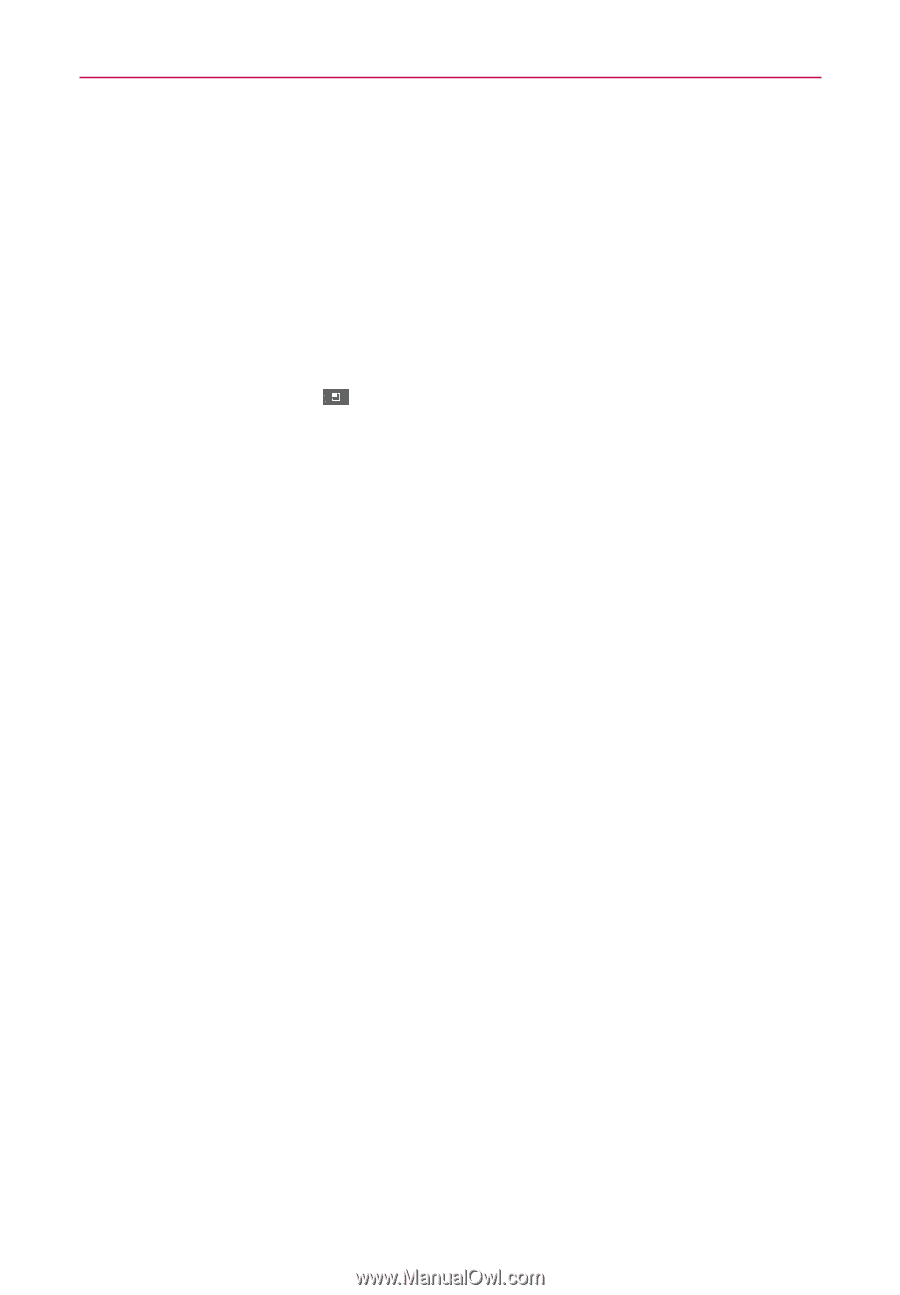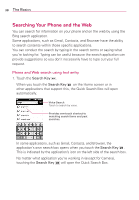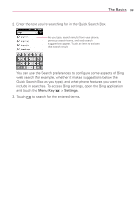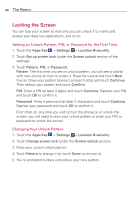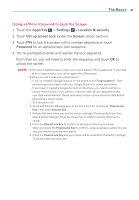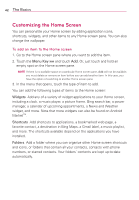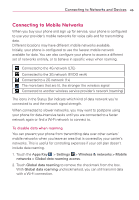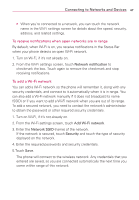LG LGVS910 Owner's Manual - Page 44
Customizing the Home Screen
 |
View all LG LGVS910 manuals
Add to My Manuals
Save this manual to your list of manuals |
Page 44 highlights
42 The Basics Customizing the Home Screen You can personalize your Home screen by adding application icons, shortcuts, widgets, and other items to any Home screen pane. You can also change the wallpaper. To add an item to the Home screen 1. Go to the Home screen pane where you want to add the item. 2. Touch the Menu Key and touch Add. Or, just touch and hold an empty spot on the Home screen pane. NOTE If there is no available space on a particular Home screen pane, Add will not be available; you must delete or remove an item before you can add another item. In this case, you have the option of switching to another Home screen pane. 3. In the menu that opens, touch the type of item to add. You can add the following types of items to the Home screen: Widgets Add any of a variety of widget applications to your Home screen, including a clock, a music player, a picture frame, Bing search bar, a power manager, a calendar of upcoming appointments, a News and Weather widget, and more. Note that more widgets can also be found on Android MarketTM. Shortcuts Add shortcuts to applications, a bookmarked web page, a favorite contact, a destination in Bing Maps, a Gmail label, a music playlist, and more. The shortcuts available depend on the applications you have installed. Folders Add a folder where you can organize other Home screen shortcuts and icons, or folders that contain all your contacts, contacts with phone numbers, or starred contacts. Your folders' contents are kept up-to-date automatically.