LG LGVX10000S User Guide
LG LGVX10000S Manual
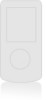 |
View all LG LGVX10000S manuals
Add to My Manuals
Save this manual to your list of manuals |
LG LGVX10000S manual content summary:
- LG LGVX10000S | User Guide - Page 1
TM Guía del Usuario TELÉFONO MULTIMEDIOS V CAST con PANTALLA SENSIBLE AL TACTO by TM USER GUIDE TM User Guide V CAST MULTIMEDIA PHONE with TOUCH SCREEN by Voyager™ is a trademark of Plantronics, Inc. used under license by Verizon Wireless MMBB0300401(1.0) G - LG LGVX10000S | User Guide - Page 2
Copyright©2008 LG Electronics, Inc. All rights reserved. LG and the LG logo are registered trademarks of LG Group and its related entities. is a trademark of Plantronics, Inc. used under license by Verizon Wireless. All other trademarks are the property of their respective owners. - LG LGVX10000S | User Guide - Page 3
rules may be dangerous or illegal. Further detailed information is given in this user guide. Violation of the instructions may cause serious injury or death. G Never use an unapproved battery since this could damage the phone and/or battery and could cause the battery to explode. G Never place your - LG LGVX10000S | User Guide - Page 4
on the power cord. Do not allow the power cord to be crimped as it may cause electric shock or fire. G Do not handle the phone with wet hands while it is being charged. It may cause an electric shock or seriously damage your - LG LGVX10000S | User Guide - Page 5
. G Only use the batteries and chargers provided by LG. The warranty will not be applied to products provided by other suppliers. G Only authorized personnel should service the phone and its accessories. Faulty installation or service may result in accidents and consequently invalidate the warranty - LG LGVX10000S | User Guide - Page 6
the External Touch Screen 21 Menu Access 21 Shortcut Menu on the External Touchpad 22 Touch Screen Shortcut Menu . . . . .22 Getting Started with Your Phone 23 The Battery 23 Installing the Battery 23 Removing the Battery 23 Charging the Battery 23 Charging with USB 23 How to Install Your - LG LGVX10000S | User Guide - Page 7
1.1 V CAST Music | Rhapsody . . . . .38 1.2 Get New Ringtones 38 1.3 My Ringtones 39 1.4 My Music 40 Playing Your Music 40 Controlling the Music Player . . . . .41 Exit From the Music Player . . . . . .41 1.5 My Sounds 42 1.6 Sync Music 43 2. Picture & Video 44 2.1 V CAST Mobile TV 45 2.2 V - LG LGVX10000S | User Guide - Page 8
Menu 100 3.1 Add New Device 101 My Phone Name 103 Turn On 104 Discovery Mode 104 Supported Profiles 105 Last Search 105 Auto Pair Handsfree 105 123 6.6.2 Restrictions 124 6.6.3 Phone Lock 125 6.6.4 Lock Phone Now 126 6.6.5 Reset Default 126 6.6.6 Restore Phone 127 6.7 System Select 128 - LG LGVX10000S | User Guide - Page 9
Detection 136 10. Memory 137 10.1 Save Options 138 10.2 Phone Memory 139 10.3 Card Memory 139 11. Phone Info 140 11.1 My Number 141 11.2 SW/HW Version 141 : Avoid potential hearing loss 154 FDA Consumer Update 156 10 Driver Safety Tips 164 Consumer Information on SAR .166 FCC Hearing- - LG LGVX10000S | User Guide - Page 10
marks by LG Electronics is under license. Other trademarks and trade names are those of their respective owners. TIP Find the interactive user guide on the phone step-by-step. Go to http://www.verizonwireless.com -> Support -> Phones & Devices -> then choose Equipment Guide -> then select your phone - LG LGVX10000S | User Guide - Page 11
operation of your phone. Please read this guide carefully prior to using the phone to be able to use your phone to its greatest advantage all digital phone that operates on both Code Division Multiple Access (CDMA) frequencies: cellular services at 800 MHz and Personal Communication Services (PCS) - LG LGVX10000S | User Guide - Page 12
IS-801 TIA/EIA/IS-707-A Speech CODEC Short Message Service Packet Data Position Determination Service (gpsOne) High Speed Packet Data 1x EV-DO Related Exposure Information WARNING! Read this information before operating the phone. In August 1996, the Federal Communications Commission (FCC) - LG LGVX10000S | User Guide - Page 13
0.79 inches (2.0 cm) distance between the user's body and the back of the phone and have not been tested for compliance with FCC RF exposure limits. Vehicle-Mounted the Any changes or modifications not expressly approved in this user guide could void your warranty for this equipment. Use only the - LG LGVX10000S | User Guide - Page 14
that displays on screen to unlock. 8. Accessory Charger Port Connects the phone to the battery charger, or other compatible accessory. 9. PWR/END phone is waiting for input from you. No menu is displayed and the phone isn't performing any action. It's the starting point for all of the instruction - LG LGVX10000S | User Guide - Page 15
18. Speaker 1. Left Soft Key 2. Fn Key (Shortcut Key in standby mode) 3. Microphone 4. Shift Key 5. Sym Key 6. Game Directional Keys 17. LCD Screen 7. Alphanumeric 8. Space/Voice Keypad Command Key 16. Right Soft Key 15. SEND Key 14. END/PWR Key 13. OK Key 12. Directional Keys 11. Speakerphone - LG LGVX10000S | User Guide - Page 16
keys in a humid environment. 2. Touch key sensors are sensitive to your light touch. You don't need to press them forcefully to use them. Protect your phone from severe impact because touch key sensors may become damaged from harsh use. 3. Use the tip of your finger to touch the center of a touch - LG LGVX10000S | User Guide - Page 17
Touch Screen is a great way to interact with the VOYAGER's software. Take a little time to become accustomed to Touch Screen by touching or pulling down the Unlock Key ( ) on the left side of your phone and touch to access the menu. 3. Press Touch Settings. 4. Press Calibration. 5. Close the flip - LG LGVX10000S | User Guide - Page 18
Screen with your finger. Message: Displays the Messaging menu. Menu: Displays a list of menus. Phone: Displays additional touch keys so you can make a call without opening the flip. Dial manually using the numeric keys or automatically from Recent Calls and Contacts. Contacts: Displays your - LG LGVX10000S | User Guide - Page 19
to add a "+" sign to the display screen. Touch this key to view the recent call history and simply touch a phone number to call it. Touch and hold this key to set your phone on vibrate and touch it once again to return to normal mode. Touch this key to go back to - LG LGVX10000S | User Guide - Page 20
you wish to change, then press the Left Soft Key Reassign. Select the application you wish to assign to that location by pressing . Read the instruction to understand the Shortcut Menu setting feature. 18 - LG LGVX10000S | User Guide - Page 21
Menu Tree on the Internal Screen MEDIA CENTER MESSAGING 1. Music & Tones 1. V CAST Music | Rhapsody 2. Get New Ringtones 3. My Ringtones 4. My Music 5. My Sounds 1. New Message 2. Inbox 3. Sent 4. Drafts 5. Voicemail 6. Visual Voice Mail 7. Mobile IM 8. Mobile Email 6. Sync Music 2. Picture & - LG LGVX10000S | User Guide - Page 22
2. Pic-Video Message 3. Voicemail 4. Emergency Tone 4. Keypad Volume 5. Service Alerts 1. ERI 2. Minute Beep 3. Call Connect 4. Charge Complete 6. Restrictions Version 3. Phone Lock 3. Icon Glossary 4. Lock Phone Now 5. Reset MUSIC Default 1. Music 6. Restore Phone 7. System Select - LG LGVX10000S | User Guide - Page 23
unlock first by pressing down the unlock key on the left side of your phone or touch the unlock Touch Key. Touch the MENU Touch Key at the in this user guide may differ from your phone depending on the phone software. Features and specifications are subject to change without prior notice. 21 - LG LGVX10000S | User Guide - Page 24
customize your Shortcut Menus by touching the menu you want to replace and touching a new one to replace it from the list. Read the instruction to Reset to Default and touch understand the Shortcut Yes to save the change. Menu setting feature. Touch it when you are done in Touch it to - LG LGVX10000S | User Guide - Page 25
then lift the edge of the battery to remove it. Charging the Battery To use the charger provided with your phone: NOTICE Please use only an approved charging accessory to charge your LG phone. Improper handling of the charging port, as well as the use of an incompatible charger, may cause damage to - LG LGVX10000S | User Guide - Page 26
front panel of the computer). NOTE Lower USB port is not supported, such as the USB port on your keyboard or bus-powered USB hub. How to Install Your microSD™ Card 1. Locate the microSD™ slot on the right side of the phone and gently uncover the slot opening (microSD™ slot cover stays - LG LGVX10000S | User Guide - Page 27
displays a warning message. As the charge level approaches empty, the phone automatically switches off without saving. Turning the Phone On and Off Turning the Phone On Using the Internal Keypad 1. Install a charged battery or connect the phone to an the external power source. 2. Open the flip and - LG LGVX10000S | User Guide - Page 28
more bars, the stronger the signal. If you're having problems with signal quality, move to an open area or, when inside a building, try moving near a window. Screen Icons When the phone is on, the top line of the LCD screen displays phone status icons. Using the Internal Keypad To see the icon - LG LGVX10000S | User Guide - Page 29
stored in the call history list and you can also select one of these to redial. Receiving Calls Using the External Touch screen 1. When the phone rings or vibrates, simply touch and press the external key or touch the Answer Touch Key. 2. Press the external end the call. key to Using - LG LGVX10000S | User Guide - Page 30
Quick Access to Convenient Features Vibrate Mode Sets the phone to vibrate instead of ring ( is displayed). To set Vibrate Mode, press and hold on the internal keypad or touch and hold the . To return - LG LGVX10000S | User Guide - Page 31
the prompts to use your voice command(s). NOTE Voice Commands can also be started with the designated key on your Bluetooth® device. Please check the manual of the Bluetooth® device for further instructions. 29 - LG LGVX10000S | User Guide - Page 32
to call, Using the External Touch Screen 1. Unlock the Touch Screen by touching or pulling down the Unlock Key ( ) on the left side of your phone. 2. Touch the contact touch soft key . 3. Touch NEW . 4. Touch a field, use the pop-up touch keys to enter information, then touch DONE . Do this for - LG LGVX10000S | User Guide - Page 33
your changes. Using the External Touch Screen 1. Unlock the Touch Screen by touching or pulling down the Unlock Key ( ) on the left side of your phone. 2. Touch the contact touch soft key . 3. Touch the Contact you want to customize. 4. Touch EDIT , then touch and edit the fields you want to change - LG LGVX10000S | User Guide - Page 34
. 2. Touch the contact touch soft key . 3. Touch the Contact you want to customize. 4. Touch EDIT to edit. 5. Touch the phone number, then touch Options . 6. Touch Set Speed Dial, then touch an unassigned Speed Dial number. 7. Screen prompt appears Add Contact to Speed Dial? Touch Yes. 8. - LG LGVX10000S | User Guide - Page 35
the Left Soft Key [Edit]. 3. Use the Directional Key to scroll to the phone number field to add, then enter the number and press the OK Key to press the OK Key . Changing the Default Number The Default Number is the phone number you entered when you created the Contact. Another number can be saved - LG LGVX10000S | User Guide - Page 36
Key [Contacts]. 2. Use the Directional Key to scroll to an entry. 3. Press the Left Soft Key [Edit]. 4. Use the Directional Key to scroll to a phone number. 5. Press and hold to delete it. 6. Press the OK Key . Deleting a Contact Entry Using the Internal Keypad 1. Press the Right Soft Key [Contacts - LG LGVX10000S | User Guide - Page 37
. 9. Touch SAVE to exit the contact. Speed Dialing Allows you to make phone calls quickly and easily to numbers stored in Contacts. You need to set Speed the first digit, then press and hold the second digit). Your phone recalls the phone number from your Contacts, displays it and dials it for you. - LG LGVX10000S | User Guide - Page 38
99 Speed Dials 97, 98, and 99 are preset to access certain phone account information: 97 (#BAL), 98 (#MIN), and 99 (#PMT). Unlike Touch Screen by touching or pulling down the Unlock Key ( ) on the left side of your phone. 2. Touch the call touch soft key . 3. Touch and hold the Speed Dial digit (for - LG LGVX10000S | User Guide - Page 39
Media Center Media Center gives you customizable service right on your wireless device that lets , and end the call by pressing the external Key, the touch screen will lock. Unlock the phone by sliding the Unlock Key ( ) downwards. Anything Unclear? From the Media Center menu, press the - LG LGVX10000S | User Guide - Page 40
device or a PC. Then you can sync your music between your PC and phone. Using the Internal Keypad 1. Open the flip and press the OK Key [MENU NOTE Additional charges for music may apply. V CAST Music | Rhapsody service is not available in all areas. Check www.verizonwireless.com/getitnow website - LG LGVX10000S | User Guide - Page 41
Voicemail Using the External Touch Screen 1. Unlock the Touch Screen by touching or pulling down the Unlock Key ( ) on the left side of your phone and touch to access the menu. 2. Touch the Media Center icon . 3. Touch 1. Music & Tones. 4. Touch 3. My Ringtones. 5. Touch a ringtone and touch SET AS - LG LGVX10000S | User Guide - Page 42
4. Touch 4. My Music. 5. Touch a submenu to access your music. Playing Your Music It's easy to find and play the music you've stored in your phone. Access My Music Using the Internal Keypad 1. Open the flip and press the OK Key [MENU]. 2. Press the OK Key Center]. [Media 3. Press Music & Tones - LG LGVX10000S | User Guide - Page 43
Player. Using the External Touch Screen 1. Unlock the Touch Screen by touching or pulling down the Unlock Key ( ) on the left side of your phone and touch to access the menu. 2. Touch the Media Center icon . 3. Touch 1. Music & Tones. 4. Touch 4. My Music. 5. Touch one of the following options - LG LGVX10000S | User Guide - Page 44
File Info Using the External Touch Screen 1. Unlock the Touch Screen by touching or pulling down the Unlock Key ( ) on the left side of your phone and touch to access the menu. 2. Touch the Media Center icon . 3. Touch 1. Music & Tones. 4. Touch 5. My Sounds. 5. Touch 1. Record New or touch a sound - LG LGVX10000S | User Guide - Page 45
V CAST Music with Rhapsody? Just use of the CD that came in box with your phone to install the software. NOTE V CAST Music with Rhapsody will work with Windows Vista, or Vista, XP, or 2000 (Only 32-bit versions of Windows are supported.) Not available for Mac or Linux. G A Rhapsody CD has been included that - LG LGVX10000S | User Guide - Page 46
USB cable has been included in your VOYAGERTM box. 2. Picture & Video View, take, and trade your digital pictures and videos right from your wireless phone. SHORTCUT With the flip open, press the internal Directional Key to the left for a shortcut to Picture & Video. Access and Options Using the - LG LGVX10000S | User Guide - Page 47
of delivering full length television programming from some of the most popular TV channels right to your phone. Catch many of your favorite full length shows by checking out the easy to use Media Program Guide (MPG). Plus, you can still take calls, messages, and when you hang up, go right back - LG LGVX10000S | User Guide - Page 48
. From the V CAST screen, select the Program Guide to change channels. 12. Select the show you . 4. Touch 1. V CAST Mobile TV and rotate the phone clockwise 5. An introduction video clip will play (for the Pricing for packages is dependent on your service provider. Verizon splash screen is displayed - LG LGVX10000S | User Guide - Page 49
Agree . 9. Confirm selection and touch Submit . 10. From the V CAST Mobile TV, touch the Program Guide icon on the top left corner or to change channels. 11. Touch the show you want to watch. Back While watching a program, you may do the following: G Press the Right Soft Key [Guide] to go to - LG LGVX10000S | User Guide - Page 50
[MENU]. 2. Press the OK Key Center]. [Media 3. Press Picture & Video. 4. Press V CAST Mobile TV. 5. Press the Right Soft Key for Guides, and then press the Left Soft Key for Options: G Description: displays information about the highlighted program. G Subscription: displays V CAST Mobile TV - LG LGVX10000S | User Guide - Page 51
. Using the External Touch Screen 1. Unlock the Touch Screen by touching or pulling down the Unlock Key ( ) on the left side of your phone and touch to access the menu. 2. Touch the Media Center icon . 3. Touch 2. Picture & Video. 4. Touch 2. V CAST Videos. 5. Touch video clip categories to view - LG LGVX10000S | User Guide - Page 52
will initiate downloading of video. 7. Once video is downloaded a message will appear on your phone. 8. Select Yes and press the OK Key to view video. 9. The video clip will clip viewed may apply. Video Clips service is not available in all areas. Check www.verizonwireless.com/getitnow website for - LG LGVX10000S | User Guide - Page 53
. Using the External Touch Screen 1. Unlock the Touch Screen by touching or pulling down the Unlock Key ( ) on the left side of your phone and touch to access the menu. 2. Touch the Media Center icon . 3. Touch 2. Picture & Video. 4. Touch 3. Get New Picture. 5. Touch 1. Get New Applications. 51 - LG LGVX10000S | User Guide - Page 54
the option is available only when you select a Bluetooth device that supports receiving pictures. Using the External Touch Screen 1. Unlock the Touch by touching or pulling down the Unlock Key ( ) on the left side of your phone and touch to access the menu. 2. Touch the Media Center icon . 3. Touch - LG LGVX10000S | User Guide - Page 55
bar along the right side of the screen indicates where you are in the list. 2.5 My Videos Allows you to view videos stored in the phone. Using the Internal Keypad 1. Open the flip and press the OK Key [MENU]. 2. Press the OK Key Center]. [Media 3. Press Picture & Video. 4. Press My Videos - LG LGVX10000S | User Guide - Page 56
Info Using the External Touch Screen 1. Unlock the Touch Screen by touching or pulling down the Unlock Key ( ) on the left side of your phone and touch to access the menu. 2. Touch the Media Center icon . 3. Touch 2. Picture & Video. 4. Touch 5. My Videos. 5. Touch a video, then touch what you - LG LGVX10000S | User Guide - Page 57
the camera lens with a soft cloth. SHORTCUTS G Unlock the Touch Screen by touching or pulling down the Unlock Key ( ) on the left side of your phone, then touch the screen with your finger to access the shortcut menu, then touch the Camera icon . G The Side Camera Key ( ) is a shortcut key to - LG LGVX10000S | User Guide - Page 58
My Pictures. Using the External Touch Screen 1. Unlock the Touch Screen by touching or pulling down the Unlock Key ( ) on the left side of your phone and touch to access the menu. 2. Touch the Media Center icon . 3. Touch 2. Picture & Video. 4. Place your finger on the Touch Screen and apply gentle - LG LGVX10000S | User Guide - Page 59
My Videos. Using the External Touch Screen 1. Unlock the Touch Screen by touching or pulling down the Unlock Key ( ) on the left side of your phone and touch to access the menu. 2. Touch the Media Center icon . 3. Touch 2. Picture & Video. 4. Place your finger on the Touch Screen and apply gentle - LG LGVX10000S | User Guide - Page 60
by pressing . 8. Touch Save . The video clip is stored in My Videos. touching or pulling down the Unlock Key ( ) on the left side of your phone and touch to access the menu. 2. Touch the Media Center icon . 3. Touch 2. Picture & Video. 4. Place your finger on the Touch Screen and apply gentle - LG LGVX10000S | User Guide - Page 61
New Using the External Touch Screen 1. Unlock the Touch Screen by touching or pulling down the Unlock Key ( ) on the left side of your phone and touch to access the menu. 2. Touch the Media Center icon . 3. Touch 3. Games. 4. Touch Get New Applications. 4. Browse & Download Everything you need to - LG LGVX10000S | User Guide - Page 62
. City ID is a pre-loaded feature with a free trial that works automatically - displaying the city and state with the very first incoming phone call. 1. After the free trial period, subscribers will receive a message to purchase the application. 2. Subscriber is then presented with purchase options - LG LGVX10000S | User Guide - Page 63
listen to or delete, without having to dial into their mailbox, listen to voice instructions, or prior messages. first dial *86 to set-up your voice mail service. 2. From the main screen and with the flip password that was previously established.* 7. Continue to follow the prompts and instructions - LG LGVX10000S | User Guide - Page 64
have registered for My Verizon, you will have the ability to reset your Voice Mail password online or via your Web capable wireless device. For more information on how to register for My Verizon, refer to page 34 of the Quick Reference Guide. NOTE Voice Mail may not be available in some areas - LG LGVX10000S | User Guide - Page 65
• Download and subscription required for use only in National Enhanced Service Coverage Area: accuracy and completeness of information is not guaranteed; important email. Thanks to Mobile Email, you can get your emails on your phone, while you're on the go. Mobile Email works with many providers, - LG LGVX10000S | User Guide - Page 66
New Applications]. Using the External Touch Screen 1. Unlock the Touch Screen by touching or pulling down the Unlock Key ( ) on the left side of your phone and touch to access the menu. 2. Touch the Media Center icon . 3. Touch 5. Extras. 4. Touch Get New Applications. 64 - LG LGVX10000S | User Guide - Page 67
(in Inbox) by pressing the internal key or the external key during a message check. The phone can store over 540 messages. The information stored in the message is determined by phone mode and service capability. Other limits to available characters per message may exist. Please check with your - LG LGVX10000S | User Guide - Page 68
MESSAGING the Unlock Key ( ) on the left side of your phone and touch to access the menu. 2. Touch the Messaging icon . 3. Touch 1. New Message. 4. Touch 1. TXT Msg. 5. Use touch keypad to fill in the To field. - LG LGVX10000S | User Guide - Page 69
is displayed. Using the External Touch Screen 1. Unlock the Touch Screen by touching or pulling down the Unlock Key ( ) on the left side of your phone and touch to access the menu. 2. Touch the Messaging icon . 3. Touch 1. New Message. 4. Touch 2. Picture Msg. 5. Use touch keypad to fill in the To - LG LGVX10000S | User Guide - Page 70
MESSAGING Picture/Sound/Name Card to your Picture MSG. 9. Send or save the message. Customizing the Message Using Options G Editing the To: field 1. With the flip open, press the Right Soft Key [Add] or with the flip closed, touch Add . 2. Select the option(s) to customize. From Contacts/ Recent - LG LGVX10000S | User Guide - Page 71
of Sending a Message Using the Internal Keypad 1. Press the Left Soft Key [Message]. 2. Press New Message. 3. Press Video Msg. 4. Enter the cellular phone number or email address of the recipient. 5. Press the Directional Key downward. 6. Type your message (text or email). 7. Use the Directional Key - LG LGVX10000S | User Guide - Page 72
is displayed. Using the External Touch Screen 1. Unlock the Touch Screen by touching or pulling down the Unlock Key ( ) on the left side of your phone and touch to access the menu. 2. Touch the Messaging icon . 3. Touch 1. New Message. 4. Touch 3. Video Msg. 5. Use touch keypad to fill in the To - LG LGVX10000S | User Guide - Page 73
G By sounding a sound or vibration, if set. G By displaying (it blinks if it's a high priority message). NOTE If you receive the same message twice, your phone deletes the older one and the new one is stored as a DUPLICATE. Viewing Your Inbox Using the Internal Keypad 1. Open the flip and press the - LG LGVX10000S | User Guide - Page 74
. Using the External Touch Screen 1. Unlock the Touch Screen by touching or pulling down the Unlock Key ( ) on the left side of your phone and touch to access the menu. 2. Touch the Messaging icon . 3. Touch 2. Inbox. 4. Touch a message entry. 5. Options from here: G Touch Erase . G Touch REPLY - LG LGVX10000S | User Guide - Page 75
of message. Using the External Touch Screen 1. Unlock the Touch Screen by touching or pulling down the Unlock Key ( ) on the left side of your phone and touch to access the menu. 2. Touch the Messaging icon . 73 - LG LGVX10000S | User Guide - Page 76
MESSAGING 3. Touch 3. Sent. NOTE Touch Options , then touch Erase Sent if you want to erase all read, unlocked messages in your Sent message box. 4. Touch a message entry. 5. Options from here: G Touch Erase . G Touch SEND . G Touch Options . Forward Forwards a sent message to other destination - LG LGVX10000S | User Guide - Page 77
Draft messages. Using the External Touch Screen 1. Unlock the Touch Screen by touching or pulling down the Unlock Key ( ) on the left side of your phone and touch to access the menu. 2. Touch the Messaging icon . 3. Touch 4. Drafts. NOTE Touch Options , then touch Erase Drafts if you want to erase - LG LGVX10000S | User Guide - Page 78
instructions to set up your new password and record a greeting. Using the External Touch Screen 1. Unlock the Touch Screen by touching or pulling down the Unlock Key ( ) on the left side of your phone or delete, without having to dial into their mailbox, listen to voice instructions, or prior - LG LGVX10000S | User Guide - Page 79
IM. 8. Mobile Email Allows you to mobile email. Select an email service. Mobile Email is an application downloadable from the Messaging Menu. Don't miss important email. Thanks to Mobile Email, you can get your emails on your phone, while you're on the go. Mobile Email works with many providers, - LG LGVX10000S | User Guide - Page 80
it. Using the External Touch Screen 1. Unlock the Touch Screen by touching or pulling down the Unlock Key ( ) on the left side of your phone and touch to access the menu. 2. Touch the Messaging icon . 3. Touch Settings . 4. Touch one of the settings. Message Settings Sub-Menu Descriptions 1. Entry - LG LGVX10000S | User Guide - Page 81
add text phrases. These text strings allow you to reduce manual text input into messages. 8. Voicemail # Allows you to manually enter the access number for Voicemail Service. This number should be only used when a VMS (Voicemail Service) access number is not provided from the network. 9. Callback - LG LGVX10000S | User Guide - Page 82
is displayed. Using the External Touch Screen 1. Unlock the Touch Screen by touching or pulling down the Unlock Key ( ) on the left side of your phone and touch to access the menu. 2. Touch the Messaging icon . 3. Touch Options . G Touch 1. Erase Inbox to erase all messages (read or unread) or only - LG LGVX10000S | User Guide - Page 83
and press the OK Key . 3. Press New Contact. 4. Enter the name and press the Directional Key downward. 5. Use the Directional Key to scroll to the phone number type. 6. Enter the number and press the OK Key . CONTACTS NOTE For more detailed information, see page 30. Using the External Touch Screen - LG LGVX10000S | User Guide - Page 84
. Using the External Touch Screen 1. Unlock the Touch Screen by touching or pulling down the Unlock Key ( ) on the left side of your phone and touch to access the menu. 2. Touch the Contacts icon . 3. Touch 2. Contact List. 4. Touch a Contact entry. 5. Options from here: G Touch Erase . G Touch EDIT - LG LGVX10000S | User Guide - Page 85
displayed. Using the External Touch Screen 1. Unlock the Touch Screen by touching or pulling down the Unlock Key ( ) on the left side of your phone and touch to access the menu. 2. Touch the Contacts icon . 3. Touch 4. Speed Dials. 4. Touch the Speed Dial position. 5. Touch the Contact you wish to - LG LGVX10000S | User Guide - Page 86
name. Using the External Touch Screen 1. Unlock the Touch Screen by touching or pulling down the Unlock Key ( ) on the left side of your phone and touch to access the menu. 2. Touch the Contacts icon . 3. Touch 5. In Case of Emergency. 4. Touch Contact 1, 2, or 3. 5. Touch From Contacts or New - LG LGVX10000S | User Guide - Page 87
then press the OK Key . TIP When you've assigned ICE Contacts and your phone is locked for security, the Left Soft Key appears as [ICE] allowing the emergency information to be viewed without unlocking the phone. Using the External Touch Screen 1. Unlock the Touch Screen by touching or pulling down - LG LGVX10000S | User Guide - Page 88
My Name Card. 4. Touch EDIT . 5. Enter your information as necessary, then touch SAVE . RECENT CALLS The Recent Calls Menu is a list of the last phone numbers or Contact entries for calls you placed, accepted, or missed. It's continually updated as new numbers are added to the beginning of the list - LG LGVX10000S | User Guide - Page 89
Video Msg Using the External Touch Screen 1. Unlock the Touch Screen by touching or pulling down the Unlock Key ( ) on the left side of your phone and touch to access the menu. 2. Touch the Recent Calls icon . 3. Touch 1. Missed. NOTE Touch Options to Erase All missed calls or View Timers. 4. Touch - LG LGVX10000S | User Guide - Page 90
RECENT CALLS Using the External Touch Screen 1. Unlock the Touch Screen by touching or pulling down the Unlock Key ( ) on the left side of your phone and touch to access the menu. 2. Touch the Recent Calls icon . 3. Touch 2. Received. NOTE Touch Options to Erase All received calls or View Timers. - LG LGVX10000S | User Guide - Page 91
/ Video Msg Using the External Touch Screen 1. Unlock the Touch Screen by touching or pulling down the Unlock Key ( ) on the left side of your phone and touch to access the menu. 2. Touch the Recent Calls icon . 3. Touch 4. All. NOTE Touch Options to Erase All calls or View Timers. 4. Touch a Call - LG LGVX10000S | User Guide - Page 92
all the recorded timers by pressing the Right Soft Key [Reset All] if you want to reset. Using the External Touch Screen 1. Unlock the Touch Screen by touching or pulling down the Unlock Key ( ) on the left side of your phone and touch to access the menu. 2. Touch the Recent Calls icon . 3. Touch - LG LGVX10000S | User Guide - Page 93
information ranging from your payment plan to your software upgrade or other available services. Using the Internal Keypad 1. Open the flip and press the OK Voice Recognition) technology. Each option has its detailed information on the phone and you can check it out by pressing the Left Soft Key - LG LGVX10000S | User Guide - Page 94
or Number> Say "Call" and then call someone simply by saying the phone number or name. Please speak clearly and exactly as in your Contacts list as 'Send Message to Bob', it would automatically start a text message without asking for the message type. When using 'Send Message' command, speak - LG LGVX10000S | User Guide - Page 95
to access a menu within the phone (for example, 'Go to Calendar check out a wide range of items from the battery level, service mode, signal strength, GPS location, network status, volume, number . To cancel a number, press the Left Soft Key [Reset]. 6. Press the Right Soft Key [Options] to add - LG LGVX10000S | User Guide - Page 96
by touching or pulling down the Unlock Key ( ) on the left side of your phone and touch to access the menu. 2. Touch the Settings & Tools icon . 3. numbers to get the value you want. To cancel a calculation, touch Reset . 6. Touch Options to add parenthesis or power among numbers for calculation. - LG LGVX10000S | User Guide - Page 97
screen and the alarm will sound. SHORTCUT Unlock the Touch Screen by touching or pulling down the Unlock Key ( ) on the left side of your phone, then touch the screen with your finger to access the shortcut menu, then touch the Alarm Clock Icon . Using the Internal Keypad 1. Open the flip - LG LGVX10000S | User Guide - Page 98
the Alarm fields as necessary. 2.5 Stopwatch Allows you to use your phone as typical stopwatch. Start measuring time and finish it pressing the OK Press the Left Soft Key [Lap]. G Press the Right Soft Key [Reset]. Using the External Touch Screen 1. Unlock the Touch Screen by touching or pulling - LG LGVX10000S | User Guide - Page 99
. 5. Touch START , then options from here: G Touch Lap . G Touch Reset . 2.6 World Clock Allows you to determine the current time in another time zone by touching or pulling down the Unlock Key ( ) on the left side of your phone and touch to access the menu. 2. Touch the Settings & Tools icon . 3. - LG LGVX10000S | User Guide - Page 100
Unlock the Touch Screen by touching or pulling down the Unlock Key ( ) on the left side of your phone and touch to access the menu. 2. Touch the Settings & Tools icon . 3. Touch 2. Tools. 4. Place for each person) appear automatically. 6. Press the Left Soft Key [Reset] for another calculation. 98 - LG LGVX10000S | User Guide - Page 101
automatically. 6. Touch Reset for another calculation. 2.9 USB Mass Storage This menu allows you to transfer content from your phone to your Windows® . Mac OS operating system is not supported. You can only access this menu when a microSDTM card is inserted in your phone (see page 24 to insert it). - LG LGVX10000S | User Guide - Page 102
user guide of each Bluetooth® accessory that you are trying to pair with your phone because the instructions may be different. NOTE Your phone is based . G The Headset, Handsfree, Dial Up Networking and Stereo profiles supported by VOYAGERTM provides you with the ability to use the integrated music - LG LGVX10000S | User Guide - Page 103
, and register 1-to-1 connection with the target device. For pairing with a new Bluetooth® device Using the Internal Keypad 1. Follow the Bluetooth® accessory instructions to set the device to pairing mode. 2. Press the OK Key [MENU]. 3. Press the Directional Key to scroll to the Settings & Tools - LG LGVX10000S | User Guide - Page 104
The handset will ask you for the passcode. Consult the Bluetooth® accessory instructions for the appropriate passcode (typically "0000" - 4 zeroes). Enter the device When a PDA is searched by your VOYAGERTM device When another phone device is searched by your VOYAGERTM device When a printer is found - LG LGVX10000S | User Guide - Page 105
press the OK Key . 3. Press Bluetooth Menu. 4. Press the Right Soft Key [Options]. 5. Press My Phone Name. 6. Press to clear the existing name or edit it. 7. Use the keypad to enter a new to connect with a headset that supports both HFP and A2DP, you may only be able to connect with one. 103 - LG LGVX10000S | User Guide - Page 106
off. Using the External Touch Screen 1. Unlock the Touch Screen by touching or pulling down the Unlock Key ( ) on the left side of your phone and touch to access the menu. 2. Touch the Settings & Tools icon . 3. Touch 3. Bluetooth Menu. 4. Touch ON . Discovery Mode Allows you to set whether your - LG LGVX10000S | User Guide - Page 107
Options . 5. Touch Discovery Mode. TIP Simply touch SHOW to enter Discovery Mode. 6. Touch a setting. On/ Off Supported Profiles Allows you to see profiles that your VOYAGERTM phone can support. Using the Internal Keypad 1. Open the flip and press the OK Key [MENU]. 2. Press the Directional Key to - LG LGVX10000S | User Guide - Page 108
Phone Sound comes from the handset. Audio To Device Sound comes from the Bluetooth® audio device. You have the following options in the paired device. G For devices that support device. 3. Service Discovery: Allows you to search for the services that the selected device supports. 4. Device Info - LG LGVX10000S | User Guide - Page 109
by touching or pulling down the Unlock Key ( ) on the left side of your phone and touch to access the menu. 2. Touch the Settings & Tools icon . 3. SET to save the setting. 4.2 Call Sounds Allows you to set how the phone alerts you for types of incoming calls. Using the Internal Keypad 1. Open the - LG LGVX10000S | User Guide - Page 110
the External Touch Screen 1. Unlock the Touch Screen by touching or pulling down the Unlock Key ( ) on the left side of your phone and touch to access the menu. 2. Touch the Settings & Tools icon . 3. Touch 4. Sounds Settings. 4. Touch 2. Call Sounds. 5. Touch 1. Call Ringtone. 6. Touch a ringtone - LG LGVX10000S | User Guide - Page 111
Using the External Touch Screen 1. Unlock the Touch Screen by touching or pulling down the Unlock Key ( ) on the left side of your phone and touch to access the menu. 2. Touch the Settings & Tools icon . 3. Touch 4. Sounds Settings. 4. Touch 3. Alert Sounds. 5. Touch TXT Message/ Pic-Video Message - LG LGVX10000S | User Guide - Page 112
1. Unlock the Touch Screen by touching or pulling down the Unlock Key ( ) on the left side of your phone and touch to access the menu. 2. Touch the Settings & Tools icon . 3. Touch 4. Sounds Settings. 4. Touch 5. Service Alerts. 5. Touch an alert option. ERI Alerts you to the status of cellular - LG LGVX10000S | User Guide - Page 113
list up, then touch 6. Power On/Off. 5. Touch Power On/ Power Off. 6. Touch Tone or Vibrate. On/ Off 5. Display Settings Provides options to customize the phone's display screen. 5.1 Banner Allows you to enter text to display on the inner LCD and outside LCD. You can enter up to 23 characters each - LG LGVX10000S | User Guide - Page 114
Touch Screen by touching or pulling down the Unlock Key ( ) on the left side of your phone and touch to access the menu. 2. Touch the Settings & Tools icon . 3. Touch 5. 7. Enter the banner text and touch SAVE . 5.1.2 ERI Banner If you use ERI Service, ERI Text is shown on the sub banner. 112 - LG LGVX10000S | User Guide - Page 115
Using the External Touch Screen 1. Unlock the Touch Screen by touching or pulling down the Unlock Key ( ) on the left side of your phone and touch to access the menu. 2. Touch the Settings & Tools icon . 3. Touch 5. Display Settings. 4. Touch 1. Banner. 5. Touch 2. ERI Banner. 6. Touch a setting. On - LG LGVX10000S | User Guide - Page 116
Off G External Backlight: 7 Seconds/ 10 Seconds/ 15 Seconds/ 30 Seconds 2. Keypad: 7 Seconds/ 15 Seconds/ 30 Seconds/ Always On/ Always Off TIP When the phone's main backlight is set to Always On, the battery may deplete more quickly because it deactivates power save mode which may shorten battery - LG LGVX10000S | User Guide - Page 117
OK . 5.4 Charging Screen Allows you to set separate screensavers for both internal and the external screens to prevent others from seeing your personal phone information. Using the Internal Keypad 1. Open the flip and press the OK Key [MENU]. 2. Press the Directional Key to scroll to the Settings - LG LGVX10000S | User Guide - Page 118
by touching or pulling down the Unlock Key ( ) on the left side of your phone and touch to access the menu. 2. Touch the Settings & Tools icon . 3. Touch press the OK Key . VZW Font/ LG Serif/ LG Edge/ LG Joy/ LG Script NOTE Press the Left Soft Key [View] to preview the selected menu font. - LG LGVX10000S | User Guide - Page 119
up, then touch 6. Menu Fonts. 5. Touch a setting. VZW Font/ LG Serif/ LG Edge/ LG Joy/ LG Script 6. Touch SET . 5.7 Dial Fonts Allows you to set the dial touching or pulling down the Unlock Key ( ) on the left side of your phone and touch to access the menu. 2. Touch the Settings & Tools icon . 3. - LG LGVX10000S | User Guide - Page 120
both. Using the External Touch Screen 1. Unlock the Touch Screen by touching or pulling down the Unlock Key ( ) on the left side of your phone and touch to access the menu. 2. Touch the Settings & Tools icon . 3. Touch 5. Display Settings. 4. Place your finger on the Touch Screen and apply gentle - LG LGVX10000S | User Guide - Page 121
how you use your phone. 6.1 Airplane Mode Allows you to use the menu functions except making calls, Bluetooth® feature, and web accessing, when radio transmission is restricted. Activating Airplane Mode will disable all wireless communications. When in Airplane Mode, services supporting Location On - LG LGVX10000S | User Guide - Page 122
notepad mode. Using the External Touch Screen 1. Unlock the Touch Screen by touching or pulling down the Unlock Key ( ) on the left side of your phone and touch to access the menu. 2. Touch the Settings & Tools icon . 3. Place your finger on the Touch Screen and apply gentle upward 120 pressure to - LG LGVX10000S | User Guide - Page 123
Name Repeat Using the External Touch Screen 1. Unlock the Touch Screen by touching or pulling down the Unlock Key ( ) on the left side of your phone and touch to access the menu. 2. Touch the Settings & Tools icon . 3. Place your finger on the Touch Screen and apply gentle upward pressure to scroll - LG LGVX10000S | User Guide - Page 124
location menu. The lock code is the same 4 digits you use as your device lock code; initially the last 4 digits of your phone number. • When in Airplane Mode, services supporting Location On functionality (such as Chaperone) will be suspended. 6.6 Security The Security menu allows you to secure the - LG LGVX10000S | User Guide - Page 125
Directional Key to scroll to the Settings & Tools menu and press the OK Key . 3. Press Phone Settings. 4. Press Security. 5. Enter the four-digit lock code. 6. Press Edit Codes. 7. Choose Phone Only or Calls & Services, then enter your new lock code. Enter it again to confirm it. Using the External - LG LGVX10000S | User Guide - Page 126
upward pressure to scroll the list up, then touch 6. Security. 5. Enter the four-digit lock code. 6. Touch 1. Edit Codes. 7. Choose Phone Only or Calls & Services, then enter your new lock code. Enter it again to confirm it. 6.6.2 Restrictions Allows you to set separate restrictions for Location - LG LGVX10000S | User Guide - Page 127
turned on. Using the External Touch Screen 1. Unlock the Touch Screen by touching or pulling down the Unlock Key ( ) on the left side of your phone and touch to access the menu. 2. Touch the Settings & Tools icon . 3. Place your finger on the Touch Screen and apply gentle upward pressure to scroll - LG LGVX10000S | User Guide - Page 128
gentle upward pressure to scroll the list up, then touch 6. Security. 5. Enter the four-digit lock code. 6. Touch 4. Lock Phone Now. 6.6.5 Reset Default Allows you to reset your phone to the factory default settings. Using the Internal Keypad 1. Open the flip and press the OK Key [MENU]. 2. Press - LG LGVX10000S | User Guide - Page 129
reading the warning message. 8. Touch Revert. A confirmation message is displayed briefly before the phone resets itself. 6.6.6 Restore Phone Allows you to erase all user data and Contact information you've entered in the phone's memory so it's as if it just left the factory. Using the Internal - LG LGVX10000S | User Guide - Page 130
. 8. Enter the four-digit lock code. 6.7 System Select Allows you to set up the phone management environment. Leave this setting as the default unless you want to alter system selection as instructed by your service provider. Using the Internal Keypad 1. Open the flip and press the OK Key [MENU - LG LGVX10000S | User Guide - Page 131
6.8 NAM Select Allows you to select the phone's NAM (Number Assignment Module) if the phone is registered with multiple service providers. Using the Internal Keypad 1. Open the flip and press the OK Key [MENU]. 2. Press the Directional Key to scroll to the Settings & Tools menu - LG LGVX10000S | User Guide - Page 132
Key Only Using the External Touch Screen 1. Unlock the Touch Screen by touching or pulling down the Unlock Key ( ) on the left side of your phone and touch to access the menu. 2. Touch the Settings & Tools icon . 3. Place your finger on the Touch Screen and apply gentle upward pressure to scroll - LG LGVX10000S | User Guide - Page 133
/ Always/ Never Using the External Touch Screen 1. Unlock the Touch Screen by touching or pulling down the Unlock Key ( ) on the left side of your phone and touch to access the menu. 2. Touch the Settings & Tools icon . 3. Place your finger on the Touch Screen and apply gentle upward pressure to - LG LGVX10000S | User Guide - Page 134
Seconds/ Every 60 Seconds 7.5 TTY Mode Allows you to attach a TTY device enabling you to communicate with parties also using a TTY device. A phone with TTY support is able to translate typed characters to voice. Voice can also be translated into characters and then displayed on the TTY. Using the - LG LGVX10000S | User Guide - Page 135
Unlock Key ( ) on the left side of your phone and touch to access the menu. 2. Touch . 3. talk send a text message and receive voice through TTY equipment. TTY Off: - Users send and receive without TTY equipment. Connecting TTY Equipment and a Terminal 1. Connect a TTY cable to TTY connection on the - LG LGVX10000S | User Guide - Page 136
. On/ Off Using the External Touch Screen 1. Unlock the Touch Screen by touching or pulling down the Unlock Key ( ) on the left side of your phone and touch to access the menu. 2. Touch the Settings & Tools icon . 3. Place your finger on the Touch Screen and apply gentle upward pressure to scroll - LG LGVX10000S | User Guide - Page 137
for CDMA calls. CDMA offers inherent voice privacy. Check with your service provider for availability. Using the Internal Keypad 1. Open the flip and by touching or pulling down the Unlock Key ( ) on the left side of your phone and touch to access the menu. 2. Touch the Settings & Tools icon . 3. - LG LGVX10000S | User Guide - Page 138
as accurately as possible as guided on the screen (See page 15). WARNING Not following the instructions may lead to inaccurate operation Sound/ Calibration 9. USB Auto Detection Your phone automatically detects a USB device when it is connected to your phone for Sync Music or Sync Data operation. - LG LGVX10000S | User Guide - Page 139
touching or pulling down the Unlock Key ( ) on the left side of your phone and touch to access the menu. 2. Touch . 3. Place your finger on the Data/ Ask On Plug 10. Memory Allows you to check your VOYAGERTM internal phone memory as well as the microSDTM external memory. The VOYAGERTM can access the - LG LGVX10000S | User Guide - Page 140
/ Card Memory then press the OK Key . Store on Store on Transfer Phone to Transfer PC to VOYAGER microSDTM Card PC via Card Phone via Card V CAST Music/ WMA Songs W W W W Ringtones W Sound W W W W V CAST Video Clips W Downloaded Picture/ Video W Picture/ Video (user-generated - LG LGVX10000S | User Guide - Page 141
OK Key . Using the External Touch Screen 1. Unlock the Touch Screen by touching or pulling down the Unlock Key ( ) on the left side of your phone and touch to access the menu. 2. Touch the Settings & Tools icon . 3. Place your finger on the Touch Screen and apply gentle upward pressure to scroll - LG LGVX10000S | User Guide - Page 142
OK Key . Using the External Touch Screen 1. Unlock the Touch Screen by touching or pulling down the Unlock Key ( ) on the left side of your phone and touch to access the menu. 2. Touch the Settings & Tools icon . 3. Place your finger on the Touch Screen and apply gentle upward pressure to scroll - LG LGVX10000S | User Guide - Page 143
Touch the Settings & Tools icon . 3. Place your finger on the Touch Screen and apply gentle upward pressure to scroll the list up, then touch 11. Phone Info. 4. Touch 1. My Number. 11.2 SW/HW Version Allows you to view the versions of various applications such as SW, PRL, ERI, Browser, Media Center - LG LGVX10000S | User Guide - Page 144
[MENU]. 2. Press the Directional Key to scroll to the Settings & Tools menu and press the OK Key . 3. Press the Directional Key to scroll to Phone Info then press the OK Key . 4. Press Icon Glossary. Using the External Touch Screen 1. Unlock the Touch Screen by touching or pulling down the Unlock - LG LGVX10000S | User Guide - Page 145
dependent upon your service provider. For specific information on Browser access through your phone, contact your service provider. SHORTCUTS Unlock links by touching it on the screen. HINT: If you're having trouble touching the exact link on the external screen, touch the magnifying glass to zoom - LG LGVX10000S | User Guide - Page 146
Browser Scrolling / Fast Scrolling Flip Open: Use the Directional Key to scroll through the content. Individual presses move a line at a time, or press and hold to move quickly up or down on the screen. Flip Closed: Use your fingertip to gently move the screen contents in the direction you move your - LG LGVX10000S | User Guide - Page 147
G Send URL Allows you to send the link of the current page via a text message. G Settings Allows you to set values about browser features. Homepage Set the selected page as Home Page. Display Set a Thumbnail option or scrolling. JavaScript Select On or Off. Timer Set the duration of each key press - LG LGVX10000S | User Guide - Page 148
to select Settings -> Display -> Thumbnail. OR 1. Unlock the Touch Screen by touching or pulling down the Unlock Key ( ) on the left side of your phone and touch to access the menu. 2. Touch the Browser icon . 3. Touch Menu . 4. Use your fingertip to scroll the screen upward, then touch Settings - LG LGVX10000S | User Guide - Page 149
zoomed G Find points of interest SHORTCUT Unlock the Touch Screen by touching or pulling down the Unlock Key ( ) on the left side of your phone, then touch the screen with Navigator your finger to access the shortcut menu, then touch the Navigator Icon . Access and Options Using the Internal - LG LGVX10000S | User Guide - Page 150
, government health agencies, and industry reviewed the available body of research to develop the ANSI Standard (C95.1). The design of your phone complies with the FCC guidelines (and those standards). Antenna Care Use only the supplied or an approved replacement antenna. Unauthorized antennas - LG LGVX10000S | User Guide - Page 151
at a higher power level than otherwise needed. Driving Check the laws and regulations on the use of wireless phones in the areas where you drive and always obey them. Also, if using your phone while driving, please observe the following: G Give full attention to driving -driving safely is your first - LG LGVX10000S | User Guide - Page 152
phones may interfere with some hearing aids. In the event of such interference, you may want to consult your service provider (or call the customer service this information. Turn your phone OFF in health care facilities when any regulations posted in these areas instruct you to do so. Hospitals - LG LGVX10000S | User Guide - Page 153
read and observe the following information for safe and proper use of your phone and to prevent damage. Also, keep the user guide in an accessible place at all times after reading it. Caution Violation of the instructions may cause minor or serious damage to the product. G Do not disassemble or - LG LGVX10000S | User Guide - Page 154
the phone or battery. If the phone or battery is dropped, especially on a hard surface, and the user suspects damage, take it to a service center 't need to be empty before recharging. G Use only LG-approved chargers specific to your phone model since they are designed to maximize battery life. G - LG LGVX10000S | User Guide - Page 155
's dirty. G When using the power plug, ensure that it's firmly connected. If not, it may cause excessive heat or fire. G If you put your phone in a pocket or bag without covering the receptacle of the phone (power plug pin), metallic articles (such as a coin, paperclip or pen) may short-circuit the - LG LGVX10000S | User Guide - Page 156
, turn it off immediately and remove the battery. If the phone does not work, take it to an LG Authorized Service Center. G Do not paint your phone. G The data saved in your phone might be deleted due to careless use, repair of the phone, or upgrade of the software. Please backup your important - LG LGVX10000S | User Guide - Page 157
tinnitus (a ringing in the ear), hypersensitivity to sound and distorted hearing. Individual susceptibility to noise-induced hearing loss and other potential hearing problems varies. The amount of sound produced by a portable audio device varies depending on the nature of the sound, the device, the - LG LGVX10000S | User Guide - Page 158
pose a health hazard? The available scientific evidence does not show that any health problems are associated with using wireless phones. There is no proof, however, that wireless phones are absolutely safe. Wireless phones emit low levels of Radio Frequency (RF) energy in the microwave range while - LG LGVX10000S | User Guide - Page 159
hazard no longer exists. Although the existing scientific data does not justify FDA regulatory actions, the FDA has urged the wireless phone industry to take a number of steps, including the following: G Support needed research into possible biological effects of RF of the type emitted by wireless - LG LGVX10000S | User Guide - Page 160
are limited by FCC safety guidelines that were developed with the advice of the FDA and other federal health and safety agencies. When the phone is located at greater distances from the user, the exposure to RF is drastically lower because a person's RF exposure decreases rapidly with increasing - LG LGVX10000S | User Guide - Page 161
These conditions are not similar to the conditions under which people use wireless phones, so we do not know with certainty what the results of such studies investigated any possible association between the use of wireless phones and primary brain cancer, glioma, meningioma, or acoustic neuroma - LG LGVX10000S | User Guide - Page 162
research developments around the world. 7. How can I find out how much Radio Frequency energy exposure I can get by using my wireless phone? All phones sold in the United States must comply with Federal Communications Commission (FCC) guidelines that limit Radio Frequency (RF) energy exposures. The - LG LGVX10000S | User Guide - Page 163
model of the human head. Standardized SAR test methodology is expected to greatly improve the consistency of measurements made at different laboratories on the same phone. SAR is the measurement of the amount of energy absorbed in tissue, either by the whole body or a small part of the body. It is - LG LGVX10000S | User Guide - Page 164
to lower exposure to Radio Frequency (RF) energy, the measures described above would apply to children and teenagers using wireless phones. Reducing the time of wireless phone use and increasing the distance between the user and the RF source will reduce RF exposure. Some groups sponsored by other - LG LGVX10000S | User Guide - Page 165
in 2000. The FDA continues to monitor the use of wireless phones for possible interactions with other medical devices. Should harmful interference be found conduct testing to assess the interference and work to resolve the problem. 12. Where can I find additional information? For additional - LG LGVX10000S | User Guide - Page 166
speed dial and redial. Carefully read your instruction manual and learn to take advantage of valuable features most phones offer, including automatic redial and memory. Also, work to memorize the phone keypad so you can use the speed dial function without taking your attention off the road. 2. When - LG LGVX10000S | User Guide - Page 167
you are driving and if necessary, suspend conversations which have the potential to divert your attention from the road. 8. Use your wireless phone to call for help. Your wireless phone is one of the greatest tools you can own to protect yourself and your family in dangerous situations -with your - LG LGVX10000S | User Guide - Page 168
Safety urgent enough to merit a call for emergency services. But you can still use your wireless phone to lend a hand. If you see a broken which a driver may use his or her phone while operating a vehicle. Consumer Information on SAR (Specific Absorption Rate) This Model Phone Meets the Government - LG LGVX10000S | User Guide - Page 169
to a wireless base station antenna, the lower the power output. Before a phone model is available for sale to the public, it must be tested and cm) separation distance between the user's body and the back of the phone, and have not been tested for typical body-worn operations may not comply - LG LGVX10000S | User Guide - Page 170
particular phone, follow the instructions on the website and it should provide values for typical or maximum SAR for a particular phone. Additional ensure reasonable access to telecommunications services for persons with hearing disabilities. While some wireless phones are used near some hearing - LG LGVX10000S | User Guide - Page 171
device is relatively immune to interference noise. The hearing aid and wireless phone rating values are then added together. A sum of 5 is considered above example, if a hearing aid meets the M2 level rating and the wireless phone meets the M3 level rating, the sum of the two values equal M5. - LG LGVX10000S | User Guide - Page 172
, it's recommended you'd turn the BT (Bluetooth) mode off for HAC. For information about hearing aids and digital wireless phones FCC Hearing Aid Compatibility and Volume Control http://www.fcc.gov/cgb/dro/hearing.html Gallaudet University, RERC http://tap.gallaudet.edu/DigWireless.KS/ DigWireless - LG LGVX10000S | User Guide - Page 173
Accessories There are a variety of accessories available for your phone and three easy ways to purchase them: shop online anytime at www.verizonwireless.com, call us at 1866 VZ GOT IT (894 6848) or visit - LG LGVX10000S | User Guide - Page 174
not be covered under these limited warranty terms. (5) Upon request from LG, the consumer must provide information to reasonably prove the date of purchase Customer Service Department of LG. LG shall bear the cost of shipping the product back to the consumer after the completion of service under - LG LGVX10000S | User Guide - Page 175
by defects in material or workmanship. (4) That the Customer Service Department at LG was not notified by consumer of the alleged defect or units. In addition, LG will not re-install or back-up any data, applications or software that you have added to your phone. It is therefore recommended - LG LGVX10000S | User Guide - Page 176
continental United States: Tel. 1-800-793-8896 or Fax. 1-800448-4026 Or visit http://us.lgservice.com. Correspondence may also be mailed to: LG Electronics Service- Mobile Handsets, P.O. Box 240007, Huntsville, AL 35824 DO NOT RETURN YOUR PRODUCT TO THE ABOVE ADDRESS. Please call or write for the - LG LGVX10000S | User Guide - Page 177
and even download a wide variety of software, information, music, video, and more right on your LG Verizon wireless phone. microSDTM Additional the external memory for your mobile phone. Glossary V CASTSM Feature that is the next generation in wireless technology which transforms your wireless - LG LGVX10000S | User Guide - Page 178
phones can clearly indicate third "partner network" status. EVDO Evolution Data Only or Evolution Data Optimized (abbreviated as EVDO, EV-DO, EvDO, 1xEV-DO or 1xEvDO) provides fast wireless broadband access (3G) anywhere, without in electrical signals. A phone with TTY support is able to translate - LG LGVX10000S | User Guide - Page 179
Index 10 Driver Safety Tips 164 A Accessories 171 Add New Device 101 Alarm Clock 95 Alert Sounds 109 All 89 Auto Retry 131 B Backlight 113 Banner 111 Battery - LG LGVX10000S | User Guide - Page 180
58 P Phone Info 140 Phone Memory 139 Phone Overview 12 Phone Settings 119 Picture & Video 44 Picture Msg 67 Power On/Off 111 R Received 87 Receiving Calls 27 Record Video 57 Removing the Battery 23 S Safety Information 151 Save Options 138 Screen Icons 26 Security 122 Sent 73 Service Alerts 110 - LG LGVX10000S | User Guide - Page 181
MEMO - LG LGVX10000S | User Guide - Page 182
MEMO - LG LGVX10000S | User Guide - Page 183
Precaución de Seguridad Importante Lea estas sencillas instrucciones. Romper las reglas puede ser peligroso o ilegal. Se ofrece más información detallada en esta guía del usuario. No seguir las instrucciones puede ocasionar lesiones graves o la muerte. G No use nunca una batería no aprobada, ya que - LG LGVX10000S | User Guide - Page 184
Precaución de Seguridad Importante G No exponga cargador de baterías o el adaptador a la luz directa del sol, ni lo utilice en sitios con elevada humedad, como por ejemplo el baño. G No use sustancias químicas corrosivas (como alcohol, bencina, solventes, etc.) ni detergentes para limpiar el telé - LG LGVX10000S | User Guide - Page 185
y el cargador cuando se ilumina porque puede provocar unchoque electrico o peligro de incendio. G Sólo use baterías y cargadores proporcionados por LG. La garantía no se aplicará a productos proporcionados por otros proveedores. G Sólo personal autorizado debe darle servicio al teléfono y a sus - LG LGVX10000S | User Guide - Page 186
Contenido Precaución de Seguridad Importante 1 Bienvenidos 8 Detalles Técnicos 9 Información Importante 9 Descripción general del Teléfono 12 Vista rápida del teclado y cómo usarlo 14 Teclas suaves sensibles al tacto . . .14 Calibración de la pantalla táctil .15 El menú Atajo 16 Menú Atajo - LG LGVX10000S | User Guide - Page 187
Borrar 34 Marcado Rápido 36 CENTRO de MEDIOS 37 1. Música y Tonos 37 1.1 Música de V CAST | Rhapsody .38 1.2 Obtén Nuevos Timbres 38 1.3 Mis Timbres 39 1.4 Mi Música 40 Reproducción de Mi música . . . . . .41 Control del reproductor de música .42 Salida del reproductor de música . .42 1.5 Mis - LG LGVX10000S | User Guide - Page 188
Contenido 2. Herramientas 94 2.1 Comandos de Voz 94 2.1.1 Llamar 95 2.1.2 Enviar Msj a - LG LGVX10000S | User Guide - Page 189
7.6 Marcardo oprimiendo un botón 142 7.7 Privacidad de Voz 143 8. Programación de Toque 143 9. Detección automática de USB .145 10. Memoria 146 10.1 Opciones de Memoria 146 10.2 Memoria del Teléfono 147 10.3 Memoria de la Tarjeta 148 11. Info de Teléfono 149 11.1 Mi Número 149 11.2 Versión - LG LGVX10000S | User Guide - Page 190
Bluetooth SIG, Inc. y cualquier uso de tales marcas por parte de LG se hace bajo licencia. Otras marcas y nombres comerciales son de sus www.verizonwireless.com -> Support -> Phones & Devices -> luego seleccione Equipment Guide -> seleccione el modelo de su teléfono. VOYAGER es una marca comercial - LG LGVX10000S | User Guide - Page 191
Detalles Técnicos Información Importante Esta guía del usuario ofrece información importante sobre el uso y funcionamiento de su teléfono. Lea toda la información cuidadosamente antes de usar el teléfono, para tener el mejor desempeño y para evitar cualquier daño al teléfono o su uso incorrecto. - LG LGVX10000S | User Guide - Page 192
Detalles Técnicos La tabla siguiente enumera algunos de los principales estándares CDMA. Información de la FCC sobre exposición a la RF ¡ADVERTENCIA! Lea esta información antes de hacer funcionar el teléfono. En agosto de 1996, la Comisión federal de comunicaciones (FCC) de los Estados Unidos, con - LG LGVX10000S | User Guide - Page 193
Contacto corporal durante el funcionamiento Este dispositivo se probó para un uso ordinario con la parte posterior del teléfono a una distancia de 2,0 cm (0,79 pulgadas) del cuerpo. Para cumplir con los requisitos de exposición a RF de la FCC, debe mantenerse una distancia de separación mínima de - LG LGVX10000S | User Guide - Page 194
Descripción general del Teléfono 1. Audífono 13. Lente de la Cámara 2. Tecla Cámara 3. Tecla de bloqueo y desbloqueo 4. Teclas laterales de volumen 5. Teclas suaves de teclado 6. Tecla SEND 7. Tecla Borrar/ Tecla de marcado de voz 1. Audífono Le permite escuchar la persona al otro lado de la lí - LG LGVX10000S | User Guide - Page 195
18. Bocinas 1. Tecla suave Izquierda 2. Tecla Fn (Tecla de acceso rápido para el menú Fn) 3. Micrófono 4. Tecla Mayús 5. Tecla Sym 6. Juegos teclas de dirección 7. Teclado alfanumérico 1. Tecla suave izquierda Úselo para mostrar el menú de Mensajes de funciones u otra función que aparezca en - LG LGVX10000S | User Guide - Page 196
Vista rápida del teclado y cómo usarlo Teclas suaves sensibles al tacto (,,,) 1. Asegúrese de tener las manos limpias y secas. Elimine la humedad de la superficie de sus manos. No use los teclas táctiles en un entorno húmedo. 2. Los sensores de los teclas táctiles son sensibles a un toque ligero. - LG LGVX10000S | User Guide - Page 197
Calibración de la pantalla táctil La pantalla táctil es una manera excelente de interactuar con el software del VOYAGER. Acostumbrarse a usarla lleva algo de tiempo. Si no reacciona cómo usted espera, ajuste la calibración de la pantalla táctil. SUGERENCIA Tenga en cuenta que cuá - LG LGVX10000S | User Guide - Page 198
El menú Atajo Menú Atajo De La Pantalla Táctil El menú Atajo le brinda un acceso instantáneo a menús con el toque veloz de su dedo. Para usar el menú Atajo: 1. Con la tapa cerrada, toque la pantalla táctil una vez sobre la pantalla LCD. Es posible que deba tocar primero si la pantalla está - LG LGVX10000S | User Guide - Page 199
Introducir y editar información Entrada de texto Puede introducir información usando la pantalla táctil externa o el teclado interno. Cada uno tiene funciones de tecla especiales para ayudarle con la introducción de texto. Uso de la pantalla táctil Cuando crea un mensaje de texto, imagen o video - LG LGVX10000S | User Guide - Page 200
Introducir y editar información Del teclado numérico interno de Qwerty® Al crear un mensaje de texto, imagen o video usando la pantalla LCD interna, use el teclado Qwerty. Oprima esta tecla primero y luego cualquier tecla con un símbolo para insertar dicho símbolo en su mensaje. Use las teclas - LG LGVX10000S | User Guide - Page 201
Árbol de menús en la pantalla interna CENTRO DE MENSAJERÍA PROG/HERRAM MEDIOS 1. Música y Tonos 1. Música de V CAST | Rhapsody 2. Obtén Nuevos Timbres 3. Mis Timbres 4. Mi Música 5. Mis Sonidos 1. Nuevo Mensaje 2. Entrada 3. Enviado 4. Borradores 5. Bzn Msjs Voz 6. Visual Voice Mail 7. IMMóv 8. - LG LGVX10000S | User Guide - Page 202
Árbol de menús en la pantalla interna Foto-Video 3. Bzn Msjs Voz 4. Timbre de Emergencia 4. Volumen de Teclado 5. Alertas de Servicio 1. IRO 2. Sonido de Minutos 3. Conexión de Llamada 4. Cargar Completado 6. Apagado/ Encendido 1. Apagado 2. Encendido 5. Programación de Pantalla 1. Aviso 1. - LG LGVX10000S | User Guide - Page 203
Árbol de menús en la pantalla táctil externa Acceso a los menús Toque la MENÚ para obtener acceso a 8 menús de teléfono. Cuando el teléfono este cerrado, la pantalla está bloqueada. Para acceder al MENÚ desde la pantalla externa, primero desbloquéela oprimiendo la tecla de desbloqueo que está al - LG LGVX10000S | User Guide - Page 204
Menú Atajo en el teclado externo Menú Atajo De La Pantalla Táctil Permite un acceso rápido y directo a varias funciones de uso frecuente del dispositivo cuando la tapa está cerrada. Para acceder al menú Atajo, oprima la tecla de desbloqueo para desbloquear la pantalla LCD externa y luego toque en - LG LGVX10000S | User Guide - Page 205
de la batería Para utilizar el cargador proporcionado para su teléfono: AVISO Use únicamente un accesorio de carga aprobado para cargar su teléfono LG. La manipulación inadecuada del puerto de carga, así como el uso de un cargador no compatible pueden ocasionarle daños a su teléfono y anular la - LG LGVX10000S | User Guide - Page 206
Para hacer funcionar su teléfono por primera vez Carga con USB Es posible usar una computadora para cargar el teléfono. Conecte un extremo de un cable USB al puerto para cargador y accesorios del teléfono y el otro extremo a un puerto USB de alta energía de la PC (suele encontrarse en el panel - LG LGVX10000S | User Guide - Page 207
Protección de la temperatura de la batería Si la batería se sobrecalienta, el teléfono se apagará automáticamente. Al volver a encender el teléfono, un mensaje emerge avisándole que el teléfono se apagó por su seguridad. Nivel de carga de la batería El nivel de carga de la batería se muestra en la - LG LGVX10000S | User Guide - Page 208
Para hacer funcionar su teléfono por primera vez Potencia de la señal La calidad de las llamadas depende de la potencia de la señal en la zona donde se encuentra. La potencia de la señal se indica en la pantalla como el número de barras junto al icono de potencia de la señal. A más barras, mejor la - LG LGVX10000S | User Guide - Page 209
Uso de la pantalla táctil externa 1. Toque la tecla táctil que se asemeja a un teléfono , y después verá un teclado numérico. Incorpore el número de teléfono que usted desea llamar o busque un número en Contactos o llamadas recientes. 2. Oprima la tecla externa o toque Llamada . Remarcado de - LG LGVX10000S | User Guide - Page 210
Acceso rápido a funciones de conveniencia Modo de vibración Ajusta el teléfono para vibrar en lugar de sonar (se muestra ). Para ajustar rápidamente el Modo de cortesía, mantenga oprimida en el teclado interno o toque y mantenga presionada . Para volver al Modo normal, mantenga oprimida o - LG LGVX10000S | User Guide - Page 211
para usar los comando(s) de voz. NOTA También se pueden iniciar los Comandos de voz con el botón designado de su dispositivo Bluetooth®. Compruebe el manual del dispositivo Bluetooth® para obtener más instrucciones. 29 - LG LGVX10000S | User Guide - Page 212
Contactos en la memoria de su teléfono Aspectos básicos Uso del teclado interno 1. En el modo de espera introduzca el número de teléfono (de hasta 48 dígitos) y oprima la Tecla suave Izquierda [Grdr]. 2. Use la Tecla de Direccional para desplazarse hasta Nuevo Contacto/ Actualizar Existente y - LG LGVX10000S | User Guide - Page 213
Personalización de entradas individuales Uso del teclado interno 1. Oprima la Tecla suave Derecha [Contactos], y use para desplazarse hasta una entrada. 2. Oprima la Tecla suave Izquierda [Corregir]. 3. Use para desplazarse hasta la información que desea personalizar. 4. Cambie la entrada como desee - LG LGVX10000S | User Guide - Page 214
Contactos en la memoria de su teléfono Uso de la pantalla táctil externa 1. Desbloquee la pantalla táctil tocando o jalando hacia abajo la tecla de desbloqueo ( ) en el lateral izquierdo del teléfono. 2. Toque la tecla táctil suave de contacto . 3. Toque el Contacto que desee personalizar. 4. Toque - LG LGVX10000S | User Guide - Page 215
3. Toque el Contacto que desee editar. 4. Toque CRRGR para editar. 5. Toque el número de teléfono, toque Opcs y toque 2-Sec Pausa o Espera. 6. Toque HECHO . 7. Toque GRDR . Agregar otro número de teléfono En el modo de espera uso del teclado interno 1. Introduzca un número de teléfono y oprima la - LG LGVX10000S | User Guide - Page 216
Contactos en la memoria de su teléfono Cambio del número predeterminado El Número predeterminado es el número de teléfono que introdujo al crear el contacto. Se puede guardar otro número como Número predeterminado. Uso del teclado interno 1. Oprima la Tecla suave Derecha [Contactos]. 2. Use la - LG LGVX10000S | User Guide - Page 217
Borrar un Marcado Rápido uso del teclado interno 1. Oprima la Tecla suave Derecha [Contactos]. 2. Use la Tecla de Direccional para desplazarse hasta la entrada de Contacto para editar y oprima la Tecla OK [VER]. 3. Seleccione el número con el Marcado rápido, y oprima la Tecla OK [CRRGR]. 4. Oprima - LG LGVX10000S | User Guide - Page 218
Contactos en la memoria de su teléfono Marcado Rápido Le permite hacer llamadas de teléfono en sus contactos rápida y fácilmente. Debe configurar la Marcación Rápida en sus contactos antes de usar esta opción. NOTA El número 1 de Marcado Rápido es para Correo de voz. Marcados Rápidos del 1 al 9 - LG LGVX10000S | User Guide - Page 219
CENTRO de MEDIOS CENTRO de MEDIOS Media Center le ofrece servicio personalizable en tu dispositivo inalámbrico que le permite obtener tonos para el teléfono, jugar juegos, navegar por la web, recibir información de último minuto. Visite verizonwireless.com / getitnow para ver todas las aplicaciones - LG LGVX10000S | User Guide - Page 220
CENTRO de MEDIOS acceder al menú. 2. Toque el icono CENTRO de MEDIOS . 3. Toque 1. Música y Tonos. G Toque Modo para configurar el modo de sólo música en Encendido o Apagado. SUGERENCIA El Modo sólo música le permite escuchar música libremente con sus audífonos Bluetooth puestos del mismo modo que - LG LGVX10000S | User Guide - Page 221
3. Oprima Música y Tonos. 4. Oprima Obtén Nuevos Timbres. 5. Oprima Obtén Nuevas Aplicaciones para comprar los timbres. Uso de la pantalla táctil externa 1. Desbloquee la pantalla táctil tocando o jalando hacia abajo la tecla de desbloqueo ( ) en el lateral izquierdo del teléfono y toque para - LG LGVX10000S | User Guide - Page 222
CENTRO de MEDIOS 4. Toque 3. Mis Timbres. 5. Toque un tono de timbre y toque FIJ COMO . NOTA Para desplazarse a tonos de timbre no visualizados en pantalla, coloque el dedo en la lista y suavemente aplique presión hacia arriba (o hacia abajo). La barra a lo largo del lateral derecho de la pantalla - LG LGVX10000S | User Guide - Page 223
Reproducción de Mi música 1. Desbloquee la pantalla táctil Es muy fácil encontrar y reproducir la tocando o jalando hacia música guardada en su teléfono. abajo la tecla de desbloqueo ( ) Acceso a Mi música Uso del teclado interno en el lateral izquierdo del teléfono y toque para acceder al - LG LGVX10000S | User Guide - Page 224
CENTRO de MEDIOS Control del reproductor de música Si mantiene la tapa abierta mientras escucha música, use lo siguiente para controlar el Music Player: G Tecla suave Izquierda [Repeat] Repite todas las canciones después de que todas las canciones fueron reproducidas. G Tecla suave Derecha [Options - LG LGVX10000S | User Guide - Page 225
2. Toque el icono CENTRO de MEDIOS . 3. Toque 1. Música y Tonos. 4. Toque 5. Mis Sonidos. 5. Toque 1. Grabar Nuevo o toque un sonido usando los dedos. Opciones desde aquí: G Toque Borrar para borrar el sonido seleccionado. G Toque ENVIAR para enviar al sonido seleccionado. G Toque Opciones para - LG LGVX10000S | User Guide - Page 226
. 8. Bajo el menú de Música y Tonos o Mis Música para ver y escuchar tu música. NOTA Se incluye un cable USB compatible en la caja de su VOYAGER™. 2. Foto y Video Vea y tome sus imágenes y videos digital desde su teléfono inalámbrico. ACCESO DIRECTO Abra la tapa y oprima la Tecla de Direccional - LG LGVX10000S | User Guide - Page 227
Toque 2. Foto y Video. 4. Toque un submenú. 2.1 TV móvil V CAST Su VOYAGER es capaz de llevarle directamente a su teléfono programas completos de televisión de algunos de sólo verificar la facilidad de uso de la función Media Program Guide (MPG). Además, aun podrá recibir llamadas, mensajes y, al - LG LGVX10000S | User Guide - Page 228
CENTRO de MEDIOS Uso del teclado interno 1. Abra la tapa y oprima la Tecla OK [MENÚ]. 2. Oprima la Tecla OK de MEDIOS]. [CENTRO 3. Oprima Foto y Video. 4. Oprima TV móvil V CAST y rote el teléfono a la derecha. 5. Se reproducirá un clip de video de introducción (por primera vez). SUGERENCIA - LG LGVX10000S | User Guide - Page 229
7. Revise el paquete básico y toque Continue . 10. En la pantalla de bienvenida de V CAST Music | Rhapsody, toque el icono de la Guía de programas en la esquina superior izquierda o para cambiar los canales. 8. Lea los Términos y condiciones y toque Agree . *Sólo disponible en inglés. 9. - LG LGVX10000S | User Guide - Page 230
de Direccional para seleccionar lo que está en el aire actualmente. Mientras mira un programa, puede hacer lo siguiente: G Oprima la Tecla suave Derecha [Guide] para ir a la guía. G Oprima para volver al modo de visualización de la pantalla Vídeo. SUGERENCIA Use para cambiar de canal cuando ve - LG LGVX10000S | User Guide - Page 231
disposición en www.verizonwireless.com. Pueden aplicarse cargos adicionales. *Sólo disponible en inglés. 2.2 Videos de V CAST V CAST lleva el mundo a su teléfono celular con video de movimiento total y sonido. Póngase al día de lo que está ocurriendo con Video Clips de noticias, deportes, lo mejor - LG LGVX10000S | User Guide - Page 232
CENTRO de MEDIOS subcategoría y oprima la Tecla OK . Para ver un Flujo de video 1. Abra la carpeta y oprima para Foto y Video. 2. Oprima Videos de V CAST para abrir el Catálogo de clips de video y luego use la tecla de Dirección para buscar el video deseado. 3. Navegue por las subcategorías y - LG LGVX10000S | User Guide - Page 233
Borrar Video Clips Uso del teclado interno 1. Abra la carpeta y oprima para Foto y Video. 2. Oprima Videos de V CAST. 3. Oprima la Tecla suave Izquierda [Mis Vídeos]. 4. Seleccione el Vídeo que desea borrar con la tecla de navagación. 5. Oprima la Tecla suave Derecha [Options] y oprima Erase. - LG LGVX10000S | User Guide - Page 234
CENTRO de MEDIOS 5. Toque 1. Obtén Nuevas Aplicaciones. 2.4 Mis Fotos Le permite ver fotografías almacenadas en el teléfono. ACCESO DIRECTO Desbloquee la pantalla táctil tocando o jalando hacia abajo la tecla de desbloqueo ( ) en el lateral izquierdo del teléfono, luego toque la pantalla con - LG LGVX10000S | User Guide - Page 235
4. Toque 4. Mis Fotos. 5. Toque la imagen deseada y toque Opciones . 6. Toque las opciones a personalizar. Enviar Mensaje de Foto/ A Álbum En Línea/ Via Bluetooth Fijar Como Pepal Tapiz/ Foto ID Tomar Foto Activa la función de cámara. Obtén Nuevas Fotos Descarga varios fotos. Administrar Mis Fotos - LG LGVX10000S | User Guide - Page 236
CENTRO de MEDIOS Renombrar Cambia el nombre al vídeo seleccionado. Prueba Info Nombre/ Fecha/ Hora/ Duración/ Tamaño 6. Oprima la Tecla OK para reproducirlo. NOTA El almacenaje de archivo varía según el tamaño de cada archivo así como la asignación de memoria de otros usos. G : Ajustar el volumen. - LG LGVX10000S | User Guide - Page 237
Renombrar Cambia el nombre al vídeo seleccionado. Prueba Info Nombre/ Fecha/ Hora/ Duración/ Tamaño NOTE Para desplazarse a opciones no visualizadas en pantalla, coloque el dedo en la lista y suavemente aplique presión hacia arriba (o hacia abajo). La barra a lo largo del lateral derecho de la - LG LGVX10000S | User Guide - Page 238
CENTRO de MEDIOS G Seleccione las opciones que desea personalizar. RESOLUCIÓN 1600X1200/ 1280X960/ 640X480/ 320X240 DISPARO AUTO Apagado/ 3 Segundos/ 5 Segundos/ 10 Segundos EQUIL BLANCO Automático/ Soleado/ Nublado/ Fluorescente/ Brillo SONIDO DISPA Obturador/ Sin Sonido/ Say "Cheese"/ Ready! 1 2 - LG LGVX10000S | User Guide - Page 239
7. Tome la foto tocando la . 8. Toque Guar . La imagen se almacena en la Mis Fotos. 2.7 Grabar Video Le permite grabar un mensaje de video con sonido. Uso del teclado interno 1. Abra la carpeta y oprima la Tecla OK [MENÚ]. 2. Oprima la Tecla OK de MEDIOS]. [CENTRO 3. Oprima Foto y Video. 4. - LG LGVX10000S | User Guide - Page 240
CENTRO de MEDIOS luego toque 7. Grabar Video. 5. Mantenga el teléfono en posición horizontal para grabar videos. 6. Toque Opciones para cambiar la configuración de video. Desplace < / > horizontalmente para ver configuraciones adicionales. GRABACIÓN RESOLUCIÓN EXCEPTO EFECTOS HORA OPCIÓN COLOR - LG LGVX10000S | User Guide - Page 241
4. Navegar y Descargar Todo lo que necesita saber mientras está en movimiento. Uso del teclado interno 1. Abra la carpeta y oprima la Tecla OK [MENÚ]. 2. Oprima la Tecla OK de MEDIOS]. [CENTRO 3. Oprima Navegar y Descargar. 4. Oprima la Tecla OK [Obtén Nuevas Aplicaciones]. Uso de la pantalla - LG LGVX10000S | User Guide - Page 242
CENTRO de MEDIOS 1. Después del período de prueba gratis, los suscriptores recibirán un mensaje para comprar la aplicación. 2. Luego, el suscriptor verá las opciones de compra disponibles. Si después de comprar City ID el suscriptor decide cancelar la aplicación, el suscriptor puede seguir el - LG LGVX10000S | User Guide - Page 243
Cómo acceder a Visual Voice Mail de tu dispositivo móvil Visual Voice Mail se puede encontrar en el menú Mensajes en el dispositivo. 1. Desde la pantalla principal y con la tapa abierta,oprima Aceptar para Menú, pulse la clave direccional derecha para resaltar Mensajes y oprima Aceptar. 2. Oprima 6 - LG LGVX10000S | User Guide - Page 244
CENTRO de MEDIOS 8. Una vez que la activación de medidas se completará, salir de la aplicación y retun después de 5 minutos para comenzar a utilizar Visual Voice Mail. * Tenga en cuenta que el almacenamiento de correo de voz es necesaria la contraseña a utilizar Visual Voice Mail. Esta aplicación - LG LGVX10000S | User Guide - Page 245
Sistema de Navegación VZ NavigatorSM VZ Navigator es una aplicación descargable desde el menú Navegar y Descargar. Ahora puedes encontrar la dirección de un gran restaurante o el cajero automático más cercano. Ve los horarios de películas. Descubre los sitios más populares. Y conoce exactamente cómo - LG LGVX10000S | User Guide - Page 246
CENTRO de MEDIOS 5. Extra Uso del teclado interno 1. Abra la carpeta y oprima la Tecla OK [MENÚ]. 2. Oprima la Tecla OK de MEDIOS]. [CENTRO 3. Oprima Extra. 4. Oprima la Tecla OK [Obtén Nuevas Aplicaciones]. Uso de la pantalla táctil externa 1. Desbloquee la pantalla táctil tocando o jalando - LG LGVX10000S | User Guide - Page 247
MENSAJERÍA MENSAJERÍA ACCESO DIRECTO Simplemente toque en el teclado en modo de espera con la tapa cerrada. Desde el modo de espera, al oprimir la Tecla suave Izquierda es una tecla directa a la MENSAJERÍA. G Compruebe los tipos de mensajes oprimiendo la Tecla suave Izquierda [Mensaje] o tocando . - LG LGVX10000S | User Guide - Page 248
MENSAJERÍA 6. Oprima la Tecla OK . 7. Escriba su mensaje (texto o correo elect.). 8. Oprima la Tecla OK [ENV]. Aparece una pantalla de envío. Uso de la pantalla táctil externa 1. Desbloquee la pantalla táctil tocando o jalando hacia abajo la tecla de desbloqueo ( ) en el lateral izquierdo del telé - LG LGVX10000S | User Guide - Page 249
Formato al Text Le permite cambiar el aspecto del texto. Alineación/ Tamaño del Fuente/ Estilo de Fuente/ Color de Text/ Fondo Prioridad Da prioridad al mensaje. Alto/ Normal Dev Llmda # Introduce un número preprogramado de devolución de llamada con su mensaje. Encendido/ Apagado/ Corregir Guardar - LG LGVX10000S | User Guide - Page 250
MENSAJERÍA Uso de la pantalla táctil externa 1. Desbloquee la pantalla táctil tocando o jalando hacia abajo la tecla de desbloqueo ( ) en el lateral izquierdo del teléfono y toque para acceder al menú. 2. Toque el icono Mensajería . 3. Toque 1. Nuevo Mensaje. 4. Toque 2. Msj FOTO. 5. Use el teclado - LG LGVX10000S | User Guide - Page 251
G Editar Foto, Sonido o Nom Tarj 1. Con la tapa abierta, oprima la Tecla Derecha [Opciones] o con la tapa cerrada, toque Opciones . 2. Seleccione las opciones que desea personalizar. Avance/ Guardar Como Borrador/ Agregar Diapositiva*/ Prioridad/ Eliminar Foto/ Elimin Sonido/ Elimin Tarjeta de - LG LGVX10000S | User Guide - Page 252
MENSAJERÍA 1.3 Msj Vídeo Aspectos básicos del envío de un mensaje Uso del teclado interno 1. Oprima la Tecla suave Izquierda [Mensaje]. 2. Oprima Nuevo Mensaje. 3. Oprima Msj Vídeo. 4. Introduzca el número del teléfono celular o la dirección de correo electrónico del destinatario. 5. Oprima la - LG LGVX10000S | User Guide - Page 253
Personalización del mensaje con Opciones 1. Crear un mensaje nuevo. G Edición del campo Para: 2. Con la tapa abierta, oprima la Tecla Derecha [Añadir] o con la tapa cerrada, toque Añadir . 3. Seleccione las opciones que desea personalizar. De Contactos/ Llams. Recntes/ Grupos/ A Álbum En Línea/ A - LG LGVX10000S | User Guide - Page 254
MENSAJERÍA G Editar Asunto 2. Con la tapa abierta, oprima la Tecla Derecha [Opciones] o con la tapa cerrada, toque Opciones . 3. Seleccione las opciones que desea personalizar. Avance/ Guardar Como Borrador/ Copiar Texto/ Cortar Texto/ Pegar/ Agregar Texto Rápido Prioridad/ Cancelar Mensaje 4. - LG LGVX10000S | User Guide - Page 255
G Oprima la Tecla OK [Abrir] para abrir el mensaje. G Oprima la Tecla suave Derecha [Opciones]. Contestar Responde a la dirección del remitente del mensaje recibido. Responder con copia Adelantar Reenvía un mensaje recibido a otras direcciones de destino. Asegurar/ Abrir Bloquea o desbloquea el - LG LGVX10000S | User Guide - Page 256
MENSAJERÍA Guardar Tarjeta de Nom... Asegurar/ Abrir Bloquea o desbloquea el mensaje seleccionado. Los mensajes bloqueados no pueden borrarse con las funciones Borrar bandeja de entrada o Borrar todos. Añdr A Contactos Guarda en sus contactos el número de devolución de llamada, la dirección de - LG LGVX10000S | User Guide - Page 257
Añdr A Contactos Guarda en sus contactos el número de devolución de llamada, la dirección de correo electrónico y los números de la dirección del mensaje recibido. Borrar Enviado Borrar todos los mensajes almacenados en Enviados. Info. Mensaje Le permite comprobar la información de mensajes enviados - LG LGVX10000S | User Guide - Page 258
MENSAJERÍA Txt/Foto/Vídeo fallidos Mensaje pendiente Mensajes múltiples enviados Mensajes múltiples entregados Mensajes múltiples con error Entrega incompleta/ Pendiente Prioridad Bloqueado 4. Borradores Muestra los borradores de mensaje. Uso del teclado interno 1. Abra la carpeta y oprima la Tecla - LG LGVX10000S | User Guide - Page 259
mensajes no bloqueados de su teléfono. 4. Toque una entrada de mensaje. 5. Opciones desde aquí: G Toque Borrar . G Toque CORRGR . G Toque Opcs . Enviar Le permite enviar el mensaje seleccionado. Asegurar/ Abrir Bloquea o desbloquea el mensaje seleccionado. Los mensajes bloqueados no pueden borrarse - LG LGVX10000S | User Guide - Page 260
MENSAJERÍA teléfono o marque su número de teléfono inalábrico desde cualquier teléfono de tonos. 2. Cuando comience el anuncio grabado, oprima para interrumpirlo (de ser aplicable). 3. Comenzará un tutorial de configuración fácil de seguir. Siga las indicaciones para configurar su nueva contraseña - LG LGVX10000S | User Guide - Page 261
ónico en su teléfono, mientras está viajando. Mobile Email funciona con muchos proveedores, incluidos Yahoo!, AOL, y Verizon.net. Reciba alertas de su VOYAGER cuando llega un nuevo mensaje de correo electrónico. Uso del teclado interno 1. Abra la carpeta y oprima la Tecla OK [MENÚ]. 2. Oprima la - LG LGVX10000S | User Guide - Page 262
MENSAJERÍA 2. Toque el icono Mensajería . 3. Coloque el dedo en la pantalla táctil y aplique una presión suave hacia arriba para desplazarse por la lista en dicha dirección luego toque 8. Mobile Email. Configuración de Mensajes Le permite configurar configuracións para sus mensajes. Uso del teclado - LG LGVX10000S | User Guide - Page 263
Foto/ Vídeo. 7. Text Rápido Le permite mostrar, editar y agregar frases de texto. Estas frases de texto le ayudan a disminuir la entrada de texto manual en los mensajes. 8. Bzn Msjs Voz # Le permite introducir manualmente el número de acceso del servicio de correo de voz. Este número sólo deber - LG LGVX10000S | User Guide - Page 264
MENSAJERÍA G Oprima Borrar Todo para borrar todos los mensajes leídos almacenados en la bandejas de entrada, y en las carpetas Enviados, Borradores (incluidos los mensajes no leídos, excepto los bloqueados). 4. Seleccione Sí para borrar los mensajes seleccionados. Aparece un mensaje de confirmaci - LG LGVX10000S | User Guide - Page 265
CONTACTOS CONTACTOS El menú Contactos le permite almacenar nombres, números de teléfono y otros tipos de información en la memoria de su teléfono. ACCESO DIRECTO Oprimir la Tecla suave Derecha con la tapa abierta es una tecla directa a la Lista de contactos. 1. Nuevo Contacto Le permite agregar un - LG LGVX10000S | User Guide - Page 266
CONTACTOS 2. Oprima la Tecla de Direccional para desplazarse hasta CONTACTOS, y oprima la Tecla OK . 3. Oprima Lista de Contactos. 4. Oprima la Tecla de Direccional para desplazarse alfabéticamente por sus contactos. G Oprima la Tecla suave Derecha [Opciones] para seleccionar uno de los siguientes: - LG LGVX10000S | User Guide - Page 267
G Del menú de los Grupos, oprima la Tecla suave Izquierda [Nuevo] para agregar un nuevo grupo a la lista. G Use la Tecla de Direccional para resaltar un grupo y oprima la Tecla suave Derecha [Opciones] para seleccionar uno del siguiente: Nuevo Mensaje de TXT/ Nuevo Mensaje de Foto/ Nuevo Mensaje de - LG LGVX10000S | User Guide - Page 268
CONTACTOS Contacto, y oprima la Tecla OK . 7. Oprima la Tecla OK [Sí]. Aparece un mensaje de confirmación. Uso de la pantalla táctil externa 1. Desbloquee la pantalla táctil tocando o jalando hacia abajo la tecla de desbloqueo ( ) en el lateral izquierdo del teléfono y toque para acceder al menú. - LG LGVX10000S | User Guide - Page 269
Uso de la pantalla táctil externa 1. Desbloquee la pantalla táctil tocando o jalando hacia abajo la tecla de desbloqueo ( ) en el lateral izquierdo del teléfono y toque para acceder al menú. 2. Toque el icono Contactos . 3. Toque 5. In Case of Emergency. 4. Toque Contacto 1, 2, 3. 5. Toque De - LG LGVX10000S | User Guide - Page 270
CONTACTOS 6. Introduzca información que sea de ayuda en caso de emergencia (e.g., su número de record médico), después toque GRDR . 6. Mi Tarjeta de Nombre Le permite ver toda su información de contacto personal, lo que incluye el nombre, números de teléfono y dirección de correo electrónico. 1. - LG LGVX10000S | User Guide - Page 271
LLAMAS. RECNTES LLAMAS. RECNTES El menú LLAMAS. RECNTES es una lista de los últimos números de teléfono o entradas de contacto de las llamadas que hizo, contestadas o perdió. Se actualiza continuamente conforme se agregan nuevos números al principio de la lista y las entradas más antiguas se - LG LGVX10000S | User Guide - Page 272
LLAMAS. RECNTES G Toque MSJ para enviar un Msj TXTO/ Msj FOTO/ Msj VIDEO G Toque Opciones Grdr (Detalles)/ Borrar/ Asegurar(Abrir)/ Ver Cronómetro 2. Recibidas Le permite ver la lista de llamadas entrantes; hasta 90 entradas. Uso del teclado interno 1. Abra la carpeta y oprima la Tecla OK [MENÚ]. - LG LGVX10000S | User Guide - Page 273
3. Marcadas Le permite ver la lista de llamadas que ha hecho puede tener; hasta 90 entradas. Uso del teclado interno 1. Abra la carpeta y oprima la Tecla OK [MENÚ]. 2. Oprima la Tecla de Direccional para obtener acceso al menú LLAMAS. RECNTES y oprima la Tecla OK . 3. Oprima Marcadas. 4. Use la - LG LGVX10000S | User Guide - Page 274
LLAMAS. RECNTES 4. Todas Le permite ver la lista de todas las llamadas; hasta 270 entradas. Uso del teclado interno 1. Abra la carpeta y oprima la Tecla OK [MENÚ]. 2. Oprima la Tecla de Direccional para obtener acceso al menú LLAMAS. RECNTES y oprima la Tecla OK . 3. Oprima Todas. 4. Use la Tecla - LG LGVX10000S | User Guide - Page 275
5. Ver Cronómetro Le permite ver la duración de las llamadas seleccionadas. Uso del teclado interno 1. Abra la carpeta y oprima la Tecla OK [MENÚ]. 2. Oprima la Tecla de Direccional para obtener acceso al menú LLAMAS. RECNTES y oprima la Tecla OK . 3. Oprima Ver Cronómetro. 4. Use la Tecla de - LG LGVX10000S | User Guide - Page 276
PROG/HERR PROG/HERR 1. Mi Verizon Compruebe su información del subscripción que se extiende de su plan del pago a la su mejora del dispositivo o al otro servicios disponible. Uso del teclado interno 1. Abra la carpeta y oprima la Tecla OK [MENÚ]. 2. Oprima la Tecla de Direccional para obtener - LG LGVX10000S | User Guide - Page 277
Uso de la pantalla táctil externa 1. Desbloquee la pantalla táctil tocando o jalando hacia abajo la tecla de desbloqueo ( ) en el lateral izquierdo del teléfono y toque para acceder al menú. 2. Toque el icono Prog/Herr . 3. Toque 2. Herramientas. 4. Toque 1. Comandos de Voz. Puede personalizar sus - LG LGVX10000S | User Guide - Page 278
PROG/HERR incorpora en su lista del contacto. 2.1.3 Ir a El comando "Ir a" accede rápidamente a cualquiera de los menús del teléfono directamente (por ejemplo, 'Ir a Calendario') y ofrece indicaciones u opciones adicionales. 2.1.4 Verificar El comando del "Verificar" permite que - LG LGVX10000S | User Guide - Page 279
Uso de la pantalla táctil externa 1. Desbloquee la pantalla táctil tocando o jalando hacia abajo la tecla de desbloqueo ( ) en el lateral izquierdo del teléfono y toque para acceder al menú. 2. Toque el icono Prog/Herr . 3. Toque 2. Herramientas. 4. Toque 2. Calculadora. 5. Introduzca los números - LG LGVX10000S | User Guide - Page 280
PROG/HERR 7. Introduzca un asunto, luego desplácese hacia abajo. 8. Oprima la Tecla suave Izquierda [Ajustar] para configurar la hora. Se puede introducir o editar información en cada evento: G Hora de Comienzo G Hora de Término G Repetir G Hasta G Alerta G Tonos G Vibrar 9. Use la Tecla - LG LGVX10000S | User Guide - Page 281
Uso del teclado interno 1. Abra la carpeta y oprima la Tecla OK [MENÚ]. 2. Oprima la Tecla de Direccional para obtener acceso al menú Prog/Herr y oprima la Tecla OK . 3. Oprima Herramientas. 4. Oprima Reloj Despertador. 5. Use la Tecla de Direccional para resaltar una Alarma (1, 2, 3), y oprima la - LG LGVX10000S | User Guide - Page 282
PROG/HERR 2.5 Cronómetro Le permite utilizar el teléfono como un típico cronómetro en la vida cotidiana. Comience a medir el tiempo y deténgalo con presionando la Tecla OK . Uso del teclado interno 1. Abra la carpeta y oprima la Tecla OK [MENÚ]. 2. Oprima la Tecla de Direccional para obtener acceso - LG LGVX10000S | User Guide - Page 283
la pantalla se verá la ubicación de la ciudad en un mapamundi. 7. Oprima la Tecla OK otra vez para ampliar la ciudad y ver los datos de fecha y hora. Uso de la pantalla táctil externa 1. Desbloquee la pantalla táctil tocando o jalando hacia abajo la tecla de desbloqueo ( ) en el lateral izquierdo - LG LGVX10000S | User Guide - Page 284
PROG/HERR Uso de la pantalla táctil externa 1. Desbloquee la pantalla táctil tocando o jalando hacia abajo la tecla de desbloqueo ( ) en el lateral izquierdo del teléfono y toque para acceder al menú. 2. Toque el icono Prog/Herr . 3. Toque 2. Herramientas. 4. Coloque el dedo en la pantalla táctil y - LG LGVX10000S | User Guide - Page 285
4. Coloque el dedo en la pantalla táctil y aplique una presión suave hacia arriba para desplazarse por la lista en dicha dirección luego toque 8. Ez Sugerencia. 5. Introduzca valores en los campos de variables (Cuenta, Propina(%), Dividir). G Los campos de cálculo correspondientes (propina y total - LG LGVX10000S | User Guide - Page 286
PROG/HERR 3. Menú de Bluetooth El VOYAGERTM es compatible con dispositivos que admiten los perfiles de Auricular, Manos Libres, Acceso Telefónico a redes, Estéreo, Acceso a agenda Telefónica, Impresión Básica, Push de Objeto, Transferencia de archivos, Básico Imagen y Interfaz Humana. * Puede crear - LG LGVX10000S | User Guide - Page 287
OK para obtener acceso al menú CENTRO de MEDIOS -> oprima Foto y Video -> oprima Mis Fotos -> Destaque el cuadro que usted desea imprimir y oprima la Tecla suave Derecha [Opciones] -> Use la Tecla de Direccional para resaltar Imprimir y oprima Imprimir vía Bluetooth para seleccionar un - LG LGVX10000S | User Guide - Page 288
PROG/HERR 10. Una vez conectado, verá que el dispositivo está incluido en el Bluetooth® Menú y el icono de Bluetooth® conectado aparecerá en su enunciador sólo cuando esté conectado al dispositivo de audio. Uso de la pantalla táctil externa 1. Desbloquee la pantalla táctil tocando o jalando hacia - LG LGVX10000S | User Guide - Page 289
G Referencias de iconos cuando se encuentra una conexión inalámbrica Bluetooth® (ni conectado ni emparejado). Cuando su dispositivo VOYAGERTM busca un dispositivo de audio Cuando su dispositivo VOYAGERTM busca una PC Cuando su dispositivo VOYAGERTM busca un PDA Cuando su dispositivo VOYAGERTM busca - LG LGVX10000S | User Guide - Page 290
PROG/HERR 5. Oprima Mi Nombre de Teléfono. 6. Oprima para borrar el nombre existente o editarlo. 7. Use el teclado para introducir un nuevo nombre personalizado. 8. Oprima la Tecla OK para guardar y salir. Uso de la pantalla táctil externa 1. Desbloquee la pantalla táctil tocando o jalando hacia - LG LGVX10000S | User Guide - Page 291
Modo de Descubrimiento Le permite configurar si su dispositivo puede ser buscado por otros dispositivos Bluetooth en la zona. Uso del teclado interno 1. Abra la carpeta y oprima la Tecla OK [MENÚ]. 2. Oprima la Tecla de Direccional para obtener acceso al menú Prog/Herr y oprima la Tecla OK . 3. - LG LGVX10000S | User Guide - Page 292
PROG/HERR 4. Oprima la Tecla suave Derecha [Opciones]. 5. Oprima Perfiles Soportados. Uso de la pantalla táctil externa 1. Desbloquee la pantalla táctil tocando o jalando hacia abajo la tecla de desbloqueo ( ) en el lateral izquierdo del teléfono y toque para acceder al menú. 2. Toque el icono Prog - LG LGVX10000S | User Guide - Page 293
1. Quitar Dispositivo: Puede eliminar el dispositivo de la lista de emparejamiento. 2. Cambiar Nombre de Dispositivo: Puede cambiar el nombre del dispositivo emparejado. 3. Seguridad Entrante: Permite que usted fije el permiso antes de conectar un dispositivo entrante. 4. Descubrimiento de Servicio: - LG LGVX10000S | User Guide - Page 294
PROG/HERR 4. Programación de Sonidos Ofrece opciones para personalizar los sonidos del teléfono. 4.1 Volumen Maestro Le permite configurar los valores de volumen. Uso del teclado interno 1. Abra la carpeta y oprima la Tecla OK [MENÚ]. 2. Oprima la Tecla de Direccional para obtener acceso al menú - LG LGVX10000S | User Guide - Page 295
tocando o jalando hacia abajo la tecla de desbloqueo ( ) en el lateral izquierdo del teléfono y toque para acceder al menú. 2. Toque el icono Prog/Herr . 3. Toque 4. Programación de Sonidos. 4. Toque 2. Sonidos de Llamada. 4.2.1 Timbre de Llamada Uso del teclado interno 1. Abra la carpeta y oprima - LG LGVX10000S | User Guide - Page 296
PROG/HERR Uso de la pantalla táctil externa 1. Desbloquee la pantalla táctil tocando o jalando hacia abajo la tecla de desbloqueo ( ) en el lateral izquierdo del teléfono y toque para acceder al menú. 2. Toque el icono Prog/Herr . 3. Toque 4. Prog. de Sonidos. 4. Toque 2. Sonidos de Llamada. 5. - LG LGVX10000S | User Guide - Page 297
4.4 Volumen de Teclado Le permite configurar el volumen del teclado. Uso del teclado interno 1. Abra la carpeta y oprima la Tecla OK [MENÚ]. 2. Oprima la Tecla de Direccional para obtener acceso al menú Prog/Herr y oprima la Tecla OK . 3. Oprima Programación de Sonidos. 4. Oprima Volumen de Teclado. - LG LGVX10000S | User Guide - Page 298
PROG/HERR 6. Use la Tecla de Direccional para desplazarse hasta un valor y oprima la Tecla OK . Encendido/ Apagado Uso de la pantalla táctil externa 1. Desbloquee la pantalla táctil tocando o jalando hacia abajo la tecla de desbloqueo ( ) en el lateral izquierdo del teléfono y toque para acceder al - LG LGVX10000S | User Guide - Page 299
táctil y aplique una presión suave hacia arriba para desplazarse por la lista en dicha dirección luego toque 6. Apagado/ Encendido. 5. Toque Apagado/Encendido. 6. Toque Tono o Vibrar. Encendido/ Apagado 5. Programación de Pantalla Ofrece opciones para personalizar la pantalla del teléfono. 5.1 Aviso - LG LGVX10000S | User Guide - Page 300
PROG/HERR . 3. Oprima Programación de Pantalla. 4. Oprima Aviso. 5. Oprima Personal Aviso. 6. Oprima Aviso Externo. 7. Introduzca el texto de banderín que desea mostrar en la pantalla LCD externa y oprima la Tecla OK para guardarlo. Uso de la pantalla táctil externa 1. Desbloquee la pantalla táctil - LG LGVX10000S | User Guide - Page 301
5. Toque 2. Aviso IRO. 6. Toque una configuración. Encendido/ Apagado 5.2 Luz de Pantalla Le permite establecer la duración de la iluminación de la luz de fondo. Pantalla y Teclado se configuran independientemente. 1. Abra la carpeta y oprima la Tecla OK [MENÚ]. 2. Oprima la Tecla de Direccional - LG LGVX10000S | User Guide - Page 302
PROG/HERR descargue más rápidamente porque esta función desactiva el modo de ahorro de energía y puede disminuir la vida útil de la batería. 5.3 Fondo de Pantalla Permite que usted elija la clase de fondo que se exhibirá en el teléfono. Las posibilidades son infinitas, pero en particular las - LG LGVX10000S | User Guide - Page 303
5.4 Cargando Pantalla Permite que usted fije un protector para que cada pantalla interna y externa prevengan su teléfono de cualquier uso indeseado. Uso del teclado interno 1. Abra la carpeta y oprima la Tecla OK [MENÚ]. 2. Oprima la Tecla de Direccional para obtener acceso al menú Prog/Herr y - LG LGVX10000S | User Guide - Page 304
OK . 3. Oprima Programación de Pantalla. 4. Oprima Fuente de Menú. 5. Use la Tecla de Direccional para desplazarse hasta un valor y oprima la Tecla OK . VZW Font/ LG Serif/ LG Edge/ LG Joy/ LG Script NOTA Oprima la Tecla suave Izquierda [Ver] para ver el fuente de menú. 122 - LG LGVX10000S | User Guide - Page 305
suave hacia arriba para desplazarse por la lista en dicha dirección luego toque 6. Fuente de Menú. 5. Toque una configuración. VZW Font/ LG Serif/ LG Edge/ LG Joy/ LG Script 6. Toque FIJADO . 5.7 Fuentes de Marcado Le permite ajustar el tamaño de la fuente. Esta configuración es útil para quiesnes - LG LGVX10000S | User Guide - Page 306
PROG/HERR 6. Toque FIJADO . 5.8 Formato Reloj Le permite elegir el tipo de reloj que se mostrará en la pantalla LCD. Uso del teclado interno 1. Abra la carpeta y oprima la Tecla OK [MENÚ]. 2. Oprima la Tecla de Direccional para obtener acceso al menú Prog/Herr y oprima la Tecla OK . 3. Oprima - LG LGVX10000S | User Guide - Page 307
6. Programación de Teléfono El menú Config de Teléfono le permite designar ajustes específicos de la configuración de red. 6.1 Modo de avión Le permite usar las funciones de menú, excepto la realización de llamadas, la función de Bluetooth® y acceso a la Web cuando la transmisión de radio está - LG LGVX10000S | User Guide - Page 308
PROG/HERR OK [MENÚ]. 2. Oprima la Tecla de Direccional para obtener acceso al menú Prog/Herr y oprima la Tecla OK . 3. Oprima Programación de Teléfono. 4. Oprima Establecer atajos. 5. Use la Tecla de Direccional para desplazarse a la tecla de acceso directo que desea configurar. Establecer Teclas - LG LGVX10000S | User Guide - Page 309
6.3 Comandos de Voz Uso del teclado interno 1. Abra la carpeta y oprima la Tecla OK [MENÚ]. 2. Oprima la Tecla de Direccional para obtener acceso al menú Prog/Herr y oprima la Tecla OK . 3. Oprima Programación de Teléfono. 4. Oprima Comandos de Voz. Avisos Modo/ Reproducción de Audio/ Tiempo Agotado - LG LGVX10000S | User Guide - Page 310
PROG/HERR . 3. Oprima Programación de Teléfono. 4. Oprima Idioma. 5. Use la Tecla de Direccional para desplazarse hasta un valor y oprima la Tecla OK . English/ Español Uso de la pantalla táctil externa 1. Desbloquee la pantalla táctil tocando o jalando hacia abajo la tecla de desbloqueo ( ) en el - LG LGVX10000S | User Guide - Page 311
táctil y aplique una presión suave hacia arriba para desplazarse por la lista en dicha dirección luego toque 6. Prog. de Teléfono. 4. Toque 5. Ubicación. 5. Toque una configuración. Ubicación Encendido/ Sólo E911 NOTAS • Las señales de satélite GPS no siempre se transmiten, bajo condiciones - LG LGVX10000S | User Guide - Page 312
PROG/HERR táctil y aplique una presión suave hacia arriba para desplazarse por la lista en dicha dirección luego toque 6. Seguridad. 5. Introduzca el código de bloqueo de cuatro cifras. El código de bloqueo es: las últimas 4 cifras de su número de teléfono. Las últimas 4 cifras de su MEID si su nú - LG LGVX10000S | User Guide - Page 313
6.6.2 Restricciones Le permite restringir la Configuración de ubicación, Llamadas o Mensajes desde su teléfono. En cada categoría de opciones Configuración de ubicación, Llamadas, Mensajes, puede ajustar el nivel de restricciones. Uso del teclado interno 1. Abra la carpeta y oprima la Tecla OK [MEN - LG LGVX10000S | User Guide - Page 314
PROG/HERR táctil y aplique una presión suave hacia arriba para desplazarse por la lista en dicha dirección luego toque 6. Seguridad. 5. Enter the four-digit lock code. 6. Toque 2. Restricciones. 7. Introduzca el código NIP de cuatro cifras. 8. Toque un submenú de Restricciones, luego la configuraci - LG LGVX10000S | User Guide - Page 315
táctil y aplique una presión suave hacia arriba para desplazarse por la lista en dicha dirección luego toque 6. Prog. de Teléfono. 4. Coloque el dedo en la pantalla táctil y aplique una presión suave hacia arriba para desplazarse por la lista en dicha dirección luego toque 6. Seguridad. 5. - LG LGVX10000S | User Guide - Page 316
PROG/HERR fábrica. Uso del teclado interno 1. Abra la carpeta y oprima la Tecla OK [MENÚ]. 2. Oprima la Tecla de Direccional para obtener acceso al menú Prog/Herr y oprima la Tecla OK . 3. Oprima Programación de Teléfono. 4. Oprima Seguridad. 5. Introduzca el código de bloqueo de cuatro cifras. 6. - LG LGVX10000S | User Guide - Page 317
2. Oprima la Tecla de Direccional para obtener acceso al menú Prog/Herr y oprima la Tecla OK . 3. Oprima Programación de Teléfono. 4. Oprima Seguridad. 5. Introduzca el código de bloqueo de cuatro cifras. 6. Oprima Restaurar teléfono. 7. Oprima la Tecla OK después de leer el mensaje de advertencia. - LG LGVX10000S | User Guide - Page 318
PROG/HERR 3. Oprima Programación de Teléfono. 4. Oprima Selección de Sistema. 5. Use la Tecla de Direccional para desplazarse hasta un valor y oprima la Tecla OK . Sólo Base/ Automático (Según la red, pero puede ser diferente.) Uso de la pantalla táctil externa 1. Desbloquee la pantalla táctil - LG LGVX10000S | User Guide - Page 319
Uso de la pantalla táctil externa 1. Desbloquee la pantalla táctil tocando o jalando hacia abajo la tecla de desbloqueo ( ) en el lateral izquierdo del teléfono y toque para acceder al menú. 2. Toque el icono Prog/Herr . 3. Coloque el dedo en la pantalla táctil y aplique una presión suave hacia - LG LGVX10000S | User Guide - Page 320
PROG/HERR Uso de la pantalla táctil externa 1. Desbloquee la pantalla táctil tocando o jalando hacia abajo la tecla de desbloqueo ( ) en el lateral izquierdo del teléfono y toque para acceder al menú. 2. Toque el icono Prog/Herr . 3. Coloque el dedo en la pantalla táctil y aplique una presión suave - LG LGVX10000S | User Guide - Page 321
7.3 Mostr tcld marc Esta opción permite que el teclado de marcado aparezca automáticamente cada vez que realizar una llamada al buzón de voz o un número de teléfono gratuito que usted puede necesitar para introducir números. Uso del teclado interno 1. Abra la carpeta y oprima la Tecla OK [MENÚ]. 2. - LG LGVX10000S | User Guide - Page 322
PROG/HERR 5. Use la Tecla de Direccional para desplazarse hasta un valor y oprima la Tecla OK . Desactivado/ Cada 10 Segundos/ Cada 30 Segundos/ Cada 60 Segundos Uso de la pantalla táctil externa 1. Desbloquee la pantalla táctil tocando o jalando hacia abajo la tecla de desbloqueo ( ) en el lateral - LG LGVX10000S | User Guide - Page 323
teléfono y toque para acceder al menú. 2. Toque el icono Prog/Herr . 3. Coloque el dedo en la pantalla táctil y aplique una presión suave hacia arriba para desplazarse por la lista en dicha dirección luego toque 7. Prog. de Llamada. 4. Toque 5. Modo TTY. 5. Toque una configuración. TTY Llena/ TTY + - LG LGVX10000S | User Guide - Page 324
PROG/HERR TTY Apagada: - Los usuarios envían y reciben sin tener equipo TTY. Conexión de un equipo TTY y un terminal 1. Conecte un cable de TTY a la conexión TTY del terminal (Conexión TTY situada en el mismo sito que el conector para audífonos de manos libres). 2. Entre al menú del teléfono y - LG LGVX10000S | User Guide - Page 325
acceder al menú. 2. Toque el icono Prog/Herr . 3. Coloque el dedo en la pantalla táctil y aplique una presión suave hacia arriba para desplazarse por la lista en dicha dirección luego toque 7. Prog. de Llamada. 4. Toque 6. Marcado oprimiendo un botón. 5. Toque una configuración. Encendido/ Apagado - LG LGVX10000S | User Guide - Page 326
PROG/HERR Uso del teclado interno 1. Abra la carpeta y oprima la Tecla OK [MENÚ]. 2. Oprima la Tecla de Direccional para obtener acceso al menú Prog/Herr y oprima la Tecla OK . 3. Oprima Toque. Programación de 4. Use la Tecla de Direccional para desplazarse hasta un valor y oprima la Tecla OK - LG LGVX10000S | User Guide - Page 327
9. Detección automática de USB El teléfono detecta automáticamente los dispositivos USB cuando se conectan al teléfono para actividades de sincronización de música o de datos. Si la opción está establecida en Preguntar al conectar, se le pedirá que establezca cada vez que se realice la conexión. 1. - LG LGVX10000S | User Guide - Page 328
PROG/HERR Almacén en VOYAGER™ Almacén en tarjeta del microSDTM Teléfono de la transferencia a la PC vía tarjeta PC de la transferencia al teléfono vía tarjeta Música de V CAST / Canciones - LG LGVX10000S | User Guide - Page 329
4. Oprima Opciones de Memoria. 5. Seleccione Fotos/ Videos/ Sonidos un valor y oprima la Tecla OK . 6. Seleccione Memoria del Teléfono/ Memoria de la Tarjeta un valor y oprima la Tecla OK . Uso de la pantalla táctil externa 1. Desbloquee la pantalla táctil tocando o jalando hacia abajo la tecla de - LG LGVX10000S | User Guide - Page 330
PROG/HERR 3. Oprima la Tecla de Direccional para obtener acceso al menú Memoria y oprima la Tecla OK . 4. Oprima Memoria del Teléfono. 5. Seleccione Uso de la Memoria/ Mis Fotos/ Mis Videos/ Mi Música/ Mis Sonidos un valor y oprima la Tecla OK . Uso de la pantalla táctil externa 1. Desbloquee la - LG LGVX10000S | User Guide - Page 331
2. Toque el icono Prog/Herr . 3. Coloque el dedo en la pantalla táctil y aplique una presión suave hacia arriba para desplazarse por la lista en dicha dirección luego toque 10. Memoria. 4. Toque 3. Memoria de la Tarjeta. 5. Toque Uso de la Memoria/ Mis Fotos/ Mis Videos/ Mi Música/ Mis Sonidos. NOTA - LG LGVX10000S | User Guide - Page 332
PROG/HERR 2. Oprima la Tecla de Direccional para obtener acceso al menú Prog/Herr y oprima la Tecla OK . 3. Oprima la Tecla de Direccional para obtener acceso al menú Info de Teléfono y oprima la Tecla OK . 4. Oprima Mi Número. Uso de la pantalla táctil externa 1. Desbloquee la pantalla táctil - LG LGVX10000S | User Guide - Page 333
Música Uso de la pantalla táctil externa 1. Desbloquee la pantalla táctil tocando o jalando hacia abajo la tecla de desbloqueo ( ) en el lateral izquierdo del teléfono y toque para acceder al menú. 2. Toque el icono Prog/Herr . 3. Coloque el dedo en la pantalla táctil y aplique una presión suave - LG LGVX10000S | User Guide - Page 334
Browser Browser La función Browser le permite acceder a noticias, deportes y el clima desde su dispositivo inalámbrico Verizon. El acceso y las selecciones dentro de esta función dependen de su proveedor de servicios. Para obtener información específica sobre el acceso de Browser a través de su tel - LG LGVX10000S | User Guide - Page 335
SUGERENCIA Si tiene problemas tocando el enlace exacto en la pantalla externa, toque lente de aumento y haga zoom para acercar para proporcionar un área mayor que facilite tocar para activar. Desplazamiento / Desplazamiento rápido Tapa abierta: Use la tecla de Direccional para desplazarse por el - LG LGVX10000S | User Guide - Page 336
Browser en la pantalla interna. G Ir para WWW Permite la entrada de URL para acceder a un sitio Web URL específico. G Favoritos Puede agregar marcadores. G Conversión de presentación Permite seleccionar el modo que cambia el formato de los contenidos. G Zoom Permite al usuario hacer zoom para - LG LGVX10000S | User Guide - Page 337
Navegador Configuraciones de modo de conversión en el menú del navegador G Estándar: Muestra la pantalla de un browser estándar con navegación de páginas vertical y horizontal. G Optimizar pantalla: Muestra alineados en forma vertical los contenidos de la página Web que se ajustan el tamaño de la - LG LGVX10000S | User Guide - Page 338
Browser que se toca un punto en la pantalla o se mueve el dedo suavemente hacia arriba/ hacia abajo en el lado derecho de la pantalla. Teclas suaves Las teclas suaves ayudan a navegar o a seleccionar funciones especiales asociadas con la pantalla cuando se usa la pantalla interna. Las teclas suaves - LG LGVX10000S | User Guide - Page 339
ACCESO DIRECTO Desbloquee la pantalla táctil tocando o jalando hacia abajo la tecla de desbloqueo ( ) en el lateral izquierdo del teléfono, luego toque la pantalla con el dedo para acceder al menú de atajo y luego toque el icono Navegador . Acceso y Opciones Uso del teclado interno 1. Abra la - LG LGVX10000S | User Guide - Page 340
Seguridad Información de seguridad de la TIA Lo que sigue es la Información completa de seguridad de la TIA (Asociación de la industria de las telecomunicaciones) sobre teléfonos inalámbricos de mano. Exposición a las señales de radiofrecuencia Su teléfono celular de mano inalámbrico es un - LG LGVX10000S | User Guide - Page 341
Sugerencias para un funcionamiento más eficiente Para que su teléfono funcione con la máxima eficiencia: No toque la antena innecesariamente cuando esté usando el teléfono. El contacto con la antena afecta la calidad de la llamada y puede ocasionar que el teléfono funcione a un nivel de potencia - LG LGVX10000S | User Guide - Page 342
Seguridad G Deben apagar el teléfono de inmediato si tienen motivo para sospechar que está ocurriendo una interferencia. Aparatos para la sordera Algunos teléfonos inalámbricos digitales pueden interferir con algunos aparatos para la sordera. En caso de presentarse tal interferencia, es - LG LGVX10000S | User Guide - Page 343
e instrucciones. Las chispas en dichas áreas pueden causar una explosión o un incendio que den como resultado lesiones personales o incluso la muerte. Las áreas con una atmósfera potencialmente explosiva están claramente marcadas con frecuencia, pero no siempre. Entre las áreas potenciales tenemos: - LG LGVX10000S | User Guide - Page 344
con su proveedor de servicios inalábricos para que sea reciclada. G La batería no necesita estar totalmente descargada para cargarse. G Use únicamente cargadores aprobados por LG que sean específicamente para el modelo de su teléfono, ya que están diseñados para maximizar la vida útil de la bater - LG LGVX10000S | User Guide - Page 345
G Mantenga limpios los contactos de metal de la batería. G Reemplace la batería cuando ya no tenga un desempeño aceptable. La batería puede recargarse varios cientos de veces antes de necesitar ser reemplazada. G Cargue la batería después de períodos prolongados sin usar el teléfono para maximizar - LG LGVX10000S | User Guide - Page 346
puede causar una ligera quemadura. Comuníquese con un Centro de servicio autorizado LG para que reemplacen la antena dañada. G No sumerja el teléfono batería. Si el teléfono no funciona, llévelo a un Centro de servicio autorizado LG. G No pinte el teléfono. G Los datos guardados en el teléfono se - LG LGVX10000S | User Guide - Page 347
Cuidado: Evite una Probable Pérdida del Oído. La exposición prologada a sonidos altos (incluida la música) es la causa más común de la pérdida del oído que puede prevenirse. Ciertos estudios científicos sugieren que el uso a alto volumen de aparatos portátiles de audio, como son los reproductores - LG LGVX10000S | User Guide - Page 348
Seguridad G No escuche a un volumen que le cause molestias. Si experimenta un zumbido en sus oídos, escucha las voces apagadas o experimenta cualquier dificultad temporal del oído después de escuchar su aparato portátil de audio, deje de usarlo y consulte con su médico. Puede obtener información - LG LGVX10000S | User Guide - Page 349
Actualización de la FDA para los consumidores Actualización para consumidores sobre teléfonos móviles del Centro de dispositivos y salud radiológica de la Administración de alimentos y medicamentos de EE.UU.: 1. ¿Representan un riesgo para la salud los teléfonos inalámbricos? La evidencia científica - LG LGVX10000S | User Guide - Page 350
Seguridad Aunque los datos científicos existentes no justifican que la FDA emprenda acciones reglamentarias, la agencia ha instado a la industria de los teléfonos inalámbricos para que dé determinados pasos, entre ellos los siguientes: G Apoyar la investigación necesaria sobre los posibles efectos - LG LGVX10000S | User Guide - Page 351
de base de las cuales dependen los teléfonos inalámbricos. Mientras que estas estaciones de base funcionan a una potencia mayor que los teléfonos inalámbricos mismos, la exposición a RF que recibe la gente de estas estaciones de base es habitualmente miles de veces menor de la que pueden tener - LG LGVX10000S | User Guide - Page 352
Seguridad que bajos niveles de RF podrían acelerar el desarrollo del cáncer en animales de laboratorio. Sin embargo, muchos de los estudios que mostraron un desarrollo de tumores aumentado usaron animales que habían sido alterados genéticamente o tratados con sustancias químicas causantes de cáncer - LG LGVX10000S | User Guide - Page 353
debe a que al intervalo entre el momento de la exposición a un agente cancerígeno y el momento en que se desarrollan los tumores, en caso de hacerlo, puede ser de muchos, muchos años. La interpretación de los estudios epidemiológicos se ve entorpecida por la dificultad de medir la exposición real a - LG LGVX10000S | User Guide - Page 354
Seguridad recientes desarrollos de investigación del mundo. 7. ¿Cómo puedo averiguar cuánta exposición a energía de radiofrecuencia puedo recibir al usar mi teléfono inalámbrico? Todos los teléfonos que se venden en Estados Unidos deben cumplir con los lineamientos de la Comisión Federal de - LG LGVX10000S | User Guide - Page 355
dispositivos de comunicación inalámbrica: técnicas experimentales" establece la primera metodología consistente de pruebas para medir la tasa a la cual se deposita la RF en la cabeza de los usuarios de teléfonos inalámbricos. El método de prueba utiliza un modelo de la cabeza humana que simula sus - LG LGVX10000S | User Guide - Page 356
Seguridad teléfonos inalámbricos, incluidos los niños y adolescentes. Si desea reducir la exposición a la energía de radiofrecuencia (RF), las medidas arriba indicadas se aplicarían a niños y adolescentes que usen teléfonos inalámbricos. La reducción del tiempo de uso de teléfonos inalámbricos y - LG LGVX10000S | User Guide - Page 357
Ingenieros en Electrónica y Electricidad (IEEE). Este estándar especifica los métodos de prueba y los requisitos de desempeño de los aparatos para la sordera y los teléfonos inalámbricos de modo que no ocurra ninguna interferencia cuando una persona use al mismo tiempo un teléfono y un aparato para - LG LGVX10000S | User Guide - Page 358
, sea sensato y tenga presente los siguientes consejos: 1. Conozca su teléfono inalámbrico y sus funciones, como la marcación rápida y la rellamada. Lea el manual de instrucciones con atención y aprenda a sacar partido de las valiosas funciones que ofrecen la mayoría de teléfonos, entre las que se - LG LGVX10000S | User Guide - Page 359
6. Marque con cuidado y observe el tráfico; si es posible, realice las llamadas cuando no esté circulando o antes de ponerse en circulación. Intente planificar sus llamadas antes de iniciar el viaje o intente que éstas coincidan con los momentos en los que esté parado en una señal de Stop, en un sem - LG LGVX10000S | User Guide - Page 360
Seguridad atención, pero no serán lo bastante urgentes como para llamar a los servicios de emergencia. Sin embargo, puede utilizar el teléfono inalámbrico para echar una mano. Si ve un vehículo averiado que no supone un peligro, una señal de tráfico rota, un accidente de tráfico de poca importancia - LG LGVX10000S | User Guide - Page 361
medida conocida como la Tasa de Absorción Específica o SAR. La SAR es una medida de la tasa de absorción de energía de RF por el cuerpo humano expresada en unidades de watts por kilogramo (W/kg). La FCC requiere que los teléfonos inalámbricos cumplan con un límite de seguridad de 1,6 watts por - LG LGVX10000S | User Guide - Page 362
cuando se probó para ser usado en el oído es de 0,765 W/kg y cuando se lo usa sobre el cuerpo, según lo descrito en este manual del usuario es de 0,893 W/kg. Si bien pueden existir diferencias entre niveles de SAR de diversos teléfonos y en varias posiciones, todos cumplen con - LG LGVX10000S | User Guide - Page 363
inalámbricos digitales sean compatibles con los aparatos para la sordera. El objetivo de la Ley HAC es asegurar un acceso razonable a los servicios de telecomunicaciones por parte de las personas con discapacidades auditivas. Aunque algunos teléfonos inalámbricos se usan cerca de algunos - LG LGVX10000S | User Guide - Page 364
Seguridad estándares nacional estadounidense (ANSI). Al estar hablando por el telefono celular, se recomienda que desactive el modo BT (Bluetooth) para HAC. En el ejemplo antes señalado, si un aparato para sordera cumple con la clasificación de nivel M2 y el teléfono inalámbrico cumple la - LG LGVX10000S | User Guide - Page 365
Accesorios Hay una variedad de accesorios disponibles para su teléfono y tres sencillas formas de adquirirlos: comprar en línea en cualquier momento en www.verizonwireless.com, llamarnos al 1866 VZ GOT IT (894 6848) o visitar una de nuestras Tiendas Verizon Wireless Communication. Cargadors Baterí - LG LGVX10000S | User Guide - Page 366
por los terminos de esta garantía limitada. (5) A solicitud de LG, el consumidor debera aportar informacion aceptable para probar la fecha de compra del costo de envio del producto al Departamento de servicio al cliente de LG. LG se hara cargo del costo de envio del producto de vuelta al consumidor - LG LGVX10000S | User Guide - Page 367
en particular. (7) Danos resultantes del uso de accesorios no aprobados por LG. (8) Todas las superficies de plastico y todas las demas piezas Consumibles (como seria el caso de los fusibles). 3. LO QUE HARÁ LG: LG, a su exclusivo criterio, reparará, reemplazará o rembolsará el precio de compra - LG LGVX10000S | User Guide - Page 368
Estados Unidos: Tel. 1-800-793-8896 o Fax. 1-800-448-4026 O visite http://us.lgservice.com. También puede enviar correspondencia a: LG Electronics Service- Mobile Handsets, P.O. Box 240007, Huntsville, AL 35824 NO DEVUELVA SU PRODUCTO A LA DIRECCIÓN ARRIBA INDICADA. Llame o escriba para conocer la - LG LGVX10000S | User Guide - Page 369
la posibilidad de acceder a una gran variedad de software, información, música, vídeos y más, e incluso descargarlos, en su propio teléfono inalámbrico LG Verizon. MicroSDTM Memoria externa adicional para su teléfono celular. V CASTSM Función que es la siguiente generación en tecnología inalámbrica - LG LGVX10000S | User Guide - Page 370
Glosario Siglas y abreviaturas DTMF Dual-Tone Multi Frequency (multifrecuencia de tono doble o "tono de tecla") es un método usado para comunicar las teclas que se oprimen en el teléfono. Al oprimir una tecla se generan dos tonos simultáneos, uno para la fila y otro para la columna, para - LG LGVX10000S | User Guide - Page 371
SSL Secure Sockets Layer Protocol (Protocolo de capas de sockets seguros) empleada para cifrar datos que se envían por el aire. TTY Teletypewriter (máquina de escribir a distancia). Una máquina de escribir electromecánica que transmite o recibe mensajes codificados en las señales eléctricas. Un telé - LG LGVX10000S | User Guide - Page 372
Índice 10 Consejos de Seguridad para Conductores 175 A Accesorios 183 Actualización de la FDA para los consumidores 167 Ajuste rápido del volumen 28 Alertas de Servicio 115 Almacen masivo USB 103 Anadir Nuevo Aparato 105 Apagado/Encendido 116 Apagar y encender el teléfono 25 Aviso 117 B Bienvenidos - LG LGVX10000S | User Guide - Page 373
Mi Número 149 Mi Tarjeta de Nombre 88 Mis Fotos 52 Mis Sonidos 42 Mis Timbres 39 Mis Videos 53 Modo de vibración 28 Modo TTY 140 MSJ Borrar 81 Msj FOTO 67 Msj TXTO 65 Música de V CAST 38 Música y Tonos 37 N NAM Select 136 Navegador 156 Nivel de carga de la batería 25 Nuevo Contacto 83 Nuevo Mensaje

TM
TM
TM
by
V CAST MULTIMEDIA PHONE with TOUCH SCREEN
Voyager™ is a trademark of Plantronics, Inc. used under license by Verizon Wireless
User Guide
by
TELÉFONO MULTIMEDIOS V CAST
con PANTALLA SENSIBLE AL TACTO
Guía del Usuario
USER GUIDE
MMBB0300401(1.0)
G









