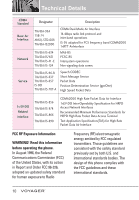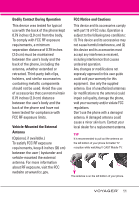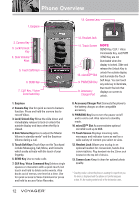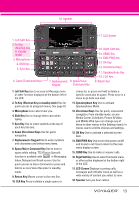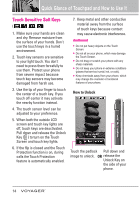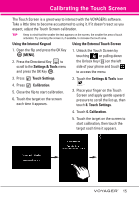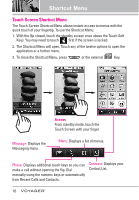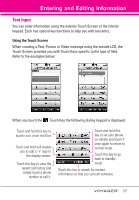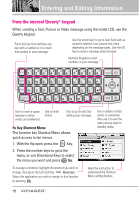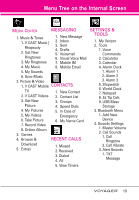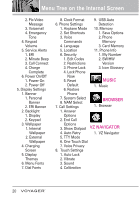LG LGVX10000S User Guide - Page 17
Calibrating the Touch Screen, Using the Internal Keypad, MENU], Settings & Tools, Touch Settings
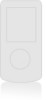 |
View all LG LGVX10000S manuals
Add to My Manuals
Save this manual to your list of manuals |
Page 17 highlights
Calibrating the Touch Screen The Touch Screen is a great way to interact with the VOYAGER's software. Take a little time to become accustomed to using it. If it doesn't react as you expect, adjust the Touch Screen calibration. TIP Keep in mind that the smaller the text appears on the screen, the smaller the area of touch activation. Try zooming the screen in, if available, to increase the touch area. Using the Internal Keypad Using the External Touch Screen 1. Open the flip and press the OK Key [MENU]. 2. Press the Directional Key to scroll to the Settings & Tools menu and press the OK Key . 1. Unlock the Touch Screen by touching or pulling down the Unlock Key ( ) on the left side of your phone and touch to access the menu. 3. Press Touch Settings. 4. Press Calibration. 5. Close the flip to start calibration. 6. Touch the target on the screen each time it appears. 2. Touch the Settings & Tools icon . 3. Place your finger on the Touch Screen and apply gentle upward pressure to scroll the list up, then touch 8. Touch Settings. 4. Touch 4. Calibration. 5. Touch the target on the screen to start calibration, then touch the target each time it appears. 15