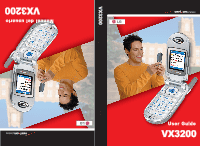LG LGVX3200 User Guide
LG LGVX3200 Manual
 |
View all LG LGVX3200 manuals
Add to My Manuals
Save this manual to your list of manuals |
LG LGVX3200 manual content summary:
- LG LGVX3200 | User Guide - Page 1
MMBB0102201(1.0) User Guide VX3200 VX3200 User Guide Manual del usuario VX3200 - LG LGVX3200 | User Guide - Page 2
Welcome 7 Check Accessories 7 Important Information 8 FCC RF Exposure Infomation 10 Phone Overview 12 Menus Overview 14 Getting Your Phone Started 16 The Battery 16 Turning the Phone On and Off 17 Screen Icons 18 Making Calls 19 Receiving Calls 19 Quick Access to Convenient Features 20 - LG LGVX3200 | User Guide - Page 3
Adding Another Phone Number 34 Default Numbers 35 Editing Stored Phone Numbers 35 Editing Stored Names 36 Editing Customized Options 36 Deleting 37 Deleting a Phone Number from a Contact 37 Deleting a Contact Entry 37 Additional Ways to Delete a Contact 37 Deleting a Speed Dial 38 Deleting - LG LGVX3200 | User Guide - Page 4
82 Lock Phone 82 Restrict 83 Emergency #s 83 Change Code 83 Erase Contacts 84 Reset Default 84 Call Setup 84 Auto Retry 84 Answer Call 85 Auto-Answer 85 One-Touch Dial 85 Voice Privacy 86 Auto Volume 86 TTY Mode 86 Data Settings 87 Data/Fax 87 PC Connection 87 Voice Services 88 - LG LGVX3200 | User Guide - Page 5
108 Accessories 110 Warranty Information 112 Index 115 Welcome Congratulations for choosing the advanced and compact VX3200 cellular phone, designed to operate with the latest digital mobile communication technology, Code Division Multiple Access (CDMA) and Advanced Mobile Phone Service (AMPS - LG LGVX3200 | User Guide - Page 6
operates on both Code Division Multiple Access (CDMA) frequencies: cellular services at 800 MHz and Personal Communication Services (PCS) at 1.9 Ghz. Also, the VX3200 works on Advanced Mobile Phone Service (AMPS). We call it a tri-mode phone. Since the phone operates on Cellular, PCS and AMPS, the - LG LGVX3200 | User Guide - Page 7
phone complies the back of the phone kept 3/4 inches (2 user's body and the back of the phone, including the antenna, whether extended or retracted. Third-party belt-clips, holsters, and similar accessories phone, void your warranty and/or result in violation of FCC regulations. Do not use the phone - LG LGVX3200 | User Guide - Page 8
Key 6. Side Key 7. SEND Key 8. Headset Jack 9. Manner Mode Key 12 VX3200 10. Voice Dial/ Voice Memo Key 11. Right Soft Key 12. Navigation Key 13. Message Key 14. Clear Key 15. END/POWER Key 16. Alphanumeric Keypad 17. Lock Mode Key 18. Microphone 1. Earpiece 2. Flip Flip open the case to answer - LG LGVX3200 | User Guide - Page 9
14 VX3200 Tools Lock Phone 2. Restrict 3. Emergency #s 4. Change Code 5. Erase Contacts 6. Reset Default 5. Call Setup 1. Auto Retry 2. Answer Call 3. Auto-Answer 4. One-Touch Dial 5. Voice Privacy 6. Auto Volume 7. TTY Mode 6. Data Settings 1. Data/Fax 2. PC Connection 7. Voice Services - LG LGVX3200 | User Guide - Page 10
by pressing the upper area of it. Charging the Battery To use the charger provided with your phone: Warning! Use only the charger provided with the phone. Using any charger other than the one included with the VX3200 may damage your phone or battery. 1. Plug the round end of the adapter into the - LG LGVX3200 | User Guide - Page 11
on mode. E911 only mode. Data Session 18 VX3200 Making Calls 1. Make sure the phone is turned on. If not, press for about 3 seconds. 2. Enter the phone number (include the area code if needed). 3. Press . lf the phone is locked, enter the lock code. Call Failed - indicates the call did not go - LG LGVX3200 | User Guide - Page 12
required to use the phone. NOTE: The lock code/password is the last 4 digits of your phone number. Lock Mode Quick Activation 1. From Main Menu Screen, press for 3 seconds. Lock Mode Quick Cancellation 1. Press Right Soft Key Unlock then enter your 4-digit password. 20 VX3200 Mute Function The - LG LGVX3200 | User Guide - Page 13
name appears with the number. Check with your service provider to ensure they offer this feature. 22 VX3200 Speed Dialing Speed dialing is a convenient feature that allows you to make phone calls quickly and easily with a few keystrokes. Your phone recalls the number from your Contacts, displays it - LG LGVX3200 | User Guide - Page 14
press to insert punctuation in a word and complete a sentence. 24 VX3200 Text Input Modes There are five modes for entering text, numbers, T9Word (T9) Mode Use to type text using one keystroke per letter. The phone translates keystrokes into common words by using the letters on each key and a - LG LGVX3200 | User Guide - Page 15
to ABC Caps Lock. 3. Press . LG is displayed. ) to change to Using T9 Mode Text Input 1. Press Right Soft Key (or Left Soft Key ) to change to T9Word mode. 2. Press . 3. Press to complete the word and add a space. 4. Press . Call the office is displayed. 26 VX3200 - LG LGVX3200 | User Guide - Page 16
/ Fax2 / None 4. Use to select New Name or Existing and press . NOTE: Use Existing to add another phone number to a contact already stored in memory. 28 VX3200 5. Enter a name for the phone number (up to 22 characters) and press . A confirmation message is displayed briefly. NOTE: To skip name - LG LGVX3200 | User Guide - Page 17
name of the group, add groups, and delete groups. 30 VX3200 Changing the Call Ringer Allows you to identify who is calling by setting different ringers for different phone numbers in your Contacts. It is automatically set to the default ringer when the Contact is saved. 1. Press Right Soft Key - LG LGVX3200 | User Guide - Page 18
Left Soft Key Edit. 3. Use to highlight Default and press . 4. Use to select a graphic Done to continue editing the Contact entry. 32 VX3200 Adding Speed Dial 1. Press Right Soft Key ( Press Left Soft Key Edit. 3. Use to highlight the phone number you want to set with a Speed Dial and press - LG LGVX3200 | User Guide - Page 19
. 5. Enter the number and press . 6. Use to highlight a Label, then press . A confirmation message is displayed. 34 VX3200 Default Numbers The phone number saved when a Contact is created is the Default Number. If more than one number is saved in a Contact entry, another number can be saved as the - LG LGVX3200 | User Guide - Page 20
Key Edit. 4. Use to highlight the information you want to customize and press . 5. Edit the information as necessary and press . 36 VX3200 Deleting Deleting a Phone Number from a Contact 1. Press Right Soft Key Contacts. 2. Use to highlight the Contact entry, then press . 3. Press Left Soft Key - LG LGVX3200 | User Guide - Page 21
highlight Recorded Dial number and press . 6. Use to highlight the Voice Dial location and press . 7. Press Erase. A confirmation message is displayed. 38 VX3200 Phone Numbers With Pauses When you call automated systems such as voice mail or credit billing numbers, you often have to enter a series - LG LGVX3200 | User Guide - Page 22
. 8. Use to select the label type and press . A confirmation message is displayed. 40 VX3200 Searching Your Phone's Memory The VX3200 phone is able to perform a dynamic search of the contents in your phone's memory. A dynamic search compares entered letters or numbers against the entries in your - LG LGVX3200 | User Guide - Page 23
Soft Key Contacts. 2. Use to select the Contact entry and press . 3. Use to select the phone number. 4. Press to place the call. From Recent Calls 1. Press Left Soft Key Menu. 2. Press / Call Timer / KB Counter 4. Use to highlight the phone number. 5. Press to place the call. 42 VX3200 VX3200 43 - LG LGVX3200 | User Guide - Page 24
. Contacts (Menu ) The Contacts Menu allows you to store names, phone numbers and other information in your phone's memory. When you access your Contacts, the number in parenthesis represents ● New Number ● New E-mail ● Groups ● Speed Dials ● Voice Dials ● My VCard 44 VX3200 VX3200 45 - LG LGVX3200 | User Guide - Page 25
Using Phone Menus List Contacts (Menu ) Allows you to view your Contacts list. 1. Label you want and press . 4. Enter the name and press . 5. Continue saving the entry as necessary. 46 VX3200 New E-mail (Menu ) Allows you to save a new e-mail address. NOTE: Using this sub-menu, the e-mail - LG LGVX3200 | User Guide - Page 26
(Menu ) Allows you to view the list of numbers programmed with voice dialing or add a Voice Dial command to / Re-record / Erase / Erase All 48 VX3200 NOTE: Recordings should be made in a normal use clear voice. Hands-free car kits or headsets should be used if the phone is primarily used with - LG LGVX3200 | User Guide - Page 27
Recent Calls Menu is a list of the last phone numbers or Contact entries for calls you placed, Dialed Calls ● Received Calls ● Missed Calls ● Erase Calls ● Call Timer ● KB Counter 50 VX3200 Dialed Calls (Menu ) Allows you to view the list of outgoing calls; up to 30 entries. - LG LGVX3200 | User Guide - Page 28
messages, 50 outbox text messages, 15 saved text messages). The VX3200 supports up to 160 characters per message including header information. The information stored in the message is determined by phone mode and service capability. Other limits to available characters per message may exist. Please - LG LGVX3200 | User Guide - Page 29
type for new messages. ● Erase All: Deletes all stored messages. 54 VX3200 Voice Mail (Menu ) Allows you to view new voice messages recorded in the voice mail box. When you have a new voice message, your phone will alert you. Checking Your Voice Mail Box 1. Press , , . 2. - LG LGVX3200 | User Guide - Page 30
Phone / Urgent. Callback # Inserts a pre-programmed callback number with your message. On / entry saved in your Contacts as Address 1 instead of manually entering the destination. 1. Press , , . 2. Press and press . 5. Use to highlight the SMS phone number or e-mail address and press . NOTE: - LG LGVX3200 | User Guide - Page 31
and send or save the message. 58 VX3200 Message Icon Reference Icons Sent Descriptions Messages service area or in Pending an analog service area. Messages are pending transmission. Pending messages are transmitted automatically when digital mode becomes available. Inbox (Menu ) The phone - LG LGVX3200 | User Guide - Page 32
Phone user data included in the received message into your Contacts. 60 VX3200 Save Object Saves animations and sounds to be used as wallpaper or ring tone. Save Quick-Text Saves the message into the Quick-Text list. Save Message Saves Inbox message into the Saved Folder. Lock/Unlock Locks - LG LGVX3200 | User Guide - Page 33
, , . 2. Press Left Soft Key Resume. Press Right Soft Key Options. Erase Lock/Unlock Deletes the selected message. Locks a message so that it is not erased if the Erase Saved or Erase All feature is used. 62 VX3200 Msg Settings (Menu ) Allows you to configure ten settings for received messages - LG LGVX3200 | User Guide - Page 34
Phone Menus Message Settings Sub-Menu Descriptions Auto Save (Menu ) With this feature on, messages are automatically saved in the Outbox when transmitted. Auto Delete (Menu ) With this feature on, read messages(except locked default input method including T9 Word, Abc, 123. 64 VX3200 Quick - LG LGVX3200 | User Guide - Page 35
, , . 2. Use to highlight your selection then press . 66 VX3200 Large Pictures (Menu ) Allows you to choose the background displayed on the phone. 1. Press , , . 2. Use to highlight your selection and press Set As: ● Set As Contacts / Set As Wallpaper / Set As Power On / Set As Power Off My - LG LGVX3200 | User Guide - Page 36
1. Press , , . 2. Use to highlight your selection then press . Tools (Menu ) Your phone tools include a Schedule, Alarm Clock, Voice Memo, Notepad, Ez Tip Calc, Calculator, and World Clock ● Alarm Clock ● Voice Memo ● Notepad ● Ez Tip Calc ● Calculator ● World Clock 68 VX3200 VX3200 69 - LG LGVX3200 | User Guide - Page 37
and access your agenda(s). Simply store your appointments and your phone will alert you with a reminder of your appointment. 1. alarm time, Alarm 1 (or 2 or 3, as applicable) will be displayed on the LCD screen and the alarm will sound. 70 VX3200 1. Press , , . 2. Select the alarm you want - LG LGVX3200 | User Guide - Page 38
Settings (Menu ) The Setup menu has options to customize your phone. Access and Options 1. Press Left Soft Key Menu. 2. Press Settings. 3. Select a sub-menu. ● Sounds ● Display ● System ● Security ● Call Setup ● Data Settings ● Voice Services ● Location ● Phone Info VX3200 73 - LG LGVX3200 | User Guide - Page 39
then press 74 VX3200 Alerts (Menu ) Allows you to set any of the four Alert options to either On or Off. 1. Press , , , . 2. Select an alert option. Service Change (Menu ) Alerts you when service changes. When you enter a service area, the phone displays Entering Service Area message. When - LG LGVX3200 | User Guide - Page 40
Each group of frequencies consists of four frequencies. Setting the Key Beep length to Long will extend the DTMF tone. 76 VX3200 Display (Menu ) Options to customize the phone's display screen. Banner (Menu ) Allows you to enter a string of up to 16 characters which display on the LCD screen - LG LGVX3200 | User Guide - Page 41
choose the kind of background to be displayed on the phone. 1. Press , , , . 2. Select Wallpaper / Power On / Power Off then press . 3. Select choose the color of the background screen. 1. Press , , , . 2. Select Default / Green / Violet / Orange then press . Contrast (Menu ) Allows you to - LG LGVX3200 | User Guide - Page 42
80 VX3200 System (Menu ) The System menu allows you to designate specific system network settings. Select System (Menu ) Allows you to set up the phone producer's management environment. Leave this setting as the default unless you want to alter system selection as instructed by your service - LG LGVX3200 | User Guide - Page 43
. 2. Enter the four-digit lock code. The lock code is commonly the last 4 digits of your phone number. 3. Press Lock Phone. 4. Select an option then press . Unlock The phone is never locked (Lock mode can be used). Lock The phone is always locked. When locked, you can receive incoming calls - LG LGVX3200 | User Guide - Page 44
3. Press Erase Contacts. 4. Select Erase all #s then press . Reset Default (Menu ) Allows you to reset your phone to the factory default settings. 1. Press , , . 2. Enter the four-digit lock code. 3. Press Reset Default. 4. Press , select Revert then press . Call Setup (Menu ) The Call Setup - LG LGVX3200 | User Guide - Page 45
. NOTE: The Data Connection Kit allows you to connect your PC or PDA to your LG wireless phone, freeing you from having to locate a telephone outlet. You can send service via an RS-232C data cable, the port speed is set to 115,200 (230,400 is not supported). When using the 1X HSPD data service - LG LGVX3200 | User Guide - Page 46
and environmental conditions, indoors or otherwise. 88 VX3200 Phone Info (Menu ) The Phone Info menu provides you with specific information pertaining to your phone model. My Phone Number (Menu ) Allows you to view your phone number. 1. Press , , , . S/W Version (Menu ) Allows you to - LG LGVX3200 | User Guide - Page 47
agencies, and industry reviewed the available body of research to develop the ANSI Standard (C95.1). The design of your phone complies with the FCC or attachments could damage the phone and may violate FCC regulations. 90 VX3200 Phone Operation NORMAL POSITION: Hold the phone as you would any other - LG LGVX3200 | User Guide - Page 48
your service provider (or call the customer service line to discuss alternatives.) Optional for each phone Turn your phone OFF in health care facilities when any regulations posted in these areas instruct you to to your vehicle. 92 VX3200 Posted Facilities Turn your phone OFF in any facility - LG LGVX3200 | User Guide - Page 49
122° F. ● Never use an unapproved battery since this could damage the phone and/or battery and could cause the battery to explode. ● The battery does not need to be fully discharged before recharging. ● Use only LG-approved chargers specific to your phone model since they are designed to maximize - LG LGVX3200 | User Guide - Page 50
and remove the battery. If the phone does not work, take it to an LG Authorized Service Center. ● The power cord on this product will expose you to lead, a chemical known to the State of California to cause (cancer, and) birth defects or other reproductive harm. Wash hands after handling. VX3200 97 - LG LGVX3200 | User Guide - Page 51
take a number of steps, including the following: 98 VX3200 ● Support needed research into possible biological effects of RF of the type emitted by wireless phones; ● Design wireless phones in a way that minimizes any RF exposure to the user that is not necessary for device function; and ● Cooperate - LG LGVX3200 | User Guide - Page 52
are the subject of this update? The term "wireless phone" refers here to handheld wireless phones with built-in antennas, often called "cell", "mobile", or "PCS" phones. These types of wireless phones can expose the user to measurable radiofrequency energy (RF) because of the short distance between - LG LGVX3200 | User Guide - Page 53
Specific Absorption Rate (SAR) in the Human Body Due to Wireless Communications Devices: Experimental Techniques," sets forth the first consistent test methodology for measuring the rate at which RF is deposited in the heads of wireless phone users. The test method uses a tissue-simulating model - LG LGVX3200 | User Guide - Page 54
and work to resolve the problem. 12. Where can I find additional information? For additional information, please refer to the following resources: FDA web page on wireless phones (http://www.fda.gov/cdrh/phones/index.html) Federal Communications Commission (FCC) RF Safety Program (http://www.fcc.gov - LG LGVX3200 | User Guide - Page 55
attention off the road. 2. When available, use a hands-free device. A number of hands-free wireless phone accessories are readily available today. Whether you choose an installed mounted device for your wireless phone or a speaker phone accessory, take advantage of these devices if available to you - LG LGVX3200 | User Guide - Page 56
for each model. 108 VX3200 The highest SAR value for this model phone when tested for use at the ear is 1.17 W/kg and when worn on the body, as described in this user guide, is 0.914 W/kg (body-worn measurements differ among phone models, depending upon available accessories and FCC requirements - LG LGVX3200 | User Guide - Page 57
VX3200 Headset The headset connects to your phone allowing hands-free operation. It includes earpiece, microphone. NOTE: It operates in vibration/no sound mode on Manner Mode/Silence All Mode even when connected to headset. USB Converter Cable Connects your phone to your PC. Battery Pack Charger - LG LGVX3200 | User Guide - Page 58
non-LG approved accessories. (8) All plastic surfaces and all other externally exposed parts that are scratched or damaged due to normal customer use. (9) Products operated outside published maximum ratings. (10) Products used or obtained in a rental program. (11) Consumables (such as fuses). VX3200 - LG LGVX3200 | User Guide - Page 59
-Answer 85 B Backlight 77 Banner 77 Battery Information and Care 94 Blasting Areas 93 C Calculator 72 Call Setup 84 Call Timer 52 Callback # 64 Caller ID 22 Call Waiting 22 Change Code 83 Changing Letter Case 25 Charger and Adapter Safety 94 Check Accessories 7 Clocks 79 Consumer Information on SAR - LG LGVX3200 | User Guide - Page 60
Devices 92 Outbox 61 P Pacemakers 91 PC Connection 87 Phone Info 89 Phone Numbers With Pauses 39 Phone Operation 91 Phone Overview 12 Posted Facilities 93 Power On/Off Tone 76 Power Saver 80 Q Quick-Text 65 116 VX3200 R Received Calls 19, 51 Recent Calls 50 Reset Default 84 Restrict 83 Ringers 74

VX3200
User Guide
MMBB0102201(1.0)
User Guide
Manual del usuario
VX3200
VX3200