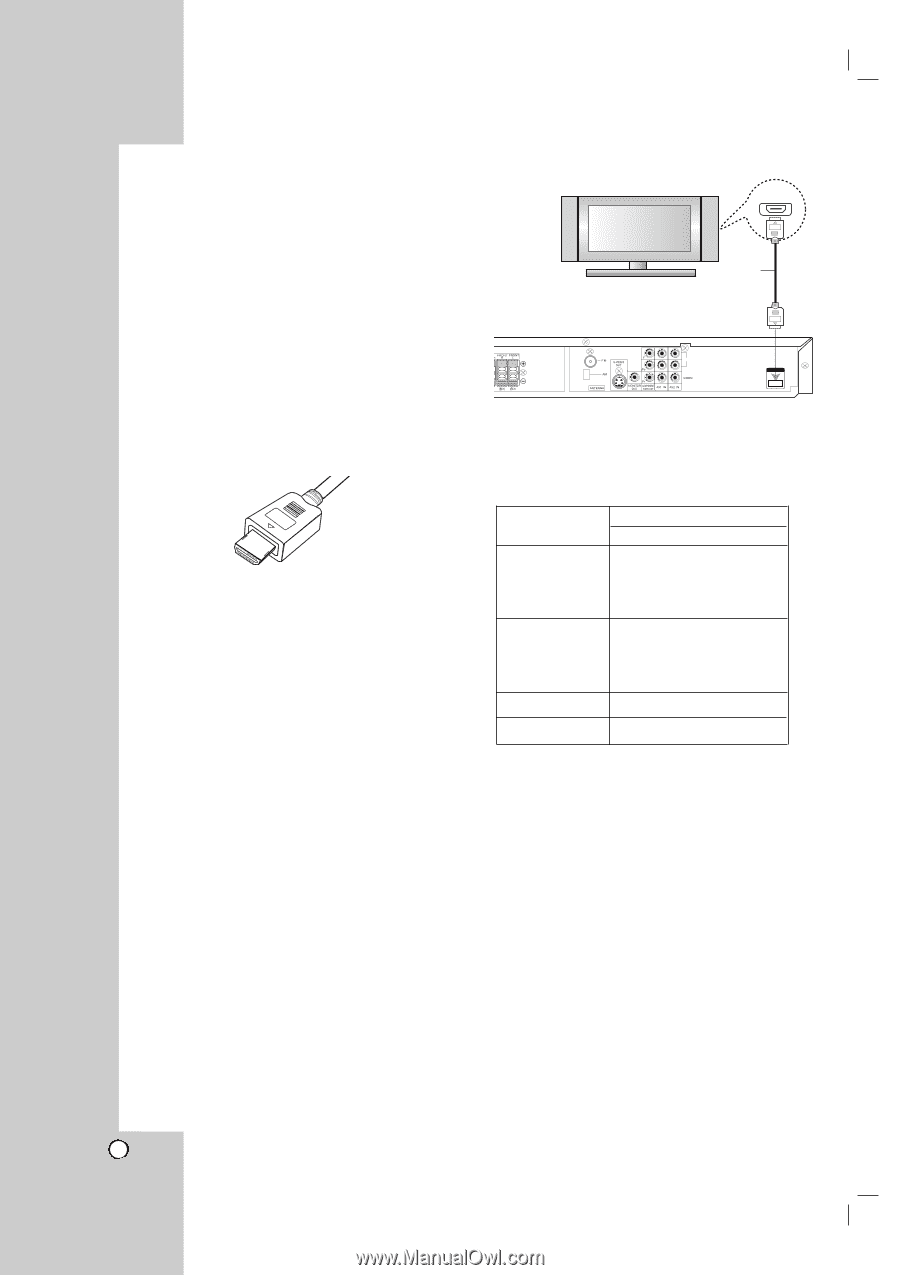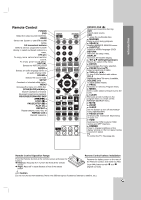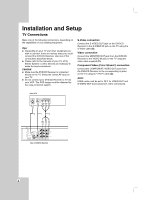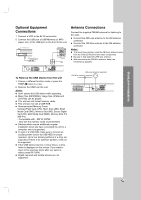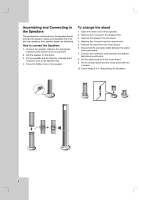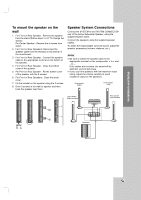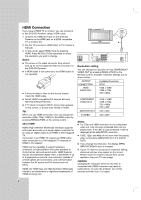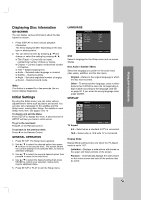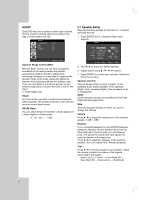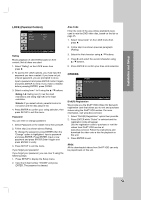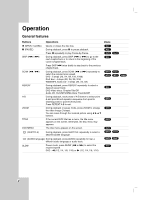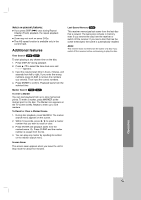LG LH-T755 Owners Manual - Page 12
HDMI Connection
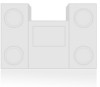 |
View all LG LH-T755 manuals
Add to My Manuals
Save this manual to your list of manuals |
Page 12 highlights
HDMI Connection If you have a HDMI TV or monitor, you can connect it to this DVD/CD Receiver using a HDMI cable. 1. Connect the HDMI OUT jack on the DVD/CD Receiver to the HDMI jack on a HDMI compatible TV or monitor (H). 2. Set the TV's source to HDMI (refer to TV's Owner's manual). 3. In stop mode, select HDMI mode by pressing HDMI. Press RESOLUTION repeatedly to select the resolution you wish to change. Notes: The arrow on the cable connector body should face up for correct alignment with the connector on the DVD/CD Receiver. If HDMI cable is not connected, the HDMI button is not operated. If there is noise or lines on the screen, please check the HDMI cable. Not all HDCP-compatible DVI devices will work with this DVD/CD Receiver. If TV does not support HDCP, snow noise appears on the screen, or picture may vibrate or flicker. Tip : When you use HDMI connection, you can change the resolution (480p, 720p, 1080i) for the HDMI output by pressing RESOLUTION on the remote control. About HDMI HDMI (High Definition Multimedia Interface) supports both video and audio on a single digital connection for an easy all- digital output to an HDMI or DVI-equipped TV. Connection to an HDMI TV requires an HDMI cable while connection to a DVI-equipped TV requires an HDMI to DVI adaptor. HDMI has the capability to support standard, enhanced, or high-definition video plus standard to multi-channel surround-sound audio, HDMI features include uncompressed digital video, a bandwidth of up to 5 gigabytes per second, one connector (instead of several cables and connectors), and communication between the AV source and AV devices such as DTVs. HDMI, the HDMI logo and High-Definition Multimedia Interface are trademarks or registered trademarks of HDMI licensing LLC HDMI compatible TV HDMI H L AUDIO R HDMI OUT Resolution setting You can change the resolution for the COMPONENT VIDEO OUT by pressing RESOLUTION on the Remote Control. Available resolution settings are as shown below. OUTPUT CONNECTION HDMI VIDEO OUT Available Resolution NTSC 1920 x 1080i 1280 x 720p 720 x 480p COMPONENT VIDEO OUT MONITOR OUT S-VIDEO 1920 x 1080i 1280 x 720p 720 x 480p 720 x 480i 720 x 480i 720 x 480i Notes: For 720p and 1080i resolution on the component video out, only non-copy protected discs can be played back. If the disc is copy protected, it will be displayed at the 480p(NTSC) resolution. 1080i, 720p, and 480p do not work with the analog video connections (MONITOR OUT & S-VIDEO OUT). If you change the resolution, the display MENU (MP3/JPEG/DivX) size is changed. If your TV does not accept your resolution setting, abnormal pictures may appear on the screen. Please read TV's owner's manual then set the resolution that your TV can accept. Caution: Changing the resolution when the recorder is connected with HDMI connector may result in malfunctions. To solve the problem, turn off the recorder and then turn it on again. 12