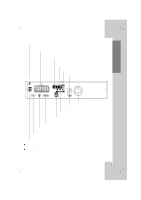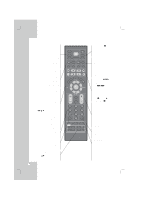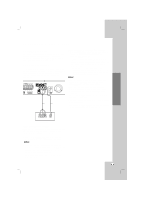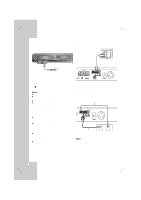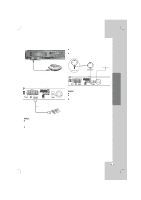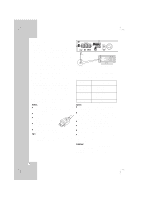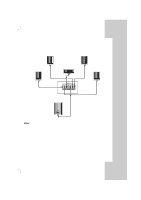LG LHT754 Owner's Manual (English) - Page 14
HDMI Connection - problem
 |
UPC - 719192171275
View all LG LHT754 manuals
Add to My Manuals
Save this manual to your list of manuals |
Page 14 highlights
HDMI Connection About HDMI HDMI (High Definition Multimedia Interface) supports both video and audio on a single digital connection for an easy all- digital output to an HDMI or DI-equipped TV. Connection to an HDMI TV requires an HDMI cable while connection to a DVI-equipped TV requires a DVI adapter besides a HDMI cable. HDMI has the capability to support standard, enhanced, or high-definition video plus standard to multi-channel surround-sound audio, HDMI features include uncompressed digital video, a bandwidth of up to 5 gigabytes per second, one connector (instead of several cables and connector), and communication between the AV source and AV devices such as DTVs. HDMI, the HDMI logo and High-Definition Multimedia Interface are trademarks or registered trademarks of HDMI licensing LLC. If you have a HDMI TV or monitor, you can connect it to this DVD/CD Receiver using a HDMI cable. 1. Connect the HDMI OUT jack on the DVD/CD Receiver to the HDMI jack on a HDMI compatible TV or monitor (H). 2. Set the TV's source to HDMI (refer to owner's manual for TV). 3. In the stop mode, select HDMI mode by pressing HDMI. Press RESOL. repeatedly to select the resolution you wish to change. Notes: The arrow on the cable connector body should face up for correct alignment with the connector on the DVD/CD Receiver. If HDMI cable is not connected, the HDMI button does not operate. If there is noise or there are lines on the screen, please check the HDMI cable. Not all HDCP-compatible DVI devices will work with this DVD/CD Receiver. If TV does not support HDCP, snow noise appears on the screen, or picture may be vibrated. Tip : When you use HDMI connection, you can change the resolution (480p, 720p, 1080i) for the HDMI output by pressing RESOL. on the Remote Control. DC 7V OUT FOR WIRELESS HDMI 1080i XM IN i Pod COAXIAL IN AUX IN R - AUX - L MONITOR OUT Y PB PR COMPONENT VIDEO OUT H (Not supplied) HDMI HDMI compatible TV Resolution setting You can change the resolution for the COMPONENT VIDEO OUT by pressing RESOL. on the Remote Control. Available resolution settings are as shown below. OUTPUT CONNECTION HDMI VIDEO OUT COMPONENT VIDEO OUT MONITOR OUT Available Resolution 920 x 1080i 1280 x 720p 720 x 480p 1920 x 1080i 1280 x 720p 720 x 480p 720 x 480i 720 x 480i Notes: If the picture does not appear on the screen with the analog video connections, change the resolution to 480i. For 720p and 1080i resolution on the component video out, only non-copy protected discs can be played back. If the disc is copy protected, it will be displayed at the 480p resolution. 1080i, 720p, and 480p does not work with the analog video connections (MONITOR OUT). The component (Y/PB/PR) will output to black picture in the RGB mode. If you change the resolution, the display MENU (MP3/JPEG/DivX) size is changed. If your TV does not accept your resolution setting, abnormal picture appears on the screen. Please read owner's manual for TV, and then set the resolution that your TV can accept. Caution: Changing the resolution when the DVD/CD Receiver is connected with HDMI connector may result in malfunctions. To solve the problem, turn off the DVD/CD Receiver and then turn it on again. 14